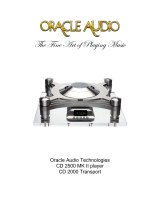Page is loading ...

BD-F8500M
BD-F8900M
E-MANUAL
Thank you for purchasing this Samsung product.
To receive more complete service,
please register your product at
www.samsung.com/register
imagine the possibilities
BD-HDD Combo
user manual

For more information on how to use
e-Manual (P. 9)
Figures and illustrations in this User Manual are
provided for reference only and may differ from
actual product appearance. Product design and
specifications may be changed without notice.
Available Recording Time for
internal HDD
You can record digital broadcast on the internal HDD
as below.
Depending on the actual broadcast, available
recording time may be different with the table shown
below.
In On Screen Display, you can check available
recording time as shown in "high" case in the table
shown below.
Broadcast
Type
Estimated
Bitrate
Recording Time
BD-F8500M BD-F8900M
HD
8 Mbps
(Normal)
124 Hours
257 Hours
20 Mbps (High)
49 Hours
102 Hours
SD
5 Mbps
(Normal)
199 Hourss
411 Hours
10 Mbps (High)
99 Hours
205 Hours
| NOTE |
\
Since the product's Timeshift and other implemented
functions require a certain amount of HDD space allocated
internally, the total size shown in the "Storage Device
Manager" of Settings menu may differ from the HDD's
capacity shown in the manual.
Region Code
Both products and discs are coded by region.
These regional codes must match for a disc to play.
If the codes do not match, the disc will not play.
The Region Number for this product is displayed
on the rear panel of the product.
Disc Type
Region
Code
Area
Blu-ray Disc
B
Europe, Greenland, French
territories, Middle East, Africa,
Australia and New Zealand.
DVD-VIDEO
2
Europe, Japan, the Middle East,
Egypt, Africa, Greenland
4
Mexico, South America,
Central America, Australia,
New Zealand, Pacific Islands,
Caribbean
Logos of Discs the product can
play
Blu-ray Disc 3D Blu-ray Disc
BD-Live DivX
PAL broadcast System in U.K.,
France, Germany, etc.
Accessories
Check for the supplied accessories below.
• RF cable for TV
• Remote Control
• Batteries for Remote Control(AAA Size)
• Power cord
• User Manual
|
2 English

Front Panel or Rear Panel
DISC TRAY
REMOTE CONTROL SENSOR
STOP BUTTON
OPEN/CLOSE BUTTON
POWER BUTTON
USB HOST
PLAY/PAUSE BUTTON
ANT OUT (TO TV)
ANT IN
DIGITAL AUDIO OUT
HDMI OUT
LAN
USB HOST
English 3
|

| NOTE |
\
If the remote does not operate properly:
- Check the polarity +/– of the batteries.
- Check if the batteries are drained.
- Check if the remote sensor is blocked by obstacles.
- Check if there is any fluorescent lighting nearby.
| CAUTION |
\
Dispose of batteries according to local environmental
regulations. Do not put them in the household trash.
Installing batteries
Remote Control
Tour of the Remote Control
Press this to operate a TV.
Turn the product on and off.
Press to use Tools menu.
Return to the previous menu.
Press numeric buttons to operate options
or to access channels directly.
Use to enter the disc menu.
Press this to operate the product.
Press to move to the home screen.
Use to select menu items and change
menu value.
Turn the TV on and off.
Press to exit the menu.
Alternately selects Teletext, Double or Mix.
Use to enter the popup menu/title menu.
After setup, allows you to set the input
source on your TV.
Press this to display the playback information
during playing a content in Disc/USB or
display the information of TV channel.
Press to search backwards or forwards.
Press to skip backwards or forwards.
Stops playback or recording.
TV volume adjustment.
Mutes the speakers of your TV.
Displays channel lists on the screen.
Press this to pause a playback or pause the
Timeshift function.
Press this to play or start the Timeshift
function.
Press this to select a TV channel.
Displays the EPG (Electronic Programme
Guide.)
These buttons are used both for menus on
the product and also several Blu-ray Disc
functions.
FUNCTION
TV SOURCE
POWER
RECEIVER
DIGITAL
SUBTITLE
INPUT
1 2 3
4 5 6
7 8 9
PANDORA SUBTITLE
SUBTITLE
INPUT
DISC MENU TITLE MENU
0
POPUP
A B C D
BD TV
TV MUTE
TV SOURCE
TTX/MIX
REC
REC PAUSEWEB BROWSER
CH LIST HOME GUIDE
TV
1
SMART HUB SEARCH E-MANUAL
SOCIAL
3D
Press to open and close the disc tray.
Press to use Apps.
Press to search contents.
Press this to user web browser function.
Press this when you want to use 3D function.
Press this to enter the e-manual.
Press to use social TV.
Press this to pause during recording.
Press this to make a recording.
|
4 English

Setting the Remote Control to Operate
Your TV
To determine whether your television is
compatible, follow the instructions below.
1. Turn your television on.
2. Point the remote control towards the
television.
3. Press the TV button to set the TV mode.
4. Press and hold the TV POWER button, and
then enter the two-figure code in the table
to the right that corresponds to the brand of
your television by pressing the appropriate
number buttons.
If your television is compatible with the
remote control, it will Turn off.
The remote is now programmed to operate
the TV.
| NOTE |
\
If several codes are listed for your television brand, try
each one in turn until you find one that works.
\
If you replace the remote control’s batteries, you must set
the brand code again.
You can control certain functions of your TV with
this remote control.
Button Function
TV POWER
Used to Turn the television on and off.
Number
Used to input number directly.
TV VOL +/–
Used to adjust the volume of the
television.
TV MUTE
Used to toggle the sound on and off.
PROG (
,
/
.
)
Used to select the desired channel.
TV SOURCE
Used to select an external source
connected to the TV.
| NOTE |
\
The functions listed above will not necessarily work on all
televisions. If you encounter problems, use the TV remote
control.
TV Control Codes
Brand Code
SAMSUNG
TV POWER+01, +02,
+03, +04, +05, +06,
+07, +08, +09
AIWA TV POWER+82
ANAM
TV POWER+10, +11,
+12, +13, +14, +15,
+16, +17, +18
BANG &
OLUFSEN
TV POWER+57
BLAUPUNKT TV POWER+71
BRANDT TV POWER+73
BRIONVEGA TV POWER+57
CGE TV POWER+52
CONTINENTAL
EDISON
TV POWER+75
DAEWOO
TV POWER+19, +20,
+23, +24, +25, +26,
+27, +28, +29, +30,
+31, +32, +33, +34
EMERSON TV POWER+64
FERGUSON TV POWER+73
FINLUX
TV POWER+06,
+49, +57
FORMENTI TV POWER+57
FUJITSU TV POWER+84
GRADIENTE TV POWER+70
GRUNDIG
TV POWER+49,
+52, +71
HITACHI
TV POWER+60,
+72, +73, +75
IMPERIAL TV POWER+52
JVC TV POWER+61, +79
LG
TV POWER+06, +19,
+20, +21, +22, +78
LOEWE TV POWER+06, +69
LOEWE OPTA TV POWER+06, +57
MAGNAVOX TV POWER+40
METZ TV POWER+57
MITSUBISHI
TV POWER+06,
+48, +62, +65
MIVAR TV POWER+52, +77
NEC TV POWER+83
NEWSAN TV POWER+68
Brand Code
NOBLEX TV POWER+66
NOKIA TV POWER+74
NORDMENDE
TV POWER+72,
+73, +75
PANASONIC
TV POWER+53,
+54, +74, +75
PHILIPS
TV POWER+06,
+55, +56, +57
PHONOLA
TV POWER+06,
+56, +57
PIONEER
TV POWER+58,
+59, +73, +74
RADIOLA TV POWER+06, +56
RADIOMARELLI TV POWER+57
RCA TV POWER+45, +46
REX TV POWER+74
SABA
TV POWER+57,
+72, +73, +74,
+75
SALORA TV POWER+74
SANYO
TV POWER+41,
+42, +43, +44,
+48
SCHNEIDER TV POWER+06
SELECO TV POWER+74
SHARP
TV POWER+36,
+37, +38, +39,
+48
SIEMENS TV POWER+71
SINGER TV POWER+57
SINUDYNE TV POWER+57
SONY TV POWER+35, +48
TELEAVA TV POWER+73
TELEFUNKEN
TV POWER+67,
+73, +75, +76
THOMSON
TV POWER+72,
+73, +75
THOMSON ASIA TV POWER+80, +81
TOSHIBA
TV POWER+47,
+48, +49, +50,
+51, +52
WEGA TV POWER+57
YOKO TV POWER+06
ZENITH TV POWER+63
English 5
|

Connections
Connecting to a TV
Connecting to an Audio System
Method 1 Connecting to an HDMI supported AV receiver
• Use an HDMI cable (not included)
Method 2 Connecting to an AV receiver with Optical input
• Use an Optical Cable (not included)
• You will hear sound only through the front two speakers with Digital Output set to PCM.
Method 2
Method 1
Audio/Video
Audio
Audio
Video
To ANT INPUT
To TV
RF cable
To ANT IN
|
6 English

Network Connection
You can connect your product to your network
router using one of the methods illustrated below.
Wired Network
| NOTE |
\
Internet access to Samsung’s software update server
may not be allowed, depending on the router you use or
your ISP’s policy. For more information, contact your ISP
(Internet Service Provider).
\
DSL users, please use a router to make a network
connection.
\
To use the AllShare function with your PC, you must
connect your PC.
Wireless Network
| NOTE |
\
If the wireless router supports DHCP, your product can
use a DHCP or static IP address to connect to the wireless
network.
\
Set your wireless router to Infrastructure mode. Ad-hoc
mode is not supported.
\
The product supports only the following wireless security
key protocols:
- WEP (OPEN/SHARED), WPA-PSK (TKIP/AES),
WPA2-PSK (TKIP/AES)
\
Select a channel on the wireless router that is not
currently being used. If the channel set for the wireless
router is currently being used by another device nearby, it
will result in interference and communication failure.
\
If you select the Pure High-throughput (Greenfield)
802.11n mode and set the Encryption type on your router
or router to WEP, TKIP or TKIP-AES (WPS2Mixed), the
product will not support a connection in compliance with
new Wi-Fi certification specifications.
\
If your router supports WPS (Wi-Fi Protected Setup),
you can connect to the network via PBC (Push Button
Configuration) or PIN (Personal Identification Number).
WPS will automatically configure the SSID and WPA key
in either mode.
\
Wireless LAN, by its nature, may cause interference,
depending on the operating conditions (router
performance, distance, obstacles, interference by other
radio devices, etc).
\
To use the AllShare function with your PC, you must connect
your PC.
Broadband
service
Wireless Router
Broadband
service
Broadband
service
Broadband modem
(with integrated router)
Broadband
modem
Router
Or
English 7
|

The Setup Procedure
• The Home screen will not appear if you do not
configure the initial settings.
• The OSD (On Screen Display) of this product may
change after you upgrade the software version.
• The access steps may differ depending on the menu
you selected.
Turn on your TV after connecting the player.
When you connect the player to a TV for the first
time, player turns on automatically and the Initial
Settings screen appears.
Start the Initial Settings Procedure.
| NOTE |
\
When the product is connected to the TV for the first
time, the product turns on automatically. This is normal
operation.
\
Password : Enter the desired 4-digit password using the
number buttons.
- Default password is set to 0000.
The Home Screen
1
Apps : Access various for pay or free-of-charge
applications.
2
Photos,Videos & Music : Play videos, photos
or music content from Disc, USB, PC or mobile
devices.
3
Settings : Set various functions to suit your
personal preferences.
4
Schedule Manager : Reserve the desired TV
programmes.
5
Navigation Help : Displays remote control buttons
available.
6
Web Browser : Access the internet using the Web
Browser application.
7
Recommended Apps : Access recommended
applications directly.
8
Movies & TV Shows : Download movies and TV
Shows from the Internet.
| NOTE |
\
Depending on your country, this menu may not
be supported.
| NOTE |
\
In the Home menu screen, it will switch to DTV Channel
mode after 3 minutes. When accessing the Settings
menu, the screen saver will be activated after 5 minutes.
Saves power by turning off product automatically when
no user operation is received for 4 hours. If "Auto Power
Off" menu is set to Off, the power will not turn off
automatically .
Movies & TV
Shows
Apps Photos,
Videos &
Music
Web Browser
Schedule Manager
Settings
Go to Apps and connect to the network
to get recommended apps.
a
Samsung Account
d
Screen Mirroring
8
7
1
6
3
4
5
2
|
8 English

Accessing the Settings Screen
1. Select Settings on the Home screen, and
then press
v
button.
The Settings screen appears.
2. To access the Settings menus, sub-menus,
and options, please refer to the remote
control illustration and the setting table.
Buttons on the Remote Control used
for the Settings menu
1
HOME Button : Press to move to the Home screen.
2
RETURN Button : Return to the previous menu.
3
v
(Enter) / DIRECTION Buttons :
• Press ▲▼◄► to move the cursor or select an
item.
• Press the
v
button to activate the currently
selected item or confirm a setting.
4
EXIT Button : Press to exit the current menu.
How to use the e-Manual
E-MANUAL
You can find instructions about your
product's features in the e-Manual
in your product. To use, press the
E-MANUAL button on your remote
control.
Press the ▲▼◄► buttons to
highlight a category, and then press
the
v
button.
The E-manual Screen
1
Home : Moves to the e-Manual home screen.
2
Index : Displays the index screen.
3
Search : Allows you to search for information by
entering words.
4
Try Now : Allows you to go to corresponding OSD
menu.
| NOTE |
\
This function is not enabled in some menus.
\
If displayed E-manual page on your TV screen is
incomplete and partially hidden, set the Smart Hub
Screen Size to Size 1.
FUNCTION
TV SOURCE
POWER
RECEIVER
DIGITAL
SUBTITLE
INPUT
1 2 3
4 5 6
7 8 9
PANDORA SUBTITLE
SUBTITLE
INPUT
DISC MENU TITLE MENU
0
POPUP
A B C D
BD TV
TV MUTE
TV SOURCE
TTX/MIX
REC
REC PAUSEWEB BROWSER
CH LIST HOME GUIDE
TV
1
SMART HUB SEARCH E-MANUAL
SOCIAL
3D
1
2 4
3
Display
3D Settings
TV Aspect Ratio 16:9 Original
BD Wise Off
Resolution Auto
DTV Smart Resolution Off
Movie Frame (24fps) Auto
Smart Hub Screen Size Size 1
Display
Audio
Broadcasting
Network
Smart Features
System
Support
Settings
Connection
Setting
Display
Audio
Broadcasting
Networks
Smart Features
System
Support
Media Play
DTV Functions
Setting > System
System
Setup
Sets the channels and the time when setting up this product for the frist
time or when resetting it.
You can select the language you prefer for the On-screen menu, disc menu,
etc.
Language
Try Now
Try Now
3
4
1 2
a
Home
b
Index
c
Search
English 9
|

Troubleshooting
If the BD-HDD combo seems to have a problem, first try this list of possible problems and solutions.
If none of these troubleshooting tips apply, visit “www.samsung.com”, then click on Support, or call
Samsung customer service centre.
PROBLEM SOLUTION
The screen is blocked • If the HDMI output is set to a resolution your TV cannot support (for
example, 1080p), you may not see a picture on your TV.
• Press the
5
(STOP) button (on top panel) for more than 5 seconds with
no disc inside on the home screen. All settings will revert to the factory
settings.
• When the factory default settings are restored, all stored user BD data is
deleted.
Forgot password • Press the
5
(STOP) button (on top panel) for more than 5 seconds with
no disc inside on the home screen. All settings including the PIN will revert
to the factory settings. Don’t use this unless absolutely necessary.
• When the factory default settings are restored, all stored user BD data is
deleted.
Repairs
If you contact us to repair your product, an administration fee may be charged if either:
1. An engineer is called out to your home at your request and there is no defect in the product.
2. You bring the unit to a repair centre and there is no defect in the product.
We will provide you with the amount of the administration fee before we make a home visit or begin any
work on your product.
We recommend you read this manually thoroughly, search for a solution on line at www.samsung.com,
or contact Samsung Customer Care before seeking to repair your product.
|
10 English

Disc and Format Compatibility
Disc types and contents your product can play
Contents Media Details
VIDEO
Blu-ray Disc
3D Blu-ray Disc
BD-ROM or BD-RE/R disc recorded in the BD-RE format.
DVD-VIDEO
DVD±RW/±R
CD-RW/R
DVD-VIDEO, DVD±RW/±R discs that have been recorded and finalized.
Media containing DivX, MKV or MP4 contents.
MUSIC
CD-RW/R
DVD±RW/±R
BD-RE/R
Music recorded on CD-RW/R, DVD±RW/±R, BD-RE/R containing MP3 or WMA
contents.
PHOTO
CD-RW/R
DVD±RW/±R
BD-RE/R
Photos recorded on CD-RW/R, DVD±RW/±R, BD-RE/R media containing JPEG contents.
VIDEO
MUSIC
PHOTO
HDD
USB
Video, music and photos stored in HDD or USB.
Disc types your product cannot play
• HD DVD
• DVD-ROM/PD/
MV-Disc, etc
• DVD-RAM
• Super Audio CD
(except CD layer)
• DVD-RW(VR mode)
• CVD/CD-ROM/CDV/
CD-G/CD-I/LD
(CD-Gs play audio only,
not graphics.)
• 3.9 GB DVD-R for
Authoring.
| NOTE |
\
The product may not play certain CD-RW/R and DVD±RW/±R because of the recording conditions.
\
If a DVD±RW/±R has not been recorded properly in DVD video format, it will not be playable.
\
Your product will not play content that has been recorded on a DVD±RW/±R at a bit-rate that exceeds 10 Mbps.
\
Your product will not play content that has been recorded on a BD-RE/R at a bit rate that exceeds 25 Mbps.
\
Playback may not work for some types of discs, or when you use specific operations, such as angle change and aspect ratio
adjustment. Information about the discs is written in detail on the disc box. Please refer to this if necessary.
\
When you play a BD-J title, loading may take longer than a normal title or some functions may perform slowly.
Copy Protection
• Because AACS (Advanced Access Content System) is approved as content protection system for Blu-
ray Disc format, similar to use of CSS (Content Scramble System) for DVD format, certain restrictions
are imposed on playback, analogue signal output, etc., of AACS protected contents.
The operation of this product and restrictions on this product may vary depending on your time of
purchase as those restrictions may be adopted and/or changed by AACS after the production of this
product. Furthermore, BD-ROM Mark and BD+ are additionally used as content protection system for
Blu-ray Disc format, which imposes certain restrictions including playback restrictions for BD-ROM
Mark and/or BD+ protected contents. To obtain additional information on AACS, BD-ROM Mark, BD+,
or this product, please contact SAMSUNG customer care centre.
English 11
|

• Many Blu-ray Disc/DVDs are encoded with
copy protection. Because of this, you should
only connect your Product directly to your TV,
not to a VCR. Connecting to a VCR results in a
distorted picture from copy-protected Blu-ray
Disc/DVDs.
• Under the U.S. Copyright laws and Copyright
laws of other countries, unauthorized recording,
use, display, distribution, or revision of television
programmes, videotapes, Blu-ray Discs, DVDs,
and other materials may subject you to civil and/
or criminal liability.
• Cinavia Notice : This product uses Cinavia
technology to limit the use of unauthorized
copies of some commercially-produced film and
videos and their soundtracks. When a prohibited
use of an unauthorized copy is detected, a
message will be displayed and playback or
copying will be interrupted.
More information about Cinavia technology
is provided at the Cinavia Online Consumer
Information Centre at http://www.cinavia.com.
To request additional information about Cinavia
by mail, send a postcard with your mailing
address to: Cinavia Consumer Information
Centre, P.O. Box 86851, San Diego, CA, 92138,
USA.
This product incorporates proprietary technology
under licence from Verance Corporation and is
protected by U.S. Patent 7,369,677 and other
U.S. and worldwide patents issued and pending
as well as copyright and trade secret protection
for certain aspects of such technology. Cinavia
is a trademark of Verance Corporation.
Copyright 2004-2010 Verance Corporation. All
rights reserved by Verance. Reverse engineering
or disassembly is prohibited.
Network Service Disclaimer
All content and services accessible through this
device belong to third parties and are protected
by copyright, patent, trademark and/or other
intellectual property laws. Such content and
services are provided solely for your personal
noncommercial use. You may not use any
content or services in a manner that has not
been authorized by the content owner or service
provider. Without limiting the foregoing, unless
expressly authorized by the applicable content
owner or service provider, you may not modify,
copy, republish, upload, post, transmit, translate,
sell, create derivative works, exploit, or distribute
in any manner or medium any content or services
displayed through this device.
THIRD PARTY CONTENT AND SERVICES
ARE PROVIDED "AS IS." SAMSUNG DOES
NOT WARRANT CONTENT OR SERVICES SO
PROVIDED, EITHER EXPRESSLY OR IMPLIEDLY,
FOR ANY PURPOSE. SAMSUNG EXPRESSLY
DISCLAIMS ANY IMPLIED WARRANTIES,
INCLUDING BUT NOT LIMITED TO, WARRANTIES
OF MERCHANTABILITY OR FITNESS FOR A
PARTICULAR PURPOSE. SAMSUNG DOES
NOT GUARANTEE THE ACCURACY, VALIDITY,
TIMELINESS, LEGALITY, OR COMPLETENESS
OF ANY CONTENT OR SERVICE MADE
AVAILABLE THROUGH THIS DEVICE AND
UNDER NO CIRCUMSTANCES, INCLUDING
NEGLIGENCE, SHALL SAMSUNG BE LIABLE,
WHETHER IN CONTRACT OR TORT, FOR ANY
DIRECT, INDIRECT, INCIDENTAL, SPECIAL
OR CONSEQUENTIAL DAMAGES, ATTORNEY
FEES, EXPENSES, OR ANY OTHER DAMAGES
ARISING OUT OF, OR IN CONNECTION WITH,
ANY INFORMATION CONTAINED IN, OR AS A
RESULT OF THE USE OF ANY CONTENT OR
SERVICE BY YOU OR ANY THIRD PARTY, EVEN
IF ADVISED OF THE POSSIBILITY OF SUCH
DAMAGES.
Third party services may be terminated or
interrupted at any time, and Samsung makes no
representation or warranty that any content or
service will remain available for any period of time.
Content and services are transmitted by third
parties by means of networks and transmission
facilities over which Samsung has no control.
Without limiting the generality of this disclaimer,
Samsung expressly disclaims any responsibility or
liability for any interruption or suspension of any
content or service made available through this
device.
Samsung is neither responsible nor liable for
customer service related to the content and
services. Any question or request for service
relating to the content or services should be made
directly to the respective content and service
providers.
|
12 English

Licence
• Manufactured under license
from Dolby Laboratories. Dolby
and the double-D symbol
are trademarks of Dolby
Laboratories.
• Manufactured under
licence under U.S. Patent
Nos: 5,956,674; 5,974,380;
6,226,616; 6,487,535; 7,212,872; 7,333,929;
7,392,195; 7,272,567 & other U.S. and
worldwide patents issued & pending. DTS-
HD, the Symbol, & DTS-HD and the Symbol
together are registered trademarks & DTS-
HD Master Audio is a trademark of DTS, Inc.
Product includes software. © DTS, Inc. All
Rights Reserved.
• DivX
- ABOUT DIVX VIDEO: DivX
®
is a digital video format
created by DivX, LLC, a subsidiary of Rovi
Corporation. This is an official DivX Certified
®
device that plays DivX video. Visit divx.com
for more information and software tools to
convert your files into DivX videos.
- ABOUT DIVX VIDEO-ON-DEMAND: This DivX
Certified
®
device must be registered in order to
play purchased DivX Video-on-Demand (VOD)
movies. To obtain your registration code, locate
the DivX VOD section in your device setup
menu. Go to vod.divx.com for more information
on how to complete your registration.
- DivX Certified
®
to play DivX
®
video up to HD
1080p, including premium content.
DivX
®
, DivX Certified
®
and associated logos
are trademarks of Rovi Corporation or its
subsidiaries and are used under license.
Covered by one or more of the following U.S.
patents : 7,295,673; 7,460,668; 7,515,710;
7,519,274
• The terms HDMI and HDMI
High-Definition Multimedia
Interface, and the HDMI Logo are trademarks or
registered trademarks of HDMI Licensing LLC in
the United States and other countries.
• Oracle and Java are registered
trademarks of Oracle and/or its
affiliates. Other names may be
trademarks of their respective
owners
• Rovi Flow-Down Licence Terms (Terms of Use)
- This application incorporates software and
technology of Rovi Corporation ("Rovi"). The
Rovi software and technology (collectively,
the "Rovi Technology") allows End Users to
access music-related data ("Rovi Data") over
the Internet and otherwise from proprietary
Rovi databases (the "Rovi Databases")
located on Rovi servers (the "Rovi Servers")
and to perform other functions. You may
access and use Rovi Data only by means
of the intended End User functions of this
application software.
- You agree that you will use the Rovi Data, the
Rovi Technology, and the Rovi Servers for
your own personal non-commercial use only.
You agree not to assign, copy, transfer or
transmit the Rovi Data to any third party. You
agree not to use or exploit Rovi Data, the Rovi
Technology, the Rovi Databases, or the Rovi
Servers, except as expressly permitted herein.
- You agree that your non-exclusive licence
to access the Rovi Databases and to use
the Rovi Data, the Rovi Technology, and
the Rovi Servers will terminate if you violate
these restrictions. If your licence terminates,
you agree to cease any and all use of the
Rovi Data, the Rovi Technology, and the
Rovi Servers. Rovi reserves all rights in Rovi
Data, the Rovi Technology, and Rovi Servers,
including all ownership rights. You agree
that Rovi may enforce its rights under this
Agreement against you directly in its own
name.
- Rovi reserves the right to delete data from the
Rovi Databases or to change data categories
for any cause that Rovi deems sufficient. No
warranty is made that the Rovi Technology or
Rovi Servers are error-free or that functioning
of Rovi Technology or Rovi Servers will be
uninterrupted. Rovi is not obligated to provide
you with any new enhanced or additional data
types or categories that Rovi may choose to
provide in the future and is free to discontinue
its online services at any time.
English 13
|

- The data you submit to use will not be personal
data or personally identifiable data, but rather
only data respecting music albums and
associated data that does not appear in the
Rovi Lookup Database. You certify that to the
best of its knowledge the album to which the
submitted data corresponds is commercially
available and that you End User are lawfully
permitted to submit the data.
- To the extent that you, the End User, provide
any information or original works of authorship
to be added to Rovi Databases, you represent
and warrant that you are the sole author of
such work(s) and further hereby assign to Rovi
all rights of copyright therein, including the
right to register the copyright in such work(s)
as part of the Rovi Database.
- THE ROVITECHNOLOGY AND EACH ITEM
OF ROVI DATA ARE LICENCED TO YOU "AS
IS." ROVI MAKES NO REPRESENTATIONS
OR WARRANTIES, EXPRESS OR IMPLIED,
REGARDING THE ACCURACY OF ANY
ROVI DATA ON THE ROVI SERVERS.
ROVI DISCLAIMS ALL WARRANTIES
EXPRESS OR IMPLIED, INCLUDING, BUT
NOT LIMITED TO, IMPLIED WARRANTIES
OF MERCHANTABILITY, FITNESS FOR A
PARTICULAR PURPOSE, TITLE AND NON-
INFRINGEMENT. ROVI DOES NOT WARRANT
THE RESULTS THAT WILL BE OBTAINED
BY YOUR USE OF THE ROVI TECHNOLOGY
OR ANY ROVI SERVER. IN NO CASE WILL
ROVI BE LIABLE TO YOU OR ANY THIRD
PARTY FOR ANY CONSEQUENTIAL OR
INCIDENTAL DAMAGES OR FOR ANY LOST
PROFITS OR LOST REVENUES RESULTING
FROM YOUR USE OF ROVI DATA, THE ROVI
TECHNOLOGY OR OTHERWISE.
• Open Source Licence Notice
- In the case of using open source software,
Open Source Licences are available on the
product menu.
• Blu-ray Disc™, Blu-ray™, and the logos are
trademarks of Blu-ray Disc Association.
Recommendation - EU Only
• Hereby, Samsung
Electronics, declares that
this BD-HDD Combo is in
compliance with the essential requirements and
other relevant provisions of Directive 1999/5/EC.
The official Declaration of Conformity may be
found at http://www.samsung.com, go to
Support >
Search Product Support and enter
the model name.
This equipment may be operated in all EU
countries.
This equipment may only be used indoors.
|
14 English

Warning
TO REDUCE THE RISK OF ELECTRIC SHOCK, DO NOT REMOVE THE COVER (OR BACK).
NO USER-SERVICEABLE PARTS ARE INSIDE. REFER SERVICING TO QUALIFIED SERVICE
PERSONNEL.
CAUTION
RISK OF ELECTRIC SHOCK
DO NOT OPEN
This symbol indicates "dangerous voltage"
inside the product that presents a risk of
electric shock or personal injury.
CAUTION:
TO REDUCE THE RISK OF ELECTRIC
SHOCK, DO NOT REMOVE COVER (OR BACK)
NO USER SERVICEABLE PARTS INSIDE. REFER
SERVICING TO QUALIFIED SERVICE PERSONNEL.
This symbol indicates important instructions
accompanying the product.
Do not install this equipment in a confined space
such as a bookcase or similar unit.
WARNING
• To prevent damage which may result in fire
or electric shock hazard, do not expose this
appliance to rain or moisture.
CAUTION
• BD-HDD COMBO USES AN INVISIBLE LASER
BEAM WHICH CAN CAUSE HAZARDOUS
RADIATION EXPOSURE IF DIRECTED.
BE SURE TO OPERATE BD-HDD Combo
CORRECTLY AS INSTRUCTED.
CAUTION
THIS PRODUCT UTILIZES A LASER. USE
OF CONTROLS OR ADJUSTMENTS OR
PERFORMANCE OF PROCEDURES OTHER
THAN THOSE SPECIFIED HEREIN MAY RESULT
IN HAZARDOUS RADIATION EXPOSURE. DO
NOT OPEN COVERS AND DO NOT REPAIR
YOURSELF. REFER SERVICING TO QUALIFIED
PERSONNEL.
This product satisfies CE regulations when
shielded cables and connectors are used to
connect the unit to other equipment. To prevent
electromagnetic interference with electric
appliances, such as radios and televisions, use
shielded cables and connectors for connections.
IMPORTANT NOTE
The mains lead on this equipment is supplied with
a molded plug incorporating a fuse. The value of
the fuse is indicated on the pin face of the plug.
If it requires replacing, a fuse approved to BS1362
of the same rating must be used.
Never use the plug with the fuse cover omitted
if the cover is detachable. If a replacement fuse
cover is required, it must be of the same colour as
the pin face of the plug. Replacement covers are
available from your dealer.
If the fitted plug is not suitable for the power points
in your house or the cable is not long enough to
reach a power point, you should obtain a suitable
safety approved extension lead or consult your
dealer for assistance.
However, if there is no alternative to cutting off the
plug, remove the fuse and then safely dispose of
the plug. Do not connect the plug to a mains jack,
as there is a risk of shock hazard from the bared
flexible cord.
To disconnect the apparatus from the mains, the
plug must be pulled out from the mains socket,
therefore the mains plug shall be readily operable.
The product unit accompanying this user manual
is licenced under certain intellectual property rights
of certain third parties.
CLASS 1 LASER PRODUCT
This Compact Disc player is classified as a CLASS
1 LASER product. Use of controls, adjustments
or performance of procedures other than those
specified herein may result in hazardous radiation
exposure.
English 15
|

CAUTION :
• CLASS 3B VISIBLE AND INVISIBLE LASER
RADIATION WHEN OPEN. AVOID EXPOSURE
TO THE BEAM (IEC 60825-1)
• THIS product UTILIZES A LASER. USE
OF CONTROLS OR ADJUSTMENTS OR
PERFORMANCE OF PROCEDURES OTHER
THAN THOSE SPECIFIED HEREIN MAY
RESULT IN HAZARDOUS RADIATION
EXPOSURE. DO NOT OPEN COVER AND DO
NOT REPAIR YOURSELF. REFER SERVICING
TO QUALIFIED PERSONNEL.
CLASS 1 LASER PRODUCT
KLASSE 1 LASER PRODUKT
LUOKAN 1 LASER LAITE
KLASS 1 LASER APPARAT
PRODUCTO LÁSER CLASE 1
Precautions
Important Safety Instructions
Read these operating instructions carefully before
using the unit. Follow all the safety instructions
listed below.
Keep these operating instructions handy for future
reference.
1. Read these instructions.
2. Keep these instructions.
3. Heed all warnings.
4. Follow all instructions.
5. Do not use this apparatus near water.
6. Clean only with a dry cloth.
7. Do not block any ventilation openings.
Install in accordance with the manufacturer’s
instructions.
8. Do not install near any heat sources such
as radiators, heat registers, stoves, or other
apparatus (including AV receivers) that
produce heat.
9. Do not defeat the safety purpose of the
polarized or grounding-type plug. A polarized
plug has two blades with one wider than the
other. A grounding type plug has two blades
and a third grounding prong. The wide blade
or the third prong are provided for your safety.
If the provided plug does not fit into your
outlet, consult an electrician for replacement
of the obsolete outlet.
10. Protect the power cord from being walked on
or pinched particularly at plugs, convenience
receptacles, and the point where it exits the
apparatus.
11. Only use attachments/accessories specified
by the manufacturer.
12. Use only with the cart,
stand, tripod, bracket,
or table specified by the
manufacturer, or sold with
the apparatus. When a cart
is used, use caution when
moving the cart/apparatus combination to
avoid injury from tip-over.
13. Unplug this apparatus during lightning storms
or when unused for long periods of time.
14. Refer all servicing to qualified service
personnel. Servicing is required when the
apparatus has been damaged in any way,
such as when the power-supply cord or plug
is damaged, liquid has been spilled or objects
have fallen into the apparatus, the apparatus
has been exposed to rain or moisture, does
not operate normally, or has been dropped.
Disc Storage & Management
• Holding Discs
- Fingerprints or scratches on
the disc may reduce sound and
picture quality or cause skipping
- Avoid touching the surface of a disc where
data has been recorded.
- Hold the disc by the edges so that fingerprints
will not get on the surface.
- Do not stick paper or tape on the disc.
|
16 English

• Cleaning Discs
- If you get fingerprints or dirt on
the disc, clean it with a mild
detergent diluted in water and
wipe with a soft cloth.
- When cleaning, wipe gently from the inside to
the outside of the disc.
• Disc Storage
`
Do not keep in direct sunlight.
`
Keep in a cool ventilated area.
`
Keep in a clean protection jacket and store
vertically.
Handling Cautions
• Do not expose this apparatus to dripping or
splashing. Do not put objects filled with liquids,
such as vases on the apparatus.
• To turn this apparatus off completely, you must
pull the power plug out of the wall socket.
Consequently, the power plug must be easily
and readily accessible at all times.
• Do not plug multiple electric devices into the
same wall socket. Overloading a socket can
cause it to overheat, resulting in a fire.
• Before connecting other components to this
player, be sure to turn them off.
• If you move your player suddenly from a cold
place to a warm place, condensation may occur
on the operating parts and lens and cause
abnormal disc playback. If this occurs, unplug
the player, wait for two hours, and then connect
the plug to the power outlet. Then, insert the
disc, and try to play back again.
• If the product makes an abnormal noise or
produces a burning smell or smoke, turn off
the power switch immediately and disconnect
the power plug from the wall outlet. Then,
contact the nearest customer service center for
technical assistance. Do not use the product.
Using the product as it is may cause a fire or an
electric shock.
Notes on the USB connection
• Your product supports USB storage media,
MP3 products, digital cameras, and USB card
readers.
• Some USB/digital camera devices may not be
compatible with the product.
• Your product supports the FAT16, FAT32, and
NTFS files systems (read only).
• Connect USB devices directly to the product’s
USB port. Connecting through a USB cable
may cause compatibility problems.
• Inserting more than one memory device into
a multi-card reader may cause the reader to
operate improperly.
• The product supports the PTP protocol.
• Do not disconnect a USB device during a
"loading" process.
• The bigger the image resolution, the longer the
image takes to display.
• This product cannot play MP3 files with DRM
(Digital Rights Management) downloaded from
commercial sites.
• Your product only supports video that is under
30fps (frame rate).
• Your product only supports USB Mass Storage
Class (MSC) devices such as thumb drives,
flash card readers and USB HDD. (HUB is not
supported.)
• Certain USB HDD Devices, multi-card readers
and thumb drives may not be compatible with
this product.
• If some USB devices require excessive power,
they may be limited by the circuit safety device.
• If playback from a USB HDD is unstable, provide
additional power by plugging the HDD into a
wall socket.
If the problem continues, contact the USB HDD
manufacturer.
• During the playback or copying, do not
disconnect a USB device.
• SAMSUNG is not responsible for any data file
damage or data loss.
• Your product does not support compression file,
sparse file and encrption file of NTFS
- You can repair or format a USB device on
your Desktop PC. (MS-Windows OS only)
English 17
|

Connect a USB device before
using the Timeshift and Recorded
TV functions
Do not use a USB memory stick. We
do not support a USB memory stick.
We recommend using a USB HDD
with at least 5400 rpm, but a USB
HDD of RAID type is not supported.
• To use the Timeshift mode or the Recorded
TV function, a connected USB device must be
execute the Device Format function to proper
form for recording.
- During the device formatting, do not
disconnect the device while formatting is in
progress. If you format the device, all files will
be deleted.
- Before formatting your device to this product,
please back up your files to prevent them
from damage or loss of data. SAMSUNG is
not responsible for any data file damage or
data loss.
• Recorded videos are DRM (digital rights
managements) protected and cannot be played
on a PC or other product. Note that files saved
on the TV cannot be used after the main board
is changed.
• At least 100 MB of free space is required for
recording.
• Recording will stop if the storage's free space
becomes less than 50 MB.
• If the USB device has failed the Device
Performance Test, the USB device must
go through the Device Format and Device
Performance Test again before you record with
the Guide or Channel Manager.
If the device has failed the Performance Test, It
cannot be used for recording.
Note on the firmware upgrade of
CAM
Some CAM in the market with older firmware
versions are not fully interoperable with this device
that is compliant to v1.3 specification.
It is a problem of legacy CAM, not this CI Plus
compliant device.
In this case , this problem can be resolved by
applying a firmware upgrade to the CAM.
Please contact your network operator or CAM
operator for it.
check whether the firmware of CAM is upgraded
for compatibility with CI+ 1.3 Version.
Using the 3D function
IMPORTANT HEALTH AND SAFETY
INFORMATION FOR 3D PICTURES.
Read and understand the following safety
information before using the 3D function.
• Some viewers may experience discomfort while
viewing 3D TV such as dizziness, nausea, and
headaches.
If you experience any such symptom, stop
viewing 3D TV, remove the 3D Active Glasses,
and rest.
• Watching 3D images for an extended period of
time may cause eye strain. If you feel eye strain,
stop viewing 3D TV, remove your 3D Active
Glasses, and rest.
• A responsible adult should frequently check on
children who are using the 3D function.
If there are any reports of tired eyes, headaches,
dizziness, or nausea, have the child stop viewing
3D TV and rest.
• Do not use the 3D Active Glasses for other
purposes. (Such as general eyeglasses,
sunglasses, protective goggles, etc.)
• Do not use the 3D function or 3D Active Glasses
while walking or moving around. Using the 3D
function or 3D Active Glasses while moving
around may cause you to bump into objects,
trip, and/or fall, and cause serious injury.
• When displaying 3D programme with this
model, the actual screen may appear as shown
below:
|
18 English

Screen Display Description
Side by Side
Same screen duplicates horizontally.
Top & Bottom
Same screen duplicates vertically.
• 3D programme reception, recording and playback of this model may not fully support 3D, due to the
3D broadcast format is not yet standardized worldwide. It is not the product’s malfunction or disorder.
• If you want to enjoy 3D content, connect a 3D device (3D compliant AV receiver or TV) to the product
’s HDMI OUT port using a high-speed HDMI cable. Put on 3D glasses before playing the 3D content.
• The product outputs 3D signals only through HDMI cable connected to the HDMI OUT port.
• As the video resolution in 3D play mode is fixed according to the resolution of the original 3D video, you
can not change the resolution to your preference.
• Some functions such as BD Wise, screen size adjustment, and resolution adjustment may not operate
properly in 3D play mode.
• You must use a high-speed HDMI cable for proper output of the 3D signal.
• Stay at least three times the width of the screen from the TV when watching 3D images. For example,
if you have a 46-inch screen, stay 138 inches (11.5 feet) from the screen.
• Place the 3D video screen at eye level for the best 3D picture.
• When the product is connected to some 3D devices, the 3D effect may not function properly.
• "Blu-ray 3D" and "Blu-ray 3D" logo are trademarks of the Blu-ray Disc Association.
Specifications
General
Weight 2.6Kg
Dimensions 430 (W) x 282 (D) x 55 (H) mm
Operating Temperature Range +5°C to +35°C
Operating Humidity Range 10 % to 75 %
HDMI
Video Resolution : 1080p, 1080i, 720p, 576p/480p
Audio PCM, Bitstream
Audio Output Digital TOS-Link Optical
Network
Ethernet 100BASE-TX Terminal
Wireless LAN Built-in
Security
WEP(OPEN/SHARED)
WPA-PSK(TKIP/AES)
WPA2-PSK(TKIP/AES)
WPS(PBC) Supported
HDD Capacity
BD-F8500M 500 GB
BD-F8900M 1 TB
- Network speeds equal to or below 10 Mbps are not supported.
- Design and specifications are subject to change without prior notice.
- For the power supply and power consumption, refer to the label attached to the product.
- Weight and dimensions are approximate.
English 19
|

UNITED KINGDOM EIRE
This Samsung product is warranted for the period of
twelve (12) months from the original date of
purchase, against defective materials and
workmanship. In the event that warranty service is
required, you should return the product to the
retailer from whom it was purchased.
However, Samsung Authorised Dealers and
Authorised Service Centres in other EC Countries
will comply with the warranty on the terms issued to
purchasers in the country concerned.
In case of difficulty, details of our Authorised Service
Centres are available from:
Customer Support Centre, PO Box 479,
Gatehead, Ne9 9BJ
United Kingdom
Tel: 0330 SAMSUNG (7267864)
Fax: 033 07260001
www.samsung.com/uk
Eire
Tel: 0818 717100
Fax: +44(0)117 915 6736
www.samsung.com/ie
@ WARRANTY CONDITIONS
1. The warranty is only valid if, when warranty
service is required, the warranty card is fully and
properly completed and is presented with the
original invoice or sales slip or confirmation, and
the serial number on the product has not been
defaced.
2. Samsung's obligations are limited to the repair or,
at its discretion, replacement of the product or
the defective part.
3. Warranty repairs must be carried out by
Authorised Samsung Dealers or Authorised
Service Centres.
No re-imbursement will be made for repairs
carried out by non Samsung Dealers and, any
such repair work and damage to the products
caused by such repair work will not be covered
by this warranty.
4. This product is not considered to be defective in
materials nor workmanship by reason that it
requires adaptation in order to conform to
national or local technical or safety standards in
force in any Country other than the one for which
the product was originally designed and
manufactured. This warranty will not cover, and
no re-imbursement will be made for such
adaptation nor any damage which may result.
5. This warranty covers none of the following:
a) Periodic check ups, maintenance and repair or
replacement of parts due to normal wear and
tear.
b)
Cost relating to transport, removal or installation
of the product.
c) Misuse, including the faiure to use this product
for its normal purposes or incorrect installation.
d) Damage caused by Lightning, Water, Fire, Acts
of God, War, Public Disturbances, incorrect
mains voltage, improper ventilation or any
other cause beyond the control of Samsung.
6. This warranty is valid for any person who legally
acquired possession of the product during the
warranty period.
7. The consumers statutory rights in any applicable
national legislation whether against the retailer
arising from the purchase contract or otherwise
are not affected by this warranty. Unless there is
national legislation to the contrary, the rights
under this warranty are the consumers sole rights
and Samsung, its subsidiaries and distributors
shall not be liable for indirect or consequential
loss or any damage to records, compact discs,
videos or audio taper or any other related
equipment or material.
SAMSUNG ELECTRONICS (U.K.) LTD.
/