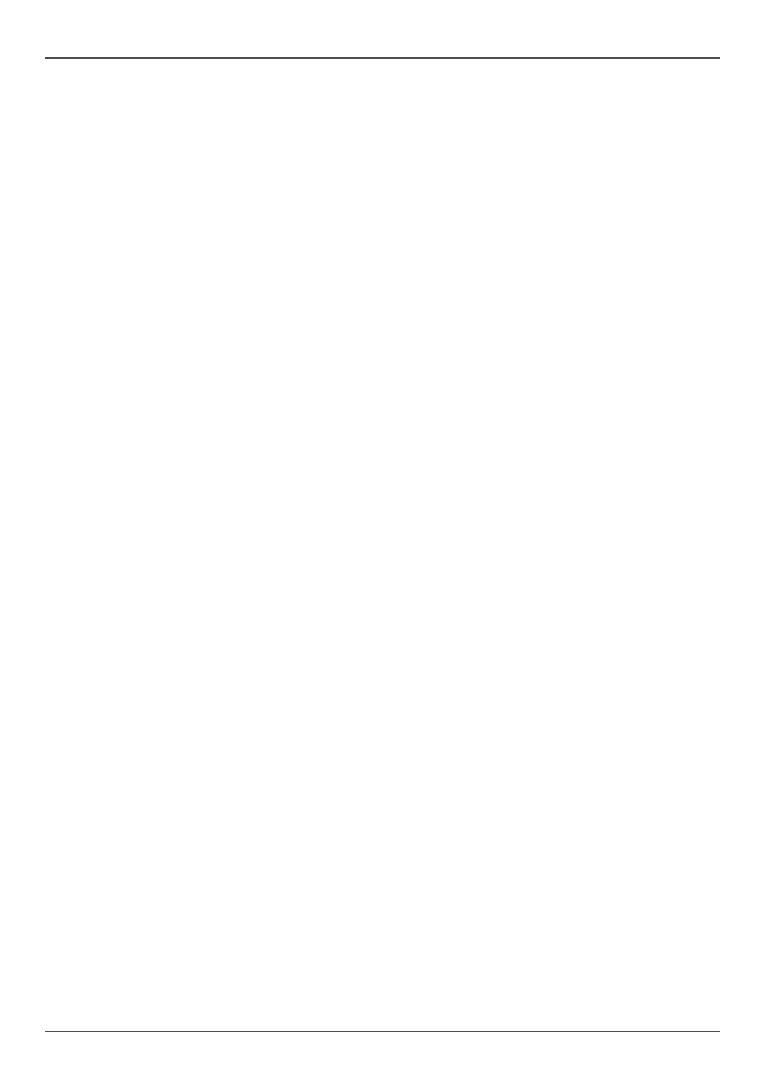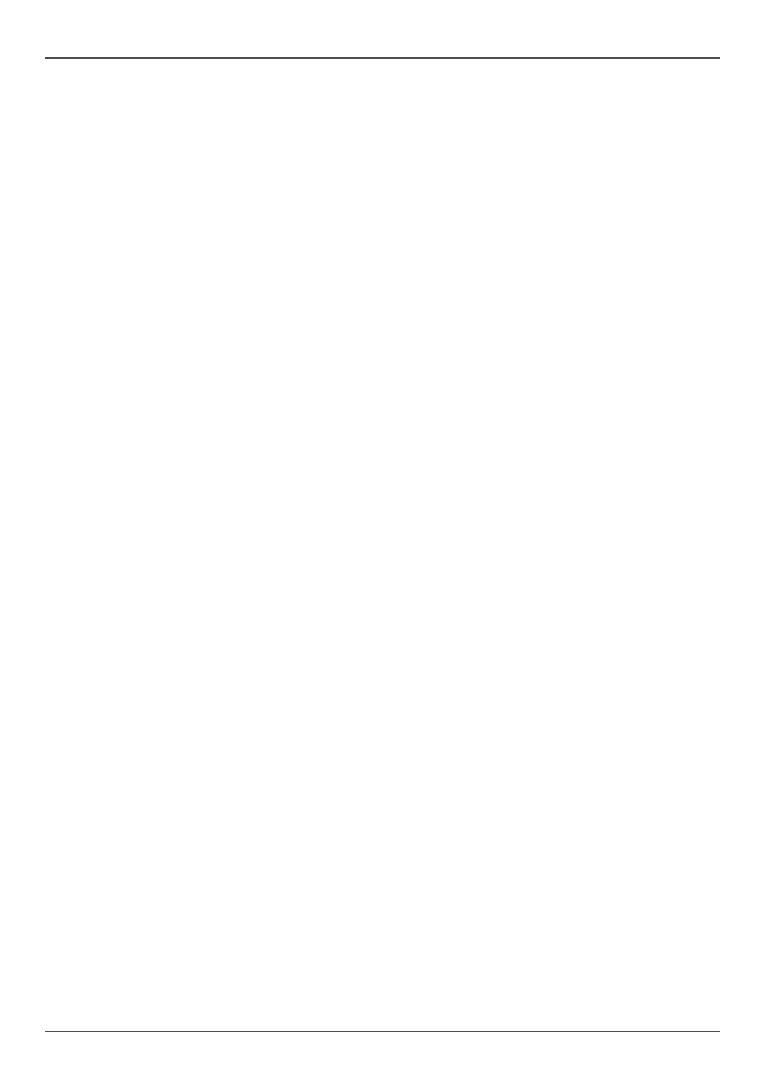
2
ZOTAC ZBOX nano
Table of Contents
Product specications -------------------------------------------------------------------------- 3
Safety information -------------------------------------------------------------------------------- 4
Setting up your system ----------------------------------------------------------------------- 4
Care during use -------------------------------------------------------------------------------- 4
Welcome --------------------------------------------------------------------------------------------- 5
Package contents ------------------------------------------------------------------------------ 5
Getting to know your ZOTAC ZBOX nano ------------------------------------------------ 6
Front view ---------------------------------------------------------------------------------------- 6
Rear view----------------------------------------------------------------------------------------- 7
BIOS settings of specic functions --------------------------------------------------------- 8
How to disable the ring LED indicator ---------------------------------------------------- 8
How to enable USB 2.0 charge (for S3/S4/Sleep status) ---------------------------- 9
How to disable integrated IR receiver ----------------------------------------------------- 10
Customizing the ZOTAC ZBOX nano ------------------------------------------------------- 12
Installing a memory module ----------------------------------------------------------------- 13
Installing a hard disk -------------------------------------------------------------------------- 14
Connecting a S/PDIF cable ------------------------------------------------------------------ 15
Setting up the ZOTAC ZBOX nano ---------------------------------------------------------- 16
Positioning the ZOTAC ZBOX nano --------------------------------------------------------- 18
Mounting the ZOTAC ZBOX nano to a LCD monitor ---------------------------------- 18
IR receiver --------------------------------------------------------------------------------------- 19
Remote control (optional) -------------------------------------------------------------------- 20
Function keys ------------------------------------------------------------------------------- 20
Lithium Battery installation --------------------------------------------------------------- 21
Installing drivers and software --------------------------------------------------------------- 22
Installing an operating system -------------------------------------------------------------- 22
Installing system drivers ---------------------------------------------------------------------- 22
Using your ZOTAC ZBOX nano --------------------------------------------------------------- 23
Conguring wireless connection ----------------------------------------------------------- 23
Conguring wired connection --------------------------------------------------------------- 23
Using a static IP ---------------------------------------------------------------------------- 23
Using a dynamic IP (PPPoE connection) -------------------------------------------- 24
Conguring audio output via an HDMI device ------------------------------------------ 24