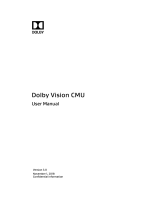Sony NXCAM Workflows in Adobe Premiere Pro CS4
Archiving Original NXCAM Media
In a typical workflow, the CMU is used to copy clip data from memory cards to a user-specified
destination folder on a local hard drive. Spanned clips are automatically merged as part of this
process. Theses transferred clips may then be imported to the NLE project.
As part of the transfer process from card to hard disc, the original folder structure and some
metafiles created by the NXCAM camcorder are lost. Therefore, performing an archive of all
camera-original material is highly recommended.
Copying
individual clips via Windows Explorer or the Macintosh Finder will result in
unusable media on the target drive. When archiving the contents of either a memory card
or HXR-FMU128, always copy the entire contents of the volume, including all ancillary
files.
IMPORTANT: When archiving on a Windows system (or on a Windows boot on a
Macintosh computer), always select “show hidden files and
folders” in the Windows folder options. Then copy all shown
folder/files to a storage drive, maintaining the original folder
structure.
Archiving Example
When working with multiple memory cards and/or cameras, an organised archival workflow
should be employed. Below is a typical workflow for archiving NXCAM media:
1 - After shooting with a memory card, provide a unique physical label, such as “091231-
CAM1-1”, which is the date, camera number, and card number.
2 - Load the memory card in a card reader connected to your computer.
6 -
7 -
Step 4), providing unique label/folder
names for each memory card. For example, the second card from the same camera
d when using the HXR-FMU128
3 - When using the Windows OS, always choose the “Show hidden files and folders”
option located in the Folder Options pane (Start > Control Panel > Folder Options >
View).
4 - Make a new folder in the storage drive. Rename the folder to match the project name,
such as “Holiday Event.”
5 - Inside the above folder, create a child folder. Rename that folder to match the label on
the memory card, in this example: “091231-CAM1-1”.
Copy all data including the hidden folders/files from the memory card to the child folder.
Repeat the above for all subsequent cards (omit
could be labeled “091231-CAM1-2”.
NOTE: The same procedure should be followe
Page 11 of 24