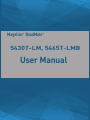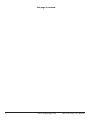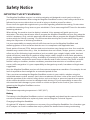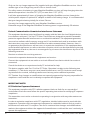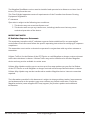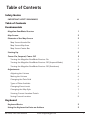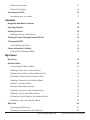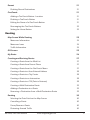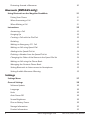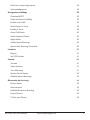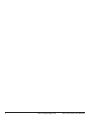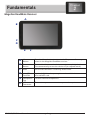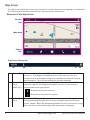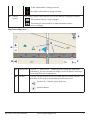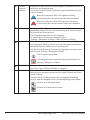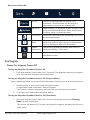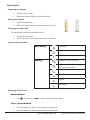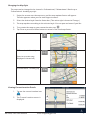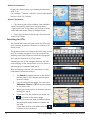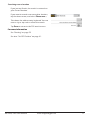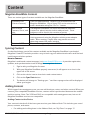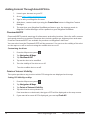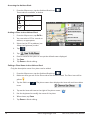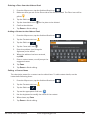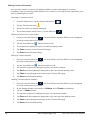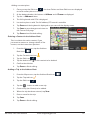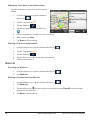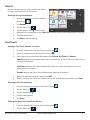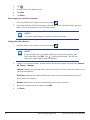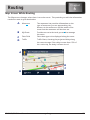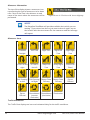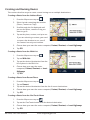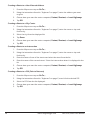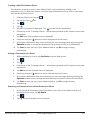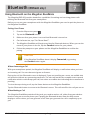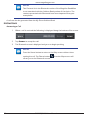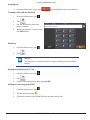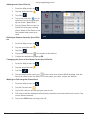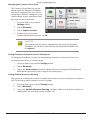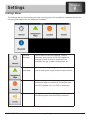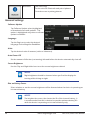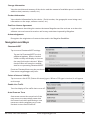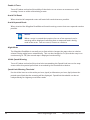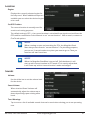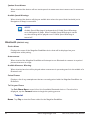Magellan RM 5465 User manual
- Category
- Car navigation systems
- Type
- User manual

Magellan
®
RoadMate
®
5430T-LM, 5465T-LMB
User Manual

ii
www.magellangps.com RM 5430, 5465 User Manual
This page is not used.

RM 5430, 5465 User Manual www.magellangps.com
iii
Safety Notice
IMPORTANT SAFETY WARNINGS
The Magellan RoadMate receiver is a vehicle-navigation aid designed to assist you in arriving at
your selected destinations. When using the Magellan RoadMate receiver, these safety rules must be
followed to prevent accidents that can result in injury or death to yourself or others:
Please check the applicable regulations in your state regarding windshield mounting. Certain states
prohibit the mounting of any items on your windshield. Go to www.magellanGPS.com for alternative
mounting solutions.
When driving, the need to view the display is minimal. Voice prompts will guide you to your
destination. The driver should enter data or program the Magellan RoadMate receiver only when the
vehicle is stationary. Only a vehicle passenger should enter data or program the Magellan RoadMate
receiver while the vehicle is moving. Do not become distracted by the receiver while driving, and
always be fully aware of all driving conditions.
It is your responsibility to comply with all traffic laws and to use the Magellan RoadMate and
mounting options in such a manner that the user is in compliance with applicable laws.
Roads, points of interest (POIs), business and service locations may change over time. As a result the
database may contain inaccuracy. Also, the database does not include, analyse, process, consider, or
reflect any of the following: legal restrictions (such as vehicle type, weight, height, width, load and
speed restrictions); road slope or gradient; bridge height, width, weight or other limits; population
density; neighborhood quality or safety; availability or proximity of police, emergency rescue, medical
or other assistance; construction work zones or hazards; road or lane closures; road, traffic or traffic
facilities’ safety or condition; weather conditions; pavement characteristics or conditions; special
events; traffic congestion. It is your responsibility to disregard any unsafe, hazardous or illegal route
suggestions.
Keep the Magellan RoadMate receiver safe from extreme temperature conditions. For example, do not
leave it exposed to direct sunlight for an extended period of time.
Take care when mounting the Magellan RoadMate receiver in your vehicle, whether using the
windshield mount or other mounts, that it does not obstruct the driver’s view of the road, interfere
with the operation of the vehicle’s safety devices such as air bags, or present a hazard to occupants
of the vehicle should the receiver be dislodged while driving. It is your responsibility to assess the
risks associated with damage to your vehicle or vehicle occupants as the result of your choices in
mounting the Magellan RoadMate receiver.
Temperature
The maximum operating temperature is 140°F (60°C).
Battery
The battery in the Magellan RoadMate receiver is rechargeable and should not be removed. In the
event that it should need to be replaced, please contact Magellan Technical Support.
Charging the Magellan RoadMate
An optional AC adapter is available as an accessory for your Magellan RoadMate. Use of another type
of AC adapter can result in malfunction and/or possible fire hazard due to battery overheating.

iv
www.magellangps.com RM 5430, 5465 User Manual
Only use the car charger approved for/supplied with your Magellan RoadMate receiver. Use of
another type of car charger may result in fire or electric shock.
For safety reasons, the battery in your Magellan RoadMate receiver will stop charging when the
ambient temperature is less than 32°F (0°C) or more than 113°F (45°C).
It will take approximately 4 hours of charging the Magellan RoadMate receiver through the
vehicle power adapter or optional AC adapter to obtain a full battery charge. It is recommended
that you charge the battery initially for at least 2 hours.
Use only the charger approved for your Magellan RoadMate receiver.
Estimated usage of the Magellan RoadMate on battery power is approximately 30 minutes.
Federal Communication Commission Interference Statement
This equipment has been tested and found to comply with the limits for class B digital devices,
in accordance with part 15 of the FCC Rules. These limits are designed to provide reasonable
protection against harmful interference in a residential installation. This equipment generates,
uses and can radiate radio frequency energy and, if not installed and used in accordance with
the instructions, may cause harmful interference to radio communications. However, there is
no guarantee that interference will not occur in a particular installation. If this equipment does
cause harmful interference to radio or television reception, which can be determined by turning
the equipment off and on, the user is encouraged to try to correct the interference by one of the
following measures:
Reorient or relocate the receiving antenna.
Increase the separation between the equipment and receiver.
Connect the equipment into an outlet on a circuit different from that to which the receiver is
connected.
Consult the dealer or an experienced radio/TV technician for help.
This device complies with Part 15 of the FCC Rules. Operation is subject to the following two
conditions: (1) This device may not cause harmful interference, and (2) this device must accept
any interference received, including interference that may cause undesired operation.
FCC Caution: Any changes or modifications not expressly approved by the party responsible for
compliance could void the user’s authority to operate this equipment.
IMPORTANT NOTE:
FCC Radiation Exposure Statement:
This equipment complies with FCC radiation exposure limits set forth for an uncontrolled
environment. End users must follow the specific operating instructions for satisfying RF exposure
compliance.
This transmitter must not be co-located or operating in conjunction with any other antenna or
transmitter.
In order to maintain compliance with FCC regulations, shielded cables must be used with this
equipment. Operation with non-approved equipment or unshielded cables is likely to result in
interference to radio and TV reception. The user is cautioned that changes and modifications
made to the equipment without the approval of manufacturer could void the user’s authority to
operate this equipment.

RM 5430, 5465 User Manual www.magellangps.com
v
The Magellan RoadMate receiver must be installed and operated at a distance no closer then 8
inches (20 cm) from the user.
This Class B digital apparatus meets all requirements of the Canadian Interference-Causing
Equipment Regulations.
IC statement
Operation is subject to the following two conditions:
1. This device may not cause interference and
2. This device must accept any interference, including interference that may cause
undesired operation of the device.
IMPORTANT NOTE:
IC Radiation Exposure Statement:
This equipment complies with IC radiation exposure limits established for an uncontrolled
environment. End users must follow the specific operating instructions for satisfying RF exposure
compliance.
This transmitter must not be co-located or operated in conjunction with any other antenna or
transmitter.
Lifetime Traffic is for the lifetime of the GPS Device or until Magellan no longer receives relevant
traffic data whichever is shorter. Lifetime Traffic may not be transferred to another Magellan
device and may not be available in certain areas.
Lifetime Map Updates entitles you to receive up to four map updates per year for the lifetime
of the GPS Device or until Magellan no longer received relevant map data whichever is shorter.
Lifetime Map Update may not be transferred to another Magellan device. Internet connection
required.
The information provided in this document is subject to change without notice. Improvements
and enhancements to the product may occur without any formal notification. Check the
Magellan website (www.magellanGPS.com/support) for product updates and additional
information.

vi
www.magellangps.com RM 5430, 5465 User Manual
© 2014 MiTAC International Corporation. The Magellan logo, Magellan, RoadMate and
Quickspell are registered trademarks of MiTAC International Corporation. SmartDetour and
OneTouch are trademarks of MiTAC International Corporation and are used under license by
MiTAC International Corporation. All rights reserved.
All other products and brand names are trademarks of their respective holders.
No part of this user manual may be reproduced or transmitted in any form or by any means,
electronic or mechanical, including photocopying and recording, for any purpose other than
the purchaser’s personal use, without the prior written permission of MiTAC International
Corporation.
MiTAC International Corporation assumes no responsibility or liability for any errors or
inaccuracies that may appear in the contents of this User Manual.
112-0071-001A

RM 5430, 5465 User Manual www.magellangps.com
1
Table of Contents
Safety Notice
IMPORTANT SAFETY WARNINGS iii
Table of Contents
Fundamentals
Magellan RoadMate Receiver 1
Map Screen 2
Elements of the Map Screen 2
Map Screen Header Bar 2
Map Screen Map Area 3
Map Screen Footer Bar 5
Starting Up 5
Power On, Suspend, Power Off 5
Turning the Magellan RoadMate Receiver On 5
Turning the Magellan RoadMate Receiver Off (Suspend Mode) 5
Turning the Magellan RoadMate Receiver Off (Shutdown) 5
Adjustments 6
Adjusting the Volume 6
Muting the Volume 6
Changing the Data Field 6
Types of Data Available 6
Changing Zoom Levels 6
Changing the Map Style 7
Viewing Current Location Details 7
Saving Current Location 8
Keyboard
Keyboard Basics 9
Using the Keyboard to Enter an Address 9

2
www.magellangps.com RM 5430, 5465 User Manual
About street names: 10
About City Names: 10
Searching for POIs 10
Searching near a location 11
Content
Magellan RoadMate Content 13
Syncing Content 13
Adding Content 13
Adding Content at the Device 13
Adding Content Through SmartGPS Eco 14
PhantomALERTS 14
Customizing the Alerts 14
Points of Interest Visibility 14
Setting POI Visibility on Map 14
My Places
My Places 15
Address Book 15
Accessing the Address Book 16
Adding a Place to the Address Book 16
Editing a Place Name in the Address Book 16
Deleting a Place from the Address Book 17
Adding a Contact to the Address Book 17
Editing a Contact Name 17
Editing Contact information 18
Deleting a Contact in the Address Book 19
Adding a Trip to the Address Book 19
Editing the Trip’s Name in the Address Book 20
Deleting a Trip in the Address Book 20
Wish List 20
Accessing the Wish List 20
Deleting a Location from the Wish List 20

RM 5430, 5465 User Manual www.magellangps.com
3
Recent 21
Deleting Recent Destinations 21
OneTouch 21
Adding a OneTouch Button - Location 21
Deleting a OneTouch Button 21
Editing the Name of a OneTouch Button 21
Rearranging the OneTouch Buttons 22
Setting the Home Button 22
Routing
Map Screen While Routing 23
Maneuver Information 24
Maneuver Icons 24
Traffic Information 24
GO Screen 25
My Route 26
Creating and Revising Routes 27
Creating a Route from the Wish List 27
Creating a Route from Recent Places 27
Creating a Route from the OneTouch Menu 27
Creating a Route to a User-Entered Address 28
Creating a Route to a City Center 28
Creating a Route to an Intersection 28
Creating a Route to a POI (Point of Interest) 28
Creating a Multi Destination Route 29
Adding a Destination to a Route 29
Removing a Destination from a Multi Destination Route 29
Routing 30
Selecting the Data Field on the Map Screen 30
Cancelling a Route 30
Pause/Resume a Route 30
Detouring Around Traffic 30

4
www.magellangps.com RM 5430, 5465 User Manual
Detouring Around a Maneuver 30
Bluetooth (RM5465 only)
Using Bluetooth on the Magellan RoadMate 31
Pairing Your Phone 31
When Answering a Call 31
When Making a Call 31
Instructions 32
Answering a Call 32
Hanging Up 33
Creating a Call with the Dial Pad. 33
Redialing 33
Making an Emergency 911 Call 33
Making an Call using Speed Dial 33
Adding to the Speed Dial list 34
Deleting a Number from the Speed Dial list 34
Changing the Order of the Names in the Speed Dial list 34
Making an Call using the Phone Book 34
Managing the Contacts Phone Book 35
Setting Bluetooth to Auto-connect to Smartphone 35
Setting Audible Maneuver Warning 35
Settings
Settings Menu 37
General Settings 38
Software Update 38
Language 38
Units 38
Auto Power Off 38
Screen Brightness 38
Dim on Battery Power 38
Storage Information 39
Product Information 39

RM 5430, 5465 User Manual www.magellangps.com
5
End-User License Agreement 39
Acknowledgments 39
Navigation and Maps 39
PhantomALERT 39
Points of Interest Visibility 39
Enable Live Traffic 39
Auto-Zoom on Turns 39
Enable U-Turns 40
Avoid Toll Roads 40
Avoid Unpaved Roads 40
Night Mode 40
Visible Speed Warning 40
Speed Limit Warning Threshold 40
Location 41
Region 41
Set GPS Position 41
Sounds 41
Volume 41
Smart Volume 41
Turn Warnings 41
Spoken Street Names 42
Audible Speed Warnings 42
Bluetooth (RM 5465 only) 42
Device Name 42
Auto-connect 42
Audible Maneuver Warning 42
Paired Phones 42
To Pair your Phone 42

6
www.magellangps.com RM 5430, 5465 User Manual

2
Chapter
RM 5430, 5465 User Manual www.magellangps.com
1
Fundamentals
Magellan RoadMate Receiver
A
Home
Button
Press the Home button to return to the Map screen from any
where in the Magellan RoadMate receiver.
B
Power
Button
Press and hold to turn the device on or to completely shutdown.
Press momentarily to turn the device off (in suspend mode).
C
Reset Use to reset the device. Clears any active route..
D
microSD
Card Slot
(optional) Additional maps may be made available that are stored
on a microSD card.
E
Headphone
Out
Connect external headphones.
F
USB
Connector
Connect to a power source or to a personal computer.
A
B
C
E
D
F

2
www.magellangps.com RM 5430, 5465 User Manual
Map Screen
The Map screen will be the screen most commonly used for driving and navigating to a destination.
The following will familiarize you with the icons and details of this screen.
Elements of the Map Screen
Map Screen Header Bar
A
Time of Day Time is transmitted from the GPS satellites using an atomic clock as
reference. The Magellan RoadMate factors in the time zone for your
location as well as daylight savings time conditions to compute the local
time displayed. There are no settings for the time displayed.
B
Bluetooth
Status
(5465 only)
Displays the current pairing status of the Bluetooth connection. When
paired to a phone, the Magellan RoadMate receiver can be used as a
remote interface for your phone.
Bluetooth is paired to a phone.
Bluetooth is not paired to a phone.
C
Traffic Signal
Status
To receive traffic signals you must be in an area where traffic signals are
being transmitted and you must be using a Magellan-approved vehicle
power adapter. When the Magellan RoadMate receiver is turned on, it may
take a minute or more before any traffic information is displayed.
Header
Bar
Map Area
Footer
Bar
A B C D

RM 5430, 5465 User Manual www.magellangps.com
3
Traffic information is being received.
No traffic information is being received.
D
Battery
Status
The battery status icon indicates the current battery charging condition.
The internal battery is fully charged.
The battery is connected to an external power source
and is charging.
Map Screen Map Area
A
Zoom Level Tap the “+” (zoom in) or “-” (zoom out) to change the map scale.
Alternately, you can use the two finger ‘pinch or spread’ technique
commonly found in smartphones.
B
Volume Tap the Volume button to reveal a slider bar for volume control. Set
the slider all the way to the bottom to mute the sound.
Speaker On. Volume set by slider bar.
Speaker Muted.
C
D
E
A
F
B

4
www.magellangps.com RM 5430, 5465 User Manual
C
Current
Location
Indicator
Displays the current location of the Magellan RoadMate receiver in
relation to the displayed map.
Tap on the Current Location Indicator to get information on your
current location.
When the indicator is Blue, GPS signals are being
received and the current location has been computed.
When the indicator is Red, GPS signals are not being
received and the current location cannot be computed.
D
POI Icons The Magellan RoadMate receiver uses various POI icons to
graphically display POIs for your surrounding area. Some of those
are pointed out in the graphic.
The POI graphic indicates the POI category.
To select which POI Icons are displayed, go to
‘Settings > Navigation & Maps > Points of Interest Visibility’.
E
Speed Limits While traveling on major roads the speed limit for the road you are
on is displayed. When you have exceeded the posted speed limit,
the speed limit icon will have a red warning halo.
The Speed Limit Warning Threshold for highways and other roads
can be set in ‘Settings > Navigation & Maps’.
Current posted speed limit.
Exceeding the posted speed limit by the threshold set in
Settings > Navigation & Maps.
F
Data Field Contains information about your speed, elevation, or certain other
items. See “Types of Data Available” on page 6.
Alert Icons There are two standard alerts that can be displayed on the screen
when they are present in your area, Red Light Cameras and Fixed
Speed Cameras.
Premium Alerts can be purchased for the Magellan RoadMate
receiver from the Magellan Store (www.magellangps.com/Shop).
Location of a red light camera.
Location of a fixed speed camera.

RM 5430, 5465 User Manual www.magellangps.com
5
Map Screen Footer Bar
Go To... Tap to use the keyboard and search a POI
or address. Searched items can be used as a
destination or saved to the address book.
My Route While routing, it is displayed in place of GoTo. Tap
to view information about the route and for tools
to delete, pause, or revise the route.
OneTouch
™
Access the OneTouch menu providing easy access
to saved destinations.
Address
Book
Tap to access your address book. It contains saved
addresses, contacts, trips, and recent destinations.
You can use any or those as a destination.
Phone
(Bluetooth)
Tap to bring up phone functions and access to
Bluetooth settings. (5465 only)
Settings Tap to access setting options for the Magellan
RoadMate receiver.
Starting Up
Power On, Suspend, Power Off
Turning the Magellan RoadMate Receiver On
1. Press and hold the Power button for 2-3 seconds. The Magellan logo may not appear
until a few seconds after you release the button.
Turning the Magellan RoadMate Receiver Off (Suspend Mode)
If you suspend operation, the route and all information is held so you can quickly resume use.
1. Remove power or press and release the Power button.
A confirmation with countdown timer will appear.
Tap Cancel to continue operation, otherwise the unit will suspend operation.
2. To resume, press and release the power button.
Turning the Magellan RoadMate Receiver Off (Shutdown)
1. Press and hold the Power button for 2-3 seconds and release when the Shutting
Down message is displayed.
The receiver will power off. This clears any inputs in progress, but does not cancel an
active route.

6
www.magellangps.com RM 5430, 5465 User Manual
Adjustments
Adjusting the Volume
1. Tap the Volume icon.
2. Move the Volume slider to the desired level.
Muting the Volume
1. Tap the Volume icon.
2. Move the Volume slider to the bottom of the scale.
Changing the Data Field
The data field is shown on the Map screen.
1. Tap on the data field.
2. Select the desired data type from the list displayed.
Types of Data Available
Not Routing
Heading
Speed
Elevation
Routing
Estimated Time of Arrival
Amount of Time Remaining to
Arrive at Destination
Total Distance Remaining
Heading
Speed
Elevation
Changing Zoom Levels
Button Method
1. Tap to zoom in or to zoom out of the map display.
Pinch / Spread Method
1. Use two fingers to “Pinch” the map area to zoom out.
2. Use two fingers to “Spread” the map area to zoom in.
On Muted

RM 5430, 5465 User Manual www.magellangps.com
7
Changing the Map Style
The map can be changed to be viewed in 3-dimensional, 2-dimensional - North up or
2-dimensional - heading up style.
1. Swipe the screen over the map area, and the map options footer will appear.
This also appears when you use two fingers to zoom .
2. Select the desired style from the footer bar. (The active style is shown in Orange.)
3. The map updates according to the selected style. You can pan and zoom if you like.
4. To re-center the map on your current location, tap
5. Tap Close or press the Home button to return to the usual map footer.
3-Dimensional
2-Dimensional - North Up
(Icon to re-center map
displayed in lower-left)
2-Dimensional - Heading Up
Viewing Current Location Details
1. Tap on the current location icon
.
2. The Current Location screen is
displayed.

8
www.magellangps.com RM 5430, 5465 User Manual
Saving Current Location
1. Tap on the current location icon
.
2. The Current Location screen is
displayed.
3. Tap on the Save icon ( ).
4. Select where to save the location
(Wish List, My Places or OneTouch).
5. Use the keyboard to enter a name
for the location.
6. Tap Save.
7. Press the back arrow ( ) or the Home button to return to the Map screen.
Page is loading ...
Page is loading ...
Page is loading ...
Page is loading ...
Page is loading ...
Page is loading ...
Page is loading ...
Page is loading ...
Page is loading ...
Page is loading ...
Page is loading ...
Page is loading ...
Page is loading ...
Page is loading ...
Page is loading ...
Page is loading ...
Page is loading ...
Page is loading ...
Page is loading ...
Page is loading ...
Page is loading ...
Page is loading ...
Page is loading ...
Page is loading ...
Page is loading ...
Page is loading ...
Page is loading ...
Page is loading ...
Page is loading ...
Page is loading ...
Page is loading ...
Page is loading ...
-
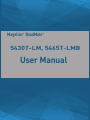 1
1
-
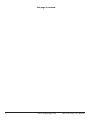 2
2
-
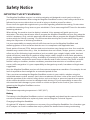 3
3
-
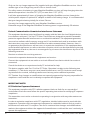 4
4
-
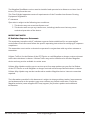 5
5
-
 6
6
-
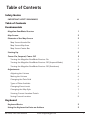 7
7
-
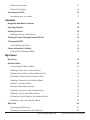 8
8
-
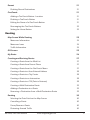 9
9
-
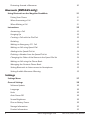 10
10
-
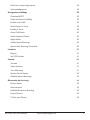 11
11
-
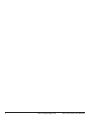 12
12
-
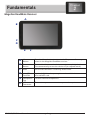 13
13
-
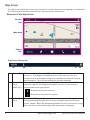 14
14
-
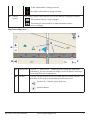 15
15
-
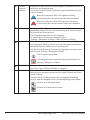 16
16
-
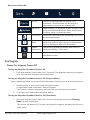 17
17
-
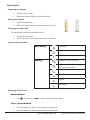 18
18
-
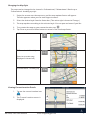 19
19
-
 20
20
-
 21
21
-
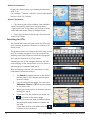 22
22
-
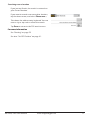 23
23
-
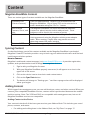 24
24
-
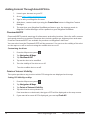 25
25
-
 26
26
-
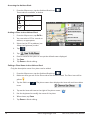 27
27
-
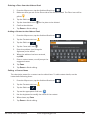 28
28
-
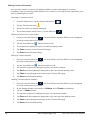 29
29
-
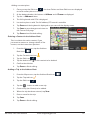 30
30
-
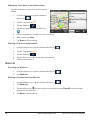 31
31
-
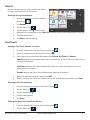 32
32
-
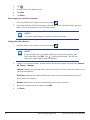 33
33
-
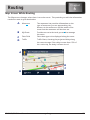 34
34
-
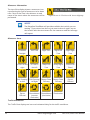 35
35
-
 36
36
-
 37
37
-
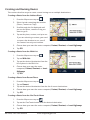 38
38
-
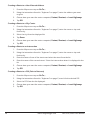 39
39
-
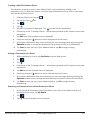 40
40
-
 41
41
-
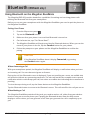 42
42
-
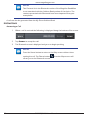 43
43
-
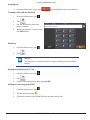 44
44
-
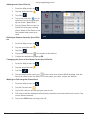 45
45
-
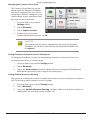 46
46
-
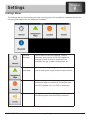 47
47
-
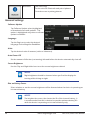 48
48
-
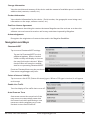 49
49
-
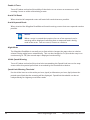 50
50
-
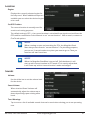 51
51
-
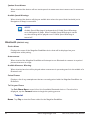 52
52
Magellan RM 5465 User manual
- Category
- Car navigation systems
- Type
- User manual
Ask a question and I''ll find the answer in the document
Finding information in a document is now easier with AI
Related papers
-
Mitac International P4Q-N538-5000 User manual
-
Magellan Roadmate Commercial RC9496T-LMB User manual
-
Magellan RoadMate RC-9485T LMB Operating instructions
-
Magellan RoadMate 2000 Specification
-
Magellan RV-9490T User manual
-
Magellan RV-9490T User manual
-
Magellan Content Manager 2.0 User guide
-
Magellan RV93635T-LMB User manual
-
Magellan RoadMate 9200-LM User manual
-
Magellan ROADMATE COMMERCIAL 9270T-M User Handbook Manual