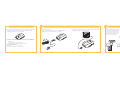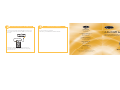Belkin OmniView F1DJ102P-B User manual
- Category
- KVM switches
- Type
- User manual
This manual is also suitable for

This sheet will guide you through the basic steps needed to install the
2-Port KVM Switch (the Switch). If you have any problems during
installation, please refer to the User Manual.
Introduction
Connecting the Keyboard, Video, and Mouse to the Console Ports on the Switch
1
Connecting Computers to the Switch
2
1. Power down all computers.
2. Connect your PS/2-type keyboard and mouse to the KEYBOARD and
MOUSE ports located on the side panels of your Switch.
3. Take the video cable that is attached to your monitor and connect it to the
VGA OUT port located on the side of the Switch.
1. Using an OmniView KVM Cable kit,
take the VGA cable and connect the
male end of the cable to the VGA
port on the first computer. Connect
the female end to the VGA 1 port
on the side of the Switch.
2. Connect one end of the PS/2 keyboard
KVM cable to the keyboard port on
the computer and the other end to the
KEYBOARD 1 port on the side of
the Switch.
You will need the following items to install the 2-Port KVM Switch:
• KVM Switch
• One (each) keyboard, monitor, and mouse
• One KVM cable kit per computer installed (included)
Recommended Cable Kit:
F1D9000-XX PS/2 Style
(-XX denotes the length in 6, 10, 15, and 25 feet)

You are now ready to use your Switch.
Please refer to your User Manual for additional information.
Connecting Computers to the KVM Switch
2
3. Connect one end of the PS/2 mouse KVM cable to the mouse port on
your computer and the other end to the MOUSE 1 port on the side of
the Switch.
Repeat Steps 1 through 3 for each additional computer to be
connected to the Switch, connecting them to the corresponding
CPU ports on the side.
Power on your Computers
3
Belkin Corporation
501 West Walnut Street
Compton • CA • 90220 • USA
Tel: 310.898.1100
Fax: 310.898.1111
Belkin Components, Ltd.
Express Business Park • Shipton Way • Rushden
NN10 6GL • United Kingdom
Tel: +44 (0) 1933 35 2000
Fax: +44 (0) 1933 31 2000
Belkin Components B.V.
Starparc Building • Boeing Avenue 333
1119 PH Schiphol-Rijk • The Netherlands
Tel: +31 (0) 20 654 7300
Fax: +31 (0) 20 654 7349
Belkin Components, Ltd.
7 Bowen Crescent • West Gosford
NSW 2250 • Australia
Tel: +61 (0) 2 4372 8600
Fax: +61 (0) 2 4372 8603
Belkin Tech Support
US: 310.898.1100 ext. 2263
800.223.5546 ext. 2263
Europe: 00 800 223 55 460
Australia: 1800 666 040
P74226
© 2003 Belkin Corporation. All rights reserved. All trade names are
registered trademarks of respective manufacturers listed.
Control two computers using one video monitor,
and a PS/2 keyboard and mouse
2-Port KVM Switch
Quick Installation Guide
F1DJ102P-B
-
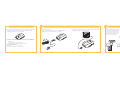 1
1
-
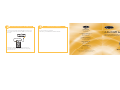 2
2
Belkin OmniView F1DJ102P-B User manual
- Category
- KVM switches
- Type
- User manual
- This manual is also suitable for
Ask a question and I''ll find the answer in the document
Finding information in a document is now easier with AI
Related papers
-
Belkin F1DK102U User manual
-
Belkin 2-Port KVM Switch with Built-In Cabling User manual
-
Belkin F1DZ104T - OmniView SE Plus Series KVM Switch User manual
-
Belkin F1DL102UTT User manual
-
Belkin F1DE008C User manual
-
Belkin F1DE101G User manual
-
Belkin F1DE216C User manual
-
Belkin OMNIVIEW P75209 User manual
-
Belkin OMNIVIEW F1DE208C User manual
-
Belkin F1DE101N User manual