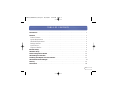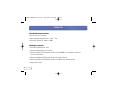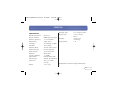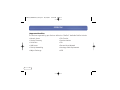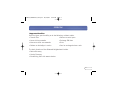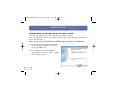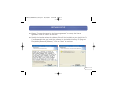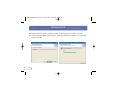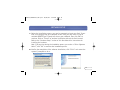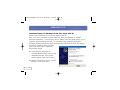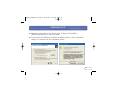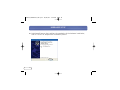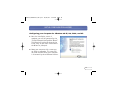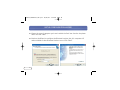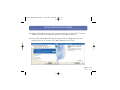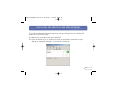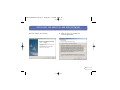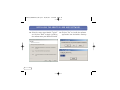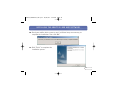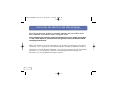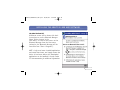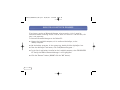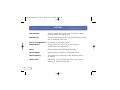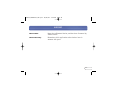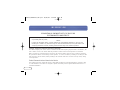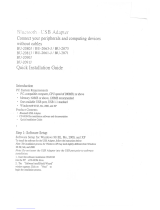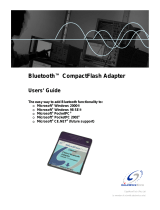Belkin F8T006UKPC User manual
- Category
- Interface cards/adapters
- Type
- User manual
This manual is also suitable for

Bluetooth
™
PDA and PC
Adapter Combo Card
Enable your PDA or notebook
computer with Bluetooth
wireless technology
User Manual
F8T006-PC
P74315_F8T006-PC_man.qxd 10/13/03 7:49 AM Page 1

T ABLE OF CONTENTS
Introduction. . . . . . . . . . . . . . . . . . . . . . . . . . . . . . . . . . . . . . . . . . . . . . . . . . . . . 2
Overview . . . . . . . . . . . . . . . . . . . . . . . . . . . . . . . . . . . . . . . . . . . . . . . . . . . . . . . 3
Product Features . . . . . . . . . . . . . . . . . . . . . . . . . . . . . . . . . . . . . . . . . . . . . . . . 3
System Requirements . . . . . . . . . . . . . . . . . . . . . . . . . . . . . . . . . . . . . . . . . . . . . 3
Handheld Requirements . . . . . . . . . . . . . . . . . . . . . . . . . . . . . . . . . . . . . . . . . . . . . 4
Package Contents . . . . . . . . . . . . . . . . . . . . . . . . . . . . . . . . . . . . . . . . . . . . . . . . 4
Specifications . . . . . . . . . . . . . . . . . . . . . . . . . . . . . . . . . . . . . . . . . . . . . . . . . . . 5
Supported Profiles . . . . . . . . . . . . . . . . . . . . . . . . . . . . . . . . . . . . . . . . . . . . . . . 6
Software Setup . . . . . . . . . . . . . . . . . . . . . . . . . . . . . . . . . . . . . . . . . . . . . . . . . . 8
Hardware Setup. . . . . . . . . . . . . . . . . . . . . . . . . . . . . . . . . . . . . . . . . . . . . . . . . . 12
Initial Configuration Wizard . . . . . . . . . . . . . . . . . . . . . . . . . . . . . . . . . . . . . . . . . 15
Uninstalling the Software. . . . . . . . . . . . . . . . . . . . . . . . . . . . . . . . . . . . . . . . . . . 18
Installing the Adapter Card and Software. . . . . . . . . . . . . . . . . . . . . . . . . . . . . . . . . 19
Uninstall Bluetooth Manager . . . . . . . . . . . . . . . . . . . . . . . . . . . . . . . . . . . . . . . . . . 26
Glossary. . . . . . . . . . . . . . . . . . . . . . . . . . . . . . . . . . . . . . . . . . . . . . . . . . . . . . . 28
Information . . . . . . . . . . . . . . . . . . . . . . . . . . . . . . . . . . . . . . . . . . . . . . . . . . . . 30
1
P74315_F8T006-PC_man.qxd 10/13/03 7:49 AM Page 1

2
INTRODUCTION
Congratulations and thank you for purchasing the Bluetooth PDA and PC Adapter
Combo Card from Belkin. By inserting the PDA Adapter Card* (Belkin part number
F8T020) into the PC Adapter Card sleeve (Belkin part number F8T007), you create a
PDA and PC Adapter Combo Card (Belkin part number F8T006-PC) that installs easily, to
enable your notebook computer with Bluetooth technology. This User Manual provides
information on the PDA and PC Adapter Combo Card’s (the Card) functions.
Before you install and start using your new Card, please take a few minutes to review
some of the terms that you will be seeing throughout the User Manual. You will find a
brief Glossary on page 19.
*To enable your PDA with Bluetooth wireless technology, see
the software support materials on the included CD-ROM.
P74315_F8T006-PC_man.qxd 10/13/03 7:49 AM Page 2

OVERVIEW
3
Product Features
This Card is compliant with Bluetooth Standard Version 1.1 and provides:
• Compliancy with Bluetooth specification v1.1 devices
• Support for Microsoft® Windows® 98 SE, Me, 2000, XP, Pocket PC 2002, and 2003
• Operating distance of up to 10 meters
•Point-to-multipoint connections
• Support for data rates up to 721Kbps
• Built-in security: up to 128-bit encryption and authentication
System Requirements
• PC-compatible computer, CPU speed of 200MHz or above
•Memory: 64MB or above, 128MB recommended
•One available PCMCIA Type II slot
• Windows 98 SE, Me, 2000, or XP
P74315_F8T006-PC_man.qxd 10/13/03 7:49 AM Page 3

Handheld Requirements
• Genuine Intel® processor
•One available CompactFlash® Type 1 slot
•Microsoft Pocket PC 2002 or 2003
Package Contents
• Bluetooth PDA Adapter Card
• Bluetooth PC Adapter Card sleeve
• Bluetooth PDA and PC Adapter Combo Card CD-ROM for installation software
and documentation
• Bluetooth PDA and PC Adapter Combo Card User Manual
• Bluetooth PDA and PC Adapter Combo Card Quick Installation Guide
• Registration Card
OVERVIEW
4
P74315_F8T006-PC_man.qxd 10/13/03 7:49 AM Page 4

5
OVERVIEW
Specifications
Bluetooth Compliance: Version 1.1
Physical Interface: PCMCIA Type II, CF Type I
Operating Frequency: 2.4 to 2.4835GHz
Output Power: 0 dBm, Class 2
Sensitivity: <0.1% BER @ -80 dBm
Data Rate: 723/57.6Kbps
Operating Range: 10-meter radius indoors
Network Topology: Point-to-Multipoint
Packet Support: 1/3/5 Slots Packet
Operation: Master/Slave
Frequency Stability: +/- 10PPM
LED Indicator: Power On/Data Traffic
Antenna Type: Internal, Extended Back
Dimensions: 101 (L) x 54 (W) x
4mm (H)
Weight: 1.2oz. (34g)
Operating Temp: 0 to 70 degrees Celsius
Storage Temp: -30 to 85 degrees
Celsius
Humidity: 10-90% (non-
condensing)
Supply Voltage: 3.3V
Specifications are subject to change without notice.
OVERVIEW
P74315_F8T006-PC_man.qxd 10/13/03 7:49 AM Page 5

OVERVIEWOVERVIEW
6
Supported Profiles
The services supported by your Card are defined as “Profiles”. Available Profiles include:
• Generic Access
• Service Discovery
• Serial Port
• LAN Access
•Dial-Up Networking
• Object Exchange
• File Transfer
• Synchronization
• Fax
•Personal Area Network
•Hardcopy Cable Replacement
• HID
P74315_F8T006-PC_man.qxd 10/13/03 7:49 AM Page 6

Supported Profiles
Your Card gives you the ability to do the following—without cables:
•Transfer files
•Access dial-up networks
• Connect to local area networks
•Perform an ActiveSync® session
• Connect to serial ports
•Exchange PIM data
• Print
• Send or exchange business cards
OVERVIEW
7
The basic functions of the Bluetooth Neighborhood include:
• Device Discovery
• Service Discovery
• Establishing links with remote devices
P74315_F8T006-PC_man.qxd 10/13/03 7:49 AM Page 7

8
SOFTWARE SETUP
Software Setup for Windows 98 SE, Me, 2000, and XP
To install the software for the Card, follow the instructions below:
Note: The installation process for Windows XP may look slightly different from Windows
98 SE, Me, and 2000.
Note: Do not insert the Card into the PCMCIA Type II slot prior to installation.
1. Insert the software installation CD-ROM
for the Bluetooth PC Adapter Card into
the PC’s CD-ROM drive.
2. The “Software InstallShield Wizard”
window appears. Click on “Next” to begin
the installation process.
P74315_F8T006-PC_man.qxd 10/13/03 7:49 AM Page 8

9
SOFTWARE SETUP
3. Choose “I accept the terms in the license agreement” to accept the license
agreement. Click on “Next” to continue.
4. Specify the location where the software files will be installed on your hard drive. It
is recommended that you install the software in the default directory “C:\Program
Files\belkin\Bluetooth\Software\”. Click on “Next” to continue.
P74315_F8T006-PC_man.qxd 10/13/03 7:49 AM Page 9

SOFTWARE SETUP
10
5. Confirm that the device software is ready to be installed and click on “Install”.
6. The InstallShield Wizard will begin to install the Bluetooth software. This may take
several minutes.
P74315_F8T006-PC_man.qxd 10/13/03 7:49 AM Page 10

SOFTWARE SETUP
11
7. During the installation process, you may be prompted to insert your Card. If your
Card is not plugged into your computer at this time, you may insert it into an
available PCMCIA Type II-compliant slot on your notebook, then click “OK” to
continue. Click on “Cancel” to continue installation without the Card inserted.
Refer to the “Hardware Setup” section of this User Manual for instructions for
installing the hardware.
Note: If at any time during the installation process you receive a “Driver Signature
Notice”, click “OK” to continue the installation process.
8. Confirm the completion of the software installation; click “Finish” and restart the
system if prompted to do so.
P74315_F8T006-PC_man.qxd 10/13/03 7:49 AM Page 11

HARDWARE SETUP
12
Hardware Setup for Windows 98 SE, Me, 2000, and XP
Follow these instructions to install your Card on your PC:
Note: Your Card is sensitive to static electricity, which can damage its delicate
electrical components. To protect your device, always touch the metal chassis of your
computer before handling the Card. This will ground any potential electrostatic
discharge. Avoid touching the metal connector when handling the Card. Dry weather
conditions or walking across carpeted
floors may cause you to acquire an
electrostatic charge.
1. Insert the Card directly in an
available PCMCIA Type II slot on your
notebook computer. Your system
should register a new device found.
2. Choose “Install from a list or specific
location”; then click “Next”.
P74315_F8T006-PC_man.qxd 10/13/03 7:49 AM Page 12

3. Browse for the location of the device driver “C:\Program Files\Belkin\
Bluetooth\Software\bin\” then click “Next”.
4. If you receive the following “Hardware Installation Notice”, click on “Continue
Anyway” to continue with the installation process.
HARDWARE SETUP
13
P74315_F8T006-PC_man.qxd 10/13/03 7:49 AM Page 13

HARDWARE SETUP
14
5. A window will appear that confirms the completion of the hardware installation;
click on “Finish” to complete the installation process.
P74315_F8T006-PC_man.qxd 10/13/03 7:49 AM Page 14

INITIAL CONFIGURATION WIZARD
15
Configuring your Computer for Windows 98 SE, Me, 2000, and XP
1. Once the installation process is
complete, you will be prompted by the
“Initial Bluetooth Configuration Wizard”.
This Wizard will guide you through the
initial setup of your Card. Please follow
the Wizard as prompted.
2. Name your computer with a name you
are likely to remember. This name will
me made available when your computer
is discovered by other Bluetooth devices.
P74315_F8T006-PC_man.qxd 10/13/03 7:49 AM Page 15

INITIAL CONFIGURATION WIZARD
16
3. Choose the type of computer you have installed the Card into from the drop-down
menu and click “Next”.
4. Continue the Wizard to configure the Bluetooth services that this computer will
make available of other Bluetooth devices to use. Click “Next”.
P74315_F8T006-PC_man.qxd 10/13/03 7:49 AM Page 16

INITIAL CONFIGURATION WIZARD
17
5. Choose the Bluetooth services your computer will offer and click “Next”. The most
common service for your computer type will be checked by default.
6. If you have another Bluetooth device and you want to configure the way this
computer will use its services, click “Next”. Otherwise click “Skip”.
P74315_F8T006-PC_man.qxd 10/13/03 7:49 AM Page 17

UNINSTALLING THE SOFTWARE
18
Uninstalling the Software for Windows 98 SE, Me, 2000, and XP
Follow these instructions to uninstall your Card on your PC:
1. Insert the Bluetooth PC Adapter Card CD-ROM included with your Card.
2. This “InstallShield Wizard” should automatically load. If it does not load, explore
the CD and run the “Setup.exe” file.
3. The “InstallShield” window should now appear. Click “Next” to continue with the
uninstall process.
P74315_F8T006-PC_man.qxd 10/13/03 7:49 AM Page 18

INSTALLING THE ADAPTER CARD AND SOFTWARE
19
To install the Bluetooth software required to use your Adapter Card on a Pocket PC,
follow the instructions below.
1. Remove any accessories from your Pocket PC.
2. Place the Pocket PC in its cradle and create an ActiveSync connection to your
desktop or notebook computer, as you would normally do.
P74315_F8T006-PC_man.qxd 10/13/03 7:49 AM Page 19
Page is loading ...
Page is loading ...
Page is loading ...
Page is loading ...
Page is loading ...
Page is loading ...
Page is loading ...
Page is loading ...
Page is loading ...
Page is loading ...
Page is loading ...
Page is loading ...
Page is loading ...
Page is loading ...
Page is loading ...
-
 1
1
-
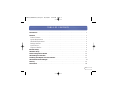 2
2
-
 3
3
-
 4
4
-
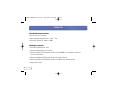 5
5
-
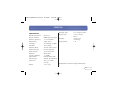 6
6
-
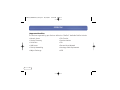 7
7
-
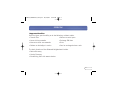 8
8
-
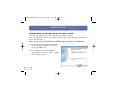 9
9
-
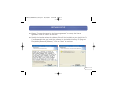 10
10
-
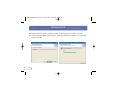 11
11
-
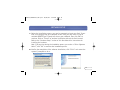 12
12
-
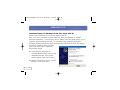 13
13
-
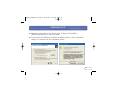 14
14
-
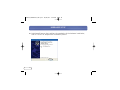 15
15
-
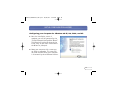 16
16
-
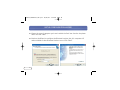 17
17
-
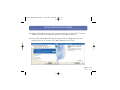 18
18
-
 19
19
-
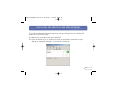 20
20
-
 21
21
-
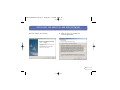 22
22
-
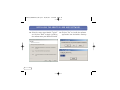 23
23
-
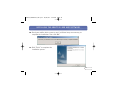 24
24
-
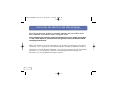 25
25
-
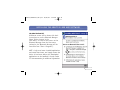 26
26
-
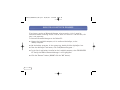 27
27
-
 28
28
-
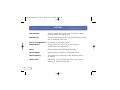 29
29
-
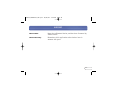 30
30
-
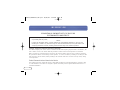 31
31
-
 32
32
-
 33
33
-
 34
34
-
 35
35
Belkin F8T006UKPC User manual
- Category
- Interface cards/adapters
- Type
- User manual
- This manual is also suitable for
Ask a question and I''ll find the answer in the document
Finding information in a document is now easier with AI
Related papers
-
Belkin F8T016NG Datasheet
-
Belkin F8T003V2SOFTWARE User manual
-
Belkin F8T013FR1 Datasheet
-
Belkin F8T041-B User manual
-
Belkin F8T042ukB User manual
-
Belkin P74782UK User manual
-
Belkin F8E832-BNDL User manual
-
Belkin ADAPTATEUR USB BLUETOOTH #F8T009FR Owner's manual
-
Belkin F8E820-PS2 User manual
-
Belkin F8E464 User manual
Other documents
-
Trendnet TBW-101UB User guide
-
Abocom Systems UBT1K User manual
-
X-Micro XBT-CF1 User manual
-
Abocom CFE100 User manual
-
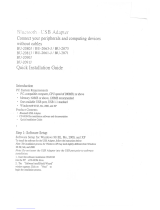 J-Three International Holding QQGBU2071J User manual
J-Three International Holding QQGBU2071J User manual
-
IBM 19K4260 User manual
-
Verizon VZ4010 User manual
-
Epson Bluetooth Print Adapter from Technical Brief
-
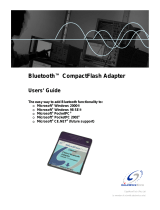 Gigawavetech Pte QXZCFSC-CL2 User manual
Gigawavetech Pte QXZCFSC-CL2 User manual
-
 IBA PCMCIA-F Owner's manual
IBA PCMCIA-F Owner's manual