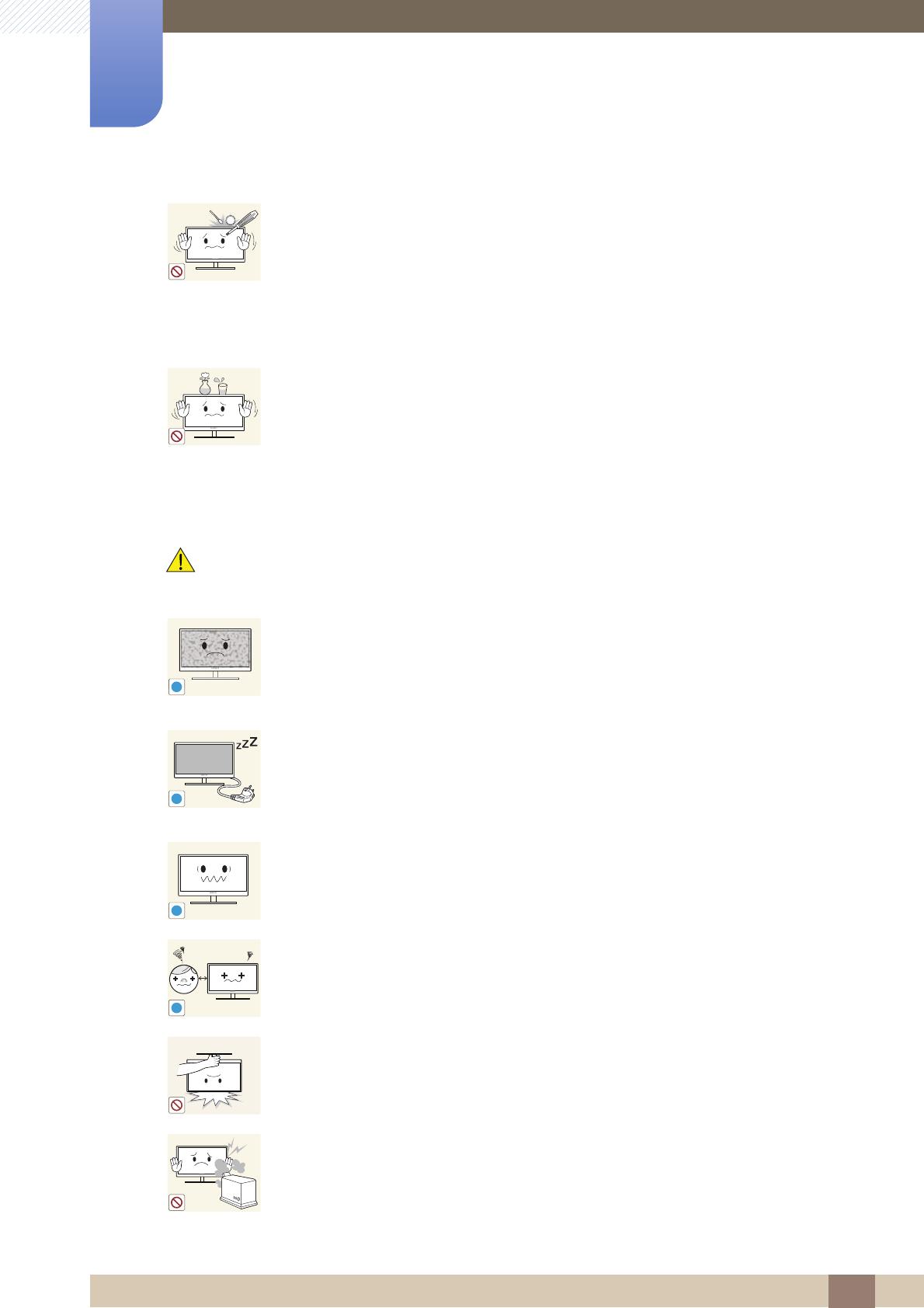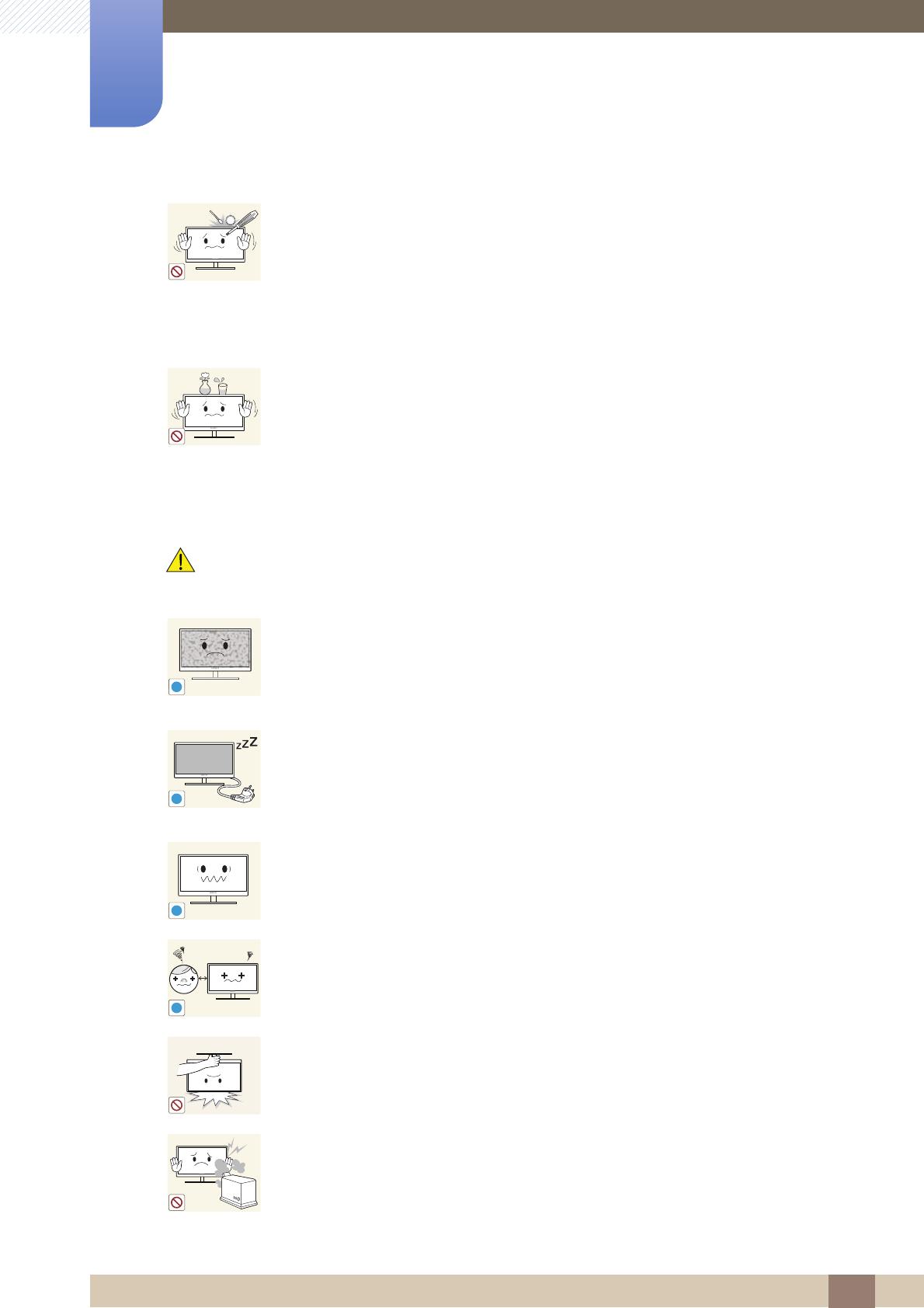
16
Before Using the Product
Before Using the Product
Caution
Do not insert a metallic object (a chopstick, coin, hair pin, etc.) or inflammable
object (paper, match, etc.) into the vent or ports of the product.
If water or any foreign substance enters the product, be sure to power off the
product, remove the power cable, and contact Samsung Customer Service
Center (page98).
Product failure, an electric shock or fire may result.
Do not place objects containing liquid (vases, pots, bottles, etc) or metallic
objects on top of the product.
If water or any foreign substance enters the product, be sure to power off the
product, remove the power cable, and contact Samsung Customer Service
Center (page98).
Product failure, an electric shock or fire may result.
Leaving the screen fixed on a stationary image for an extended period of time
may cause afterimage burn-in or defective pixels.
If you are not going to use the product for an extended period of time,
activate power-saving mode or a moving-picture screen saver.
Disconnect the power cable from the power socket if you do not plan on using
the product for an extended period of time (vacation, etc.).
Otherwise, a fire may result from accumulated dust, overheating, an electric
shock, or electric leakage.
Use the product at the recommended resolution and frequency.
Your eyesight may deteriorate.
Looking at the screen too close for an extended period of time can deteriorate
your eyesight.
Do not hold the monitor upside-down or move it by holding the stand.
The product may fall and break or cause a personal injury.
Do not use humidifiers or stoves around the product.
An electric shock or fire may result.