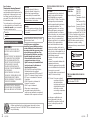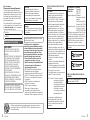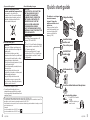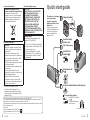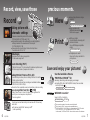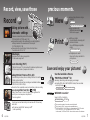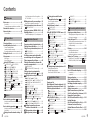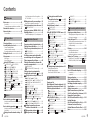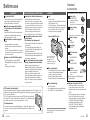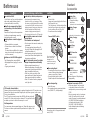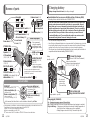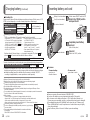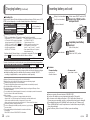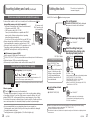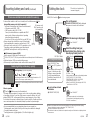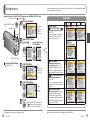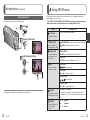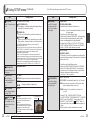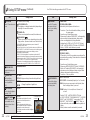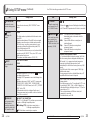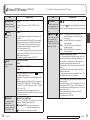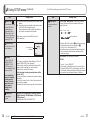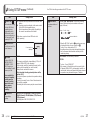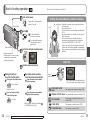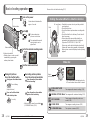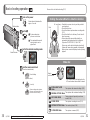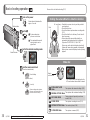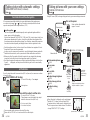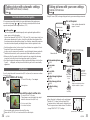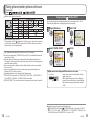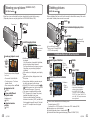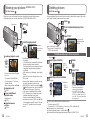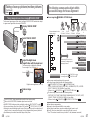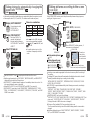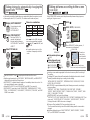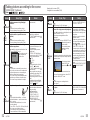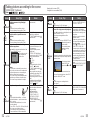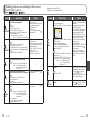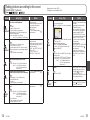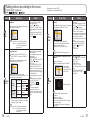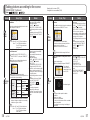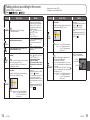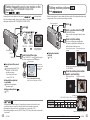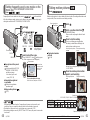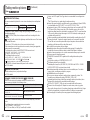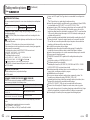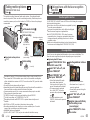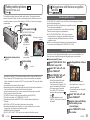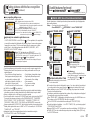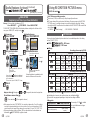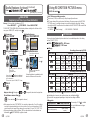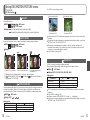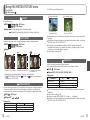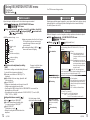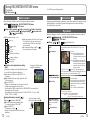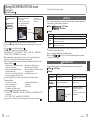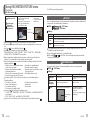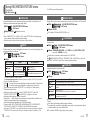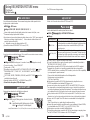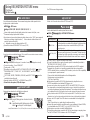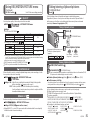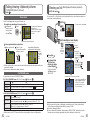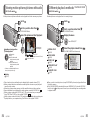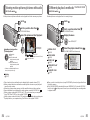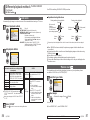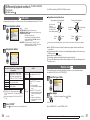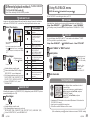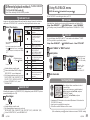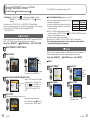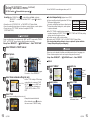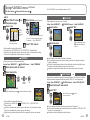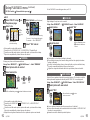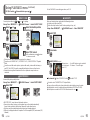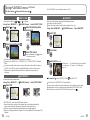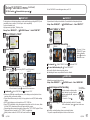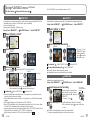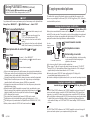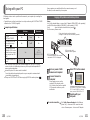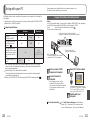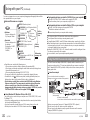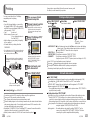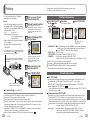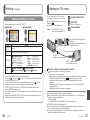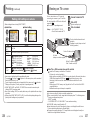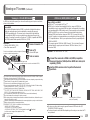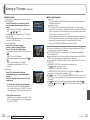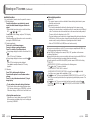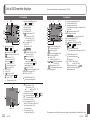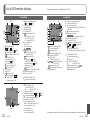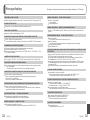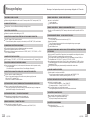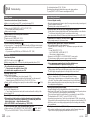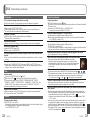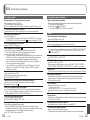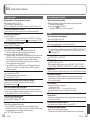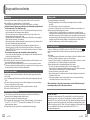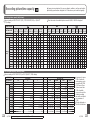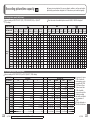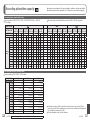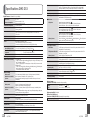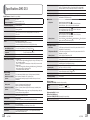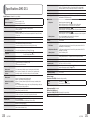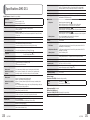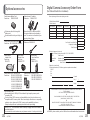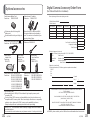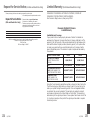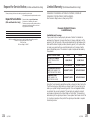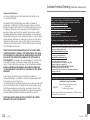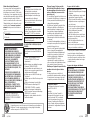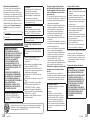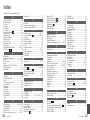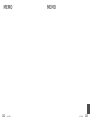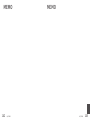Panasonic DMC-SZ3 User manual
- Category
- Bridge cameras
- Type
- User manual

Before connecting, operating or adjusting this product, please read
the instructions completely.
All descriptions and logos pertaining to HDMI, VIERA Link, AVCHD Lite,
and Dolby pertain to DMC-ZS3 only.
VQT1Z82-1
For USA and Puerto Rico assistance, please call: 1-800-211-PANA(7262) or,
contact us via the web at: http://www.panasonic.com/contactinfo
For Canadian assistance, please call: 1-800-99-LUMIX (1-800-995-8649) or
send e-mail to: [email protected]
Operating Instructions
Digital Camera
Model No. DMC-ZS3
DMC-ZS1
PCP

2 VQT1Z82 VQT1Z82 3
A lithium ion battery that is recyclable powers the product you have
purchased. Please call 1-800-8-BATTERY for information on how to
recycle this battery.
Dear Customer,
Thank you for choosing Panasonic!
You have purchased one of the most
sophisticated and reliable products on the
market today. Used properly, we’re sure
it will bring you and your family years of
enjoyment. Please take the time to fill in
the information below.
The serial number is on the tag located
on the underside of your Camera. Be sure
to retain this manual as your convenient
Camera information source.
Model No.
Serial No.
Information for Your Safety
WARNING:
TO REDUCE THE RISK OF FIRE,
ELECTRIC SHOCK OR PRODUCT
DAMAGE,
• DO NOT EXPOSE THIS APPARATUS
TO RAIN, MOISTURE, DRIPPING
OR SPLASHING AND THAT NO
OBJECTS FILLED WITH LIQUIDS,
SUCH AS VASES, SHALL BE
PLACED ON THE APPARATUS.
• USE ONLY THE RECOMMENDED
ACCESSORIES.
• DO NOT REMOVE THE COVER
(OR BACK); THERE ARE NO USER
SERVICEABLE PARTS INSIDE.
REFER SERVICING TO QUALIFIED
SERVICE PERSONNEL.
THE SOCKET OUTLET SHALL BE
INSTALLED NEAR THE EQUIPMENT
AND SHALL BE EASILY ACCESSIBLE.
CAUTION
Danger of explosion if battery is
incorrectly replaced. Replace only
with the same or equivalent type
recommended by the manufacturer.
Dispose of used batteries according to
the manufacturer’s instructions.
Warning
Risk of fire, explosion and burns. Do not
disassemble, heat above 60 °C (140 °F)
or incinerate.
Product Identification Marking is located
on the bottom of units.
Carefully observe copyright laws.
Recording of pre-recorded tapes or discs
or other published or broadcast material
for purposes other than your own private
use may infringe copyright laws. Even
for the purpose of private use, recording
of certain material may be restricted.
•
Please note that the actual controls and
components, menu items, etc. of your
Digital Camera may look somewhat different
from those shown in the illustrations in
these Operating Instructions.
•
HDMI, the HDMI Logo and the High-Definition
Multimedia Interface are the registered
trademarks or trademarks of HDMI Licensing LLC.
•
VIERA Link
TM
is a trademark of Panasonic Corporation.
• EZ Sync
TM
is a trademark of Panasonic
Corporation.
• HDAVI Control
TM
is a trademark of
Panasonic Corporation.
• SDHC Logo is a trademark.
• Other names, company names,
and product names printed in these
instructions are trademarks or registered
trademarks of the companies concerned.
THE FOLLOWING APPLIES ONLY IN
THE U.S.A.
FCC Note:
This equipment has been tested and
found to comply with the limits for a
Class B digital device, pursuant to
Part 15 of the FCC Rules. These limits
are designed to provide reasonable
protection against harmful interference
in a residential installation. This
equipment generates, uses, and can
radiate radio frequency energy and, if
not installed and used in accordance
with the instructions, may cause harmful
interference to radio communications.
However, there is no guarantee that
interference will not occur in a particular
installation. If this equipment does
cause harmful interference to radio
or television reception, which can be
determined by turning the equipment off
and on, the user is encouraged to try to
correct the interference by one or more
of the following measures:
• Reorient or relocate the receiving
antenna.
• Increase the separation between the
equipment and receiver.
• Connect the equipment into an outlet
on a circuit different from that to which
the receiver is connected.
• Consult the dealer or an experienced
radio/TV technician for help.
FCC Caution: To assure continued
compliance, follow the
attached installation
instructions and use only
shielded interface cables
with ferrite core when
connecting to computer or
peripheral devices.
Any changes or modifications not
expressly approved by the party
responsible for compliance could void
the user’s authority to operate this
equipment.
Declaration of Conformity
Trade Name: Panasonic
Model No.: DMC-ZS3
DMC-ZS1
Responsible party: Panasonic
Corporation of North
America
One Panasonic Way,
Secaucus, NJ 07094
Support Contact:
Panasonic Consumer
Electronics Company
1-800-211-PANA (7262)
This device complies with Part 15 of the
FCC Rules. Operation is subject to the
following two conditions: (1) This device
may not cause harmful interference,
and (2) this device must accept any
interference received, including
interference that may cause undesired
operation.
DMC-ZS3
DMC-ZS1
THE FOLLOWING APPLIES ONLY IN
CANADA.
This Class B digital apparatus complies
with Canadian ICES-003.

2 VQT1Z82 VQT1Z82 3
A lithium ion battery that is recyclable powers the product you have
purchased. Please call 1-800-8-BATTERY for information on how to
recycle this battery.
Dear Customer,
Thank you for choosing Panasonic!
You have purchased one of the most
sophisticated and reliable products on the
market today. Used properly, we’re sure
it will bring you and your family years of
enjoyment. Please take the time to fill in
the information below.
The serial number is on the tag located
on the underside of your Camera. Be sure
to retain this manual as your convenient
Camera information source.
Model No.
Serial No.
Information for Your Safety
WARNING:
TO REDUCE THE RISK OF FIRE,
ELECTRIC SHOCK OR PRODUCT
DAMAGE,
• DO NOT EXPOSE THIS APPARATUS
TO RAIN, MOISTURE, DRIPPING
OR SPLASHING AND THAT NO
OBJECTS FILLED WITH LIQUIDS,
SUCH AS VASES, SHALL BE
PLACED ON THE APPARATUS.
• USE ONLY THE RECOMMENDED
ACCESSORIES.
• DO NOT REMOVE THE COVER
(OR BACK); THERE ARE NO USER
SERVICEABLE PARTS INSIDE.
REFER SERVICING TO QUALIFIED
SERVICE PERSONNEL.
THE SOCKET OUTLET SHALL BE
INSTALLED NEAR THE EQUIPMENT
AND SHALL BE EASILY ACCESSIBLE.
CAUTION
Danger of explosion if battery is
incorrectly replaced. Replace only
with the same or equivalent type
recommended by the manufacturer.
Dispose of used batteries according to
the manufacturer’s instructions.
Warning
Risk of fire, explosion and burns. Do not
disassemble, heat above 60 °C (140 °F)
or incinerate.
Product Identification Marking is located
on the bottom of units.
Carefully observe copyright laws.
Recording of pre-recorded tapes or discs
or other published or broadcast material
for purposes other than your own private
use may infringe copyright laws. Even
for the purpose of private use, recording
of certain material may be restricted.
•
Please note that the actual controls and
components, menu items, etc. of your
Digital Camera may look somewhat different
from those shown in the illustrations in
these Operating Instructions.
•
HDMI, the HDMI Logo and the High-Definition
Multimedia Interface are the registered
trademarks or trademarks of HDMI Licensing LLC.
•
VIERA Link
TM
is a trademark of Panasonic Corporation.
• EZ Sync
TM
is a trademark of Panasonic
Corporation.
• HDAVI Control
TM
is a trademark of
Panasonic Corporation.
• SDHC Logo is a trademark.
• Other names, company names,
and product names printed in these
instructions are trademarks or registered
trademarks of the companies concerned.
THE FOLLOWING APPLIES ONLY IN
THE U.S.A.
FCC Note:
This equipment has been tested and
found to comply with the limits for a
Class B digital device, pursuant to
Part 15 of the FCC Rules. These limits
are designed to provide reasonable
protection against harmful interference
in a residential installation. This
equipment generates, uses, and can
radiate radio frequency energy and, if
not installed and used in accordance
with the instructions, may cause harmful
interference to radio communications.
However, there is no guarantee that
interference will not occur in a particular
installation. If this equipment does
cause harmful interference to radio
or television reception, which can be
determined by turning the equipment off
and on, the user is encouraged to try to
correct the interference by one or more
of the following measures:
• Reorient or relocate the receiving
antenna.
• Increase the separation between the
equipment and receiver.
• Connect the equipment into an outlet
on a circuit different from that to which
the receiver is connected.
• Consult the dealer or an experienced
radio/TV technician for help.
FCC Caution: To assure continued
compliance, follow the
attached installation
instructions and use only
shielded interface cables
with ferrite core when
connecting to computer or
peripheral devices.
Any changes or modifications not
expressly approved by the party
responsible for compliance could void
the user’s authority to operate this
equipment.
Declaration of Conformity
Trade Name: Panasonic
Model No.: DMC-ZS3
DMC-ZS1
Responsible party: Panasonic
Corporation of North
America
One Panasonic Way,
Secaucus, NJ 07094
Support Contact:
Panasonic Consumer
Electronics Company
1-800-211-PANA (7262)
This device complies with Part 15 of the
FCC Rules. Operation is subject to the
following two conditions: (1) This device
may not cause harmful interference,
and (2) this device must accept any
interference received, including
interference that may cause undesired
operation.
DMC-ZS3
DMC-ZS1
THE FOLLOWING APPLIES ONLY IN
CANADA.
This Class B digital apparatus complies
with Canadian ICES-003.

4 VQT1Z82 VQT1Z82 5
Quick start guide
The battery is not charged
when the camera is
shipped. Charge the
battery and set the clock
before use.
When you do not use the
card (sold separately), you
can record or play back
pictures on the built-in
memory (P.16).
-If you see this symbol-
Information on Disposal in other
Countries outside the European Union
This symbol is only valid in the
European Union. If you wish to discard
this product, please contact your local
authorities or dealer and ask for the
correct method of disposal.
About the battery pack
CAUTION
Battery pack (Lithium ion battery pack)
• Use the specified unit to recharge the
battery pack.
•
Do not use the battery pack with
equipment other than the specified unit.
• Do not get dirt, sand, liquids, or other
foreign matter on the terminals.
• Do not touch the plug terminals (+ and
−) with metal objects.
• Do not disassemble, remodel, heat or
throw into fire.
If any electrolyte should come into
contact with your hands or clothes, wash
it off thoroughly with water.
If any electrolyte should come into
contact with your eyes, never rub the
eyes. Rinse eyes thoroughly with water,
and then consult a doctor.
• Do not heat or expose to flame.
• Do not leave the battery(ies) in an
automobile exposed to direct sunlight
for a long period of time with doors and
windows closed.
About the battery charger
CAUTION!
DO NOT INSTALL OR PLACE THIS
UNIT IN A BOOKCASE, BUILT-
IN CABINET OR IN ANOTHER
CONFINED SPACE. ENSURE THE
UNIT IS WELL VENTILATED. TO
PREVENT RISK OF ELECTRIC
SHOCK OR FIRE HAZARD DUE
TO OVERHEATING, ENSURE
THAT CURTAINS AND ANY OTHER
MATERIALS DO NOT OBSTRUCT THE
VENTILATION VENTS.
Battery charger
This battery charger operates on AC
between 110 V and 240 V.
But
• In the U.S.A. and Canada, the battery
charger must be connected to a 120 V
AC power supply only.
• When connecting to an AC supply
outside of the U.S.A. or Canada, use
a plug adaptor to suit the AC outlet
configuration.
Charge the battery
Insert the battery
and the card
Turn on the power
Set REC/PLAY
switch to
Set the mode dial
to
Press the shutter button and take pictures
To play back the pictures
Previous Next
1. Set REC/PLAY switch
to .
2. Select the picture you
want to view.
This manual provides operating instructions for the DMC-ZS3/DMC-ZS1.
The appearance, specifications, and screen display vary depending on the model that is used. The
descriptions in this manual are primarily based on the DMC-ZS3.
Details about functions specific to each model are indicated by symbols added to headings or at the
end of descriptions, etc.
(Example)
Functions available in the DMC-ZS3 only:
Functions available in the DMC-ZS1 only:

4 VQT1Z82 VQT1Z82 5
Quick start guide
The battery is not charged
when the camera is
shipped. Charge the
battery and set the clock
before use.
When you do not use the
card (sold separately), you
can record or play back
pictures on the built-in
memory (P.16).
-If you see this symbol-
Information on Disposal in other
Countries outside the European Union
This symbol is only valid in the
European Union. If you wish to discard
this product, please contact your local
authorities or dealer and ask for the
correct method of disposal.
About the battery pack
CAUTION
Battery pack (Lithium ion battery pack)
• Use the specified unit to recharge the
battery pack.
•
Do not use the battery pack with
equipment other than the specified unit.
• Do not get dirt, sand, liquids, or other
foreign matter on the terminals.
• Do not touch the plug terminals (+ and
−) with metal objects.
• Do not disassemble, remodel, heat or
throw into fire.
If any electrolyte should come into
contact with your hands or clothes, wash
it off thoroughly with water.
If any electrolyte should come into
contact with your eyes, never rub the
eyes. Rinse eyes thoroughly with water,
and then consult a doctor.
• Do not heat or expose to flame.
• Do not leave the battery(ies) in an
automobile exposed to direct sunlight
for a long period of time with doors and
windows closed.
About the battery charger
CAUTION!
DO NOT INSTALL OR PLACE THIS
UNIT IN A BOOKCASE, BUILT-
IN CABINET OR IN ANOTHER
CONFINED SPACE. ENSURE THE
UNIT IS WELL VENTILATED. TO
PREVENT RISK OF ELECTRIC
SHOCK OR FIRE HAZARD DUE
TO OVERHEATING, ENSURE
THAT CURTAINS AND ANY OTHER
MATERIALS DO NOT OBSTRUCT THE
VENTILATION VENTS.
Battery charger
This battery charger operates on AC
between 110 V and 240 V.
But
• In the U.S.A. and Canada, the battery
charger must be connected to a 120 V
AC power supply only.
• When connecting to an AC supply
outside of the U.S.A. or Canada, use
a plug adaptor to suit the AC outlet
configuration.
Charge the battery
Insert the battery
and the card
Turn on the power
Set REC/PLAY
switch to
Set the mode dial
to
Press the shutter button and take pictures
To play back the pictures
Previous Next
1. Set REC/PLAY switch
to .
2. Select the picture you
want to view.
This manual provides operating instructions for the DMC-ZS3/DMC-ZS1.
The appearance, specifications, and screen display vary depending on the model that is used. The
descriptions in this manual are primarily based on the DMC-ZS3.
Details about functions specific to each model are indicated by symbols added to headings or at the
end of descriptions, etc.
(Example)
Functions available in the DMC-ZS3 only:
Functions available in the DMC-ZS1 only:

Record, view, save those precious moments.
VQT1Z82 76 VQT1Z82
View
P.107
● Enjoy crisp pictures on large
screens!
AV cable
HDMI mini cable (sold separately)
● Easy operation with
VIERA remote control
‘VIERA Link’ support
Print
P.104
● With your printer
Connect directly to easily print
pictures at home.
Use a PictBridge-compatible
printer.
USB connection cable
● At digital photo center
Give card to shop assistant to
print pictures.
SD memory card
Save and enjoy your pictures!
P.99
Use the bundled software
‘PHOTOfunSTUDIO
3
’ for
● Saving, retouching, and managing your images
● Creating DVD discs (AVCHD/DVD-Video) from recorded
motion pictures
SD memory card
USB connection cable
With DVD recorder
1
Save to DVD or hard disk
SD memory card
AV cable
1
See respective products’ instruction manuals for details.
2
Can be used on SDHC memory card-compatible devices.
3
‘PHOTOfunSTUDIO 3.0 HD Edition’ is included with the DMC-ZS3 model.
‘PHOTOfunSTUDIO 3.0’ is included with the DMC-ZS1 model.
In this manual, ‘PHOTOfunSTUDIO’ refers to either version of the software.
Record
P.28
Taking picture with
automatic settings
● Camera automatically detects the scene
‘INTELLIGENT AUTO’ Mode (P.32)
● Automatically adjusts the optimum focus and brightness
settings based on the movement of the subject
‘AF TRACKING’ (P.34)
● Recognizes faces and brings them into sharp focus
‘Face detection’ (P.34, 73)
Wide Angle
● Everyone can fit into a group photo
‘25 mm wide angle lens’
Zoom Shooting (P.37)
● ‘Optical 12x zoom’ (‘21.4x zoom’ with Extended optical zoom)
for close-up pictures of people at a distance
Taking Motion Pictures (P.61, 64)
●
Quick switching to motion picture recording at the touch of a button
‘Motion picture Button’
●
High-definition motion picture recording over extended durations
‘AVCHD Lite’ (1280 x 720p)
● Zoom functions available even during motion picture recording
Face recognition function (P.65)
● Detect faces close to those that have been registered for
priority focus and exposure adjustment.
‘Face recognition’
32
3232
Cards may be inserted directly into devices with SD memory
card slots.
● SD memory card/SDHC memory card
2
(sold separately)

Record, view, save those precious moments.
VQT1Z82 76 VQT1Z82
View
P.107
● Enjoy crisp pictures on large
screens!
AV cable
HDMI mini cable (sold separately)
● Easy operation with
VIERA remote control
‘VIERA Link’ support
Print
P.104
● With your printer
Connect directly to easily print
pictures at home.
Use a PictBridge-compatible
printer.
USB connection cable
● At digital photo center
Give card to shop assistant to
print pictures.
SD memory card
Save and enjoy your pictures!
P.99
Use the bundled software
‘PHOTOfunSTUDIO
3
’ for
● Saving, retouching, and managing your images
● Creating DVD discs (AVCHD/DVD-Video) from recorded
motion pictures
SD memory card
USB connection cable
With DVD recorder
1
Save to DVD or hard disk
SD memory card
AV cable
1
See respective products’ instruction manuals for details.
2
Can be used on SDHC memory card-compatible devices.
3
‘PHOTOfunSTUDIO 3.0 HD Edition’ is included with the DMC-ZS3 model.
‘PHOTOfunSTUDIO 3.0’ is included with the DMC-ZS1 model.
In this manual, ‘PHOTOfunSTUDIO’ refers to either version of the software.
Record
P.28
Taking picture with
automatic settings
● Camera automatically detects the scene
‘INTELLIGENT AUTO’ Mode (P.32)
● Automatically adjusts the optimum focus and brightness
settings based on the movement of the subject
‘AF TRACKING’ (P.34)
● Recognizes faces and brings them into sharp focus
‘Face detection’ (P.34, 73)
Wide Angle
● Everyone can fit into a group photo
‘25 mm wide angle lens’
Zoom Shooting (P.37)
● ‘Optical 12x zoom’ (‘21.4x zoom’ with Extended optical zoom)
for close-up pictures of people at a distance
Taking Motion Pictures (P.61, 64)
●
Quick switching to motion picture recording at the touch of a button
‘Motion picture Button’
●
High-definition motion picture recording over extended durations
‘AVCHD Lite’ (1280 x 720p)
● Zoom functions available even during motion picture recording
Face recognition function (P.65)
● Detect faces close to those that have been registered for
priority focus and exposure adjustment.
‘Face recognition’
32
3232
Cards may be inserted directly into devices with SD memory
card slots.
● SD memory card/SDHC memory card
2
(sold separately)

8 VQT1Z82 VQT1Z82 9
Contents
Before use
Before use ............................................10
Read first .....................................................10
To prevent damage, malfunctions, and faults
...10
Standard Accessories ......................... 11
Names of parts.....................................12
Cursor button ..............................................12
Preparations
Charging battery ..................................13
Inserting battery and card ..................15
Picture save destination
(cards and built-in memory) ........................16
Remaining battery and memory capacity ....16
Setting the clock ..................................17
Using menus ........................................18
Menu type ...................................................19
Using Quick menu .......................................20
Using SETUP menu .........................21
CLOCK SET/ WORLD TIME/
TRAVEL DATE/ BEEP/
VOLUME/ MONITOR ........................21
LCD MODE/ DISPLAY SIZE/
GUIDE LINE/ HISTOGRAM/
REC AREA .....................................22
ECONOMY/ AUTO REVIEW .............23
ZOOM RESUME/ NO.RESET/
RESET/ USB MODE .........................24
TV ASPECT/ HDMI MODE ..... 25
VIERA Link / VERSION DISP./
FORMAT/ LANGUAGE .....................26
DEMO MODE ........................................27
Basics
Basic shooting operation ............ 28
Holding the camera/Direction detection function
...29
Mode dial .....................................................29
Basic shooting operation ............ 30
Holding the camera/Direction detection function
...31
Mode dial .....................................................31
Taking picture with automatic settings
...32
Face Detection and Face Recognition ........34
AF TRACKING ............................................34
Taking pictures with your own settings
...35
Align focus for desired composition ............36
Taking pictures/motion pictures with zoom
...37
DIGITAL ZOOM .....................................39
Viewing your pictures (NORMAL PLAY)
... 40
Deleting pictures .................................41
To delete multiple (up to 50) or all pictures
... 41
Application (Record)
Changing recording information display
... 42
Taking pictures with flash ...................43
Taking close-up pictures/motion pictures
...45
TELE MACRO ......................................45
MACRO ZOOM.......................................46
Positioning camera and subject within
accessible range for focus alignment ....
47
Taking images with self-timer ............48
Taking pictures/motion pictures with
exposure compensation .....................49
EXPOSURE/
AUTO BRACKET (Pictures only) ...........49
Taking pictures by automatically
changing the aspect ratio ............50
Taking pictures according to the scene
...51
PORTRAIT/ SOFT SKIN/
TRANSFORM/ SELF PORTRAIT .....52
SCENERY/ PANORAMA ASSIST/
SPORTS ................................................53
NIGHT PORTRAIT/
NIGHT SCENERY/ FOOD/
PARTY/ CANDLE LIGHT ..................54
BABY/ PET/ SUNSET ..................55
HIGH SENS./ HI-SPEED BURST .....56
FLASH BURST/ STARRY SKY .........57
FIREWORKS/ BEACH/ SNOW/
AERIAL PHOTO/ PIN HOLE .............58
FILM GRAIN/ UNDERWATER .......... 59
Setting frequently-used scene
modes on the mode dial ................60
Taking motion pictures .......... 61
Taking motion pictures .......... 64
Taking pictures with the face
recognition function ...............65
Face Recognition function ...........................65
Face registration .........................................65
Useful features for travel ....................67
TRAVEL DATE .......................................67
WORLD TIME ........................................68
Using REC/MOTION PICTURE menu
...69
PICTURE SIZE ......................................69
QUALITY/ ASPECT RATIO/
INTELLIGENT ISO ................................70
SENSITIVITY ......................................... 71
WHITE BALANCE .................................72
FACE RECOG. / AF MODE .....73
PRE AF/
METERING MODE ..............75
I.EXPOSURE
/ BURST ...................... 76
DIGITAL ZOOM/
COLOR MODE
/
STABILIZER .........................................77
MIN. SHTR SPEED/
AUDIO REC/
AF ASSIST LAMP ..................................78
CLOCK SET/ REC MODE ........79
REC QUALITY/ CONTINUOUS AF/
WIND CUT ..................................... 80
Taking/viewing clipboard pictures
...81
Taking clipboard pictures/
Viewing clipboard pictures ..........................81
Zoom mark/CLIPBOARD menu ..................82
Application (View)
Viewing as list
(Multi playback/Calendar playback)...83
Viewing motion pictures/pictures with audio
.....84
Different playback methods ...............85
SLIDE SHOW ........................................86
MODE PLAY .................................. 87
CATEGORY PLAY/ FAVORITE PLAY ....
88
Using PLAYBACK menu .....................89
CALENDAR/ TITLE EDIT ..................89
Text input method ........................................89
TEXT STAMP .........................................90
RESIZE .................................................. 91
TRIMMING .............................................92
LEVELING/ FACE RECOG. ......93
ASPECT CONV. / ROTATE DISP
. ..94
FAVORITE .............................................95
PRINT SET ............................................96
PROTECT/ AUDIO DUB. ..................97
COPY .....................................................98
Connecting with other devices
Copying recorded pictures .................99
Dubbing playback images via AV cables .....99
Copying to computers .................................99
Using with your PC ............................100
Copying still pictures and motion pictures
...101
Using the Multi Conversion Adaptor
(sold separately) ........................................103
Printing ...............................................104
Printing multiple pictures/
Print with date and text ..............................105
Making print settings on camera ...............106
Viewing on TV screen .......................107
Viewing on a TV with HDMI Socket
...108
VIERA Link (HDMI) (HDAVI Control
TM
)
...109
Others
List of LCD monitor displays ............ 112
In recording ...............................................112
In playback ................................................113
Message displays .............................. 114
Q&A Troubleshooting ...................... 116
Usage cautions and notes ................122
Recording picture/time capacity
..........124
Specifications .................................... 128
Optional accessories ........................132
Digital Camera Accessory Order Form
(For USA and Puerto Rico Customers)
...
133
Request for Service Notice
(For USA and Puerto Rico Only) ......134
Limited Warranty
(For USA and Puerto Rico Only) ......135
Customer Services Directory
(United States and Puerto Rico) .......137
Index ................................................... 140

8 VQT1Z82 VQT1Z82 9
Contents
Before use
Before use ............................................10
Read first .....................................................10
To prevent damage, malfunctions, and faults
...10
Standard Accessories ......................... 11
Names of parts.....................................12
Cursor button ..............................................12
Preparations
Charging battery ..................................13
Inserting battery and card ..................15
Picture save destination
(cards and built-in memory) ........................16
Remaining battery and memory capacity ....16
Setting the clock ..................................17
Using menus ........................................18
Menu type ...................................................19
Using Quick menu .......................................20
Using SETUP menu .........................21
CLOCK SET/ WORLD TIME/
TRAVEL DATE/ BEEP/
VOLUME/ MONITOR ........................21
LCD MODE/ DISPLAY SIZE/
GUIDE LINE/ HISTOGRAM/
REC AREA .....................................22
ECONOMY/ AUTO REVIEW .............23
ZOOM RESUME/ NO.RESET/
RESET/ USB MODE .........................24
TV ASPECT/ HDMI MODE ..... 25
VIERA Link / VERSION DISP./
FORMAT/ LANGUAGE .....................26
DEMO MODE ........................................27
Basics
Basic shooting operation ............ 28
Holding the camera/Direction detection function
...29
Mode dial .....................................................29
Basic shooting operation ............ 30
Holding the camera/Direction detection function
...31
Mode dial .....................................................31
Taking picture with automatic settings
...32
Face Detection and Face Recognition ........34
AF TRACKING ............................................34
Taking pictures with your own settings
...35
Align focus for desired composition ............36
Taking pictures/motion pictures with zoom
...37
DIGITAL ZOOM .....................................39
Viewing your pictures (NORMAL PLAY)
... 40
Deleting pictures .................................41
To delete multiple (up to 50) or all pictures
... 41
Application (Record)
Changing recording information display
... 42
Taking pictures with flash ...................43
Taking close-up pictures/motion pictures
...45
TELE MACRO ......................................45
MACRO ZOOM.......................................46
Positioning camera and subject within
accessible range for focus alignment ....
47
Taking images with self-timer ............48
Taking pictures/motion pictures with
exposure compensation .....................49
EXPOSURE/
AUTO BRACKET (Pictures only) ...........49
Taking pictures by automatically
changing the aspect ratio ............50
Taking pictures according to the scene
...51
PORTRAIT/ SOFT SKIN/
TRANSFORM/ SELF PORTRAIT .....52
SCENERY/ PANORAMA ASSIST/
SPORTS ................................................53
NIGHT PORTRAIT/
NIGHT SCENERY/ FOOD/
PARTY/ CANDLE LIGHT ..................54
BABY/ PET/ SUNSET ..................55
HIGH SENS./ HI-SPEED BURST .....56
FLASH BURST/ STARRY SKY .........57
FIREWORKS/ BEACH/ SNOW/
AERIAL PHOTO/ PIN HOLE .............58
FILM GRAIN/ UNDERWATER .......... 59
Setting frequently-used scene
modes on the mode dial ................60
Taking motion pictures .......... 61
Taking motion pictures .......... 64
Taking pictures with the face
recognition function ...............65
Face Recognition function ...........................65
Face registration .........................................65
Useful features for travel ....................67
TRAVEL DATE .......................................67
WORLD TIME ........................................68
Using REC/MOTION PICTURE menu
...69
PICTURE SIZE ......................................69
QUALITY/ ASPECT RATIO/
INTELLIGENT ISO ................................70
SENSITIVITY ......................................... 71
WHITE BALANCE .................................72
FACE RECOG. / AF MODE .....73
PRE AF/
METERING MODE ..............75
I.EXPOSURE
/ BURST ...................... 76
DIGITAL ZOOM/
COLOR MODE
/
STABILIZER .........................................77
MIN. SHTR SPEED/
AUDIO REC/
AF ASSIST LAMP ..................................78
CLOCK SET/ REC MODE ........79
REC QUALITY/ CONTINUOUS AF/
WIND CUT ..................................... 80
Taking/viewing clipboard pictures
...81
Taking clipboard pictures/
Viewing clipboard pictures ..........................81
Zoom mark/CLIPBOARD menu ..................82
Application (View)
Viewing as list
(Multi playback/Calendar playback)...83
Viewing motion pictures/pictures with audio
.....84
Different playback methods ...............85
SLIDE SHOW ........................................86
MODE PLAY .................................. 87
CATEGORY PLAY/ FAVORITE PLAY ....
88
Using PLAYBACK menu .....................89
CALENDAR/ TITLE EDIT ..................89
Text input method ........................................89
TEXT STAMP .........................................90
RESIZE .................................................. 91
TRIMMING .............................................92
LEVELING/ FACE RECOG. ......93
ASPECT CONV. / ROTATE DISP
. ..94
FAVORITE .............................................95
PRINT SET ............................................96
PROTECT/ AUDIO DUB. ..................97
COPY .....................................................98
Connecting with other devices
Copying recorded pictures .................99
Dubbing playback images via AV cables .....99
Copying to computers .................................99
Using with your PC ............................100
Copying still pictures and motion pictures
...101
Using the Multi Conversion Adaptor
(sold separately) ........................................103
Printing ...............................................104
Printing multiple pictures/
Print with date and text ..............................105
Making print settings on camera ...............106
Viewing on TV screen .......................107
Viewing on a TV with HDMI Socket
...108
VIERA Link (HDMI) (HDAVI Control
TM
)
...109
Others
List of LCD monitor displays ............ 112
In recording ...............................................112
In playback ................................................113
Message displays .............................. 114
Q&A Troubleshooting ...................... 116
Usage cautions and notes ................122
Recording picture/time capacity
..........124
Specifications .................................... 128
Optional accessories ........................132
Digital Camera Accessory Order Form
(For USA and Puerto Rico Customers)
...
133
Request for Service Notice
(For USA and Puerto Rico Only) ......134
Limited Warranty
(For USA and Puerto Rico Only) ......135
Customer Services Directory
(United States and Puerto Rico) .......137
Index ................................................... 140

10 VQT1Z82 VQT1Z82 11
Before use
Standard
Accessories
Do a test shot first!
Check first to see if you can take pictures
and record sounds (motion pictures/
pictures with audio) successfully.
We will not compensate for failed/
lost recording or for direct/indirect
damage.
Panasonic will not provide compensation
for video or image damage caused by
faults with camera or card.
Certain pictures cannot be played
back
• Pictures edited on a computer
• Pictures taken or edited on a different
camera
(Pictures taken or edited on this camera
may also not be able to be played back
on other cameras)
Software on the CD-ROM supplied
The following actions are prohibited:
• Making duplicates (copying) for sale or
rent
• Copying onto networks
Avoid shocks, vibration, and pressure
•
Avoid exposing the camera to strong
vibration or shock; e.g. dropping or hitting
the camera, or sitting down with the camera
in your pocket. (Attach hand strap to avoid
dropping camera. Hanging any items other
than the supplied hand strap from the
camera can apply pressure against it.)
•
Do not press the lens or the LCD monitor.
Do not get the camera wet or insert
foreign objects
This camera is not waterproof.
• Do not expose the camera to water, rain,
or seawater.
(If camera gets wet, wipe with a soft,
dry cloth. Wring cloth thoroughly first if
wet with seawater, etc.)
• Avoid exposing lens and socket to dust
or sand, and do not allow liquids to leak
into gaps around buttons.
Avoid condensation caused by sudden
changes in temperature and humidity
• When moving between places of
different temperature or humidity, place
camera into a plastic bag and allow to
adjust to conditions before use.
• If the lens clouds up, switch off the
power and leave for about two hours to
allow camera to adjust to conditions.
• If the LCD monitor clouds up, wipe with
a soft, dry cloth.
Read first
Lens
• If lens is dirty:
Images may appear slightly white if lens is
dirty (fingerprints, etc.).
Turn the power on, hold the extracted lens
barrel with your fingers, and gently wipe
the lens surface with a soft, dry cloth.
• Do not leave in direct sunlight.
Camera ON/OFF switch
Do not touch the lens
barrier, as this may
damage lens. Be
careful when removing
camera from bag, etc.
When using tripod
• Do not apply excessive force or tighten
screws at an angle (may damage
camera, screw hole, or label.)
• Ensure that the tripod is stable.
(Read the tripod’s instruction manual.)
When transporting
Switch off power.
We recommend using a genuine leather
case (DMW-CT3, sold separately).
Please also refer to ‘Usage cautions and
notes’ (P.122).
LCD monitor characteristics
Extremely high precision technology is employed to produce the LCD monitor screen.
However there may be some dark or bright spots (red, blue or green) on the screen.
This is not a malfunction.
The LCD monitor screen has more than 99.99% effective pixels with
a mere 0.01% of the pixels inactive or always lit. The spots will not be
recorded on pictures on the built-in memory or a card.
Grip area
Unit temperature
The camera may become warm during use. (Especially grip area, etc.)
This does not cause a problem with the performance or quality of the
camera.
To prevent damage, malfunctions, and faults
Part numbers are as of February 2009
Battery Pack
DMW-BCG10PP
• Charge the battery
before use.
(referred to in this manual as ‘battery’)
Battery Charger
DE-A65B
(referred to in this manual as ‘charger’)
Battery Carrying
Case
VGQ0E45
Hand Strap
VFC4297
USB Connection
Cable
K1HA14AD0001
AV Cable
K1HA14CD0001
CD-ROM
• Install software on
your computer to
use it.
Please dispose of all packaging
appropriately.
Optional accessories (P.132)
• Cards are optional. You can record
or play back pictures on the built-in
memory when you are not using a card.
(P.16)
• If any accessories are lost, customers
in the USA and Puerto Rico should
contact Panasonic’s parts department
at 1 800 833-9626 and customers
in Canada should contact 1 800
99-LUMIX (1-800-995-8649) for
further information about obtaining
replacement parts.

10 VQT1Z82 VQT1Z82 11
Before use
Standard
Accessories
Do a test shot first!
Check first to see if you can take pictures
and record sounds (motion pictures/
pictures with audio) successfully.
We will not compensate for failed/
lost recording or for direct/indirect
damage.
Panasonic will not provide compensation
for video or image damage caused by
faults with camera or card.
Certain pictures cannot be played
back
• Pictures edited on a computer
• Pictures taken or edited on a different
camera
(Pictures taken or edited on this camera
may also not be able to be played back
on other cameras)
Software on the CD-ROM supplied
The following actions are prohibited:
• Making duplicates (copying) for sale or
rent
• Copying onto networks
Avoid shocks, vibration, and pressure
•
Avoid exposing the camera to strong
vibration or shock; e.g. dropping or hitting
the camera, or sitting down with the camera
in your pocket. (Attach hand strap to avoid
dropping camera. Hanging any items other
than the supplied hand strap from the
camera can apply pressure against it.)
•
Do not press the lens or the LCD monitor.
Do not get the camera wet or insert
foreign objects
This camera is not waterproof.
• Do not expose the camera to water, rain,
or seawater.
(If camera gets wet, wipe with a soft,
dry cloth. Wring cloth thoroughly first if
wet with seawater, etc.)
• Avoid exposing lens and socket to dust
or sand, and do not allow liquids to leak
into gaps around buttons.
Avoid condensation caused by sudden
changes in temperature and humidity
• When moving between places of
different temperature or humidity, place
camera into a plastic bag and allow to
adjust to conditions before use.
• If the lens clouds up, switch off the
power and leave for about two hours to
allow camera to adjust to conditions.
• If the LCD monitor clouds up, wipe with
a soft, dry cloth.
Read first
Lens
• If lens is dirty:
Images may appear slightly white if lens is
dirty (fingerprints, etc.).
Turn the power on, hold the extracted lens
barrel with your fingers, and gently wipe
the lens surface with a soft, dry cloth.
• Do not leave in direct sunlight.
Camera ON/OFF switch
Do not touch the lens
barrier, as this may
damage lens. Be
careful when removing
camera from bag, etc.
When using tripod
• Do not apply excessive force or tighten
screws at an angle (may damage
camera, screw hole, or label.)
• Ensure that the tripod is stable.
(Read the tripod’s instruction manual.)
When transporting
Switch off power.
We recommend using a genuine leather
case (DMW-CT3, sold separately).
Please also refer to ‘Usage cautions and
notes’ (P.122).
LCD monitor characteristics
Extremely high precision technology is employed to produce the LCD monitor screen.
However there may be some dark or bright spots (red, blue or green) on the screen.
This is not a malfunction.
The LCD monitor screen has more than 99.99% effective pixels with
a mere 0.01% of the pixels inactive or always lit. The spots will not be
recorded on pictures on the built-in memory or a card.
Grip area
Unit temperature
The camera may become warm during use. (Especially grip area, etc.)
This does not cause a problem with the performance or quality of the
camera.
To prevent damage, malfunctions, and faults
Part numbers are as of February 2009
Battery Pack
DMW-BCG10PP
• Charge the battery
before use.
(referred to in this manual as ‘battery’)
Battery Charger
DE-A65B
(referred to in this manual as ‘charger’)
Battery Carrying
Case
VGQ0E45
Hand Strap
VFC4297
USB Connection
Cable
K1HA14AD0001
AV Cable
K1HA14CD0001
CD-ROM
• Install software on
your computer to
use it.
Please dispose of all packaging
appropriately.
Optional accessories (P.132)
• Cards are optional. You can record
or play back pictures on the built-in
memory when you are not using a card.
(P.16)
• If any accessories are lost, customers
in the USA and Puerto Rico should
contact Panasonic’s parts department
at 1 800 833-9626 and customers
in Canada should contact 1 800
99-LUMIX (1-800-995-8649) for
further information about obtaining
replacement parts.

12 VQT1Z82 VQT1Z82 13
Charging battery
Always charge before first use! (not sold pre-charged)
Names of parts
Cursor button
MENU/SET
(menu display/set/finish) (P.18)
Left cursor button (◄)
• Self-timer (P.48)
Down cursor button (▼)
• Macro mode (P.45)
• AF Lock (AF tracking) (P.34, 73)
The appearance, specifications, and screen display vary depending on the model that is used. The
descriptions in this manual are primarily based on the DMC-ZS3.
1
DMC-ZS1 has only one microphone (Monaural).
2
This is not available in the DMC-ZS1.
3
The size in the DMC-ZS1 is different.
4
DMC-ZS1 does not have this button.
Tripod receptacle
Card/Battery door (P.15)
Release lever (P.15)
Hand strap eyelet
We recommend
using the supplied
hand strap to avoid
dropping the camera.
Mode dial
( P.29, P.31)
Shutter button
( P.28, P.30)
Camera ON/OFF switch (P.17)
Flash ( P.29, P.31)
Self-timer indicator (P.48)/
AF assist lamp
(P.78)
Lens barrel
Lens
(P.11)
Zoom lever (P.37)
STEREO MIC
1
( P.61 ( 64), 78, 97)
Speaker (P.21)
LCD monitor
3
(P.21, 22, 42, 112)
Status indicator
(P.15, 32)
REC/PLAY switch
( P.28, 40, P.30, 40)
DISPLAY button (P.42)
Q.MENU (Quick setting P.20)/
delete button
(P.41)
HDMI socket
2
(P.108, 109)
AV/DIGITAL/MULTI
socket
(P.101, 103,
104, 107)
• Always use a genuine
Panasonic AC adaptor
(DMW-AC5PP: optional).
• Do not use any other adaptors except a
genuine Panasonic multi conversion adaptor
(DMW-MCA1; optional).
Motion picture button
4
(P.61)
About batteries that you can use with this unit (as of February 2009)
The battery that can be used with this unit is DMW-BCG10PP.
It has been found that counterfeit battery packs which look very similar to the
genuine product are made available to purchase in some markets. Some of
these battery packs are not adequately protected with internal protection to
meet the requirements of appropriate safety standards. There is a possibility
that these battery packs may lead to fire or explosion. Please be advised that
we are not liable for any accident or failure occurring as a result of use of
a counterfeit battery pack. To ensure that safe products are used we would
recommend that a genuine Panasonic battery pack is used.
• Use the dedicated charger and battery.
•
Use of third party aftermarket batteries is not recommended. Such batteries may not include
internal safety design features that can protect the camera should the battery fail. Damage
resulting from the use of non-Panasonic batteries is not covered under the warranty.
• This camera has a function identifying batteries that can be used, and this function is
compatible with the dedicated battery (DMW-BCG10PP).
Battery
(model- specific)
Charger (model - specific)
Charging light (CHARGE)
On: Charging in progress, approx. 130 min. (Max.)
Off: Charging complete (Disconnect charger and battery when charging is complete.)
If light is flashing: • Charging may take longer than normal if battery temperature is
too high or too low (charging may not be completed).
• Battery/charger connector is dirty. Clean with a dry cloth.
Connect to charger
(Ensure ‘LUMIX’ faces outwards.)
Fold out pins and
plug into electrical outlet
Indoor electrical outlet
(charge at room temperature of
10 °C - 35 °C (50 °F - 95 °F))
• Do not insert
metal objects
such as clips.
(Can cause fire)
In this manual, the button that is used is shaded or indicated by▲▼◄►.
Up cursor button (▲)
• Exposure compensation (P.49)
• Auto bracket (P.49)
• Multi aspect
2
(P.50)
• White balance fine adjustment (P.72)
Right cursor button (►)
• Flash (P.43)

12 VQT1Z82 VQT1Z82 13
Charging battery
Always charge before first use! (not sold pre-charged)
Names of parts
Cursor button
MENU/SET
(menu display/set/finish) (P.18)
Left cursor button (◄)
• Self-timer (P.48)
Down cursor button (▼)
• Macro mode (P.45)
• AF Lock (AF tracking) (P.34, 73)
The appearance, specifications, and screen display vary depending on the model that is used. The
descriptions in this manual are primarily based on the DMC-ZS3.
1
DMC-ZS1 has only one microphone (Monaural).
2
This is not available in the DMC-ZS1.
3
The size in the DMC-ZS1 is different.
4
DMC-ZS1 does not have this button.
Tripod receptacle
Card/Battery door (P.15)
Release lever (P.15)
Hand strap eyelet
We recommend
using the supplied
hand strap to avoid
dropping the camera.
Mode dial
( P.29, P.31)
Shutter button
( P.28, P.30)
Camera ON/OFF switch (P.17)
Flash ( P.29, P.31)
Self-timer indicator (P.48)/
AF assist lamp
(P.78)
Lens barrel
Lens
(P.11)
Zoom lever (P.37)
STEREO MIC
1
( P.61 ( 64), 78, 97)
Speaker (P.21)
LCD monitor
3
(P.21, 22, 42, 112)
Status indicator
(P.15, 32)
REC/PLAY switch
( P.28, 40, P.30, 40)
DISPLAY button (P.42)
Q.MENU (Quick setting P.20)/
delete button
(P.41)
HDMI socket
2
(P.108, 109)
AV/DIGITAL/MULTI
socket
(P.101, 103,
104, 107)
• Always use a genuine
Panasonic AC adaptor
(DMW-AC5PP: optional).
• Do not use any other adaptors except a
genuine Panasonic multi conversion adaptor
(DMW-MCA1; optional).
Motion picture button
4
(P.61)
About batteries that you can use with this unit (as of February 2009)
The battery that can be used with this unit is DMW-BCG10PP.
It has been found that counterfeit battery packs which look very similar to the
genuine product are made available to purchase in some markets. Some of
these battery packs are not adequately protected with internal protection to
meet the requirements of appropriate safety standards. There is a possibility
that these battery packs may lead to fire or explosion. Please be advised that
we are not liable for any accident or failure occurring as a result of use of
a counterfeit battery pack. To ensure that safe products are used we would
recommend that a genuine Panasonic battery pack is used.
• Use the dedicated charger and battery.
•
Use of third party aftermarket batteries is not recommended. Such batteries may not include
internal safety design features that can protect the camera should the battery fail. Damage
resulting from the use of non-Panasonic batteries is not covered under the warranty.
• This camera has a function identifying batteries that can be used, and this function is
compatible with the dedicated battery (DMW-BCG10PP).
Battery
(model- specific)
Charger (model - specific)
Charging light (CHARGE)
On: Charging in progress, approx. 130 min. (Max.)
Off: Charging complete (Disconnect charger and battery when charging is complete.)
If light is flashing: • Charging may take longer than normal if battery temperature is
too high or too low (charging may not be completed).
• Battery/charger connector is dirty. Clean with a dry cloth.
Connect to charger
(Ensure ‘LUMIX’ faces outwards.)
Fold out pins and
plug into electrical outlet
Indoor electrical outlet
(charge at room temperature of
10 °C - 35 °C (50 °F - 95 °F))
• Do not insert
metal objects
such as clips.
(Can cause fire)
In this manual, the button that is used is shaded or indicated by▲▼◄►.
Up cursor button (▲)
• Exposure compensation (P.49)
• Auto bracket (P.49)
• Multi aspect
2
(P.50)
• White balance fine adjustment (P.72)
Right cursor button (►)
• Flash (P.43)

14 VQT1Z82 VQT1Z82 15
Inserting battery and cardCharging battery
(Continued)
Battery (check orientation)
Card (check orientation)
Do not touch terminal
Status indicator
Set the camera ON/OFF switch to OFF
Slide to the ‘OPEN’ position
and open the lid
OPEN
LOCK
Release lever
Completely insert battery
and card
(both click into place)
Close lid
Slide to the ‘LOCK’ position.
To remove
• To remove battery: • To remove card:
move lever in
direction of arrow.
Lever
press down in center.
Always use genuine Panasonic batteries (DMW-BCG10PP).
If you use other batteries, we cannot guarantee the quality of this product.
Do not remove card or battery while power is ‘ON’ or while status indicator is on
(Camera may cease operating correctly, or card/recorded contents may be damaged).
The reading/writing speed of a MultiMediaCard is slower than an SD memory card.
When a MultiMediaCard is used, the performance of certain features may be slightly
slower than advertised.
Keep the Memory Card out of reach of children to prevent swallowing.
The battery life
Figures may be reduced if intervals between recordings are longer; if flash, zoom, or LCD
MODE are used frequently; or in colder climates (depends on actual usage).
Number of recordable
pictures
Approx. 300 pictures
Approx. 320 pictures
By CIPA standard in
normal picture mode
Recording time
Approx. 150 min
Approx. 160 min
Recording conditions by CIPA standard
CIPA is an abbreviation of [Camera & Imaging Products Association].
• Temperature 23 °C (73.4 °F), humidity 50 %
• LCD monitor ON (The number of recordable
pictures decreases in AUTO POWER LCD,
POWER LCD, and HIGH ANGLE
Mode)
• Using Panasonic SD memory card (32 MB)
• Using the supplied battery
• NORMAL PICTURE Mode
• First picture taken 30 sec. after power turned
on (STABILIZER ‘AUTO’)
• 1 picture taken per 30 sec.
• Full flash used for every other picture
• Zoom operation for each picture
(max. W → max. T, or max. T → max. W)
• Power turned off after each 10 pictures,
battery allowed to cool
Number reduced if intervals longer – e.g. to approx. one quarter (75 pictures / 80
pictures ) for 2-minute intervals under the above conditions.
Playback time Approx. 300 min
The number of recordable pictures or available recording time may vary slightly according to battery and usage conditions.
Recording time capacity (motion pictures)
Approx. 90 min
• Continuous recording with ‘REC MODE’ set to ‘AVCHD Lite’ and ‘REC QUALITY’ to ‘SH’
Available recording time varies according to usage conditions and intervals between recording.
Available recording time will be reduced when the camera is switched ‘ON’/‘OFF’,
recording is stopped/started, or zoom operations are used frequently.
Battery will be warm during charging and for some time thereafter.
Battery will run out if not used for long periods of time, even after being charged.
Frequently charging up battery is not recommended.
(Frequently charging battery reduces maximum usage time and can cause battery to expand.)
Do not disassemble or modify the charger.
If available battery power is significantly reduced, battery is reaching end of lifespan. Please
purchase a new battery.
For your safety and to prevent damage to this camera, do not attempt to operate this camera with
any non-Panasonic “after-market” brand battery.
When charging:
• Remove any dirt on connectors of charger and battery with dry cloth.
• Keep at least 1 m (3.28 feet) away from AM radio (may cause radio interference).
• Noises may be emitted from inside of charger, but this is not a fault.
•
Always remove from main socket after charging (up to 0.1 W consumed if left in place).
Store battery in battery carrying case after use.
Do not use if damaged or dented (especially connectors), e.g. by dropping
(can cause faults).
The unusable battery should be discarded in accordance with battery
recycling laws.
Call the RBRC hotline at 1-800-822-8837 for information.

14 VQT1Z82 VQT1Z82 15
Inserting battery and cardCharging battery
(Continued)
Battery (check orientation)
Card (check orientation)
Do not touch terminal
Status indicator
Set the camera ON/OFF switch to OFF
Slide to the ‘OPEN’ position
and open the lid
OPEN
LOCK
Release lever
Completely insert battery
and card
(both click into place)
Close lid
Slide to the ‘LOCK’ position.
To remove
• To remove battery: • To remove card:
move lever in
direction of arrow.
Lever
press down in center.
Always use genuine Panasonic batteries (DMW-BCG10PP).
If you use other batteries, we cannot guarantee the quality of this product.
Do not remove card or battery while power is ‘ON’ or while status indicator is on
(Camera may cease operating correctly, or card/recorded contents may be damaged).
The reading/writing speed of a MultiMediaCard is slower than an SD memory card.
When a MultiMediaCard is used, the performance of certain features may be slightly
slower than advertised.
Keep the Memory Card out of reach of children to prevent swallowing.
The battery life
Figures may be reduced if intervals between recordings are longer; if flash, zoom, or LCD
MODE are used frequently; or in colder climates (depends on actual usage).
Number of recordable
pictures
Approx. 300 pictures
Approx. 320 pictures
By CIPA standard in
normal picture mode
Recording time
Approx. 150 min
Approx. 160 min
Recording conditions by CIPA standard
CIPA is an abbreviation of [Camera & Imaging Products Association].
• Temperature 23 °C (73.4 °F), humidity 50 %
• LCD monitor ON (The number of recordable
pictures decreases in AUTO POWER LCD,
POWER LCD, and HIGH ANGLE
Mode)
• Using Panasonic SD memory card (32 MB)
• Using the supplied battery
• NORMAL PICTURE Mode
• First picture taken 30 sec. after power turned
on (STABILIZER ‘AUTO’)
• 1 picture taken per 30 sec.
• Full flash used for every other picture
• Zoom operation for each picture
(max. W → max. T, or max. T → max. W)
• Power turned off after each 10 pictures,
battery allowed to cool
Number reduced if intervals longer – e.g. to approx. one quarter (75 pictures / 80
pictures ) for 2-minute intervals under the above conditions.
Playback time Approx. 300 min
The number of recordable pictures or available recording time may vary slightly according to battery and usage conditions.
Recording time capacity (motion pictures)
Approx. 90 min
• Continuous recording with ‘REC MODE’ set to ‘AVCHD Lite’ and ‘REC QUALITY’ to ‘SH’
Available recording time varies according to usage conditions and intervals between recording.
Available recording time will be reduced when the camera is switched ‘ON’/‘OFF’,
recording is stopped/started, or zoom operations are used frequently.
Battery will be warm during charging and for some time thereafter.
Battery will run out if not used for long periods of time, even after being charged.
Frequently charging up battery is not recommended.
(Frequently charging battery reduces maximum usage time and can cause battery to expand.)
Do not disassemble or modify the charger.
If available battery power is significantly reduced, battery is reaching end of lifespan. Please
purchase a new battery.
For your safety and to prevent damage to this camera, do not attempt to operate this camera with
any non-Panasonic “after-market” brand battery.
When charging:
• Remove any dirt on connectors of charger and battery with dry cloth.
• Keep at least 1 m (3.28 feet) away from AM radio (may cause radio interference).
• Noises may be emitted from inside of charger, but this is not a fault.
•
Always remove from main socket after charging (up to 0.1 W consumed if left in place).
Store battery in battery carrying case after use.
Do not use if damaged or dented (especially connectors), e.g. by dropping
(can cause faults).
The unusable battery should be discarded in accordance with battery
recycling laws.
Call the RBRC hotline at 1-800-822-8837 for information.

16 VQT1Z82 VQT1Z82 17
Inserting battery and card
(Continued)
Setting the clock
( The clock is not set when the
camera is shipped.)
Set REC/PLAY switch to before turning on power.
Turn on the power
‘PLEASE SET THE CLOCK’ will be displayed
when power is turned on for the first time.
While this message is displayed
Press ‘MENU/SET’
Select the setting item (year,
month, date, time, display order,
time display format), and set.
Select the
setting
item
Select the display format
Set the
date,
time, or
display.
• To cancel → Press
.
•
Setting example of display order and time display format
[M/D/Y] [24HRS]: 12:34 APR.15.2009
[D/M/Y] [AM/PM]: PM 12:34 15.APR.2009
[Y/M/D] [24HRS]: 2009.4.15 12:34
When set to [AM/PM], 0:00 midnight is AM 12:00,
and 0:00 noon is PM 12:00.
Set
Press ‘MENU/SET’
• Turn on power again and check time display.
(Time and date can be displayed by pressing
‘DISPLAY’ several times.)
REC/PLAY switch
Failure to set the date and time will cause the date/time to be improperly printed when printing
pictures in digital photo center or when using ‘TEXT STAMP’ (P.90).
Year can be set between 2000 and 2099.
After the time has been set, the date can be printed correctly even if the date is not displayed on the
camera screen.
To set local time at travel
destination
‘WORLD TIME’ (P.68)
Remaining battery and memory capacity
Pictures remaining ( P.124 P.126)
Displayed when no card inserted (pictures will be saved to built-in memory)
Remaining battery (only when using battery)
(flashes red)
If the battery mark flashes red (or status indicator flashed when LCD
monitor is off), recharge or replace battery. (P.13)
When in operation
(Card) or (Built-in memory) are illuminated red.
This means that an operation is in progress, such as the recording, reading, deleting,
or formatting of pictures. Do not turn off the power or remove the battery, card, or AC
adaptor (DMW-AC5PP, sold separately) (this may cause damage to or loss of data).
Do not subject the camera to vibrations, impact, or static electricity. Should any of these
cause camera operation to be terminated, attempt to perform the operation again.
It is recommended that you copy important pictures to your computer (as
electromagnetic waves, static electricity, or faults may cause data to be damaged).
For model numbers and types,
see http://panasonic.co.jp/pavc/global/cs (This Site is English only.)
Picture save destination (cards and built-in memory)
Pictures will be saved to a card if one is inserted, or to the built-in memory if not.
Compatible memory cards (sold separately)
The following SD standard-based cards (Panasonic brand recommended)
• SD memory cards (8 MB - 2 GB)
• SDHC memory cards (4 GB - 32 GB)
Can only be used with devices compatible with SDHC
memory cards. (Always read your device’s operating
instructions before proceeding)
•
Cards of over 4 GB may only be used if they have the SDHC logo.
Please reformat the card with this camera if it has already
been formatted with a computer or another device. (P.26)
If the switch on the card is set to ‘LOCK’, operations such as
formatting, recording, and deleting cannot be performed.
MultiMediaCards may also be used (for pictures only)
Built-in memory (approx. 40 MB)
Built-in memory is slower than SD memory card.
‘QVGA’ in ‘REC QUALITY’ (P.80) only can be available to record motion pictures in the built-in memory.
Clipboard pictures (P.81) are saved to built-in memory.
Pictures may be copied between cards and the built-in memory (P.98).
To change time setting
Select ‘CLOCK SET’ from
SETUP menu (P.21), perform
and .
• Clock settings will be saved for
approx. 3 months even after
battery is removed, provided
a fully-charged battery was
installed in camera for the 24
hours beforehand.
Switch
(LOCK)
32
3232
SD memory card/
SDHC memory card
(sold separately)
SDHC logo

16 VQT1Z82 VQT1Z82 17
Inserting battery and card
(Continued)
Setting the clock
( The clock is not set when the
camera is shipped.)
Set REC/PLAY switch to before turning on power.
Turn on the power
‘PLEASE SET THE CLOCK’ will be displayed
when power is turned on for the first time.
While this message is displayed
Press ‘MENU/SET’
Select the setting item (year,
month, date, time, display order,
time display format), and set.
Select the
setting
item
Select the display format
Set the
date,
time, or
display.
• To cancel → Press
.
•
Setting example of display order and time display format
[M/D/Y] [24HRS]: 12:34 APR.15.2009
[D/M/Y] [AM/PM]: PM 12:34 15.APR.2009
[Y/M/D] [24HRS]: 2009.4.15 12:34
When set to [AM/PM], 0:00 midnight is AM 12:00,
and 0:00 noon is PM 12:00.
Set
Press ‘MENU/SET’
• Turn on power again and check time display.
(Time and date can be displayed by pressing
‘DISPLAY’ several times.)
REC/PLAY switch
Failure to set the date and time will cause the date/time to be improperly printed when printing
pictures in digital photo center or when using ‘TEXT STAMP’ (P.90).
Year can be set between 2000 and 2099.
After the time has been set, the date can be printed correctly even if the date is not displayed on the
camera screen.
To set local time at travel
destination
‘WORLD TIME’ (P.68)
Remaining battery and memory capacity
Pictures remaining ( P.124 P.126)
Displayed when no card inserted (pictures will be saved to built-in memory)
Remaining battery (only when using battery)
(flashes red)
If the battery mark flashes red (or status indicator flashed when LCD
monitor is off), recharge or replace battery. (P.13)
When in operation
(Card) or (Built-in memory) are illuminated red.
This means that an operation is in progress, such as the recording, reading, deleting,
or formatting of pictures. Do not turn off the power or remove the battery, card, or AC
adaptor (DMW-AC5PP, sold separately) (this may cause damage to or loss of data).
Do not subject the camera to vibrations, impact, or static electricity. Should any of these
cause camera operation to be terminated, attempt to perform the operation again.
It is recommended that you copy important pictures to your computer (as
electromagnetic waves, static electricity, or faults may cause data to be damaged).
For model numbers and types,
see http://panasonic.co.jp/pavc/global/cs (This Site is English only.)
Picture save destination (cards and built-in memory)
Pictures will be saved to a card if one is inserted, or to the built-in memory if not.
Compatible memory cards (sold separately)
The following SD standard-based cards (Panasonic brand recommended)
• SD memory cards (8 MB - 2 GB)
• SDHC memory cards (4 GB - 32 GB)
Can only be used with devices compatible with SDHC
memory cards. (Always read your device’s operating
instructions before proceeding)
•
Cards of over 4 GB may only be used if they have the SDHC logo.
Please reformat the card with this camera if it has already
been formatted with a computer or another device. (P.26)
If the switch on the card is set to ‘LOCK’, operations such as
formatting, recording, and deleting cannot be performed.
MultiMediaCards may also be used (for pictures only)
Built-in memory (approx. 40 MB)
Built-in memory is slower than SD memory card.
‘QVGA’ in ‘REC QUALITY’ (P.80) only can be available to record motion pictures in the built-in memory.
Clipboard pictures (P.81) are saved to built-in memory.
Pictures may be copied between cards and the built-in memory (P.98).
To change time setting
Select ‘CLOCK SET’ from
SETUP menu (P.21), perform
and .
• Clock settings will be saved for
approx. 3 months even after
battery is removed, provided
a fully-charged battery was
installed in camera for the 24
hours beforehand.
Switch
(LOCK)
32
3232
SD memory card/
SDHC memory card
(sold separately)
SDHC logo

18 VQT1Z82 VQT1Z82 19
To enable optimum usage of the camera, various functions can be activated and setting
can be changed from the menus.
Using menus
Menu type
To restore default settings
‘RESET’ (P.24)
Bring up the menu
The selected
item is
displayed with
an orange
background.
Select SETUP menu
Highlight Select and return
to menu items
Turns
orange
Select the item
Page
(Zoom lever can
be used to switch
to next screen.)
Item
Select the setting
Settings
Selected
setting
Finish
• When the REC/PLAY switch is set
to , menu can be closed with a
half-press of the shutter button.
Shutter button
Settings display may vary according to items. Menu items displayed vary according to mode dial setting.
REC/PLAY switch
Camera ON/OFF switch
(Example) Change ‘VOLUME’ in SETUP menu when in NORMAL PICTURE Mode.
(REC/PLAY switch
, Mode dial )
Mode dial
REC menu
MOTION PICTURE menu
Changing image preferences
(P.69 - 80)
• Displays settings such as white
balance, sensitivity, aspect
ratio, and picture size.
REC menu
REC menu
MOTION
PICTURE menu
SETUP menu
Making the camera more
convenient to use (P.21 - 27)
• Displays settings for ease of
use such as adjusting the clock
and changing the beep sounds.
PLAYBACK MODE menu
Viewing recorded pictures
(P.85 - 88)
• Choose a playback type to see
slideshows or just your favorite
pictures.
PLAYBACK menu
Using your pictures (P.89 - 98)
• Displays settings for using
the images you have taken,
including protecting, trimming,
and handy settings for printing
your pictures (DPOF).
REC/PLAY switch

18 VQT1Z82 VQT1Z82 19
To enable optimum usage of the camera, various functions can be activated and setting
can be changed from the menus.
Using menus
Menu type
To restore default settings
‘RESET’ (P.24)
Bring up the menu
The selected
item is
displayed with
an orange
background.
Select SETUP menu
Highlight Select and return
to menu items
Turns
orange
Select the item
Page
(Zoom lever can
be used to switch
to next screen.)
Item
Select the setting
Settings
Selected
setting
Finish
• When the REC/PLAY switch is set
to , menu can be closed with a
half-press of the shutter button.
Shutter button
Settings display may vary according to items. Menu items displayed vary according to mode dial setting.
REC/PLAY switch
Camera ON/OFF switch
(Example) Change ‘VOLUME’ in SETUP menu when in NORMAL PICTURE Mode.
(REC/PLAY switch
, Mode dial )
Mode dial
REC menu
MOTION PICTURE menu
Changing image preferences
(P.69 - 80)
• Displays settings such as white
balance, sensitivity, aspect
ratio, and picture size.
REC menu
REC menu
MOTION
PICTURE menu
SETUP menu
Making the camera more
convenient to use (P.21 - 27)
• Displays settings for ease of
use such as adjusting the clock
and changing the beep sounds.
PLAYBACK MODE menu
Viewing recorded pictures
(P.85 - 88)
• Choose a playback type to see
slideshows or just your favorite
pictures.
PLAYBACK menu
Using your pictures (P.89 - 98)
• Displays settings for using
the images you have taken,
including protecting, trimming,
and handy settings for printing
your pictures (DPOF).
REC/PLAY switch

20 VQT1Z82 VQT1Z82 21
Using menus
(Continued)
Using SETUP menu
Settings items displayed vary depending on recording mode.
Using Quick menu
Recording menu items can be called up easily.
Set to
Display ‘Quick menu’
Hold
Quick menu
Select item and setting
Press
Select
Item
Setting
CLOCK SET
Set the date and time.
(P.17)
Set time, date, and display format.
WORLD TIME
Set the local time at
travel destination. (P.68)
DESTINATION: Set the local time at travel destination.
HOME: Set date and time at home area.
TRAVEL DATE
Record the number of
days elapsed in your
travels. (P.67)
TRAVEL SETUP
OFF/SET (Register departure and return dates)
LOCATION
OFF/SET (Input name of destination.) (P.89)
BEEP
Change or mute the
beep/shutter sounds.
BEEP LEVEL
/ / : Mute/Low/High
BEEP TONE
/ / : Change beep tone.
SHUTTER VOL.
/ / : Mute/Low/High
SHUTTER TONE
/ / : Change shutter tone.
VOLUME
Adjust volume of sound
from speakers (7 levels).
0 • • LEVEL3 • • LEVEL6
• Cannot be used to adjust TV speaker volume when
connected to TV. (We recommend setting camera volume
to 0)
MONITOR
Adjust the brightness of
the LCD monitor
(7 levels).
+1 - +3: Brighter
±0: Standard
−1 - −3: Darker
Item Settings, notes
Make general camera settings such as adjusting the clock, extending the battery life,
and changing the beep sounds.
‘CLOCK SET’, ‘AUTO REVIEW’ and ‘ECONOMY’ are important for clock setting and
battery life. Be sure to check these before use. (Setting method : P.18)
Page is loading ...
Page is loading ...
Page is loading ...
Page is loading ...
Page is loading ...
Page is loading ...
Page is loading ...
Page is loading ...
Page is loading ...
Page is loading ...
Page is loading ...
Page is loading ...
Page is loading ...
Page is loading ...
Page is loading ...
Page is loading ...
Page is loading ...
Page is loading ...
Page is loading ...
Page is loading ...
Page is loading ...
Page is loading ...
Page is loading ...
Page is loading ...
Page is loading ...
Page is loading ...
Page is loading ...
Page is loading ...
Page is loading ...
Page is loading ...
Page is loading ...
Page is loading ...
Page is loading ...
Page is loading ...
Page is loading ...
Page is loading ...
Page is loading ...
Page is loading ...
Page is loading ...
Page is loading ...
Page is loading ...
Page is loading ...
Page is loading ...
Page is loading ...
Page is loading ...
Page is loading ...
Page is loading ...
Page is loading ...
Page is loading ...
Page is loading ...
Page is loading ...
Page is loading ...
Page is loading ...
Page is loading ...
Page is loading ...
Page is loading ...
Page is loading ...
Page is loading ...
Page is loading ...
Page is loading ...
Page is loading ...
Page is loading ...
Page is loading ...
Page is loading ...
Page is loading ...
Page is loading ...
Page is loading ...
Page is loading ...
Page is loading ...
Page is loading ...
Page is loading ...
Page is loading ...
Page is loading ...
Page is loading ...
Page is loading ...
Page is loading ...
Page is loading ...
Page is loading ...
Page is loading ...
Page is loading ...
Page is loading ...
Page is loading ...
Page is loading ...
Page is loading ...
Page is loading ...
Page is loading ...
Page is loading ...
Page is loading ...
Page is loading ...
Page is loading ...
Page is loading ...
Page is loading ...
Page is loading ...
Page is loading ...
Page is loading ...
Page is loading ...
Page is loading ...
Page is loading ...
Page is loading ...
Page is loading ...
Page is loading ...
Page is loading ...
Page is loading ...
Page is loading ...
Page is loading ...
Page is loading ...
Page is loading ...
Page is loading ...
Page is loading ...
Page is loading ...
Page is loading ...
Page is loading ...
Page is loading ...
Page is loading ...
Page is loading ...
Page is loading ...
Page is loading ...
Page is loading ...
Page is loading ...
Page is loading ...
Page is loading ...
Page is loading ...
Page is loading ...
Page is loading ...
-
 1
1
-
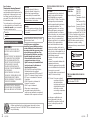 2
2
-
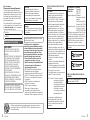 3
3
-
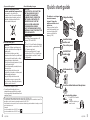 4
4
-
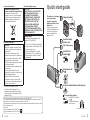 5
5
-
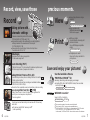 6
6
-
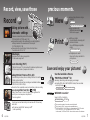 7
7
-
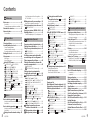 8
8
-
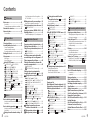 9
9
-
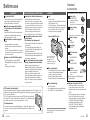 10
10
-
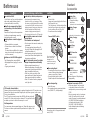 11
11
-
 12
12
-
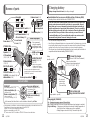 13
13
-
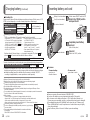 14
14
-
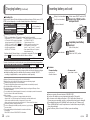 15
15
-
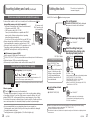 16
16
-
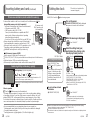 17
17
-
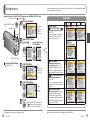 18
18
-
 19
19
-
 20
20
-
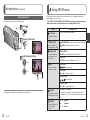 21
21
-
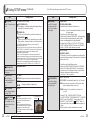 22
22
-
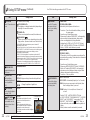 23
23
-
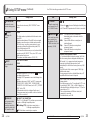 24
24
-
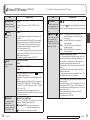 25
25
-
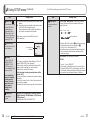 26
26
-
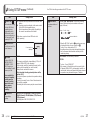 27
27
-
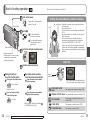 28
28
-
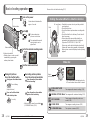 29
29
-
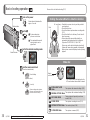 30
30
-
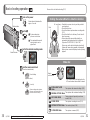 31
31
-
 32
32
-
 33
33
-
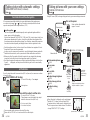 34
34
-
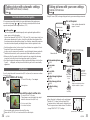 35
35
-
 36
36
-
 37
37
-
 38
38
-
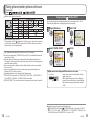 39
39
-
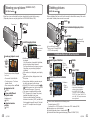 40
40
-
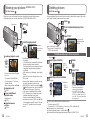 41
41
-
 42
42
-
 43
43
-
 44
44
-
 45
45
-
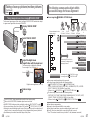 46
46
-
 47
47
-
 48
48
-
 49
49
-
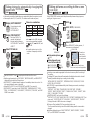 50
50
-
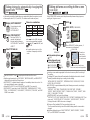 51
51
-
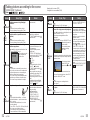 52
52
-
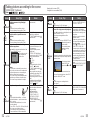 53
53
-
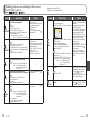 54
54
-
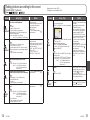 55
55
-
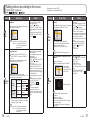 56
56
-
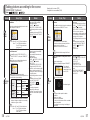 57
57
-
 58
58
-
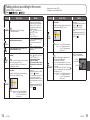 59
59
-
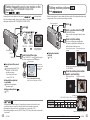 60
60
-
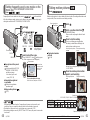 61
61
-
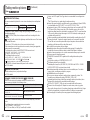 62
62
-
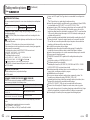 63
63
-
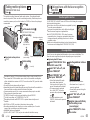 64
64
-
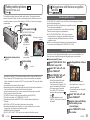 65
65
-
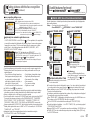 66
66
-
 67
67
-
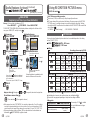 68
68
-
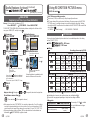 69
69
-
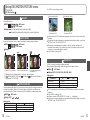 70
70
-
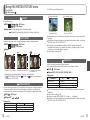 71
71
-
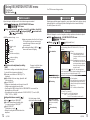 72
72
-
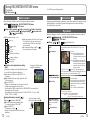 73
73
-
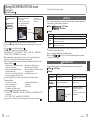 74
74
-
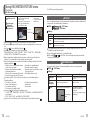 75
75
-
 76
76
-
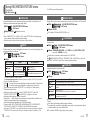 77
77
-
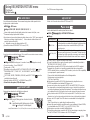 78
78
-
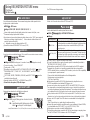 79
79
-
 80
80
-
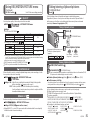 81
81
-
 82
82
-
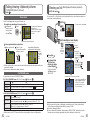 83
83
-
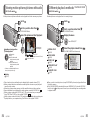 84
84
-
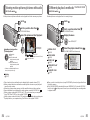 85
85
-
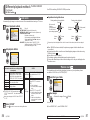 86
86
-
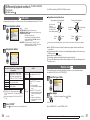 87
87
-
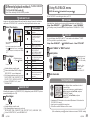 88
88
-
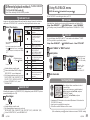 89
89
-
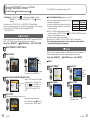 90
90
-
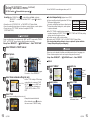 91
91
-
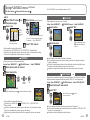 92
92
-
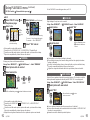 93
93
-
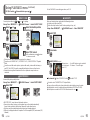 94
94
-
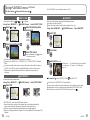 95
95
-
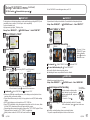 96
96
-
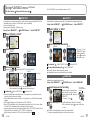 97
97
-
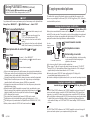 98
98
-
 99
99
-
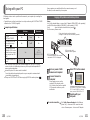 100
100
-
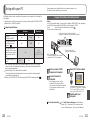 101
101
-
 102
102
-
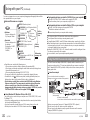 103
103
-
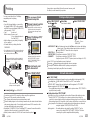 104
104
-
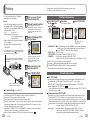 105
105
-
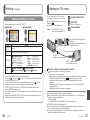 106
106
-
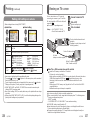 107
107
-
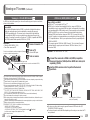 108
108
-
 109
109
-
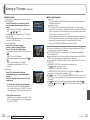 110
110
-
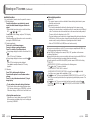 111
111
-
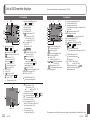 112
112
-
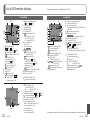 113
113
-
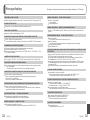 114
114
-
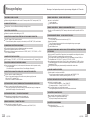 115
115
-
 116
116
-
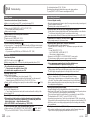 117
117
-
 118
118
-
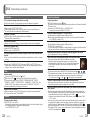 119
119
-
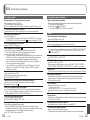 120
120
-
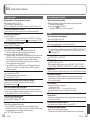 121
121
-
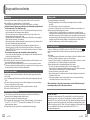 122
122
-
 123
123
-
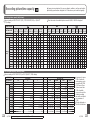 124
124
-
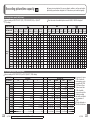 125
125
-
 126
126
-
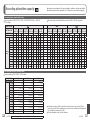 127
127
-
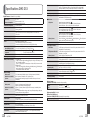 128
128
-
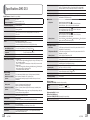 129
129
-
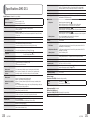 130
130
-
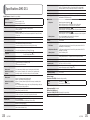 131
131
-
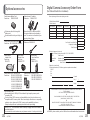 132
132
-
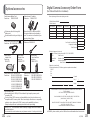 133
133
-
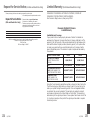 134
134
-
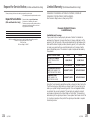 135
135
-
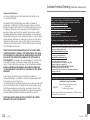 136
136
-
 137
137
-
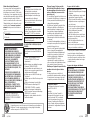 138
138
-
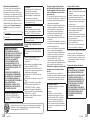 139
139
-
 140
140
-
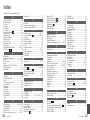 141
141
-
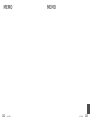 142
142
-
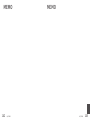 143
143
-
 144
144
Panasonic DMC-SZ3 User manual
- Category
- Bridge cameras
- Type
- User manual
Ask a question and I''ll find the answer in the document
Finding information in a document is now easier with AI
Related papers
-
Panasonic DMC-FP1 User manual
-
Panasonic DMCFP1 Operating instructions
-
Panasonic DMCFP1 Operating instructions
-
Panasonic DMCFP1 Owner's manual
-
Panasonic DMCLS5E Operating instructions
-
Panasonic DMCLS6E Operating instructions
-
Panasonic Lumix DMC-FP3 Owner's manual
-
Panasonic DMCFP3 Operating instructions
-
Panasonic DMCFP3 Operating instructions
-
Panasonic DMCZS1 Operating instructions
Other documents
-
VistaQuest VQ5325 User manual
-
VistaQuest VQ5320 User manual
-
 Hypertec SWA3000-USBHY Datasheet
Hypertec SWA3000-USBHY Datasheet
-
STARRY S01011 Atlas WiFi 6 Router Wireless User manual
-
Xiaomi Motion-Activated Night Light User manual
-
Sharper Image NFL Deluxe Electric Football Game Owner's manual
-
Elk Products 129 User manual
-
Oracle ZFS Installation guide
-
Elk Products -129 User manual
-
Canon ZR65 MC A User manual