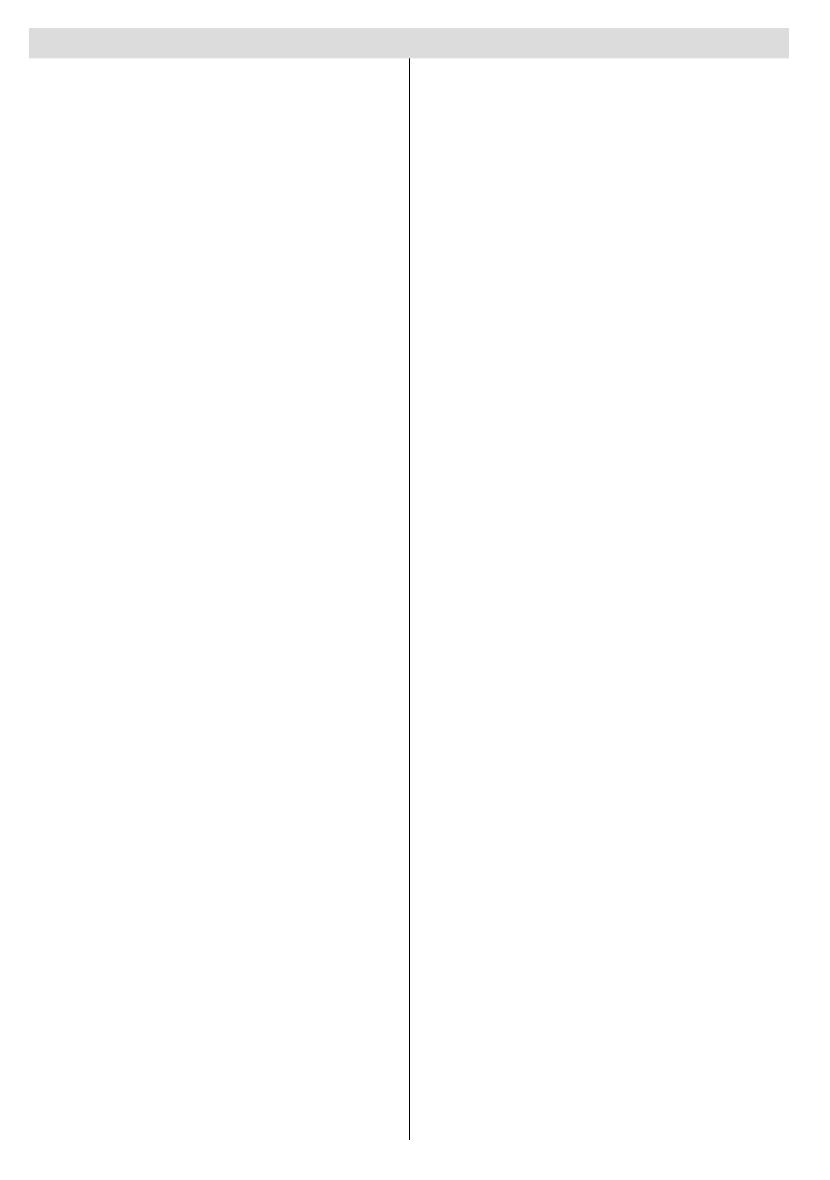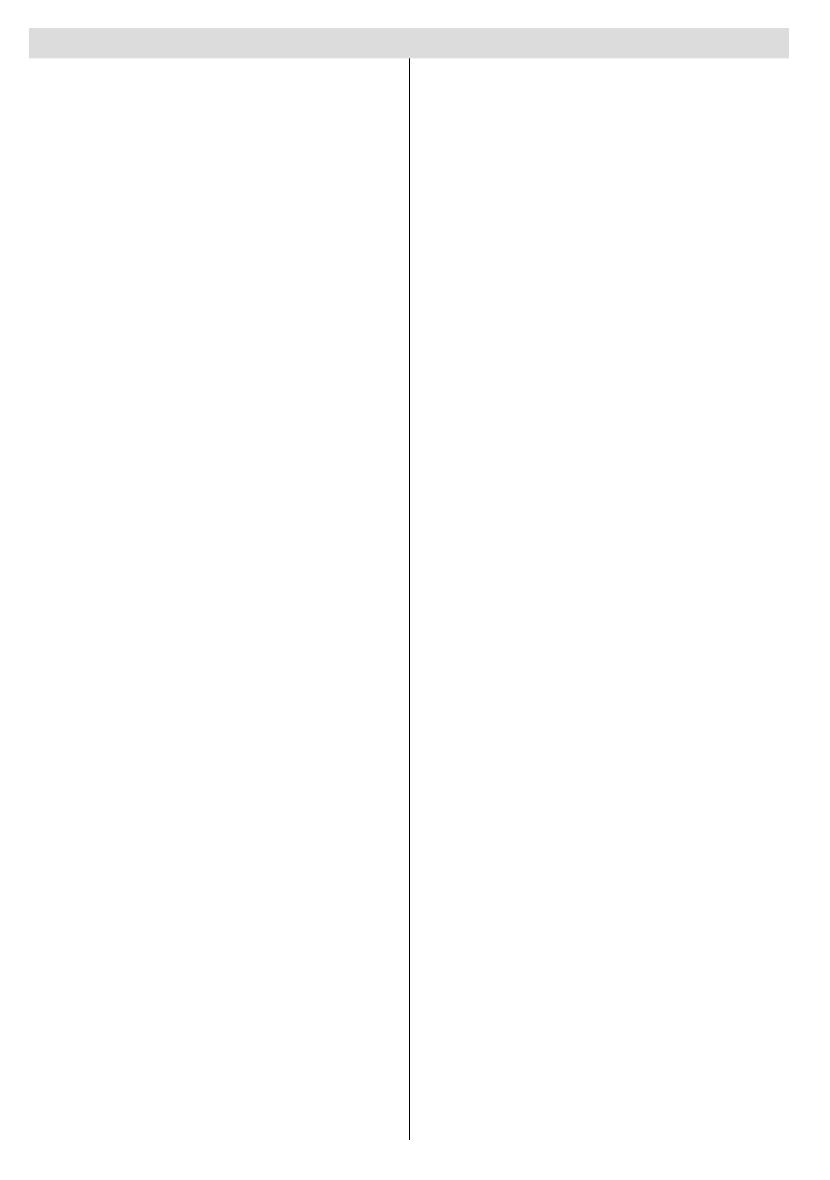
English - 6 -
Contents
Digital Switchover ................................................... 2
Re-tuning: TOSHIBA Freeview Products ................ 3
Manual Re-tuning ................................................... 4
Safety Precautions ................................................. 7
Air Circulation ..................................................... 7
Heat Damage...................................................... 7
Mains Supply ...................................................... 7
Warning ............................................................. 7
Do ....................................................................... 7
Do not ................................................................. 7
Installation and Important Information .................... 8
EXCLUSION CLAUSE........................................ 8
Important safety information .................................. 9
Removing the pedestal stand ............................11
The Remote Control ............................................. 12
Inserting Batteries and Effective Range of the
Remote Control................................................. 12
Connecting External Equipment ........................... 13
Connecting an HDMI
®
or DVI Device to the HDMI
Input...................................................................... 14
To Connect an HDMI Device ............................ 14
To Connect a DVI Device.................................. 14
Connecting a Computer........................................ 15
To Connect a Computer .................................... 15
Connecting a USB Memory .................................. 15
Connect a USB Memory ................................... 15
USB Memory Connection ................................. 15
Power Save Mode ................................................ 16
Environmental Information ............................... 16
Controlling the TV ................................................. 17
Switching on ..................................................... 17
Using the Remote Control ................................ 17
Using the Controls and Connections on the TV 17
Initial Installation .................................................. 18
Basic Operations .................................................. 19
Stereo and Bilingual Transmissions.................. 19
Displaying Subtitles .......................................... 19
Viewing Main Menu .......................................... 19
Controlling Volume and Muting Sound ............. 19
Selecting Programme Positions........................ 19
General Operation ................................................ 20
Viewing Channel List ........................................ 20
Viewing Info Banner .......................................... 20
Electronic Programme Guide (EPG), Input
Selection ............................................................... 21
Electronic Programme Guide............................ 21
Input Selection .................................................. 21
Features in Brief ................................................... 22
Language Settings ............................................ 22
Menu Lock ........................................................ 22
Maturity Lock (*)................................................ 22
Child Lock ......................................................... 22
Picture Mode..................................................... 22
Contrast ............................................................ 22
Brightness ......................................................... 22
Sharpness......................................................... 22
Colour ............................................................... 22
Colour Shift ....................................................... 22
Colour Temp ..................................................... 22
Noise Reduction ............................................... 22
Picture Zoom .................................................... 22
Reset ................................................................ 22
PC Picture Settings (*) ...................................... 23
Volume .............................................................. 23
Equalizer ........................................................... 23
Balance ............................................................. 23
Headphone ....................................................... 23
AVL ................................................................... 23
Dynamic Bass ................................................... 23
Digital Out ......................................................... 23
Conditional Access ........................................... 23
Parental ............................................................ 23
Timers ............................................................... 23
Date/Time Settings ........................................... 23
Sources............................................................. 23
Other Settings ................................................... 24
Menu Timeout ................................................... 24
Scan Encrypted ............................................... 24
Backlight ........................................................... 24
Power Save Mode ........................................... 24
Blue Background .............................................. 24
Software Upgrade ............................................. 24
Hard Of Hearing................................................ 24
Audio Description.............................................. 24
Auto TV Off ....................................................... 24
Broadcast Type ................................................. 25
Standby Search (*) .......................................... 25
Full Mode (optional) .......................................... 25
Teletext language.............................................. 25
HDMI True Black............................................... 25
USB Media Browser ............................................. 25
Manual Start ..................................................... 25
Auto Start .......................................................... 25
Playing MP3 Files ............................................. 26
Viewing JPEG Files .......................................... 26
Slideshow Feature ............................................ 26
Video Playback ................................................. 26
Media Browser Settings .................................... 27
To Close the Media Player ................................ 27
Changing Picture Format...................................... 28
Appendix A: PC Input Typical Display Modes ....... 29
Appendix B: AV and HDMI Signal Compatibility
(Input Signal Types) .............................................. 30
Appendix C: Supported File Formats for USB
Mode..................................................................... 31
Appendix D: PIN Information ............................... 31
Specifi cations and Accessories ............................ 32
License Information .............................................. 33
Questions and Answers ........................................ 34
19&22DL833_DVD_MB60_[GB]_(01-TV)_(IB_QSG)_DVB-TC_(1911UK)_10071225_10071818_50180448.indd 619&22DL833_DVD_MB60_[GB]_(01-TV)_(IB_QSG)_DVB-TC_(1911UK)_10071225_10071818_50180448.indd 6 25.03.2011 11:19:1425.03.2011 11:19:14