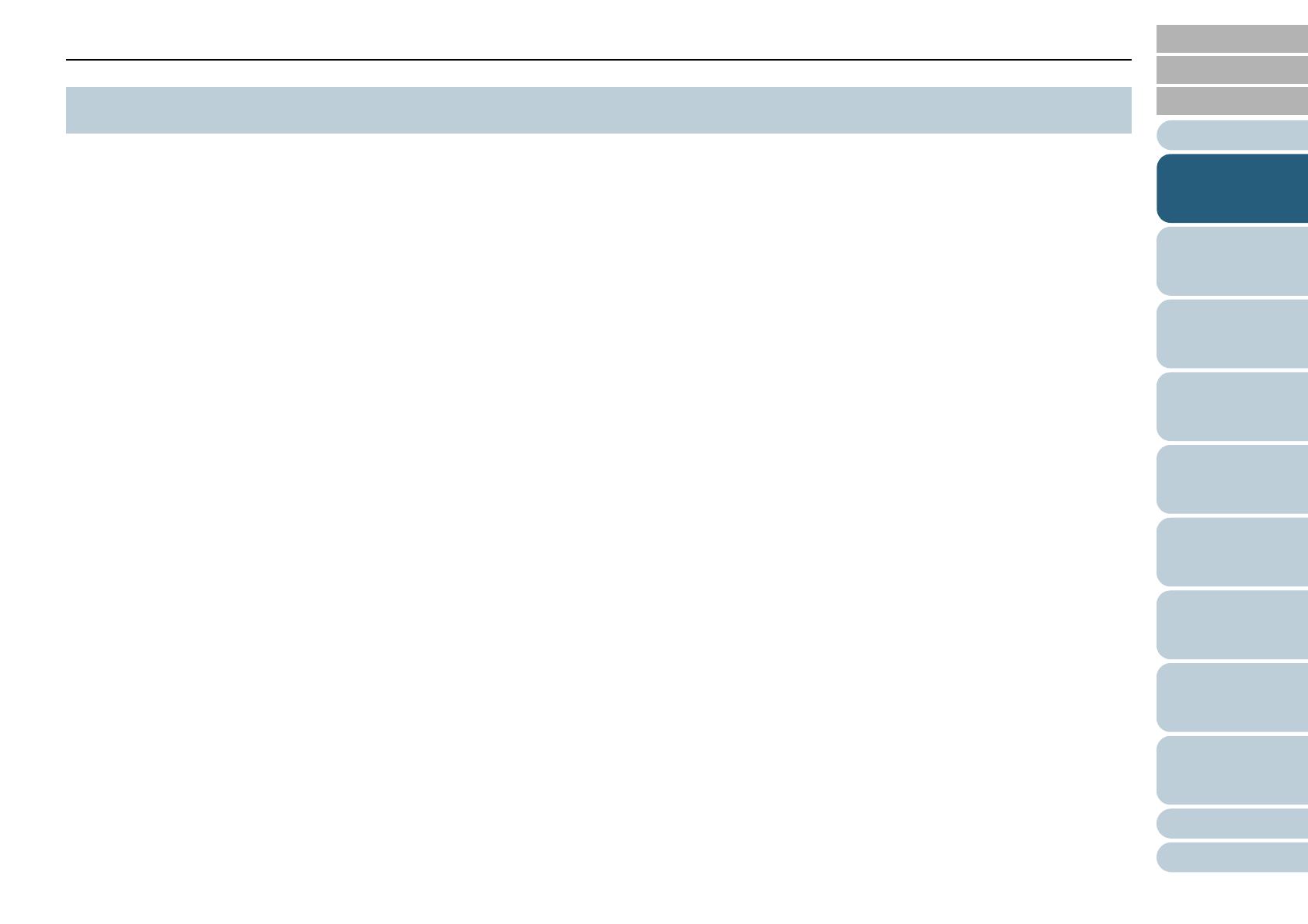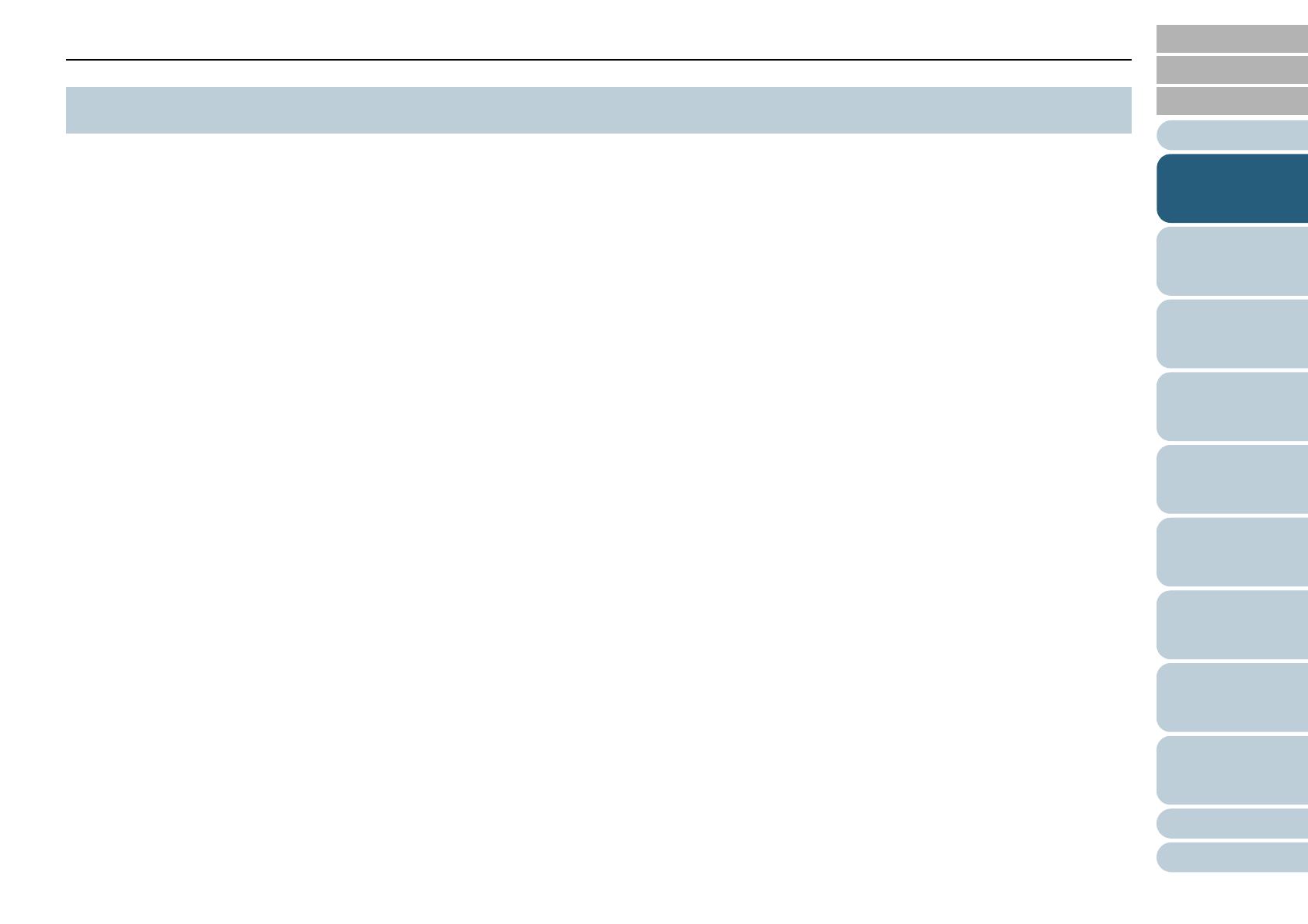
Appendix
Chapter 1 Scanner Overview
Glossary
Introduction
Index
Contents
TOP
16
How to Load
Documents
Configuring the
Scan Settings
How to Use the
Operator Panel
Various Ways to
Scan
Daily Care
Troubleshooting
Operational
Settings
Replacing the
Consumables
Scanner
Overview
This section explains about the main features of this product.
The scanner is equipped with the following features:
High speed scanning
Realizes a scanning speed of 60 ppm/120 ipm (fi-7160/fi-7260) (*1), or
80 ppm/160 ipm (fi-7180/fi-7280) (*1). Furthermore, you can load up to
80 sheets of documents for continuous scanning which allows you to
quickly digitize a large volume of documents.
LCD
The scanner mounts the LCD that displays the operational settings for
scanning documents, the number of sheets scanned, and error status. It
is used to easily check the status of the scanner.
Improved efficiency for pre-scan work
The scanner can perform "batch scanning" which allows you to scan
documents with different paper weights and sizes at once, simplifying
the process of sorting the documents before scanning.
Reduced work loss caused by multifeeds
The scanner mounts an ultrasonic multifeed sensor that accurately
detects "multifeed" errors where two or more sheets are fed through the
scanner at once. This multifeed detection is reliable even when
scanning a mixed batch of documents with different paper weights and
sizes, avoiding potential work loss.
Intelligent Multifeed function
When there is paper of the same size attached to a designated location
on the page, the Intelligent Multifeed function enables the scanner to
recognize the location of the attachment. This allows you to continue
scanning instead of pausing the scan by detecting every paper
attachment as multifeed. Furthermore, the "paper protection" function
will reduce the risk of damaging your valuable documents.
Paper protection function by detecting paper jam noise
This function reduces the risk of having the documents damaged by
stopping the scan when the scanner detects paper jam noise.
Advanced image processing function
The scanner's automatic detection function outputs images in color or
monochrome by the document content.
Imprinter option
Imprinter is available as an option, which is often demanded for
managing/verifying documents. Having the capability to print on the
scanned documents could drastically improve usability.
The imprinter can be installed on fi-7160/fi-7180.
Scanning on black background
Black document pad is available as an option, which allows you to
perform scanning on black background when using the flatbed. It can be
used to automatically correct skewed images or accurately detect the
size of the scanned document.
The black document pad can be used on fi-7260/fi-7280.
Capable of scanning photographs, clippings, and
documents larger than A4/Letter size
The Carrier Sheet, which is available as an option, allows you to scan
documents that are larger than A4/Letter size, as well as non-standard
size documents such as photographs and clippings. You can load
multiple Carrier Sheets or mix it with regular documents in the same
batch.
Centralized management of multiple scanners
The bundled "Scanner Central Admin Agent" application allows you to
manage multiple scanners together. For example, you can update the
scanner settings and drivers, as well as monitor the operating status of
each scanner.
*1: When scanning A4 size documents at 200/300 dpi with JPEG
compression.
1.1 Main Features