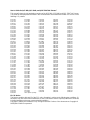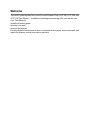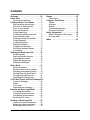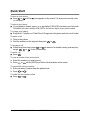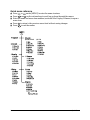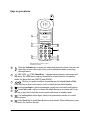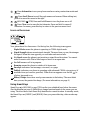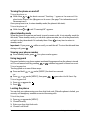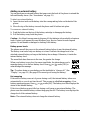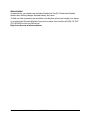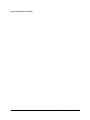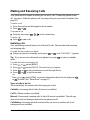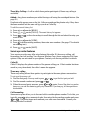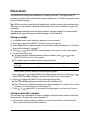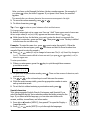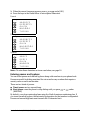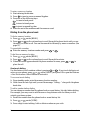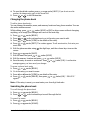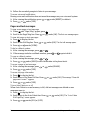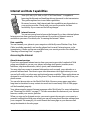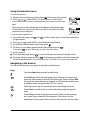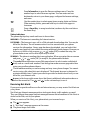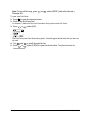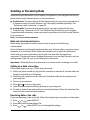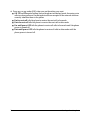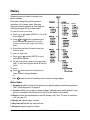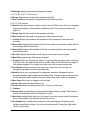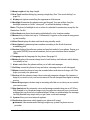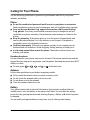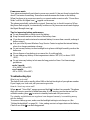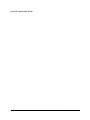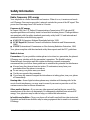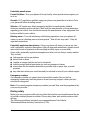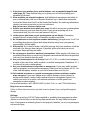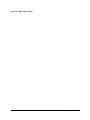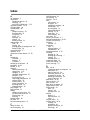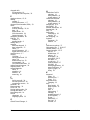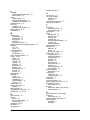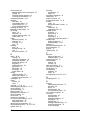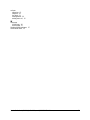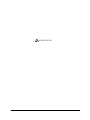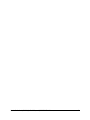User’s Guide for QCP 860, QCP 1960, and QCP 2760 Thin Phones™
This manual is based on the production versions of the QCP 860, QCP 1960, and QCP 2760 Thin Phones.
The products and equipment described in this documentation are manufactured under one or more of the
following U.S. patents.
FCC/IC Notice
This device complies with part 15 of the FCC rules. Operation is subject to the following two conditions: (1)
this device may not cause harmful interference, and (2) this device must accept any interference received,
including interference that may cause undesired operation.
Copyright © 2000 Kyocera Wireless Corp. All rights reserved. Portions of the document are Copyright ©
1998 QUALCOMM Incorporated.
4,901,307 5,056,109 5,099,204 5,101,501 5,103,459
5,107,225 5,109,390 5,193,094 5,228,054 5,257,283
5,265,119 5,267,261 5,267,262 5,280,472 5,283,536
5,289,527 5,307,405 5,309,474 5,337,338 5,339,046
5,341,456 5,383,219 5,392,287 5,396,516 D356,560
5,408,697 5,414,728 5,414,796 5,416,797 5,426,392
5,437,055 D361,065 5,442,322 5,442,627 5,452,473
5,461,639 5,469,115 5,469,471 5,471,497 5,475,870
5,479,475 5,483,696 5,485,486 5,487,175 5,490,165
5,497,395 5,499,280 5,504,773 5,506,865 5,509,015
5,509,035 5,511,067 5,511,073 5,513,176 5,515,177
5,517,323 5,519,761 5,528,593 5,530,928 5,533,011
5,535,239 5,539,531 5,544,196 5,544,223 5,546,459
5,548,812 5,559,881 5,559,865 5,561,618 5,564,083
5,566,000 5,566,206 5,566,357 5,568,483 5,574,773
5,574,987 D375,740 5,576,662 5,577,022 5,577,265
D375,937 5,588,043 D376,804 5,589,756 5,590,069
5,590,406 5,590,408 5,592,548 5,594,718 5,596,570
5,600,754 5,602,834 5,602,833 5,603,096 5,604,459
5,604,730 5,608,722 5,614,806 5,617,060 5,621,752
5,621,784 5,621,853 5,625,876 5,627,857 5,629,955
5,629,975 5,638,412 5,640,414 5,642,398 5,644,591
5,644,596 5,646,991 5,652,814 5,654,979 5,655,220
5,657,420 5,659,569 5,663,807 5,666,122 5,673,259
5,675,581 5,675,644 5,680,395 5,687,229 D386,186
5,689,557 5,691,974 5,692,006 5,696,468 5,697,055
5,703,902 5,704,001 5,708,448 5,710,521 5,710,758
5,710,768 5,710,784 5,715,236 5,715,526 5,722,044
5,722,053 5,722,061 5,722,063 5,724,385 5,727,123
5,729,540 5,732,134 5,732,341 5,734,716 5,737,687
5,737,708 5,742,734 D393,856 5,748,104 5,751,725
5,751,761 5,751,901 5,754,533 5,754,542 5,754,733
5,757,767 5,757,858 5,758,266 5,761,204 5,764,687
5,774,496 5,777,990 5,778,024 5,778,338 5,781,543
5,781,856 5,781,867 5,784,406 5,784,532 5,790,589
5,790,632 5,793,338 D397,110 5,799,005 5,799,254
5,802,105 5,805,648 5,805,843 5,812,036 5,812,094
5,812,097 5,812,538 5,812,607 5,812,651 5,812,938
5,818,871 5,822,318 5,825,253 5,828,348 5,828,661
5,835,065 5,835,847 5,839,052 5,841,806 5,842,124
5,844,784 5,844,885 5,844,899 5,844,985 5,848,063
5,848,099 5,850,612 5,852,421 5,854,565 5,854,786
5,857,147 5,859,612 5,859,838 5,859,840 5,861,844
5,862,471 5,862,474 5,864,760 5,864,763 5,867,527
5,867,763 5,870,427 5,870,431 5,870,674 5,872,481
5,872,774 5,872,775 5,872,823 5,877,942 5,878,036
5,870,631 5,881,053 5,881,368 5,884,157 5,884,193
5,884,196 5,892,178 5,892,758 5,892,774 5,892,816
5,892,916 5,893,035 D407,701 5,898,920 5,903,554
5,903,862 D409,561 5,907,167 5,909,434 5,910,752
5,911,128 5,912,882 D410,893 5,914,950 5,915,235
5,917,708 5,917,811 5,917,812 5,917,837 5,920,284
5,920,834 D411,823 5,923,650 5,923,705 5,926,143
5,926,470 5,926,500 5,926,786 5,926,786 5,930,230
5,930,692 Other patents pending.

Welcome
This user’s guide explains how to use Kyocera Wireless Corp’s QCP 860, QCP 1960, and
QCP 2760 Thin Phones™. In addition to making and receiving calls, you can also use
your Thin Phone to:
■ send and receive pages
■ access voice mail
■ search the Internet
For more detailed instructions on how to send and receive pages, access voice mail, and
search the Internet, contact your service provider.



User’s Guide for QCP 860, QCP 1960, and QCP 2760 Thin Phones 1
Contents
Welcome . . . . . . . . . . . . . . . . . . . . . . . . . iii
Quick Start . . . . . . . . . . . . . . . . . . . . . . . 3
Quick menu reference . . . . . . . . . . . . 4
Getting to Know Your Phone . . . . . . . 5
Safe operating instructions. . . . . . . . 5
About your phone model . . . . . . . . . 5
Keys on your phone. . . . . . . . . . . . . . 6
Icons on the screen. . . . . . . . . . . . . . . 7
Using Smart Keys. . . . . . . . . . . . . . . . 7
Turning the phone on and off . . . . . 8
About standby mode. . . . . . . . . . . . . 8
Viewing your phone number. . . . . . 8
Using keyguard . . . . . . . . . . . . . . . . . 8
Locking the phone . . . . . . . . . . . . . . . 8
Setting the banner . . . . . . . . . . . . . . . 9
Charging the batteries. . . . . . . . . . . . 9
Adding an external battery. . . . . . . 10
Accessories . . . . . . . . . . . . . . . . . . . . 11
Making and Receiving Calls . . . . . . . 13
Redialing calls. . . . . . . . . . . . . . . . . . 13
Service provider features . . . . . . . . 14
Adjusting the volume . . . . . . . . . . . 15
Setting the ringer type. . . . . . . . . . . 15
Setting the backlight . . . . . . . . . . . . 16
Phone Book . . . . . . . . . . . . . . . . . . . . . . 17
Saving a number . . . . . . . . . . . . . . . 17
Saving a name with a number . . . . 17
Entering pauses and hyphens . . . . 19
Dialing from the phone book. . . . . 20
Changing the phone book. . . . . . . . 21
Searching the phone book. . . . . . . . 21
Voice Mail, Pages, and Text Messages 23
Types of messages . . . . . . . . . . . . . . 23
Alerts . . . . . . . . . . . . . . . . . . . . . . . . . 23
Voice mail . . . . . . . . . . . . . . . . . . . . . 23
Pages and text messages. . . . . . . . . 24
Internet and Data Capabilities . . . . . 25
Accessing the Internet. . . . . . . . . . . 25
Using the Internet browser. . . . . . . 26
Navigating in the browser . . . . . . . 26
Receiving Net Alerts . . . . . . . . . . . . 27
Sending or Receiving Data . . . . . . . . 29
Data and voice transmissions. . . . . 29
Setting up a data connection . . . . . 29
Receiving data or fax calls . . . . . . . 29
Menus . . . . . . . . . . . . . . . . . . . . . . . . . . .31
Menu items . . . . . . . . . . . . . . . . . . . 31
Caring for Your Phone . . . . . . . . . . . . .35
Phone . . . . . . . . . . . . . . . . . . . . . . . . 35
Antenna . . . . . . . . . . . . . . . . . . . . . . 35
Battery. . . . . . . . . . . . . . . . . . . . . . . . 35
Troubleshooting tips. . . . . . . . . . . . 36
Where to find help . . . . . . . . . . . . . 37
Safety Information . . . . . . . . . . . . . . . .39
Radio Frequency (RF) energy . . . . 39
Driving safely . . . . . . . . . . . . . . . . . 40
Index . . . . . . . . . . . . . . . . . . . . . . . . . . . .43

2 Contents

User’s Guide for QCP 860, QCP 1960, and QCP 2760 Thin Phones 3
Quick Start
To turn on your phone
■ Press or until the icon appears on the screen. The phone enters standby mode
(its idle state).
To unlock your phone
■ If your phone is locked, press or under [UNLOCK] and enter your lock code.
The default lock code is usually either 0000 or the last four digits of your phone number.
To charge your battery
■ Plug the AC Adaptor or Global Travel Charger into the phone and into a wall outlet.
To make a call
1. Turn on the phone.
2. Dial the number on the keypad, then press or .
To answer a call
■ When the phone rings, press or to answer. In standby mode, press any key
except , or , or the volume keys.
To end a call
■ Press .
To save a number in the phone book
1. Enter the number you want to save.
2. Press or under [SAVE] and follow the directions on the screen.
To speed dial a phone number
1. Enter a memory location from the phone book.
2. Press or .
To redial the last number called
■ Press or .
pwr
SEND
TALK
SEND
TALK
END
pwr
END
SEND
TALK
SEND
TALK

4 Quick Start
Quick menu reference
■ Press or under [MENU] to enter the menu structure.
■ Press or or the volume keys to scroll up or down through the menus.
■ Enter the menu and menu item number (such as 6 3 for Display > Banner) to open a
menu item.
■ Press to return to the previous menu level without saving changes.
■ Press to exit the menus.
C
END
QCP 860 and 1960
QCP 2760

User’s Guide for QCP 860, QCP 1960, and QCP 2760 Thin Phones 5
Getting to Know Your Phone
Safe operating instructions
Read these cautions before you use the phone.
If you have a pacemaker, keep the phone at least six inches (15 centimeters) away from
your chest. If your phone is too close to a pacemaker, its radio frequency (RF) energy
may interfere with the pacemaker. If you have any reason to suspect a problem, turn off
your phone immediately. (See page 39 for more information.)
If you carry your phone in a pocket or purse, activate the keyguard to prevent accidental
keypresses. Press or under [MENU], then press . (See page 8 for details.)
Only use Kyocera Wireless Corp. approved accessories with Kyocera Wireless Corp.
phones. Use of any unauthorized accessories may be dangerous and will invalidate the
phone warranty if the accessories cause damage to the phone.
About your phone model
This user’s guide covers three models of QCP Thin Phones:
■ QCP 860: dual-mode CDMA digital and analog cellular service (at 800 MHz)
■ QCP 1960: CDMA digital PCS service (at 1900 MHz)
■ QCP 2760: dual-band CDMA digital PCS (at 1900 MHz) and analog cellular service
(at 800 MHz)
1

6 Getting to Know Your Phone
Keys on your phone
Press the Volume keys to adjust the ringer and earpiece volume. You also use
these keys to move the cursor when you are editing numbers or scrolling
through menus.
(860/1960) (2760) Smart Keys™ change function based on the screen you
are using. The word above each key identifies its current function. In standby
mode, the Smart Keys are [MENU] and [BOOK].
The key you press to make a connection may be labeled Send or Talk.
Press this key to start a call, answer a call, or redial the last dialed number.
Press the envelope to open text messages, pages, and voice mail notifications.
Press End to end a call or to silence the ringer during an incoming call. Press
this key at any time to exit the current screen and return to standby mode.
Use the keypad to enter digits, letters, and punctuation marks, or to select
menu options.
Press Scroll Up to scroll through menus and screens. When editing text, press
it to move the cursor to the left.
0
QCP-860
3
1
SEND END
4
7
2
5
8
3
6
9
pwr
C
ι
Kyocera Wireless
Apr 20 Thu
8:43 am
D R
7
8
2
1
9
10
5
4
11
S029_01A
6
[ MENU ] [ BOOK ]
pwr
Note: This illustration applies to only the
QCP 860 and QCP 1960.
1
2
3
SEND
TALK
4
5
END
6
1
7

User’s Guide for QCP 860, QCP 1960, and QCP 2760 Thin Phones 7
Press Information to see your phone number or enter punctuation marks and
pauses.
Press Scroll Down to scroll through menus and screens. When editing text,
press it to move the cursor to the right.
(860/1960) (2760) Press and hold Power to turn the phone on or off.
Press Clear once to erase the last character. Press and hold to erase all
characters. In menus, press this key to return to the previous menu level.
Icons on the screen
Your phone has a five-line screen. On the top line, the following icons appear:
Using Smart Keys
Smart Keys (860/1960) or (2760) are the two unlabeled keys below the screen.
(See the diagram on page 6.) Smart Keys change function based on the screen you are
using. The word above each Smart Key identifies its current function. In standby mode,
the Smart Keys are [MENU] and [BOOK]. Once you press either key, other words may
appear.
Digital Mode means the phone is operating in CDMA digital mode.
Signal Strength shows current signal strength. The more lines you see, the stronger
the signal. When this icon appears, you can make and receive calls.
No Signal means the phone is not receiving a signal from the system. You cannot
make or receive calls. Wait a little longer or move to an open area.
On Call means a call is in progress.
Roaming means the phone is outside of its home area.
Envelope indicates a text message, voice mail, or a page.
Padlock indicates your phone is operating with enhanced CDMA voice privacy (if
available from your service provider). When this icon appears over the left or
key, keyguard is on.
Battery Charge shows how much power remains in the battery. The more black
bars you see, the greater the charge. (For more information, see page 9.)
8
ι
9
10
pwr
11
C

8 Getting to Know Your Phone
Turning the phone on and off
To turn the phone on
■ Hold down or for about a second. “Searching...” appears on the screen until the
phone locates a signal, then appears on the screen. (See page 7 for information on all
the screen icons.)
Once your phone is on, it enters standby mode (the phone’s idle state).
To turn the phone off
■ Hold down or until “Powering Off” appears.
About standby mode
When the phone is turned on and ready to send or receive calls, it is in standby mode (its
idle state). From standby mode, you can dial a phone number, save it in the phone book,
or find it in the phone book if it is already there. Press at any time to return to
standby mode.
Important—If you press while on a call, you end the call. To view the date and time
during a call, press .
Viewing your phone number
■ From standby mode, press . Your phone number appears.
Using keyguard
Keyguard protects your phone against accidental keypresses when the phone is turned
on. You can answer calls by pressing or whether keyguard is turned on or not.
To turn keyguard on
Turn keyguard on in one of these ways:
■ Press and hold or under [MENU] for about two seconds.
- or -
■ Press or under [MENU], then press . appears above the left Smart Key.
To turn keyguard off
1. Press or under .
2. Press .
Locking the phone
You can lock your phone using your four-digit lock code. When the phone is locked, you
can only call emergency numbers or receive incoming calls.
To lock the phone
1. Press or under [MENU].
2. Choose Security.
3. Enter your four-digit lock code.
4. Choose Lock Mode.
pwr
pwr
END
END
C
ι
SEND
TALK
1
1

User’s Guide for QCP 860, QCP 1960, and QCP 2760 Thin Phones 9
5. Press or under [NEXT] to scroll through these settings: on power up, now
(resets to never when you unlock), and never.
6. Press or under [OK] to select the setting you want to use.
To unlock the phone
■ To unlock the phone, press or under [UNLOCK] and enter your lock code.
Setting the banner
The banner is a 12-character display that appears on the screen during power up and
standby.
To change the banner
1. Press or under [MENU].
2. Select Display.
3. Select Banner.
4. (Optional) If a banner exists, press or under [EDIT].
5. Enter the characters you want to appear in the banner (for example, your name).
Enter characters the same way you do for the phone book. (See “Saving a name with
a number” on page 17.)
6. Press or under [SAVE] to save the banner.
Charging the batteries
Your phone comes with a rechargeable internal lithium ion (LiIon) battery, which you do
not need to remove to charge.
This LiIon battery is partially charged when you receive the phone. Fully charge the
battery as soon as you can to maximize talk time. If the charge falls too low, the phone
turns off without saving any functions in progress.
Your phone may come with either an AC Adaptor or a Global Travel
Charger (like the example shown here).
Plug the charger into the phone and into a wall outlet to charge the
battery. The quickest way to charge the battery is to turn the phone off
while it is connected to the charger.
While the battery is charging, the icon continues to scroll. Do not use
your phone while it is charging.
If you have attached an external battery to the phone, the AC Adaptor or Global Travel
Charger recharges the internal battery first (to a level of 90%), then recharges the external
battery (to 90%). The charger then tops off the internal battery and external battery to
100%. However, it is not necessary to wait until all batteries reach 100% before using
your phone.
Note—While you are using an AC Adaptor, the phone will not make analog calls.
QCP-860
SEND
1
END
4
7
2
5
8
0
3
6
9
pwr
C
ι
-- QUALCOMM --
Apr 20 Thu
8:43 am
D
R
[ MENU ]
[ BOOK ]
S029_

10 Getting to Know Your Phone
Adding an external battery
You can purchase an external battery that snaps onto the back of the phone to extend the
talk and standby times. (See “Accessories” on page 11.)
To attach an external battery
1. Insert the two teeth on the battery into the corresponding holes on the back of the
phone.
2. Move the top of the battery towards the phone until it latches into place.
To remove an external battery
1. Push the button on the top of the battery cartridge to disengage the battery.
2. Pull the battery away from the phone.
Caution—It is illegal in some areas to dispose of LiIon batteries in household or business
trash. Contact your nearest Kyocera Wireless Corp. Service Center for safe disposal
options. Do not handle a damaged or leaking LiIon battery.
Battery power levels
The phone uses all the power in the external battery before it uses the internal battery.
The battery icon tracks only one battery at a time. It reflects the charge level of an
attached external battery as long as that battery has a charge. Otherwise, it tracks the
internal battery level.
The more black bars there are in the icon, the greater the charge.
When your battery is very low, the screen icon blinks, the phone beeps, and a
message alerts you to the low battery level. Press or under [OK] to
acknowledge the message.
Tip—To reduce drain on your battery, set the backlight to “always off.” (See
“Display” on page 33.) (See page 35 for more tips on using the battery.)
Hot swapping
If the external battery runs out of power during a call, the internal battery takes over
automatically so you do not lose the call. This process is called hot swapping. A low
battery message appears. Press or under [OK]. The battery icon then displays the
status of the internal battery.
If the internal battery power falls low during a call, snap on an external battery. The
phone uses the external battery without dropping the call. The battery icon displays the
charge level of the external battery.
Note—The external battery does not charge the internal battery.

User’s Guide for QCP 860, QCP 1960, and QCP 2760 Thin Phones 11
Accessories
Accessories for your phone may include a Hands-free Car Kit, Hands-free Headset,
leather case, desktop charger, external battery, and more.
To find out what accessories are available, visit the place where you bought your phone
or an authorized Kyocera Wireless Corp. service center. You can also call (800) 211-1537
(510) 683-4004 or visit our Web site at
http://www.kyocera-wireless.com/store

User’s Guide for QCP 860, QCP 1960, and QCP 2760 Thin Phones 13
Making and Receiving Calls
Your phone must be turned on before you can use it. (See “Turning the phone on and
off” on page 8.) When the phone is off, incoming calls go to voice mail if available. (See
page 23.)
To make a call
1. Press the numbers on the keypad to dial a number.
2. Press or .
To answer a call
■ Press any key except , , , or the volume keys.
To end a call
■ Press to end a call.
Redialing calls
Your phone keeps a recent history list of the last 10 calls. This includes both incoming
and outgoing calls.
To redial the last number you dialed
■ When your phone is in standby mode, press or until “CALLING...” appears.
Tip—If you are not sure what mode your phone is in, press to return to standby
mode.
To redial from the recent history list
1. Press or under [BOOK].
2. Press or under [CALLS]. The recent history list appears.
3. Press or or the volume keys to scroll through the list.
4. Press or to dial the number.
-or-
Press or under [VIEW] to see more information about the call, and press
or to redial. (See “Phone Book” on page 17.)
Types of calls in the list
The recent history list contains the following types of calls:
Called By—Incoming calls (if caller ID service is available).
Call To—Phone numbers you dialed.
Missed—Unanswered incoming calls (if caller ID service is available). This call type
does not include call attempts made when the phone was off.
Call Waiting—Incoming calls that occurred while you were on another call (if call
waiting service is available).
SEND
TALK
END
pwr
END
SEND
TALK
END
SEND
TALK
SEND
TALK

14 Making and Receiving Calls
Three-Way Calling—A call in which three parties participate (if three-way calling is
available).
Added—Any phone numbers you added during a call using the scratchpad feature. (See
page 32.)
Duplicate calls appear once on the list. Calls are considered duplicates only if they have
the same number and the same call type, such as Called By.
To edit the recent history list
1. Press or under [BOOK].
2. Press or under [CALLS]. The recent history list appears.
3. Press or or the volume keys to scroll through the list and select the entry you
want to edit.
4. Press or under [VIEW].
5. Press to delete existing numbers, then enter new numbers. (See page 17 for details
on entering text.)
6. Press or under [SAVE].
Service provider features
Your service provider may offer extra features like caller ID, three-way calling, call
forwarding, and call waiting. Your Kyocera Wireless Corp. phone supports all of these
options if they are activated on your phone. Contact your service provider for details.
Caller ID
Caller ID displays the phone number of the person calling you. If that number has been
saved in your phone book, the caller’s name also appears.
Three-way calling
Three-way calling allows three parties to participate in the same phone conversation.
To set up a three-way call
1. Dial the first party. You may need to press or to put the first party on hold.
2. Dial the second number and press or .
3. When the second party answers, press or again. If one of the other two parties
hangs up, you and the remaining party stay connected. If you hang up, all three parties are
disconnected.
Call forwarding
Some service plans allow you to forward calls to another phone number. To do this, you
typically press plus a numerical code, then enter the forwarding number and press
or . The phone beeps and confirms your calls were forwarded. Consult your
service provider for details.
C
SEND
TALK
SEND
TALK
SEND
TALK
SEND
TALK

User’s Guide for QCP 860, QCP 1960, and QCP 2760 Thin Phones 15
Call waiting
When you are on a call and another call comes in, you hear two beeps. The screen shows
the caller’s phone number if it is available.
1. Press or to switch to the incoming call. The previous caller is placed on hold.
2. Press or to change from one caller to the other. If you press , both calls are
disconnected.
Adjusting the volume
To silence the ringer
1. When the phone rings, press or use the volume keys to silence the ringer. The
screen reads “RINGER SILENCED,” then “INCOMING CALL.”
2. Press or to answer the call after silencing the ringer.
To mute or unmute a call
1. During a call, hold or under [MENU] for about two seconds. “MUTE” flashes
on the screen. The other party will not hear anything you say.
2. To unmute the call, hold or under [MENU] again.
To adjust the earpiece volume
■ During a call, press the volume keys to adjust the volume up or down.
To adjust the ringer volume
■ In standby mode, press the volume keys to adjust the ringer volume.
To use the automatic volume feature
The QCP 2760 Thin Phone has an automatic volume feature, which is not available on
QCP 860 and QCP 1960 Thin Phones. When you turn it on, your phone automatically
adjusts the earpiece volume on CDMA digital calls (when appears on the screen)
based on ambient noise level and the level of the caller’s voice. The volume is not
adjusted on analog calls.
1. Place a call from a quiet environment.
2. Press the volume keys to set the volume to a comfortable level.
3. Press or under [MENU]. Press 2 6 to choose Sounds >
Auto-Vol. On future calls, the phone uses this setting to adjust the volume.
Setting the ringer type
1. Press or under [MENU].
2. Choose Sounds > Ringer Type.
On QCP 860 and QCP 1960 Thin Phones, press 26; on QCP 2760 Thin Phones, press
27.
3. Press or under [NEXT] to cycle through the settings. Each ring plays
automatically.
4. Press or under [OK] to select the setting you want.
SEND
TALK
SEND
TALK
END
END
SEND
TALK
Page is loading ...
Page is loading ...
Page is loading ...
Page is loading ...
Page is loading ...
Page is loading ...
Page is loading ...
Page is loading ...
Page is loading ...
Page is loading ...
Page is loading ...
Page is loading ...
Page is loading ...
Page is loading ...
Page is loading ...
Page is loading ...
Page is loading ...
Page is loading ...
Page is loading ...
Page is loading ...
Page is loading ...
Page is loading ...
Page is loading ...
Page is loading ...
Page is loading ...
Page is loading ...
Page is loading ...
Page is loading ...
Page is loading ...
Page is loading ...
Page is loading ...
Page is loading ...
Page is loading ...
Page is loading ...
Page is loading ...
-
 1
1
-
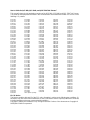 2
2
-
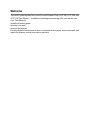 3
3
-
 4
4
-
 5
5
-
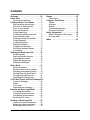 6
6
-
 7
7
-
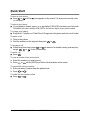 8
8
-
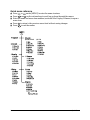 9
9
-
 10
10
-
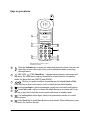 11
11
-
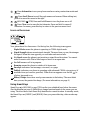 12
12
-
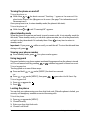 13
13
-
 14
14
-
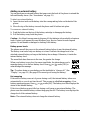 15
15
-
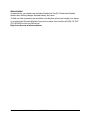 16
16
-
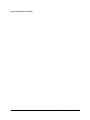 17
17
-
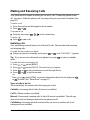 18
18
-
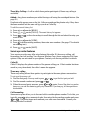 19
19
-
 20
20
-
 21
21
-
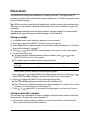 22
22
-
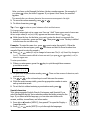 23
23
-
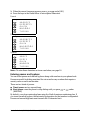 24
24
-
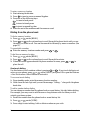 25
25
-
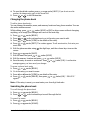 26
26
-
 27
27
-
 28
28
-
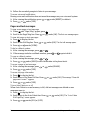 29
29
-
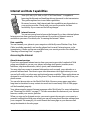 30
30
-
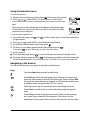 31
31
-
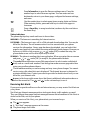 32
32
-
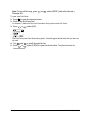 33
33
-
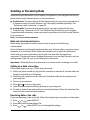 34
34
-
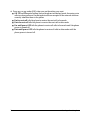 35
35
-
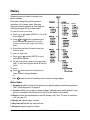 36
36
-
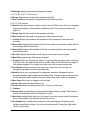 37
37
-
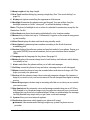 38
38
-
 39
39
-
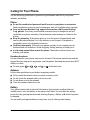 40
40
-
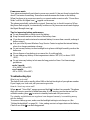 41
41
-
 42
42
-
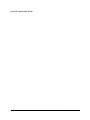 43
43
-
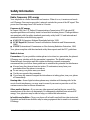 44
44
-
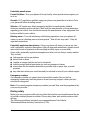 45
45
-
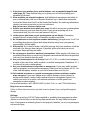 46
46
-
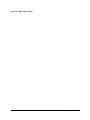 47
47
-
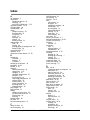 48
48
-
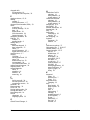 49
49
-
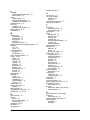 50
50
-
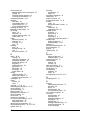 51
51
-
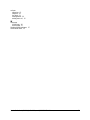 52
52
-
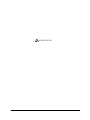 53
53
-
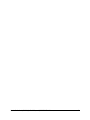 54
54
-
 55
55
Ask a question and I''ll find the answer in the document
Finding information in a document is now easier with AI
Related papers
-
 Kyocera QCP Series User QCP 1960 Quick start guide
Kyocera QCP Series User QCP 1960 Quick start guide
-
KYOCERA EN User manual
-
KYOCERA Q Phone User manual
-
KYOCERA 1900 User manual
-
KYOCERA QCP 800 User manual
-
KYOCERA QCP 1920 User guide
-
KYOCERA Cordless Telephone QCP 2700 User manual
-
KYOCERA 2035 User manual
-
KYOCERA 3035 - QCP Cell Phone User manual
-
KYOCERA 82-K5243 User manual
Other documents
-
Microsoft 2170 Owner's manual
-
Motorola Nextel iDEN i1000plus Owner's manual
-
UTStarcom O6Y-C1100 User manual
-
Motorola digital cellular phone User manual
-
Radio Shack Cell Phone CT-354 User manual
-
LG LG235.AINDTN Owner's manual
-
Qualcomm Globalstar GSP-1600 User manual
-
Qualcomm GSP-1600 User manual
-
Agilent Technologies Agilent E6474A User manual
-
LG LG6160 Owner's manual