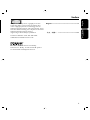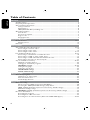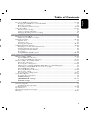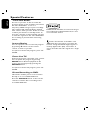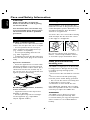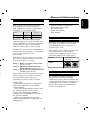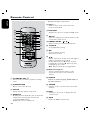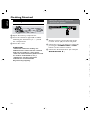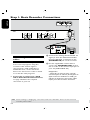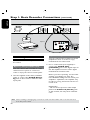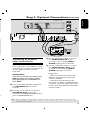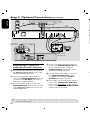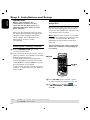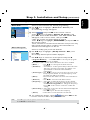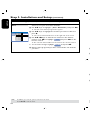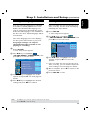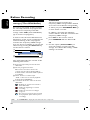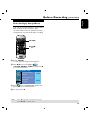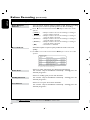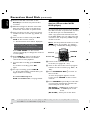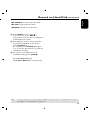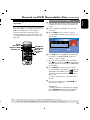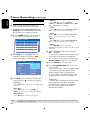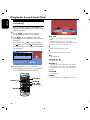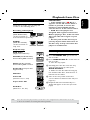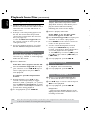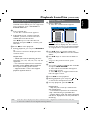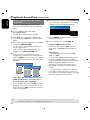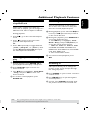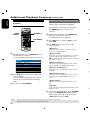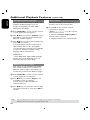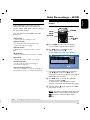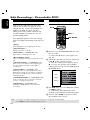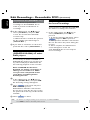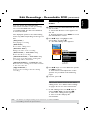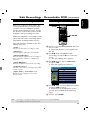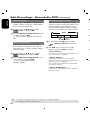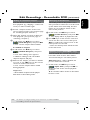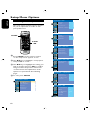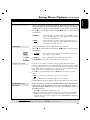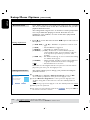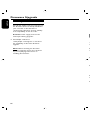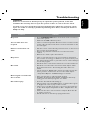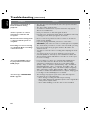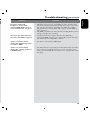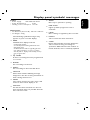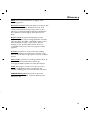Philips DVDR3435H User manual
- Category
- DVD players
- Type
- User manual
This manual is also suitable for

DVDR3425H
DVDR3435H
User Manual 4
使用说明书 74

2 3
CAUTION
Use of controls or adjustments or
performance of procedures other than
herein may result in hazardous radiation
exposure or other unsafe operation.
‘CONSUMERS SHOULD NOTE THAT NOT ALL HIGH
DEFINITION TELEVISION SETS ARE FULLY
COMPATIBLE WITH THIS PRODUCT AND MAY CAUSE
ARTIFACTS TO BE DISPLAYED IN THE PICTURE. IN
CASE OF 525 OR 625 PROGRESSIVE SCAN PICTURE
PROBLEMS, IT IS RECOMMENDED THAT THE USER
SWITCH THE CONNECTION TO THE ‘STANDARD
DEFINITION’ OUTPUT. IF THERE ARE QUESTIONS
REGARDING OUR TV SET COMPATIBILITY WITH THIS
MODEL 525p AND 625p DVD PLAYER, PLEASE
CONTACT OUR CUSTOMER SERVICE CENTER.’
Index
This product incorporates copyright protection
technology that is protected by US patents. Use
of this copyright protection technology must be
authorized by Macrovision, and is intended for home
and other limited viewing uses only unless otherwise
authorized by Macrovision. Reverse
engineering or disassembly is prohibited.
U.S. Patent Number 4,631,603; 4,819,098;
4,907,093; 5,315,448; and 6,516,132
Manufactured under license from Dolby
Laboratories. “Dolby” and the double-D symbol
are trademarks of Dolby Laboratories.
For Customer Use:
Read carefully the information located at
the bottom or rear of your HDD/ DVD
Recorder and enter below the Serial No.
Retain this information for future reference.
Model No. DVDR 3425H / DVDR 3435H
Serial No. _______________
LASER
Type Semiconductor laser
InGaAlP (DVD)
AIGaAs (CD)
Wave length 658 nm (DVD)
790 nm (CD)
Output Power 30 mW(DVD±RW write)
1.0 mW (DVD read)
1.0 mW (CD read)
Beam divergence 84 degrees (DVD)
61 degrees (CD)

2
English
3
中文(简体)
CAUTION
Use of controls or adjustments or
performance of procedures other than
herein may result in hazardous radiation
exposure or other unsafe operation.
Index
This product incorporates copyright protection
technology that is protected by US patents. Use
of this copyright protection technology must be
authorized by Macrovision, and is intended for home
and other limited viewing uses only unless otherwise
authorized by Macrovision. Reverse
engineering or disassembly is prohibited.
U.S. Patent Number 4,631,603; 4,819,098;
4,907,093; 5,315,448; and 6,516,132
Manufactured under license from Dolby
Laboratories. “Dolby” and the double-D symbol
are trademarks of Dolby Laboratories.
English ------------------------------------------4
中文(简体) ------------------------------ 74

English
4
5
Table of Contents
General
Special Features ....................................................................................................................................................6
Frequently Asked Questions ............................................................................................................................7
Care and Safety Information .............................................................................................................................8
Setup precautions .........................................................................................................................................8
Cleaning discs .................................................................................................................................................8
HDD (Hard Disk Drive) handling care ...................................................................................................8
General Information ............................................................................................................................................9
Introduction ....................................................................................................................................................9
Accessories supplied ....................................................................................................................................9
Region codes ..................................................................................................................................................9
Copyright notice ...........................................................................................................................................9
Product Overview
Remote Control .........................................................................................................................................10~11
Getting started ............................................................................................................................................12
Main Unit ..............................................................................................................................................................13
Connections
Step 1: Basic Recorder Connections .....................................................................................................14~17
Connecting the antenna cables ...............................................................................................................14
Connecting the video cable ......................................................................................................................15
Connecting the audio cables .............................................................................................................16~17
Step 2: Optional Connections ................................................................................................................ 18~21
Connecting to a Cable Box or Satellite Receiver ..............................................................................18
Connecting to a VCR or other similar device ....................................................................................19
Connecting to a VCR and Cable Box/Satellite Receiver ................................................................ 20
Connecting a camcorder to the front jacks ........................................................................................21
Step 3: Installation and Setup .................................................................................................................. 22~26
Finding the viewing channel ..................................................................................................................... 22
Setting your TV channel programs ....................................................................................................... 22
GENERAL settings ......................................................................................................................... 23~24
Setting the language ................................................................................................................................... 25
Setting the time & date ............................................................................................................................. 25
LANGUAGE settings ............................................................................................................................26
DATE/ TIME settings .............................................................................................................................26
Watching TV
Control TV programs .......................................................................................................................................27
Switching on to TV program....................................................................................................................27
Pause live TV function ...............................................................................................................................27
Instant Replay function ..............................................................................................................................27
Recording
Before Recording ............................................................................................................................................... 28
About temporary HDD storage (Time Shift Buffer) ..........................................................................28
Accessing the HDD (Hard Disk Storage) Setup Menu ...................................................................29
HDD settings (underlined options are the factory default settings) ....................................... 30
Default Recording settings ......................................................................................................................31
GENERAL settings (underlined options are the factory default settings) .............................32
Record on Hard Disk ........................................................................................................................................33
Recording TV programs ............................................................................................................................33
Recording from a DV camcorder ...........................................................................................................33
Recording from an external device (Camcorder/VCR/ DVD player) ..................................34~35
Table of Contents
Record on DVD Recordable Disc..........................................................................................................36~38
Copying from HDD to a recordable DVD ..........................................................................................36
Discs for recording .....................................................................................................................................36
Recording from various sources ..................................................................................................... 37~38
Timer Recording .........................................................................................................................................39~41
About timer recording ..............................................................................................................................39
Timer recording (manually) ..................................................................................................................... 40
Changing/ Deleting a timer recording ...................................................................................................41
Playback
Playback from Hard Disk..................................................................................................................................42
Playback your HDD recordings ..............................................................................................................42
Playback from Disc .....................................................................................................................................43~46
Playable discs ................................................................................................................................................43
Inserting a disc .............................................................................................................................................43
Starting disc playback ........................................................................................................................ 44~46
Additional Playback Features .................................................................................................................. 47~50
Changing to another title/chapter/track...............................................................................................47
Pausing playback and step play ...............................................................................................................47
Searching forward/backward ...................................................................................................................47
Zooming in ....................................................................................................................................................47
Using DISPLAY (INFO) options .....................................................................................................48~50
Edit Recordings
Edit Recordings - HDD ..............................................................................................................................51~53
About HDD title edit menu .....................................................................................................................51
Accessing the HDD title edit menu ................................................................................................51~53
Edit Recordings - Recordable DVD .......................................................................................................54~61
About disc edit menu ................................................................................................................................ 54
Accessing disc editing menu .............................................................................................................54~56
Playing your recordings (DVD±R, DVD-RW) on other DVD players ........................................56
Preparing your DVD-RW disc for more recordings .........................................................................56
About DVD title editing ............................................................................................................................57
Accessing DVD title edit menu ....................................................................................................... 57~58
About video editing ....................................................................................................................................59
Accessing video editing menu .......................................................................................................... 59~61
Setup Menu Options .................................................................................................................................62~65
Accessing the Setup Menu ........................................................................................................................62
VIDEO settings.........................................................................................................................................63
PREFERENCES settings ...............................................................................................................64~65
AUDIO settings ...................................................................................................................................... 65
Other Information
Firmware Upgrade ............................................................................................................................................ 66
Installing the latest rmware .................................................................................................................. 66
Troubleshooting .......................................................................................................................................... 67~69
Specications .......................................................................................................................................................70
Display panel symbols/ messages ...................................................................................................................71
Glossary ........................................................................................................................................................ 72~73

4
English
5
Table of Contents
General
Special Features ....................................................................................................................................................6
Frequently Asked Questions ............................................................................................................................7
Care and Safety Information .............................................................................................................................8
Setup precautions .........................................................................................................................................8
Cleaning discs .................................................................................................................................................8
HDD (Hard Disk Drive) handling care ...................................................................................................8
General Information ............................................................................................................................................9
Introduction ....................................................................................................................................................9
Accessories supplied ....................................................................................................................................9
Region codes ..................................................................................................................................................9
Copyright notice ...........................................................................................................................................9
Product Overview
Remote Control .........................................................................................................................................10~11
Getting started ............................................................................................................................................12
Main Unit ..............................................................................................................................................................13
Connections
Step 1: Basic Recorder Connections .....................................................................................................14~17
Connecting the antenna cables ...............................................................................................................14
Connecting the video cable ......................................................................................................................15
Connecting the audio cables .............................................................................................................16~17
Step 2: Optional Connections ................................................................................................................ 18~21
Connecting to a Cable Box or Satellite Receiver ..............................................................................18
Connecting to a VCR or other similar device ....................................................................................19
Connecting to a VCR and Cable Box/Satellite Receiver ................................................................ 20
Connecting a camcorder to the front jacks ........................................................................................21
Step 3: Installation and Setup .................................................................................................................. 22~26
Finding the viewing channel ..................................................................................................................... 22
Setting your TV channel programs ....................................................................................................... 22
GENERAL settings ......................................................................................................................... 23~24
Setting the language ................................................................................................................................... 25
Setting the time & date ............................................................................................................................. 25
LANGUAGE settings ............................................................................................................................26
DATE/ TIME settings .............................................................................................................................26
Watching TV
Control TV programs .......................................................................................................................................27
Switching on to TV program....................................................................................................................27
Pause live TV function ...............................................................................................................................27
Instant Replay function ..............................................................................................................................27
Recording
Before Recording ............................................................................................................................................... 28
About temporary HDD storage (Time Shift Buffer) ..........................................................................28
Accessing the HDD (Hard Disk Storage) Setup Menu ...................................................................29
HDD settings (underlined options are the factory default settings) ....................................... 30
Default Recording settings ......................................................................................................................31
GENERAL settings (underlined options are the factory default settings) .............................32
Record on Hard Disk ........................................................................................................................................33
Recording TV programs ............................................................................................................................33
Recording from a DV camcorder ...........................................................................................................33
Recording from an external device (Camcorder/VCR/ DVD player) ..................................34~35
Table of Contents
Record on DVD Recordable Disc..........................................................................................................36~38
Copying from HDD to a recordable DVD ..........................................................................................36
Discs for recording .....................................................................................................................................36
Recording from various sources ..................................................................................................... 37~38
Timer Recording .........................................................................................................................................39~41
About timer recording ..............................................................................................................................39
Timer recording (manually) ..................................................................................................................... 40
Changing/ Deleting a timer recording ...................................................................................................41
Playback
Playback from Hard Disk..................................................................................................................................42
Playback your HDD recordings ..............................................................................................................42
Playback from Disc .....................................................................................................................................43~46
Playable discs ................................................................................................................................................43
Inserting a disc .............................................................................................................................................43
Starting disc playback ........................................................................................................................ 44~46
Additional Playback Features .................................................................................................................. 47~50
Changing to another title/chapter/track...............................................................................................47
Pausing playback and step play ...............................................................................................................47
Searching forward/backward ...................................................................................................................47
Zooming in ....................................................................................................................................................47
Using DISPLAY (INFO) options .....................................................................................................48~50
Edit Recordings
Edit Recordings - HDD ..............................................................................................................................51~53
About HDD title edit menu .....................................................................................................................51
Accessing the HDD title edit menu ................................................................................................51~53
Edit Recordings - Recordable DVD .......................................................................................................54~61
About disc edit menu ................................................................................................................................ 54
Accessing disc editing menu .............................................................................................................54~56
Playing your recordings (DVD±R, DVD-RW) on other DVD players ........................................56
Preparing your DVD-RW disc for more recordings .........................................................................56
About DVD title editing ............................................................................................................................57
Accessing DVD title edit menu ....................................................................................................... 57~58
About video editing ....................................................................................................................................59
Accessing video editing menu .......................................................................................................... 59~61
Setup Menu Options .................................................................................................................................62~65
Accessing the Setup Menu ........................................................................................................................62
VIDEO settings.........................................................................................................................................63
PREFERENCES settings ...............................................................................................................64~65
AUDIO settings ...................................................................................................................................... 65
Other Information
Firmware Upgrade ............................................................................................................................................ 66
Installing the latest rmware .................................................................................................................. 66
Troubleshooting .......................................................................................................................................... 67~69
Specications .......................................................................................................................................................70
Display panel symbols/ messages ...................................................................................................................71
Glossary ........................................................................................................................................................ 72~73

English
6
7
‘Time Shift Buffer’
As soon as you turn on this recorder, the
program shown on the TV will be stored into
the ‘Time Shift Buffer’. It acts as a
temporary HDD storage of your recordings.
The contents will automatically be deleted
after 6 hours, when you turn off this recorder
or when you switch it to standby mode. To
store the contents on the hard disk, you have
to mark the segment in the ‘Time Shift Buffer’
for recording to prevent them from being
deleted.
‘Instant Replay’
You can repeat a scene of a live TV program
by pressingÑ button on the remote
control, as often as you like.
To return to the live TV program, press and
holdÉ.
‘Pause Live TV’
A live TV program is now under your control.
You can pause the program by pressing
PAUSE button. Resume playback at the
scene it was interrupted by pressing the
PAUSE
Å
button.
To return to the live TV program, press and
holdÉ.
‘Direct Recording to DVD’
This feature enables you to record content
directly on to a recordable DVD disc.
Press the DVD REC button on the remote
control to activate direct recording to the
recordable DVD disc.
DivX®, DivX Certied, and associated logos
are trademarks of DivX Networks, Inc and
are used under license.
i.Link is also known as ‘FireWire’ and
‘IEEE1394’. This connection is used for the
transfer of high bandwidth digital signals as
used by digital video (DV) camcorders. It
carries all audio and video signals via a single
cable.
Special Features
What kind of disc should I use for
recording?
You can only record on both DVD±R and
DVD±RW discs. DVD±R/±RW is the most
compatible recordable DVD format on the
market today. They are fully compatible to
most of the existing DVD-Video players and
DVD-ROM drives in computers.
What is the capacity of a
DVD recordable disc?
4.7GB, or equivalent to 6 CDs. You can store
only one hour of recordings on a single disc at
the highest quality (DVD standard) and about
8 hours recordings at the lowest quality
(SEP Super Extended Play.)
The mode of record quality indicates the
number of hours that will t on a single disc.
What is the difference between
DVD±R and DVD±RW?
DVD±Rs are “recordable” discs and
DVD±RWs are “rewritable” discs. With a
DVD±R disc, you can record multiple sessions
on the same disc, but when the disc is full, you
cannot record any more content on the disc.
The DVD±RW disc allows you to record over
the same disc repeatedly.
What is DV?
Using DV, also known as i.LINK, you can
connect a DV-equipped camcorder to this
recorder using a single DV cable for input and
output of audio, video, data and control signals.
– This recorder is only compatible with
DV-format (DVC-SD) camcorders. Digital
satellite tuners and Digital VHS video
recorders are not compatible.
– You cannot connect more than one DV
camcorder at any one time to this recorder.
– You cannot control this recorder from
external equipment connected via the
DV IN jack.
Can I copy a VHS tape or DVD
from an external player?
Yes, but only if the VHS tape or DVD is not
copy-protected.
What are Titles and Chapters?
A DVD disc contains Titles and Chapters,
which are similar to the Titles and Chapters of
a book. A Title is often a complete movie and
is broken down into Chapters, or individual
scenes from the movies.
Frequently Asked Questions

6
English
7
DivX®, DivX Certied, and associated logos
are trademarks of DivX Networks, Inc and
are used under license.
i.Link is also known as ‘FireWire’ and
‘IEEE1394’. This connection is used for the
transfer of high bandwidth digital signals as
used by digital video (DV) camcorders. It
carries all audio and video signals via a single
cable.
Special Features
What kind of disc should I use for
recording?
You can only record on both DVD±R and
DVD±RW discs. DVD±R/±RW is the most
compatible recordable DVD format on the
market today. They are fully compatible to
most of the existing DVD-Video players and
DVD-ROM drives in computers.
What is the capacity of a
DVD recordable disc?
4.7GB, or equivalent to 6 CDs. You can store
only one hour of recordings on a single disc at
the highest quality (DVD standard) and about
8 hours recordings at the lowest quality
(SEP Super Extended Play.)
The mode of record quality indicates the
number of hours that will t on a single disc.
What is the difference between
DVD±R and DVD±RW?
DVD±Rs are “recordable” discs and
DVD±RWs are “rewritable” discs. With a
DVD±R disc, you can record multiple sessions
on the same disc, but when the disc is full, you
cannot record any more content on the disc.
The DVD±RW disc allows you to record over
the same disc repeatedly.
What is DV?
Using DV, also known as i.LINK, you can
connect a DV-equipped camcorder to this
recorder using a single DV cable for input and
output of audio, video, data and control signals.
– This recorder is only compatible with
DV-format (DVC-SD) camcorders. Digital
satellite tuners and Digital VHS video
recorders are not compatible.
– You cannot connect more than one DV
camcorder at any one time to this recorder.
– You cannot control this recorder from
external equipment connected via the
DV IN jack.
Can I copy a VHS tape or DVD
from an external player?
Yes, but only if the VHS tape or DVD is not
copy-protected.
What are Titles and Chapters?
A DVD disc contains Titles and Chapters,
which are similar to the Titles and Chapters of
a book. A Title is often a complete movie and
is broken down into Chapters, or individual
scenes from the movies.
Title
Chapter
Title
Chapter Chapter Chapter Chapter
chapter markers
A program is recorded as a single title, it may
consist of one chapter or a few chapters
within a title, depending on the recording
settings.
How do I set up Titles and Chapters?
The recorder will automatically create a new
Title each time you start a new recording.
– For DVD recordings, you can add chapters
manually.
– For HDD recordings, you can preset
chapters to be automatically inserted at
5-minutes intervals.
What does “nalizing” a disc do?
Finalizing a disc locks the disc so it can no
longer be recorded, only required for
DVD±Rs. It will then be compatible with
virtually any DVD player. To close a disc
without nalizing it, simply stop recording and
eject the disc. You will still be able to record
on the disc if there is capacity for more
recordings.
How good is the quality of the
recording?
There are seven modes of record quality levels
to choose from, ranging from “HQ” (1 hour
recording at high quality) to “SEP” (8 hours
recording at Super Extended Play quality) on a
recordable DVD. Choose the quality level that
best suits your purpose and the length of
material.
Frequently Asked Questions
BVm^bjcGXdgY^c\
I^bZeZgY^hX
&]djgbdYZ
']djghbdYZ
'#*]djghbdYZ
(]djghbdYZ
)]djghbdYZ
+]djghbdYZ
-]djghbdYZ
=F=^\]iFjVa^in
HE9K9fjVa^in"HiVcYVgYEaVn
HE 9K9fjVa^in"HiVcYeaVneajh
AEK=HfjVa^in"Adc\eaVn
:EK=H:miZcYZYEaVn
HAEK=HfjVa^in"HjeZgAdc\EaVn
H:EHjeZg:miZcYZYEaVn
&]djg
']djgh
'#*]djgh
(]djgh
)]djgh
+]djgh
-]djgh
7BMVFTBSFFTUJNBUFTPOMZ1BSUTPGUIF)%%TUPSBHFDBQBDJUZXJMMCFSFTFSWFEGPS
UIFPQFSBUJPOTPGUIJTSFDPSEFSBOEUJNFTIJGUJOH

English
8
9
Care and Safety Information
CAUTION!
High voltage! Do not open the
device. You run the risk of getting
an electric shock.
The machine does not contain any
user-serviceable parts. Please leave
all maintenance work to qualied
personnel.
Setup precautions
Finding a suitable location
– Place the set on a at, hard and stable
surface. Do not place the set on a carpet.
– Do not position the set on top of
other equipment that might heat it up
(e.g., receiver or amplier.)
– Do not put anything under the set
(e.g., CDs, magazines.)
– Install this unit near the AC outlet and
where the AC power plug can be reached
easily.
Space for ventilation
– Place the apparatus in a location with
adequate ventilation to prevent internal
heat build up. Allow at least 10 cm (4.5”)
clearance from the rear and the top of
the set and 5 cm (2.3”) from the left and
right to prevent overheating.
10cm (4.5")
10cm (4.5")
5cm (2.3")
5cm (2.3")
Avoid high temperatures, moisture,
water and dust
– Apparatus must not be exposed to
dripping or splashing.
– Do not place any sources of danger
on the apparatus (e.g., liquid lled
objects, lighted candles.)
Cleaning discs
Some problems occur because the disc
inside the recorder is dirty (frozen picture,
sound disruptions, picture distortions.) To
avoid these problems, discs should be
cleaned on a regular basis.
To clean a disc, use a micro bre cleaning
cloth and wipe the disc from the center
to the edge in a straight line.
CAUTION!
Do not use solvents such as benzene,
thinner, commercially available cleaners,
or anti-static sprays intended for discs.
HDD (Hard Disk Drive)
handling care
The HDD is a fragile piece of device that
is easily prone to damage due to its long
recording capacity and high speed
operation.
– Do not move the unit while it is turned
on.
– Do not remove the AC power plug
from the power outlet during operation.
– Do not use the unit in excessively hot
or humid places. It may cause
condensation to form inside the unit.
If the HDD fails, playback and recording
will not be possible. In this case, it will be
necessary to replace the HDD unit.
WARNING!
The HDD is not a device for storing
recorded content permanently. We
recommend that you copy the important
video content to a recordable DVD as
backup.
Introduction
This recorder has a built-in hard disk
drive (HDD). You can record up to
250 ~ 400 hours of video in SLP (Super
Long Play) record quality mode.
With both recordable DVD and high
capacity HDD in the same recorder, you
enjoy the exibility of keeping recordings
on the HDD or copy to a recordable
DVD for safekeeping or later viewing.
Furthermore, you can take advantage of
features like ‘Instant Replay’, ‘Pause Live
TV’; see page 27-28 for more
information.
Before you can start using this recorder,
you must complete the basic connections
and set-up in three easy steps.
Step 1: Basic recorder connections
(pages 14~17)
Step 2: Optional connections for
other devices (pages 18~21)
Step 3: Do the basic installation and
set-up (pages 22~26)
Please take time to read this user manual
before using your recorder. It contains
important information and notes
regarding operations of the recorder.
Helpful Hints:
– If you have any questions or if problems
occur during operation, see the chapter
‘Troubleshooting’.
– If you need further assistance, please call
the customer support service for your
country. The corresponding telephone
numbers and e-mail addresses are given in
the guarantee booklet.
– Refer to the type plate on the rear or
bottom of the product for identication and
supply ratings.
General Information

8
English
9
Care and Safety Information
Cleaning discs
Some problems occur because the disc
inside the recorder is dirty (frozen picture,
sound disruptions, picture distortions.) To
avoid these problems, discs should be
cleaned on a regular basis.
To clean a disc, use a micro bre cleaning
cloth and wipe the disc from the center
to the edge in a straight line.
CAUTION!
Do not use solvents such as benzene,
thinner, commercially available cleaners,
or anti-static sprays intended for discs.
HDD (Hard Disk Drive)
handling care
The HDD is a fragile piece of device that
is easily prone to damage due to its long
recording capacity and high speed
operation.
– Do not move the unit while it is turned
on.
– Do not remove the AC power plug
from the power outlet during operation.
– Do not use the unit in excessively hot
or humid places. It may cause
condensation to form inside the unit.
If the HDD fails, playback and recording
will not be possible. In this case, it will be
necessary to replace the HDD unit.
WARNING!
The HDD is not a device for storing
recorded content permanently. We
recommend that you copy the important
video content to a recordable DVD as
backup.
Introduction
This recorder has a built-in hard disk
drive (HDD). You can record up to
250 ~ 400 hours of video in SLP (Super
Long Play) record quality mode.
With both recordable DVD and high
capacity HDD in the same recorder, you
enjoy the exibility of keeping recordings
on the HDD or copy to a recordable
DVD for safekeeping or later viewing.
Furthermore, you can take advantage of
features like ‘Instant Replay’, ‘Pause Live
TV’; see page 27-28 for more
information.
Before you can start using this recorder,
you must complete the basic connections
and set-up in three easy steps.
Step 1: Basic recorder connections
(pages 14~17)
Step 2: Optional connections for
other devices (pages 18~21)
Step 3: Do the basic installation and
set-up (pages 22~26)
Please take time to read this user manual
before using your recorder. It contains
important information and notes
regarding operations of the recorder.
Helpful Hints:
– If you have any questions or if problems
occur during operation, see the chapter
‘Troubleshooting’.
– If you need further assistance, please call
the customer support service for your
country. The corresponding telephone
numbers and e-mail addresses are given in
the guarantee booklet.
– Refer to the type plate on the rear or
bottom of the product for identication and
supply ratings.
Accessories supplied
– Remote control and batteries
– Audio/video (AV) cables
– RF coaxial cable
– Quick Start Guide
– User Manual
Region codes
DVD lms are usually not released at the
same time in all regions of the world,
thus all DVD players are keyed to a
specic region code.
The regional code is shown on the back
panel of this device. If the DVD is
marked with a different region code, it
cannot be played back on this device.
Copyright notice
The making of unauthorized copies of
copy-protected material, including
computer programs, les, broadcasts and
sound recordings, may be an infringement
of copyrights and constitute a criminal
offence. This equipment should not be
used for such purposes.
General Information
ALL
6
Region
DVD that can
be played
Model
Internal hard
disk drive
Maximum
recording hours
DVDR3425H
160 GB
250
400
250 GB
DVDR3435H
China

English
10
11
Remote Control
a
STANDBY-ON
2
– Turns on the recorder or switch to standby
mode.
b
OPEN/CLOSE
– Open or close the disc tray.
c
SETUP
– Enters/exits the system setup menu.
d
DISPALY
– Displays the Time Shift video bar. It shows the
timing of the TV programs stored in the
temporary HDD storage.
– Displays the on-screen help text.
e
T/C
– Displays title/chapter information.
f
CH + / –
– While in tuner mode, selects the next/
previous TV channel.
g
DVD REC
– Activates the ‘direct recording to DVD’ mode.
h
REC l
– Starts recording the current TV channel or the
current video input source.
i
PREW& NEXT
– Skips to previous or next Chapter/Track.
j
STOP n
– Stops playback/recording.
k
OK
– Stores/conrms an entry.
– Conrms a selection.
l
– Cursor buttons for moving to the left/ right or
making a forward/reverse search.
– In time shift mode, use button to jump
forward 30 seconds and button to jump
backward by 10 seconds.
: Cursor buttons for moving up/down.
m
Numeric keypad
– Selects a chapter/track number to play.
– Selects the recorder’s preset TV tuner
channel.
n
AUDIO
Selects an audio language (DVD, VCD) or
an audio channel.
o
TUNER
– Switches to the recorder’s tuner mode (TV
channel)
p
DVD
– Switches to disc mode or displays the disc
content menu.
q
HDD
– Enters the HDD content menu.
Remote Control (continued)
r
SOURCE
– In tuner or DVD REC mode, selects the
recorder’s video input source from the TV
channel or external sources.
( RP-CVBS, RP-SVIDEO, RP-YUV, CH-XXX,
FP-CVBS, FP-SVIDEO)
s
DV/USB
– Switches to ‘camera mode’ for camcorder
connected to DV IN jack. Recording can be
made directly onto the HDD/DVD.
– Swithches to USB in order to view the input
sourece.
t
ADD/CLEAR
– Selects/Removes a track/chapter/le in the
program menu.
– Clears a timer entry.
u
BACK
– Returns to the previous menu of video CD
(VCD) or some DVDs.
v
REC MODE
– Toggles between recording modes :
1, 2, 2.5, 3, 4 ,6 and 8 hour mode.
This determines the quality of the
recording and the amount/length of time
you can record on a DVD±R/±RW.
w
EDIT (For DVD±R/±RW only)
Enters/exits the video editing menu.
x
VOL +/ –
– Adjust the volume of the TV set (Philips TV
only.)
y
TIMER
– Enters/exits the timer recording menu.
z
PAUSE TV
Å
– Pauses the playback or recording.
– Pauses ‘Live TV’ viewing.
REW& FFW
– Fast forward, there are four modes 2x4x
16x32x
– Fast reverse, there are four modes
2x4x16x32x.
SLOW
Slow forward,there are three modes:1/2, 1/4, 1/8.
a
b
e
g
h
c
d
f
i
j
l
m
n
11
o
p
q

10
English
11
Remote Control
e
T/C
– Displays title/chapter information.
f
CH + / –
– While in tuner mode, selects the next/
previous TV channel.
g
DVD REC
– Activates the ‘direct recording to DVD’ mode.
h
REC l
– Starts recording the current TV channel or the
current video input source.
i
PREW& NEXT
– Skips to previous or next Chapter/Track.
j
STOP n
– Stops playback/recording.
k
OK
– Stores/conrms an entry.
– Conrms a selection.
l
– Cursor buttons for moving to the left/ right or
making a forward/reverse search.
– In time shift mode, use button to jump
forward 30 seconds and button to jump
backward by 10 seconds.
: Cursor buttons for moving up/down.
m
Numeric keypad
– Selects a chapter/track number to play.
– Selects the recorder’s preset TV tuner
channel.
n
AUDIO
Selects an audio language (DVD, VCD) or
an audio channel.
o
TUNER
– Switches to the recorder’s tuner mode (TV
channel)
p
DVD
– Switches to disc mode or displays the disc
content menu.
q
HDD
– Enters the HDD content menu.
Remote Control (continued)
r
SOURCE
– In tuner or DVD REC mode, selects the
recorder’s video input source from the TV
channel or external sources.
( RP-CVBS, RP-SVIDEO, RP-YUV, CH-XXX,
FP-CVBS, FP-SVIDEO)
s
DV/USB
– Switches to ‘camera mode’ for camcorder
connected to DV IN jack. Recording can be
made directly onto the HDD/DVD.
– Swithches to USB in order to view the input
sourece.
t
ADD/CLEAR
– Selects/Removes a track/chapter/le in the
program menu.
– Clears a timer entry.
u
BACK
– Returns to the previous menu of video CD
(VCD) or some DVDs.
v
REC MODE
– Toggles between recording modes :
1, 2, 2.5, 3, 4 ,6 and 8 hour mode.
This determines the quality of the
recording and the amount/length of time
you can record on a DVD±R/±RW.
w
EDIT (For DVD±R/±RW only)
Enters/exits the video editing menu.
x
VOL +/ –
– Adjust the volume of the TV set (Philips TV
only.)
y
TIMER
– Enters/exits the timer recording menu.
z
PAUSE TV
Å
– Pauses the playback or recording.
– Pauses ‘Live TV’ viewing.
REW& FFW
– Fast forward, there are four modes 2x4x
16x32x
– Fast reverse, there are four modes
2x4x16x32x.
SLOW
Slow forward,there are three modes:1/2, 1/4, 1/8.
r
s
t
u
v
w
x
y
z
27
28
29
30
31
32
33
27
28
SHUFFLE
– Switches to random playback of an audio CD,
Video CD (VCD), picture CD or DVD disc.
– In HDD title menu, select to sort the titles.
30
ZOOM
– Enlarges a picture on the TV screen.
31
REPEAT
– Select to repeat title playback in HDD mode,
– Select to repeat playback of title, chapter, track or
disc in DVD mode.
32
REPAET A-B:
– Repeats playback a specic section on a
disc
33
SUBTITLE
– Selects a DVD subtitle language.
29

English
12
13
Inserting Batteries
A
Open the battery compartment.
B
Insert two batteries type R03 or AAA,
following the indications (+-) inside
the compartment.
C
Close the cover.
CAUTION!
– Remove batteries if they are
exhausted or if the remote control
will not be used for a long time.
– Do not mix batteries (old and new
or carbon and alkaline, etc.).
– Batteries contain chemical
substances and should be
disposed of properly.
Using the remote control to
operate the system
A
Aim the remote control directly at the
remote sensor (iR) on the front panel.
B
Select the source you want to control by
pressing the TUNER, HDD or DVD
button on the remote control.
C
Select the desired function (for example
OPEN/CLOSE ç.)
Main Unit
a
STANDBY-ON 2
– Turns on the recorder or switch to
standby mode.
b
DISC TRAY
c
OPEN CLOSE ç
– Opens/closes the disc tray.
d
Display panel
– Show information about the current
status of the recorder.
e
PLAY/PAUSE
Å
– Play a disc
– Pauses the palyback or recording.
f
STOPn
– Stops playback/recording.
g
SOURCE
– In tuner or DVD REC mode, selects the
recorder’s video input source from the TV
channel or external sources.
( RP-CVBS, RP-SVIDEO, RP-YUV, CH-XXX,
FP-CVBS, FP-SVIDEO)
h
CH+ / CH -
While in tuner mode, selects the next/ previous
TV channel.
i
lREC
– Starts recording the current TV channel
or the current video input source.
– Red ring lights up while recording to the
HDD or DVD recordable disc is in
progress.
1
3
2
Getting Started

12
English
13
Flip down the door as indicated by the
OPEN
É
label at the right hand corner.
j
S-VIDEO
– S-video input for SVHS/Hi8 camcorders
or SVHS/Hi8 video recorders.
In tuner mode, press SOURCE on the
remote control repeatedly to select
‘FP-SVIDEO’ when using this input
source.
11
VIDEO
– Video input for camcorders or video
recorders.
In tuner mode, press SOURCE on the
remote control repeatedly to select ‘FP-
CVBS’ when using this input source.
l
L/R AUDIO
– Audio input for camcorder or the audio/
video device which is connected to the
S-VIDEO or VIDEO jack.
m
DV IN
– Input for digital camcorders or other
suitable devices using this connector.
Press DV/USB on the remote control
when using this input source.
n
USB
– Input for USB ash drive/USB memory
card reader.
Press USB in order to view the input
source.
Jacks behind the ap
Using the remote control to
operate the system
A
Aim the remote control directly at the
remote sensor (iR) on the front panel.
B
Select the source you want to control by
pressing the TUNER, HDD or DVD
button on the remote control.
C
Select the desired function (for example
OPEN/CLOSE ç.)
Main Unit
a
STANDBY-ON 2
– Turns on the recorder or switch to
standby mode.
b
DISC TRAY
c
OPEN CLOSE ç
– Opens/closes the disc tray.
d
Display panel
– Show information about the current
status of the recorder.
e
PLAY/PAUSE
Å
– Play a disc
– Pauses the palyback or recording.
f
STOPn
– Stops playback/recording.
g
SOURCE
– In tuner or DVD REC mode, selects the
recorder’s video input source from the TV
channel or external sources.
( RP-CVBS, RP-SVIDEO, RP-YUV, CH-XXX,
FP-CVBS, FP-SVIDEO)
h
CH+ / CH -
While in tuner mode, selects the next/ previous
TV channel.
i
lREC
– Starts recording the current TV channel
or the current video input source.
– Red ring lights up while recording to the
HDD or DVD recordable disc is in
progress.
1
2
3
4
5
6
7
8
9
10
12
11
13
14
Getting Started

English
14
15
Step 1: Basic Recorder Connections
A
B
Connecting the antenna
cables
These connections enable you to watch
and record TV programs using this
recorder. If the antenna signal is
connected via a VCR, Cable Box or
Satellite Receiver, ensure that these
devices are turned on in order to watch
or record the cable programs.
l
If you want to connect to a VCR
and/or Cable Box/Satellite Receiver,
see page 18~20 for the complete
connection to your TV.
A
Connect the existing Antenna/Cable TV
signal (or from the Cable Box/Satellite
Receiver {RF OUT or TO TV}) to the
ANTENNA IN jack on the recorder.
B
Use the supplied RF coaxial cable to
connect the ANTENNA OUT jack on
the recorder to the antenna input jack on
your TV (VHF/UHF RF IN.)
Helpful Hint:
– Depending on how you have currently
connected your TV channel (directly from an
off-air antenna or Cable box or VCR), you
will have to disconnect some of the cables
before you make the above connection.
TIPS: Before making or changing any connections, make sure that all the devices are disconnected
from the power outlet.
TIPS: Before making or changing any connections, make sure that all the devices are disconnected
from the power outlet.
Step 1: Basic Recorder Connections (continued)
Connecting the video cable
This connection enables you to view the
disc playback from the recorder.
You only need to choose one of the
options below to make your video
connection.
Option 1: Using Video (CVBS) jack
(good picture quality)
l
Use the supplied audio/video cable
(yellow plug) to connect the VIDEO
OUT [CVBS] jack on the recorder to
the VIDEO Input jack (or labeled as A/
V In, Video In or Composite) on the TV.
Option 2: Using S-Video jack
(excellent picture quality)
l
Use an S-video cable (not supplied) to
connect the VIDEO OUT [S-VIDEO]
jack on the recorder to the S-VIDEO
Input jack (or labeled as Y/C or S-VHS)
on the TV.

14
English
15
Step 1: Basic Recorder Connections
A
Connect the existing Antenna/Cable TV
signal (or from the Cable Box/Satellite
Receiver {RF OUT or TO TV}) to the
ANTENNA IN jack on the recorder.
B
Use the supplied RF coaxial cable to
connect the ANTENNA OUT jack on
the recorder to the antenna input jack on
your TV (VHF/UHF RF IN.)
Helpful Hint:
– Depending on how you have currently
connected your TV channel (directly from an
off-air antenna or Cable box or VCR), you
will have to disconnect some of the cables
before you make the above connection.
TIPS: Before making or changing any connections, make sure that all the devices are disconnected
from the power outlet.
TIPS: Before making or changing any connections, make sure that all the devices are disconnected
from the power outlet.
Step 1: Basic Recorder Connections (continued)
Connecting the video cable
This connection enables you to view the
disc playback from the recorder.
You only need to choose one of the
options below to make your video
connection.
Option 1: Using Video (CVBS) jack
(good picture quality)
l
Use the supplied audio/video cable
(yellow plug) to connect the VIDEO
OUT [CVBS] jack on the recorder to
the VIDEO Input jack (or labeled as A/
V In, Video In or Composite) on the TV.
Option 2: Using S-Video jack
(excellent picture quality)
l
Use an S-video cable (not supplied) to
connect the VIDEO OUT [S-VIDEO]
jack on the recorder to the S-VIDEO
Input jack (or labeled as Y/C or S-VHS)
on the TV.
Option 3 : Using Component Video
jack (best picture quality)
A
Use the component video cable (red/
blue/green - not supplied) to connect the
VIDEO OUT [Y PB PR] jacks on the
recorder to the corresponding
component VIDEO Input jacks (or
labeled as Y Pb/Cb Pr/Cr or YUV) on the
TV.
B
If your TV accepts Progressive Scan
signal, see page 63 for detailed
Progressive Scan set up.
IMPORTANT!
The progressive scan video quality is
only available through a YPBPR
connection and a progressive TV is
required. It is strongly advised to
complete the recorder installation
rst, before enabling the progressive
scan feature.
OR
Option 2
Option 3
OR
Option 1

English
16
17
Connecting the audio cables
This connection enables you to listen to
the sound.
Option 1: Using an Audio cable
You can connect the recorder to a two
channel stereo system or receiver in
order to enjoy the stereo sound system.
l
Use the supplied audio cable (red/white
ends) to connect the AUDIO OUT[L,
R] jacks to these devices with the same
input jacks.
Step 1: Basic Recorder Connections (continued)
Option 2: Using a Coaxial cable
You can connect the recorder to an AV
amplier/receiver in order to enjoy
multichannel surround sound.
l
Use a coaxial cable (not supplied) to
connect the AUDIO OUT
[COAXIAL] jack to the digital input on
the AV amplier/receiver with a digital
multichannel sound decoder.
Before you start operating, set the audio
settings accordingly (see page 65.)
If the AUDIO settings do not match your
amplier’s capabilities, the amplier may
produce a strong, distorted sound or no
sound at all.
Helpful Hint:
– Do not connect your TV’s audio output
jacks to the AUDIO L/R (IN-EXT) jacks
on this recorder, this may cause unwanted
noise.
TIPS: Before making or changing any connections, make sure that all the devices are disconnected
from the power outlet.
DIGITAL IN
AV ampli er/
receiver
Option 1
Option 2
DIGITAL IN
AV ampli er/
receiver
L a b e l o n r e a r p a n e l
L
R
SL CENTER
SR SUBW
Step 1: Basic Recorder Connections(only for DVDR3435H)
Option 1: Using an Audio cable

16
English
17
Step 1: Basic Recorder Connections (continued)
Option 2: Using a Coaxial cable
You can connect the recorder to an AV
amplier/receiver in order to enjoy
multichannel surround sound.
l
Use a coaxial cable (not supplied) to
connect the AUDIO OUT
[COAXIAL] jack to the digital input on
the AV amplier/receiver with a digital
multichannel sound decoder.
Before you start operating, set the audio
settings accordingly (see page 65.)
If the AUDIO settings do not match your
amplier’s capabilities, the amplier may
produce a strong, distorted sound or no
sound at all.
Helpful Hint:
– Do not connect your TV’s audio output
jacks to the AUDIO L/R (IN-EXT) jacks
on this recorder, this may cause unwanted
noise.
TIPS: Before making or changing any connections, make sure that all the devices are disconnected
from the power outlet.
DIGITAL IN
AV ampli er/
receiver
DIGITAL IN
AV ampli er/
receiver
L a b e l o n r e a r p a n e l
L
R
SL CENTER
SR SUBW
Step 1: Basic Recorder Connections(only for DVDR3435H)
You can connect the recorder to a 5.1
channel stereo system or receiver in
order to enjoy the MULTICHANNEL
sound system.
l
Cannect the
AUDIO OUT Left and
Right jack for front and rear Recorder
to the corresponding input sockets on
your receiver (cable not supplied)
l
Cannect the
AUDIO OUT for
Center and SUBW jack to the
corresponding inputs on your
receiver(cable not supplied).
Option 1: Using an Audio cable Option I1: Using a Optical cable
You can connect the recorder to an AV
amplier/receiver in order to enjoy
multichannel surround sound.
l
Use a coaxial cable (not supplied) to
connect the AUDIO OUT
[OPTICAL] jack to the digital input on
the AV amplier/receiver with a digital
multichannel sound decoder.
Before you start operating, set the audio
settings accordingly (see page 65.)
If the AUDIO settings do not match
your amplier’s capabilities, the amplier
may produce a strong, distorted sound
or no sound at all.
Helpful Hint:
– Do not connect your TV’s audio output
jacks to the AUDIO L/R (IN-EXT) jacks on
this recorder, this may cause unwanted
noise.

English
18
19
RF
S-VIDEO
OUT
IN
AUDIO
R L
VIDEO
CABLE
SATELLITE
ANTENNA
Back of a Cable
Box or Satellite
Receiver (Example
only)
Step 2: Optional Connections
A
B
C
Connecting to a Cable Box or
Satellite Receiver
Option 1
If your Cable Box/Satellite Receiver
has only an antenna output jack
(RF OUT or TO TV),
refer to “Connecting the antenna cables”
on page 14 for the complete connection
to your TV.
Option 2
If your Cable Box/Satellite Receiver
has video/audio output jacks,
A
Keep the existing antenna connection
from the Cable Box/Satellite Receiver to
your TV.
B
Use the supplied RF coaxial cable to
connect the ANTENNA IN jack on the
recorder to the RF OUT jack on the
Cable Box/Satellite Receiver.
C
Use a RF coaxial cable to connect the
ANTENNA OUT jack on the
recorder to the Antenna input jack on
your TV (VHF/UHF RF IN.)
D
Use the audio/video cables to connect
the VIDEO/AUDIO IN on the
recorder to the matching VIDEO/
AUDIO output jacks on the Cable Box/
Satellite Receiver.
E
Use the audio/video cables to connect
the VIDEO/AUDIO OUT on the
recorder to the matching VIDEO/AUDIO
input jacks on the TV.
TIPS: Before making or changing any connections, make sure that all the devices are disconnected
from the power outlet.
E
D
VIDEO
IN
O UT
IN
AUDIO
L
AUDIO
R
VIDEO
OUT
AUDIO
L
AUDIO
R
VHF/UHF
RF IN
VHF/UHF
RF OUT
Back of a VCR
(Example only)
CABLE
SATELLITE
ANTENNA
TIPS: Before making or changing any connections, make sure that all the devices are disconnected
from the power outlet.
Step 2: Optional Connections (continued)
Connecting to a VCR or
other similar device
This connection enables you to record
from a video tape to the HDD or a DVD
recordable disc and allows the VCR to be
used for playback if the recorder is
turned off.
IMPORTANT!
Your new recorder can replace the
VCR for all your recording needs.
Just unplug all the connections to
your VCR.
A
Connect the Antenna/Cable TV signal to
the ANTENNA IN jack on the
recorder.
B
Use a RF coaxial cable to connect the
ANTENNA OUT jack on the
recorder to the Antenna input jack on
your TV (VHF/UHF RF IN.)

18
English
19
RF
S-VIDEO
OUT
IN
AUDIO
R L
VIDEO
CABLE
SATELLITE
ANTENNA
Back of a Cable
Box or Satellite
Receiver (Example
only)
Step 2: Optional Connections
Option 2
If your Cable Box/Satellite Receiver
has video/audio output jacks,
A
Keep the existing antenna connection
from the Cable Box/Satellite Receiver to
your TV.
B
Use the supplied RF coaxial cable to
connect the ANTENNA IN jack on the
recorder to the RF OUT jack on the
Cable Box/Satellite Receiver.
C
Use a RF coaxial cable to connect the
ANTENNA OUT jack on the
recorder to the Antenna input jack on
your TV (VHF/UHF RF IN.)
D
Use the audio/video cables to connect
the VIDEO/AUDIO IN on the
recorder to the matching VIDEO/
AUDIO output jacks on the Cable Box/
Satellite Receiver.
E
Use the audio/video cables to connect
the VIDEO/AUDIO OUT on the
recorder to the matching VIDEO/AUDIO
input jacks on the TV.
TIPS: Before making or changing any connections, make sure that all the devices are disconnected
from the power outlet.
VIDEO
IN
O UT
IN
AUDIO
L
AUDIO
R
VIDEO
OUT
AUDIO
L
AUDIO
R
VHF/UHF
RF IN
VHF/UHF
RF OUT
Back of a VCR
(Example only)
CABLE
SATELLITE
ANTENNA
TIPS: Before making or changing any connections, make sure that all the devices are disconnected
from the power outlet.
Step 2: Optional Connections (continued)
A
B
C
Connecting to a VCR or
other similar device
This connection enables you to record
from a video tape to the HDD or a DVD
recordable disc and allows the VCR to be
used for playback if the recorder is
turned off.
IMPORTANT!
Your new recorder can replace the
VCR for all your recording needs.
Just unplug all the connections to
your VCR.
A
Connect the Antenna/Cable TV signal to
the ANTENNA IN jack on the
recorder.
B
Use a RF coaxial cable to connect the
ANTENNA OUT jack on the
recorder to the Antenna input jack on
your TV (VHF/UHF RF IN.)
C
Use the audio/video cables to connect
the VIDEO/AUDIO IN on the
recorder to the matching VIDEO/
AUDIO output jacks on the VCR.
D
Use the audio/video cables to connect
the VIDEO/AUDIO -OUT on the
recorder to the matching VIDEO/
AUDIO input jacks on the TV.
Helpful Hints:
– Most commercial video cassettes and
DVDs are copy-protected and therefore
cannot be recorded.
– Connect the recorder directly to the
TV. If there is a VCR or an additional device
in between, the picture quality may be poor
because of the copy protection system built
into the recorder.
D

English
20
21
RF
S-VIDEO
OUT
IN
AUDIO
R L
VIDEO
CABLE
SATELLITE
ANTENNA
Back of a Cable
Box or Satellite
Receiver (Example
only)
VIDEO
IN
O UT
IN
AUDIO
L
AUDIO
R
VIDEO
OUT
AUDIO
L
AUDIO
R
VHF/UHF
RF IN
VHF/UHF
RF OUT
S-VIDEO
Back of a VCR
(Example only)
Front Panel of
HDD recorder
Step 2: Optional Connections (continued)
B
Connecting to a VCR and
Cable Box/Satellite Receiver
A
Connect the Antenna/Cable TV signal to
the Antenna input (RF IN) jack on the
Cable Box/Satellite Receiver.
B
Use the supplied RF coaxial cable to
connect the ANTENNA IN jack on the
recorder to the RF OUT jack on the
Cable Box/ Satellite Receiver.
C
Use a RF coaxial cable to connect the
ANTENNA OUT jack on the recorder
to the Antenna input jack on your TV
(VHF/UHF RF IN.)
D
Use the supplied audio/video cables to
connect the VIDEO/AUDIO IN jacks
on the recorder to the matching
VIDEO/AUDIO output jacks on the
Cable Box/ Satellite Receiver.
E
Use the audio/video cables to connect
the VIDEO/AUDIO OUT on the
recorder to the matching VIDEO/
AUDIO input jacks on the TV.
F
Use another set of audio/video cables to
connect the VIDEO IN/L-AUDIO-R
jacks on the front panel of the recorder
to the to the matching VIDEO/AUDIO
output jacks on the VCR.
TIPS: Before making or changing any connections, make sure that all the devices are disconnected
from the power outlet.
F
D
C
A
E
TIPS: Before making or changing any connections, make sure that all the devices are disconnected from the power
outlet.
Step 2: Optional Connections (continued)
Connecting a camcorder to
the front jacks
You can use the front jacks to copy
camcorder recordings. These jacks are
located behind the ap on the right hand
side and provides convenient connections
for a camcorder.
Option 1: Using the
DV IN jack
Use this connection if you have a Digital
Video or Digital 8 camcorder. The DV
jack conforms to the i.LINK standard.
It provides the best picture quality.
l
Use an i.LINK 4-pin cable (not supplied)
to connect the DV IN jack on the
recorder to the appropriate DV OUT
jack on the camcorder.
Before you start operating, press DV/
USB on the remote to select ‘DV’ as the
input channel. For recording, see pages
27~37.
Helpful Hints:
– The DV IN jack does not support a
connection to a Personal Computer.
– It is not possible to record from the
recorder to your camcorder via the DV IN
jack on your recorder.
DV OUT
Page is loading ...
Page is loading ...
Page is loading ...
Page is loading ...
Page is loading ...
Page is loading ...
Page is loading ...
Page is loading ...
Page is loading ...
Page is loading ...
Page is loading ...
Page is loading ...
Page is loading ...
Page is loading ...
Page is loading ...
Page is loading ...
Page is loading ...
Page is loading ...
Page is loading ...
Page is loading ...
Page is loading ...
Page is loading ...
Page is loading ...
Page is loading ...
Page is loading ...
Page is loading ...
Page is loading ...
Page is loading ...
Page is loading ...
Page is loading ...
Page is loading ...
Page is loading ...
Page is loading ...
Page is loading ...
Page is loading ...
Page is loading ...
Page is loading ...
Page is loading ...
Page is loading ...
Page is loading ...
Page is loading ...
Page is loading ...
Page is loading ...
Page is loading ...
Page is loading ...
Page is loading ...
Page is loading ...
Page is loading ...
Page is loading ...
Page is loading ...
Page is loading ...
Page is loading ...
Page is loading ...
-
 1
1
-
 2
2
-
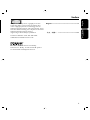 3
3
-
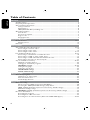 4
4
-
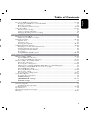 5
5
-
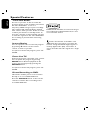 6
6
-
 7
7
-
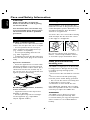 8
8
-
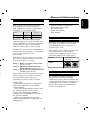 9
9
-
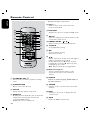 10
10
-
 11
11
-
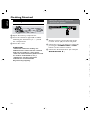 12
12
-
 13
13
-
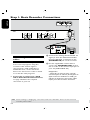 14
14
-
 15
15
-
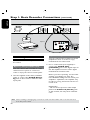 16
16
-
 17
17
-
 18
18
-
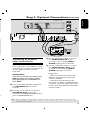 19
19
-
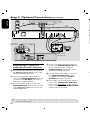 20
20
-
 21
21
-
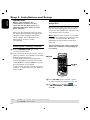 22
22
-
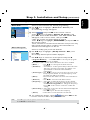 23
23
-
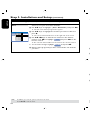 24
24
-
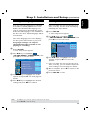 25
25
-
 26
26
-
 27
27
-
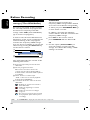 28
28
-
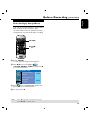 29
29
-
 30
30
-
 31
31
-
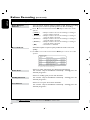 32
32
-
 33
33
-
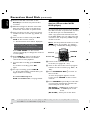 34
34
-
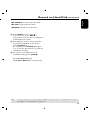 35
35
-
 36
36
-
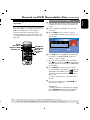 37
37
-
 38
38
-
 39
39
-
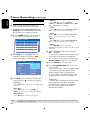 40
40
-
 41
41
-
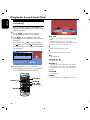 42
42
-
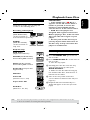 43
43
-
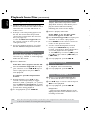 44
44
-
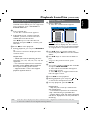 45
45
-
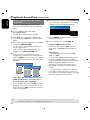 46
46
-
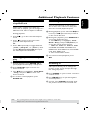 47
47
-
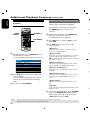 48
48
-
 49
49
-
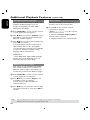 50
50
-
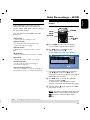 51
51
-
 52
52
-
 53
53
-
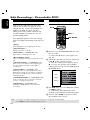 54
54
-
 55
55
-
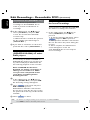 56
56
-
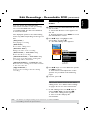 57
57
-
 58
58
-
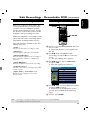 59
59
-
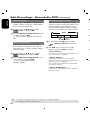 60
60
-
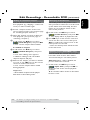 61
61
-
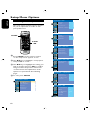 62
62
-
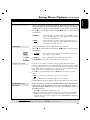 63
63
-
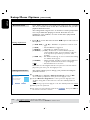 64
64
-
 65
65
-
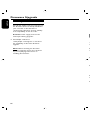 66
66
-
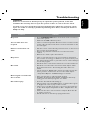 67
67
-
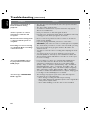 68
68
-
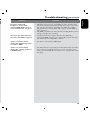 69
69
-
 70
70
-
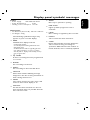 71
71
-
 72
72
-
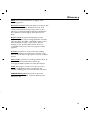 73
73
Philips DVDR3435H User manual
- Category
- DVD players
- Type
- User manual
- This manual is also suitable for
Ask a question and I''ll find the answer in the document
Finding information in a document is now easier with AI
Related papers
-
Philips DVDR3355/37B User manual
-
Philips DVDR3375/93 User manual
-
Philips DVDR3588H/93 User manual
-
Philips DVDR520H/75 User manual
-
Philips DVDR3380/78 User manual
-
Philips DVDR520H/37 User manual
-
Philips DVDR7300H/75 Quick start guide
-
Philips DVDR3380/97 Quick start guide
-
Philips DVDR3588H/93 User manual
-
Philips DVDR3370H User manual
Other documents
-
GoVideo R6640 Read Me First
-
Curtis DVDR5000 User manual
-
Magnavox DVDR75 Owner's manual
-
Magnavox DVDR77 Owner's manual
-
Polaroid DVR-0900 User manual
-
 Wintal DVDR-X160 Supplementary Manual
Wintal DVDR-X160 Supplementary Manual
-
 CyberHome Entertainment DVR 1500 User manual
CyberHome Entertainment DVR 1500 User manual
-
RCA DVD Recorder DRC8040N User manual
-
RCA DRC8005N User manual
-
Venturer PLV31220S1 Owner's manual