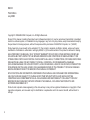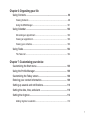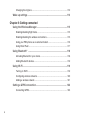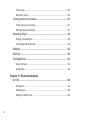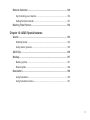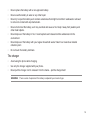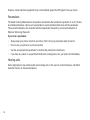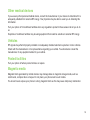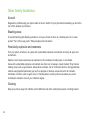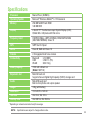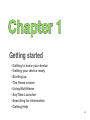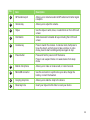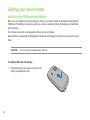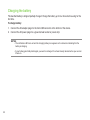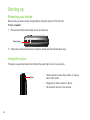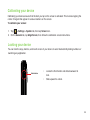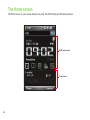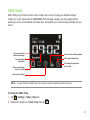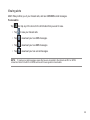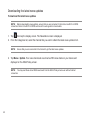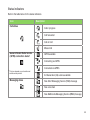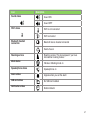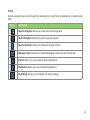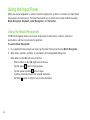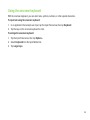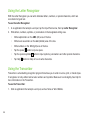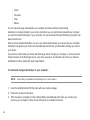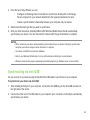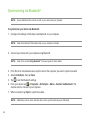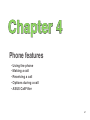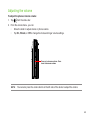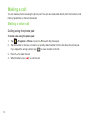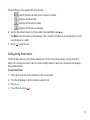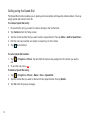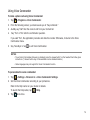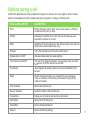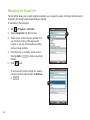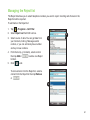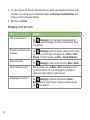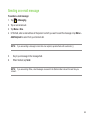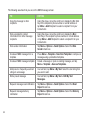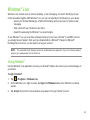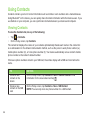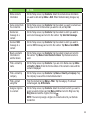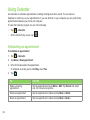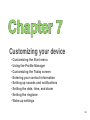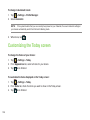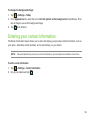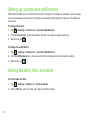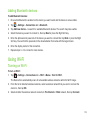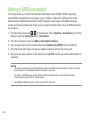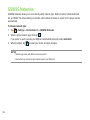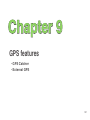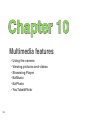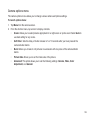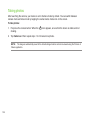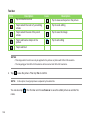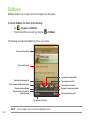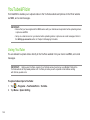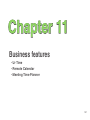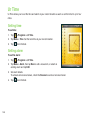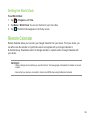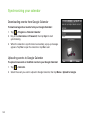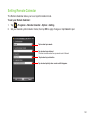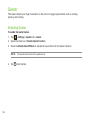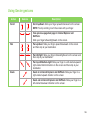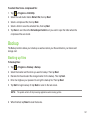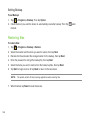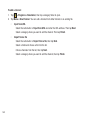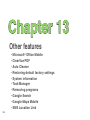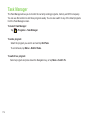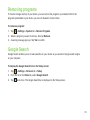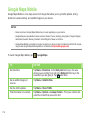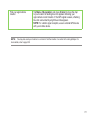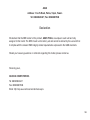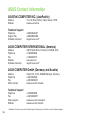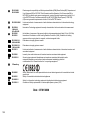P552w
User Manual

2
E3816
First Edition
July 2008
Copyright © 2008 ASUSTeK Computer, Inc. All Rights Reserved.
No part of this manual, including the products and software described in it, may be reproduced, transmitted, transcribed,
stored in a retrieval system, or translated into any language in any form or by any means, except documentation kept by
the purchaser for backup purposes, without the express written permission of ASUSTeK Computer, Inc. (“ASUS”).
Product warranty or service will not be extended if: (1) the product is repaired, modied or altered, unless such repair,
modication of alteration is authorized in writing by ASUS; or (2) the serial number of the product is defaced or missing.
ASUS PROVIDES THIS MANUAL “AS IS” WITHOUT WARRANTY OF ANY KIND, EITHER EXPRESS OR IMPLIED,
INCLUDING BUT NOT LIMITED TO THE IMPLIED WARRANTIES OR CONDITIONS OF MERCHANTABILITY OR
FITNESS FOR A PARTICULAR PURPOSE. IN NO EVENT SHALL ASUS, ITS DIRECTORS, OFFICERS, EMPLOYEES
OR AGENTS BE LIABLE FOR ANY INDIRECT, SPECIAL, INCIDENTAL, OR CONSEQUENTIAL DAMAGES
(INCLUDING DAMAGES FOR LOSS OF PROFITS, LOSS OF BUSINESS, LOSS OF USE OR DATA, INTERRUPTION
OF BUSINESS AND THE LIKE), EVEN IF ASUS HAS BEEN ADVISED OF THE POSSIBILITY OF SUCH DAMAGES
ARISING FROM ANY DEFECT OR ERROR IN THIS MANUAL OR PRODUCT.
SPECIFICATIONS AND INFORMATION CONTAINED IN THIS MANUAL ARE FURNISHED FOR INFORMATIONAL
USE ONLY, AND ARE SUBJECT TO CHANGE AT ANY TIME WITHOUT NOTICE, AND SHOULD NOT BE
CONSTRUED AS A COMMITMENT BY ASUS. ASUS ASSUMES NO RESPONSIBILITY OR LIABILITY FOR ANY
ERRORS OR INACCURACIES THAT MAY APPEAR IN THIS MANUAL, INCLUDING THE PRODUCTS AND
SOFTWARE DESCRIBED IN IT.
Products and corporate names appearing in this manual may or may not be registered trademarks or copyrights of their
respective companies, and are used only for identication or explanation and to the owners’ benet, without intent to
infringe.

3
Table of Contents
Safety information ............................................................................... 14
Mobile phone etiquette ........................................................................ 22
Mobile manners............................................................................................. 22
Specications ...................................................................................... 23
Package contents ................................................................................ 24
Chapter 1: Getting started
Getting to know your device ............................................................... 26
Layout ..................................................................................................... 26
Getting your device ready ................................................................... 30
Installing the SIM card and battery................................................................ 30
Charging the battery...................................................................................... 32
Installing and removing a microSD card ....................................................... 33
Starting up ............................................................................................ 34
Powering your device .................................................................................... 34
Using the stylus ............................................................................................. 34

4
Calibrating your device.................................................................................. 35
Locking your device ...................................................................................... 35
The Home screen ................................................................................. 36
ASUS Today .................................................................................................. 37
The Today screen .......................................................................................... 44
Using MultiHome ........................................................................................... 49
AnyTime Launcher .............................................................................. 50
Searching for information ................................................................... 52
Getting Help ......................................................................................... 52
Chapter 2: Entering data
Using the Input Panel .......................................................................... 54
Using the Block Recognizer .......................................................................... 54
Using the onscreen keyboard ....................................................................... 55
Using the Letter Recognizer.......................................................................... 56
Using the Transcriber .................................................................................... 56
Writing and drawing on the screen .................................................... 57
Recording voice ................................................................................... 59

5
Chapter 3: Device Synchronization
Synchronizing your device ................................................................. 61
Microsoft
®
ActiveSync ......................................................................... 61
Synchronizing via mini-USB .......................................................................... 63
Synchronizing via Bluetooth
®
....................................................................... 64
Synchronizing with an Exchange Server....................................................... 65
Chapter 4: Phone features
Using the phone ................................................................................... 68
Phone pad ..................................................................................................... 68
Turning off the phone function ...................................................................... 68
Adjusting the volume ..................................................................................... 69
Making a call ........................................................................................ 70
Making a voice call ........................................................................................ 70
Making emergency calls................................................................................ 76
Making international calls .............................................................................. 76
Receiving a call .................................................................................... 76
Options during a call ........................................................................... 77
Managing multiple calls ................................................................................. 78

6
ASUS CallFilter .................................................................................... 79
Launching the shortcut menu ........................................................................ 79
Managing the Accept list ............................................................................... 80
Managing the Reject list ................................................................................ 81
Chapter 5: Messaging
E-mail messaging ................................................................................ 83
Setting up an e-mail account......................................................................... 83
Sending an e-mail message.......................................................................... 85
Threaded SMS ...................................................................................... 89
Sending a threaded SMS .............................................................................. 89
MMS messaging ................................................................................... 90
Accessing MMS ............................................................................................ 90
Editing MMS settings .................................................................................... 90
Sending an MMS message ........................................................................... 91
Windows
®
Live ..................................................................................... 93
Using Hotmail
®
............................................................................................. 93
Using Windows
®
Live Messenger ................................................................. 94

7
Chapter 6: Organizing your life
Using Contacts .................................................................................... 98
Viewing Contacts .......................................................................................... 98
Using the SIM Manager .............................................................................. 101
Using Calendar .................................................................................. 102
Scheduling an appointment......................................................................... 102
Viewing an appointment .............................................................................. 103
Viewing your schedule ................................................................................ 103
Using Tasks ........................................................................................ 104
The Tasks list .............................................................................................. 104
Chapter 7: Customizing your device
Customizing the Start menu ............................................................. 106
Using the Prole Manager ................................................................ 106
Customizing the Today screen ......................................................... 108
Entering your contact information ................................................... 109
Setting up sounds and notications .................................................110
Setting the date, time, and alarm ......................................................110
Setting the ringtone ............................................................................112
Adding ringtone to selection .........................................................................112

8
Changing the ringtone ..................................................................................112
Wake up settings ................................................................................113
Chapter 8: Getting connected
Using the Wireless Manager ..............................................................115
Enabling/disabling ight mode .....................................................................115
Enabling/disabling the wireless connections ................................................115
Using your PDA phone as an external modem ............................................116
Using Direct Push ........................................................................................117
Using Bluetooth
®
...............................................................................118
Activating Bluetooth in your device ..............................................................118
Adding Bluetooth devices.............................................................................119
Using Wi-Fi ..........................................................................................119
Turning on Wi-Fi ...........................................................................................119
Conguring wireless networks .................................................................... 120
Adding a wireless network .......................................................................... 121
Setting a GPRS connection .............................................................. 122
Connecting GPRS ....................................................................................... 123

9
Disconnecting GPRS .................................................................................. 124
Using the GPRS Tool .................................................................................. 124
Setting the network ........................................................................... 125
Conguring the network .............................................................................. 125
Setting your preferred networks .................................................................. 125
GSM/3G Networks .............................................................................. 126
Chapter 9: GPS features
GPS Catcher ....................................................................................... 128
Updating GPS data ..................................................................................... 128
Setting GPS Catcher ................................................................................... 128
External GPS ...................................................................................... 129
Chapter 10: Multimedia features
Using the camera ............................................................................... 131
Launching the camera................................................................................. 131
Camera mode ............................................................................................. 132
Taking photos .............................................................................................. 134

10
Video mode ................................................................................................. 135
Recording videos ........................................................................................ 136
Viewing pictures and videos ............................................................ 137
Viewing pictures and videos ........................................................................ 137
Editing pictures and photos ......................................................................... 137
Streaming Player ............................................................................... 139
Playing a streaming le ............................................................................... 140
Connecting with bookmarks ........................................................................ 140
EziMusic ............................................................................................. 142
EziPhoto ............................................................................................. 143
YouTube&Flickr .................................................................................. 144
Using YouTube ............................................................................................ 144
Using Flickr ................................................................................................. 145
Chapter 11: Business features
Ur Time ............................................................................................... 148
Setting time ................................................................................................. 148
Setting alarm ............................................................................................... 148
Setting the World Cock ............................................................................... 149

11
Remote Calendar ............................................................................... 149
Synchronizing your calendar ....................................................................... 150
Setting Remote Calendar ............................................................................ 151
Meeting Time Planner ........................................................................ 152
Chapter 12: ASUS Special features
Gester ................................................................................................. 154
Enabling Gester .......................................................................................... 154
Using Gester gestures ................................................................................ 155
ASUS Zip ............................................................................................ 156
Backup ................................................................................................ 157
Backing up les ........................................................................................... 157
Restoring les ............................................................................................. 158
Newstation .......................................................................................... 159
Using Newstation ....................................................................................... 159
Using Newstation menus ............................................................................ 161

12
Chapter 13: Other features
Microsoft
®
Ofce Mobile ................................................................... 163
Excel
®
Mobile .............................................................................................. 164
OneNote
®
Mobile ......................................................................................... 165
Word
®
Mobile .............................................................................................. 167
PowerPoint
®
Mobile ..................................................................................... 169
ClearVue PDF ..................................................................................... 171
Auto Cleaner ..................................................................................... 172
Restoring default factory settings ................................................... 173
System information ........................................................................... 173
Task Manager ..................................................................................... 174
Removing programs .......................................................................... 175
Google Search ................................................................................... 175
Google Maps Mobile .......................................................................... 176
SMS Location Link ............................................................................. 178

13
Appendices
Notices ................................................................................................ 180
Replaceable batteries ................................................................................. 180
Operator access with a tool......................................................................... 180
Specic Absorption Rate (SAR) ....................................................... 181
Bodyworn operation .................................................................................... 181
Exposure to radio waves ............................................................................. 181
ASUS Contact information ................................................................ 184

14
Safety information
Phone care
Do not attempt to open the phone casing. There are no user serviceable parts inside and you might
damage sensitive electronic circuits and components. Unauthorized disassembly will void the warranty.
Do not leave your phone exposed to strong sunlight or excessive heat for a prolonged period. This may
damage it.
Do not handle your phone with wet hands or expose it to moisture or liquids of any kind. Continuous
changes from a cold to a warm environment may lead to condensation inside the phone, resulting in
corrosion and possible damage.
If you pack your phone in your suitcase during travel, beware of damage. Cramming a suitcase may crack
the LCD display. Remember to switch off your wireless connections during air travel.
As with all other radio devices, touching the built-in antenna area during telephone conversation may
impair the quality and lead to shorter standby time due to increased power consumption.
The battery
Your phone is equipped with a high performance Li-Ion battery. Observe the maintenance guidelines for a
longer battery life.
• Avoid charging in extremely high or low temperature. The battery has its optimum performance in an
ambient temperature of +5 °C to +50 °C.
• Do not store the battery near a re or heat source.
• Use only the battery approved by the manufacturer.

15
• Never replace the battery with a non-approved battery.
• Never soak the battery in water or any other liquid.
• Never try to open the battery as it contains substances that might be harmful if swallowed or allowed
to come into contact with unprotected skin.
• Never short-circuit the battery, as it may overheat and cause a re. Keep it away from jewellery and
other metal objects.
• Never dispose of the battery in re. It could explode and release harmful substances into the
environment.
• Never dispose of the battery with your regular household waste. Take it to a hazardous material
collection point.
• Do not touch the battery terminals.
The charger
• Avoid using the phone while charging.
• Use only the charger supplied with your phone.
• Never pull the charger cord to release it from the mains – pull the charger itself.
WARNING! There is a risk of explosion if the battery is replaced by an incorrect type.

16
Memory card
• Do not remove or insert a memory card or turn off the handset while data on the card is being read.
• Do not touch the metal terminals with your hands or metal objects.
• Do not bend the memory card or subject it to violent impacts. Keep it away from water and high
temperatures.
• Keep all memory cards out of the reach of small children.
• Do not short circuit the contact points or expose it to liquids or moisture. When not in use, keep it in
an antistatic container.
• Do not use force when inserting or handling the card, and do not expose it to excessive heat or strong
magnetic elds.
Cleaning and storing
• Your phone should always be handled with care and protected from dirt, dust and dampness. To
avoid scratches, never place your phone face down.
• If cleaning is necessary, switch the phone off and wipe carefully with a soft, slightly damp (not
wet) cloth. Use a cotton swab to clean the camera lens. Allow the phone to dry completely before
switching it on. Never use solvents for cleaning.
• If you are not going to use your phone for some time, fully charge the battery and store the phone in
a dry place away from direct sunlight. Your phone should be switched off during storage. Recharge
every 6 to 12 months.
• Never expose your phone to heat or strong sunlight.

17
• Never expose your phone to moisture or liquids of any kind.
• Do not paint your phone or otherwise block the keypad, microphone or earpiece function.
• Do not place stickers that may block the keypad or disturb other functions such as microphone,
earpiece, or camera lens.
WARNING! Failure to follow these instructions may lead to serious personal injury and possible property damage.
Driving safely
Never use handheld phones while driving. It is an offence, that while driving, to hold a phone or cradle it in
your neck at any point, during the setup, making or taking of a phone call, text message or any other data
related mobile communication. Use of fully installed car kits are still permitted, as are the use of alternate
handsfree accessories.
In the interest of safety, we would recommend the use of a cradle while using any form of handsfree
accessory.
While driving, we recommend that you use voicemail wherever possible, and that you listen to your
messages when you are not in the car. If you must make a handsfree call when driving, keep it brief.
Do not place objects, including both installed or portable wireless equipment, in the area over the airbag
or in the airbag deployment area. An airbag inates with great force. If the airbag inates, serious injury
could result.
Electronic devices
Most modern electronic equipment is shielded from RF energy.

18
However, certain electronic equipment may not be shielded against the RF signals from your device.
Pacemakers
The Health Industry Manufacturers’ Association recommends that a minimum separation of six (6”) inches
be maintained between a phone and a pacemaker to avoid potential interference with the pacemaker.
These recommendations are consistent with the independent research by and recommendations of
Wireless Technology Research.
If you have a pacemaker:
• Always keep your phone more than six inches (15cm) from your pacemaker when turned on.
• Do not carry your phone in your breast pocket.
• Use the ear opposite the pacemaker to minimize the potential for interference
• If you have any reason to suspect that interference is taking place, turn your phone off immediately.
Hearing aids
Some digital phones may interfere with some hearing aids. In the event of such interference, call ASUS
Customer Service to discuss alternatives.

19
Other medical devices
If you use any other personal medical device, consult the manufacturer of your device to determine if it is
adequately shielded from external RF energy. Your physician may be able to assist you in obtaining this
information.
Turn your phone off in healthcare facilities when any regulations posted in these areas instruct you to do
so.
Hospitals or healthcare facilities may be using equipment that could be sensitive to external RF energy.
Vehicles
RF signals may affect improperly installed or inadequately shielded electronic systems in motor vehicles.
Check with the manufacturer or its representative regarding your vehicle. You should also consult the
manufacturer of any equipment added to your vehicle.
Posted facilities
Turn your phone off where posted notices so require.
Magnetic media
Magnetic elds generated by mobile devices may damage data on magnetic storage media, such as
credit cards, computer discs or tapes. Do not place your phone next to such media.
You should never expose your phone to strong magnetic elds as this may cause temporary malfunction.

20
Other Safety Guidelines
Aircraft
Regulations prohibit using your phone while in the air. Switch off your phone before boarding an aircraft or
turn off the wireless connections.
Blasting areas
To avoid interfering with blasting operations, turn your phone off when in a ‘blasting area’ or in areas
posted: “Turn off two-way radio.” Obey all signs and instructions.
Potentially explosive environments
Turn your phone off when in any area with a potentially explosive environment and obey all signs and
instructions.
Sparks in such areas could cause an explosion or re resulting in bodily injury or even death.
Areas with a potentially explosive environment are often, but not always, clearly marked. They include
fuelling areas such as gas stations, below decks on boats, fuel or chemical transfer or storage facilities,
vehicles using liquied petroleum gas (such as propane or butane), areas where the air contains
chemicals or articles, such as grain, dust, or metal powders, and any other area where you would
normally be advised to turn off your vehicle’s engine.
Choking
Keep your phone away from children as the SIM card and other small parts present a choking hazard.
Page is loading ...
Page is loading ...
Page is loading ...
Page is loading ...
Page is loading ...
Page is loading ...
Page is loading ...
Page is loading ...
Page is loading ...
Page is loading ...
Page is loading ...
Page is loading ...
Page is loading ...
Page is loading ...
Page is loading ...
Page is loading ...
Page is loading ...
Page is loading ...
Page is loading ...
Page is loading ...
Page is loading ...
Page is loading ...
Page is loading ...
Page is loading ...
Page is loading ...
Page is loading ...
Page is loading ...
Page is loading ...
Page is loading ...
Page is loading ...
Page is loading ...
Page is loading ...
Page is loading ...
Page is loading ...
Page is loading ...
Page is loading ...
Page is loading ...
Page is loading ...
Page is loading ...
Page is loading ...
Page is loading ...
Page is loading ...
Page is loading ...
Page is loading ...
Page is loading ...
Page is loading ...
Page is loading ...
Page is loading ...
Page is loading ...
Page is loading ...
Page is loading ...
Page is loading ...
Page is loading ...
Page is loading ...
Page is loading ...
Page is loading ...
Page is loading ...
Page is loading ...
Page is loading ...
Page is loading ...
Page is loading ...
Page is loading ...
Page is loading ...
Page is loading ...
Page is loading ...
Page is loading ...
Page is loading ...
Page is loading ...
Page is loading ...
Page is loading ...
Page is loading ...
Page is loading ...
Page is loading ...
Page is loading ...
Page is loading ...
Page is loading ...
Page is loading ...
Page is loading ...
Page is loading ...
Page is loading ...
Page is loading ...
Page is loading ...
Page is loading ...
Page is loading ...
Page is loading ...
Page is loading ...
Page is loading ...
Page is loading ...
Page is loading ...
Page is loading ...
Page is loading ...
Page is loading ...
Page is loading ...
Page is loading ...
Page is loading ...
Page is loading ...
Page is loading ...
Page is loading ...
Page is loading ...
Page is loading ...
Page is loading ...
Page is loading ...
Page is loading ...
Page is loading ...
Page is loading ...
Page is loading ...
Page is loading ...
Page is loading ...
Page is loading ...
Page is loading ...
Page is loading ...
Page is loading ...
Page is loading ...
Page is loading ...
Page is loading ...
Page is loading ...
Page is loading ...
Page is loading ...
Page is loading ...
Page is loading ...
Page is loading ...
Page is loading ...
Page is loading ...
Page is loading ...
Page is loading ...
Page is loading ...
Page is loading ...
Page is loading ...
Page is loading ...
Page is loading ...
Page is loading ...
Page is loading ...
Page is loading ...
Page is loading ...
Page is loading ...
Page is loading ...
Page is loading ...
Page is loading ...
Page is loading ...
Page is loading ...
Page is loading ...
Page is loading ...
Page is loading ...
Page is loading ...
Page is loading ...
Page is loading ...
Page is loading ...
Page is loading ...
Page is loading ...
Page is loading ...
Page is loading ...
Page is loading ...
Page is loading ...
Page is loading ...
Page is loading ...
Page is loading ...
Page is loading ...
Page is loading ...
Page is loading ...
Page is loading ...
Page is loading ...
Page is loading ...
Page is loading ...
Page is loading ...
Page is loading ...
Page is loading ...
-
 1
1
-
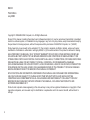 2
2
-
 3
3
-
 4
4
-
 5
5
-
 6
6
-
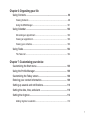 7
7
-
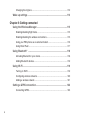 8
8
-
 9
9
-
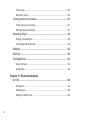 10
10
-
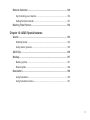 11
11
-
 12
12
-
 13
13
-
 14
14
-
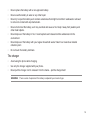 15
15
-
 16
16
-
 17
17
-
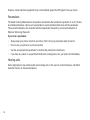 18
18
-
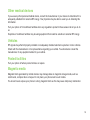 19
19
-
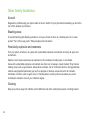 20
20
-
 21
21
-
 22
22
-
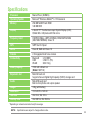 23
23
-
 24
24
-
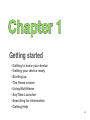 25
25
-
 26
26
-
 27
27
-
 28
28
-
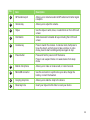 29
29
-
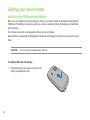 30
30
-
 31
31
-
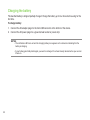 32
32
-
 33
33
-
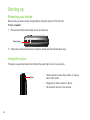 34
34
-
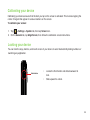 35
35
-
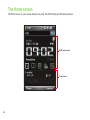 36
36
-
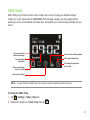 37
37
-
 38
38
-
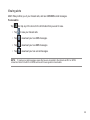 39
39
-
 40
40
-
 41
41
-
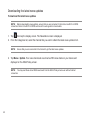 42
42
-
 43
43
-
 44
44
-
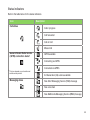 45
45
-
 46
46
-
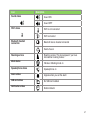 47
47
-
 48
48
-
 49
49
-
 50
50
-
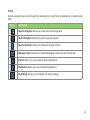 51
51
-
 52
52
-
 53
53
-
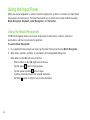 54
54
-
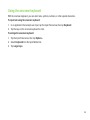 55
55
-
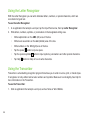 56
56
-
 57
57
-
 58
58
-
 59
59
-
 60
60
-
 61
61
-
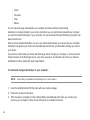 62
62
-
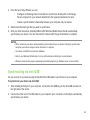 63
63
-
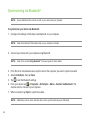 64
64
-
 65
65
-
 66
66
-
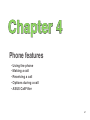 67
67
-
 68
68
-
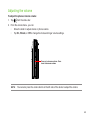 69
69
-
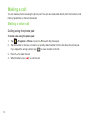 70
70
-
 71
71
-
 72
72
-
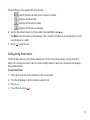 73
73
-
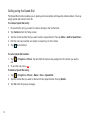 74
74
-
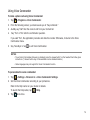 75
75
-
 76
76
-
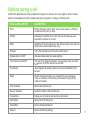 77
77
-
 78
78
-
 79
79
-
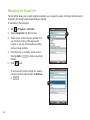 80
80
-
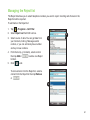 81
81
-
 82
82
-
 83
83
-
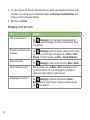 84
84
-
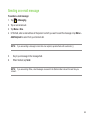 85
85
-
 86
86
-
 87
87
-
 88
88
-
 89
89
-
 90
90
-
 91
91
-
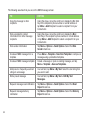 92
92
-
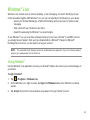 93
93
-
 94
94
-
 95
95
-
 96
96
-
 97
97
-
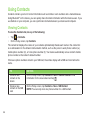 98
98
-
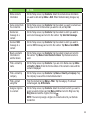 99
99
-
 100
100
-
 101
101
-
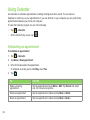 102
102
-
 103
103
-
 104
104
-
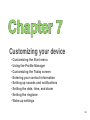 105
105
-
 106
106
-
 107
107
-
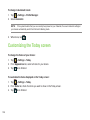 108
108
-
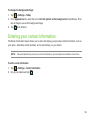 109
109
-
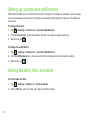 110
110
-
 111
111
-
 112
112
-
 113
113
-
 114
114
-
 115
115
-
 116
116
-
 117
117
-
 118
118
-
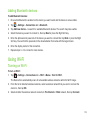 119
119
-
 120
120
-
 121
121
-
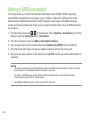 122
122
-
 123
123
-
 124
124
-
 125
125
-
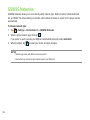 126
126
-
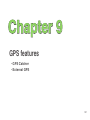 127
127
-
 128
128
-
 129
129
-
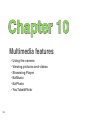 130
130
-
 131
131
-
 132
132
-
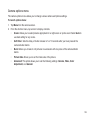 133
133
-
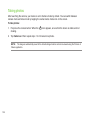 134
134
-
 135
135
-
 136
136
-
 137
137
-
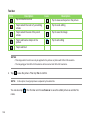 138
138
-
 139
139
-
 140
140
-
 141
141
-
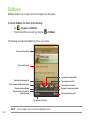 142
142
-
 143
143
-
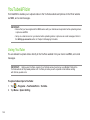 144
144
-
 145
145
-
 146
146
-
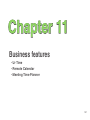 147
147
-
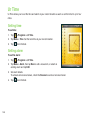 148
148
-
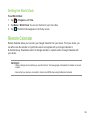 149
149
-
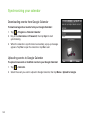 150
150
-
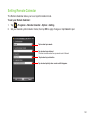 151
151
-
 152
152
-
 153
153
-
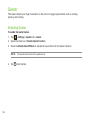 154
154
-
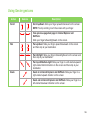 155
155
-
 156
156
-
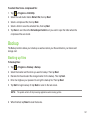 157
157
-
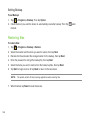 158
158
-
 159
159
-
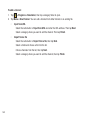 160
160
-
 161
161
-
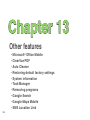 162
162
-
 163
163
-
 164
164
-
 165
165
-
 166
166
-
 167
167
-
 168
168
-
 169
169
-
 170
170
-
 171
171
-
 172
172
-
 173
173
-
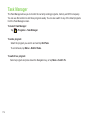 174
174
-
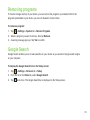 175
175
-
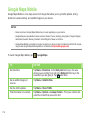 176
176
-
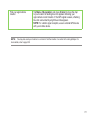 177
177
-
 178
178
-
 179
179
-
 180
180
-
 181
181
-
 182
182
-
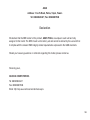 183
183
-
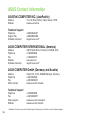 184
184
-
 185
185
-
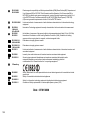 186
186
Ask a question and I''ll find the answer in the document
Finding information in a document is now easier with AI
Related papers
Other documents
-
Pantech C790 User manual
-
Samsung SGH-I780 User manual
-
Samsung SGH-I780C User manual
-
T-Mobile MDA Supplementary Manual
-
BENQ-SIEMENS P51 User manual
-
Panasonic KXTU466 Operating instructions
-
Videocon V2950 User manual
-
Handheld M3 Mobile Owner's manual
-
Samsung SGH-I718 User manual
-
Getac PS236C User manual