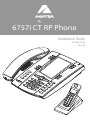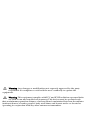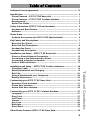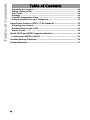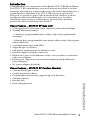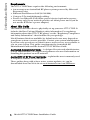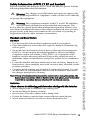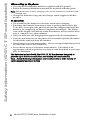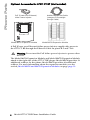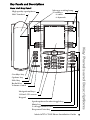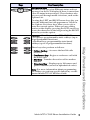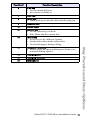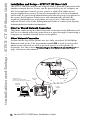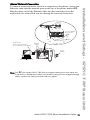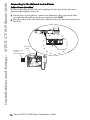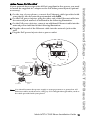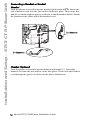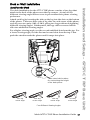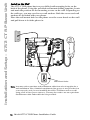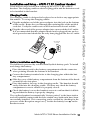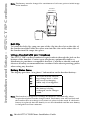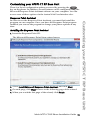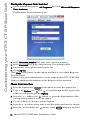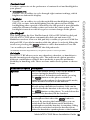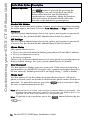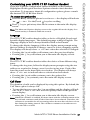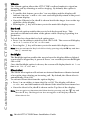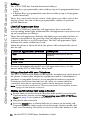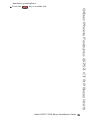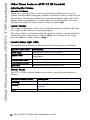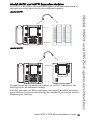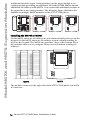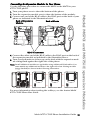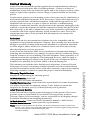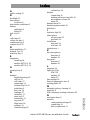6757i CT RP Phone
Installation Guide
41-001161-05
Rev 00
M
u
t
e
Line 1
Line 2
Line 3
G
o
o
d
b
ye
H
old
Redial
O
p
tio
n
s

Warning: Any changes or modifications not expressly approved by the party
responsible for compliance could void the user’s authority to operate the
equipment.
Warning: This equipment complies with FCC and IC RF radiation exposure limits
set forth for an uncontrolled environment. This device must be operated such
that; a minimum separation distance of at least 20cm is maintained between the radiator
(antenna) & user’s/nearby people’s body at all times and it must not be co-located or
operating in conjunction with any other antenna or transmitter.

Model 6757i CT RP Phone Installation Guide iii
Software License Agreement
Software License Agreement
Aastra Telecom Inc., hereinafter known as "Seller", grants to Customer a
personal, worldwide, non-transferable, non-sublicenseable and non-exclu-
sive, restricted use license to use Software in object form solely with the
Equipment for which the Software was intended. This Product may inte-
grate programs, licensed to Aastra by third party Suppliers, for distribution
under the terms of this agreement. These programs are confidential and
proprietary, and are protected as such by copyright law as unpublished
works and by international treaties to the fullest extent under the applica-
ble law of the jurisdiction of the Customer. In addition, these confidential
and proprietary programs are works conforming to the requirements of
Section 401 of title 17 of the United States Code. Customer shall not dis-
close to any third party such confidential and proprietary programs and
information and shall not export licensed Software to any country except in
accordance with United States Export laws and restrictions.
Customer agrees to not reverse engineer, decompile, disassemble or dis-
play Software furnished in object code form. Customer shall not modify,
copy, reproduce, distribute, transcribe, translate or reduce to electronic
medium or machine readable form or language, derive source code with-
out the express written consent of the Seller and its Suppliers, or dissemi-
nate or otherwise disclose the Software to third parties. All Software
furnished hereunder (whether or not part of firmware), including all copies
thereof, are and shall remain the property of Seller and its Suppliers and
are subject to the terms and conditions of this agreement. All rights
reserved.
Customer's use of this software shall be deemed to reflect Customer's
agreement to abide by the terms and conditions contained herein. Removal
or modification of trademarks, copyright notices, logos, etc., or the use of
Software on any Equipment other than that for which it is intended, or any
other material breach of this Agreement, shall automatically terminate this
license. If this Agreement is terminated for breach, Customer shall imme-
diately discontinue use and destroy or return to Seller all licensed software
and other confidential or proprietary information of Seller. In no event
shall Seller or its suppliers or licensors be liable for any damages whatso-
ever (including without limitation, damages for loss of business profits,
business interruption, loss of business information, other pecuniary loss, or
consequential damages) arising out of the use of or inability to use the soft-
ware, even if Seller has been advised of the possibility of such damages.


Table of Contents
v
Table of Contents
Software License Agreement.................................................................... iii
Introduction ................................................................................................. 1
Phone Features – 6757i CT RP Base Unit .............................................. 1
Phone Features – 6757i CT RP Cordless Handset ................................ 1
Requirements ........................................................................................... 2
About This Guide...................................................................................... 2
Safety Information (6757i CT RP and handset) ........................................ 3
Handset and Base Station ....................................................................... 3
Batteries .................................................................................................... 3
Phone Parts ................................................................................................. 5
Optional Accessories for 6757i CT RP (Not Included) .......................... 6
Key Panels and Descriptions..................................................................... 7
Base Unit Key Panel................................................................................. 7
Base Unit Key Description....................................................................... 8
Handset Key Panel ................................................................................. 10
Handset Key Description....................................................................... 10
Installation and Setup – 6757i CT RP Base Unit..................................... 12
Direct or Shared Network Connection.................................................. 12
Connecting to the Network and to Power ............................................ 14
Connecting a Handset or Headset ........................................................ 16
Desk or Wall Installation ........................................................................ 17
Installation and Setup – 6757i CT RP Cordless Handset....................... 19
Charging Cradle ..................................................................................... 19
Battery Installation and Charging ......................................................... 19
Belt Clip................................................................................................... 20
Using a Headset with your Telephone.................................................. 20
Battery Status Icons............................................................................... 20
Customizing your 6757i CT RP Base Unit............................................... 21
Response Point Assistant ..................................................................... 21
Phone User Interface.............................................................................. 22
Aastra Web User Interface..................................................................... 23
Customizing your 6757i CT RP Cordless Handset................................. 27
Language ................................................................................................ 27
Ring Tone................................................................................................ 27
Call Timer ................................................................................................ 27
Vibrate ..................................................................................................... 28
Key Lock ................................................................................................. 28
Backlight ................................................................................................. 28
Silent Alert .............................................................................................. 28
Other Phone Features (6757i CT RP Base Unit)..................................... 29

Table of Contents
Table of Contents
vi
Adjusting the Volume............................................................................. 29
Status Lights (LEDs) .............................................................................. 29
Call Timer ................................................................................................ 29
Softkeys .................................................................................................. 30
Line/Call Appearance Keys ................................................................... 30
Using a Headset with your Telephone.................................................. 30
Other Phone Features (6757i CT RP Handset) ....................................... 32
Adjusting the Volume............................................................................. 32
Handset Status Light (LED) ................................................................... 32
Alerter Tones .......................................................................................... 32
Model M670i and M675i Expansion Modules.......................................... 33
Installing the M670i or M675i................................................................. 34
Troubleshooting Solutions....................................................................... 36
Limited Warranty....................................................................................... 37

Model 6757i CT RP Phone Installation Guide 1
Introduction
Introduction
Congratulations on your purchase of the Model 6757i CT RP Phone Phone!
The 6757i CT RP communicates over an IP network and offers a cordless
extension, allowing you to place and receive calls in the same manner as a
regular business telephone. The 6757i CT RP has been specifically
designed to operate as part of the AastraLink RP solution, a phone
system that offers breakthrough voice-activated user interface,
simplified setup and user management, and effortless mobility,
powered by Microsoft® Response Point™.
Phone Features – 6757i CT RP Base Unit
• 11 line graphical LCD screen (144 x 128 pixels) with white backlight
• 12 multi-functional softkeys
- 6 Top Keys: programmable static softkeys (up to 10 programmable
functions)
- 6 Bottom Keys: programmable state-based softkeys (up to 20 program-
mable functions)
• 3 call appearance lines with LEDs
• Supports up to 9 call lines
• Full-duplex speakerphone for handsfree calls
• Headset support (modular connector)
• Built-in-two-port, 10/100 Ethernet switch - lets you share a connection
with your computer.
• Inline power support (based on 802.3af standard) which eliminates
power adapters.
• AC power adapter (included)
Phone Features – 6757i CT RP Cordless Handset
• 5 line backlit display screen
• 2 multi-functional softkeys
• Programmable function key supports up to 14 functions
• Vibration Alerter
•Headset Jack
• Desk charging stand

2 Model 6757i CT RP Phone Installation Guide
Introduction
Requirements
The 6757i CT RP Phone requires the following environment:
• An account on an AastraLink RP phone system powered by Microsoft
Response Point.
• Ethernet/Fast Ethernet LAN (10/100 Mb).
• Category 5/5e straight through cabling.
• Power over Ethernet (PoE) inline power injector (optional accessory -
necessary only if your network provides no inline power and if you do
not use the IP Phone’s power adapter).
About This Guide
This manual describes how to physically set up your new 6757i CT RP. It
includes the Base Unit and Handset safety information. For regulatory
information about the 6757i CT RP phone, see the "Regulatory Compliance
and Safety Information" sheet included in your package.
Not all features listed are available by default and some may depend on
your phone system or service provider. Contact your system administrator
if you have any questions on what features and services are available to
you on your system. This guide complements the AastraLink RP
Administrator Guide and the Aastra 6757i CT RP User Guide.
AastraLink Administrator Guide – is designed for network administrators,
system administrators, developers and partners who need information on
installing this product on an IP network.
Aastra 6757i CT RP Phone User Guide – explains the most commonly used
IP telephone features for an end user.
These guides along with release notes, system updates, etc. can be
downloaded from our Web site at www.aastratelecom.com/IPPhones.

Model 6757i CT RP Phone Installation Guide 3
Safety Information (6757i CT RP and handset)
Safety Information (6757i CT RP and handset)
Prior to installing and using the 6757i CT RP and handset, please read the
following important safety information.
Warning: Any changes or modifications not expressly approved by
the party responsible for compliance could void the user’s authority
to operate the equipment.
Warning: This equipment complies with FCC and IC RF radiation
exposure limits set forth for an uncontrolled environment. This
device must be operated such that; a minimum separation distance of at
least 20cm is maintained between the radiator (antenna) & user’s/nearby
people’s body at all times and it must not be co-located or operating in
conjunction with any other antenna or transmitter.
Handset and Base Station
DO NOT:
• Use this handset near medical equipment such as pacemakers.
• Place the handset in areas subject to explosive hazards, flammable liq-
uids or gases.
• Set up and use the handset close to devices that emit electromagnetic
fields (i.e. electric motors, household appliances, fluorescent lamps,
computers, radios, televisions, VCR’s, DVD’s etc.) Operation of the
handset could be adversely affected if exposed to such fields and, at
minimum, subject to interference and poorer quality voice communica-
tion.
• Locate the handset and base station near water, moisture, damp areas,
heat sources, direct sunlight, areas with excessive dust, vibration or tem-
perature extremes.
• Clean the handset using any chemical or commercial cleaner. Use only
an anti-static or soft moistened cloth to clean the handset. Disconnect
the charger stand prior to cleaning.
Note: Privacy of communications may not be ensured when using this phone. The
base station transmitter, which is built in to the desk phone, must be installed
to provide a separation distance of at least 20 cm from all persons.
Batteries
Please observe the following guidelines when dealing with the batteries:
• Never tamper with or dismantle the battery pack
• Avoid touching the battery contacts
• If necessary, clean the contacts with a damp cloth
• Protect the battery contacts from contact with any metal objects
• Never immerse batteries in water or throw them into a fire

4 Model 6757i CT RP Phone Installation Guide
Safety Information (6757i CT RP and handset)
When setting up the phone:
• Use only the rechargeable batteries supplied with this product
• Follow the battery installation instructions included with this guide
Note: That it takes two to three charging cycles for the batteries to reach their fully
charged state.
• Charge the batteries using only the charger stand supplied with this
product
In operation:
• It is normal for the batteries to become warm when charging.
• Discharge the batteries from time to time to prolong their service life.
To do this, do not place the phone back into the charger stand until the
batteries are completely or almost completely discharged. The battery
icon on the display will indicate when the batteries are low and an alert
tone is sounded every three minutes.
• Only use batteries and charging units approved by the manufacturer.
• If you do not intend to use the phone for an extended period, the batter-
ies should be removed from the handset.
• Store batteries at room temperature. Above average temperatures tend
to reduce the service life of batteries.
• Do not throw away or incinerate used batteries. Take them to an
appropriate collection point for recycling or send them back to your sup-
plier or distributor.
The batteries included with the 6757i CT RP handset are designed to
provide up to four hours talk time and ninety six hours standby
time. Actual battery performance can be affected by a wide variety of
environmental and user factors.

Model 6757i CT RP Phone Installation Guide 5
Phone Parts
Phone Parts
When you unpack your phone, you should ensure that you have all of the
following items. If any part is missing, contact the supplier of your phone.
6757i CT RP Phone
Wall Mount
Drilling Template
asdassa
asdadsd
a
6757i CT RP Phone
Installation Guide
41-001161-05
Rev 00
M
u
t
e
Line 1
Line 2
Line 3
G
o
o
d
by
e
H
old
Redial
O
p
ti
o
n
s
Ethernet Cable
Power Adapter
(for Base Unit)
Power Adapter
(for charging cradle)
Telephone Base
Handset
Handset Cord
Belt Clip
Battery
Telephone Base
Desk Legs
6757i CT RP
Charging Cradle
Wall Mount
Drilling Template
Screws and
Anchors for
Wall Mounting
for Handset
6757i CT RP
Installation Guide
Cordless Handset

6 Model 6757i CT RP Phone Installation Guide
Phone Parts
Optional Accessories for 6757i CT RP (Not Included)
A PoE (Power over Ethernet) inline power injector supplies 48v power to
the 6757i CT RP through the Ethernet Cable on pins 4 & 5 and 7 & 8.
Warning: Do not use this PoE inline power injector to power other
devices.
The Model M670i Expansion Module and Model M675i Expansion Module
attach to the right side of the 6757i CT RP phone. Model M670i provides 36
additional softkeys for the phone. Model M675i provides 60 additional
softkeys. For more information about the expansion modules, see the
section, Model M670i and M675i Expansion Modules on page page 33.
Additional Ethernet Cable
PoE (Power over Ethernet)
Inline Power Injector
(category 5/5e straight
through cable)
Model M670i Expansion Module
Model M675i Expansion Module

Model 6757i CT RP Phone Installation Guide 7
Key Panels and Descriptions
Key Panels and Descriptions
Base Unit Key Panel
Goodbye key
Options key
Hold key
Redial Key
Volume control
High quality speakphone
HAC handset
Navigational keys
11-line LCD screen
Keypad
Speakerphone/headset toggle key
Mute key
3 call appearance lines
Response Point key
Message waiting lamp
12 softkeys
- 6 static
- 6 dynamic

8 Model 6757i CT RP Phone Installation Guide
Key Panels and Descriptions
Base Unit Key Description
Keys Key Description
Goodbye key - Ends an active call. The Goodbye
key also exits an open list, such as the Options List,
without saving changes.
Options key - Accesses options to customize your
phone. Your System Administrator may have
already customized some of your settings. Check
with your System Administrator before changing
the administrator-only options.
Hold key - Places an active call on hold. To retrieve
a held call, press the call appearance button beside
the light that is flashing.
Redial key - Redials up to 100 previously dialed
numbers. Pressing the Redial key twice
simultaneously redials the last dialed number.
Volume control keys - Adjusts the volume for the
handset, headset, ringer, and handsfree speaker.
See "Adjusting the Volume" on page 29 for more
information.
Response Point key -Allows you to access the
Microsoft Response Point voice-activated dialing
options.
Line/Call Appearance key - Connects you to a line
or call. The Aastra 6757i CT RP phone supports up
to 3 line keys.
Speaker/Headset key - Activates Handsfree for
making and receiving calls without lifting the
handset. When the audio mode option is set, this
key is used to switch between a headset and the
handsfree speakerphone. See "Customizing your
6757i CT RP Base Unit" on page 21 for more
information.
Mute key - Mutes the microphone so that your
caller cannot hear you (the light indicator flashes
when the microphone is on mute).
Goodbye
Goodbye
H
old
old
Redial
Redial
Mute
Mute

Model 6757i CT RP Phone Installation Guide 9
Key Panels and Descriptions
Navigation keys - Pressing the UP and DOWN
arrow keys lets you view different status and text
messages on the LCD display (if there is more than
1 line of status/text messages). These buttons also
let you scroll through menu selections, such as the
Options List.
Pressing the LEFT and RIGHT arrow keys lets you
view the different line/call appearances. While in
the Options List, these keys allow you to exit or
enter the current option. When you are editing
entries on the display, pressing the LEFT arrow key
erases the character on the left; pressing the RIGHT
arrow key sets the option.
Softkeys - 12 softkeys on the 6757i CT RP Phone.
- 6 Top Keys: programmable static softkeys (up to
10 programmable functions)
- 6 Bottom Keys: programmable state-based
softkeys (up to 20 programmable functions)
These keys also perform as follows:
• Callers list key - Accesses the last 200 calls
received.
• Conference key - Begins a conference call with
the active call.
• Xfer Key - Transfers the active call to another
number.
• Directory Key - Displays up to 200 names and
phone numbers (stored in alphabetical order)
Note: For more information about programming
the softkeys to perform specific functions, see the
Aastra Model 6757i CT RP User Guide.
Keys Key Description

10 Model 6757i CT RP Phone Installation Guide
Key Panels and Descriptions
Handset Key Panel
Handset Key Description
Function # Function Description
1 Receiver
2 Volume key
• During Ringing: Adjusts ringer volume
• During a call: Adjusts receiver volume
• During text mode (not in a call): Moves cursor
right/left
3Display
4 Features ƒ Key List
• Access key to the programmed Feature Key List
• Scrolls up when in the various lists
• Adds a space during editing
5 Softkeys
• Activates feature or option shown on the display
above the keys
1
2
3
4
5
6
7
8
15
9
10
5
11
12
13
15
14
16

Model 6757i CT RP Phone Installation Guide 11
Key Panels and Descriptions
Function # Function Description
6 Call key
• Used to obtain dial tone
• Also used as a Hold key
7 Dial Pad
8Mute Key
• When used, prevents the caller from hearing you
9 Headset Jack
10 Status Light
11 Release key
• To end calls and go on hook
• Exits Menu and the various lists
12 Menu Key
• Access key to the different Options
• Scrolls down when in the various lists
• Used as Backspace during editing
13 Response Point Key
• Access key to the Microsoft Response Point voice-
activated dialing options.
14 Charging Jack
15 Charging Contacts
16 Microphone

12 Model 6757i CT RP Phone Installation Guide
Installation and Setup – 6757i CT RP Base Unit
Installation and Setup – 6757i CT RP Base Unit
The 6757i CT RP base unit can be setup to share a network connection with
another network device. Power can be provided by an AC adapter, an
802.3af compliant network power source or with a PoE inline power
injector (optional accessory). It can also be installed on a desk or mounted
on the wall. If your System Administrator has already set up your phone on
the server, the Response Point server will automatically provide all
required configuration to your phone as soon as it is connected to the
network. Please refer to the Getting Started Guide or contact your System
Administrator for further information.
Direct or Shared Network Connection
The phone can be set up as a direct network connection to the Ethernet wall
jack or as a shared network connection as a pass-through if connecting a
computer or another network device to the phone.
Direct Network Connection
Located at the top of the phone are two fully switched 10/100 Mbps
Ethernet cable ports. The port marked with
LAN is used to connect the
phone to the network, as well as provide power to your phone (if
required). See the section "Connecting to the Network and to Power" on
page 14 for more information.
Ethernet
Cable
Other Network Devices
Separate
Network
Jack
Network Jack
(if Inline power provided,
do not install the power adapter)
To Network
Power
Adapter
Power Adapter
Connection

Model 6757i CT RP Phone Installation Guide 13
Installation and Setup – 6757i CT RP Base Unit
Shared Network Connection
To connect a network device (such as a computer) to the phone, connect an
Ethernet cable into the network port on the top of the phone marked PC.
Plug the other end of the Ethernet cable into the network port on the
network device with which you are sharing the network connection.
Note: The PC jack on the 6757i CT RP does not supply inline power onto other net-
work devices. All Ethernet cables used must be category 5/5e straight-through
cables, such as the cable provided with your phone
Ethernet
Cables
Other Network Devices
Network Jack
(if Inline power provided,
do not install the power adapter)
Power
Adapter
To Network
To Other
Network Device
Power Adapter
Connection

14 Model 6757i CT RP Phone Installation Guide
Installation and Setup – 6757i CT RP Base Unit
Connecting to the Network and to Power
Inline Power Provided
If your network provides 802.3af compliant in-line power, the phone is
powered through the network.
1. On the top of your phone, connect the Ethernet cable (provided with
your phone) into the network port marked with
LAN.
2. Plug the other end of the Ethernet cable directly into the network jack on
the wall.
Ethernet
Cable
Network Jack
(
if Inline
p
ower provided)
To Network
Page is loading ...
Page is loading ...
Page is loading ...
Page is loading ...
Page is loading ...
Page is loading ...
Page is loading ...
Page is loading ...
Page is loading ...
Page is loading ...
Page is loading ...
Page is loading ...
Page is loading ...
Page is loading ...
Page is loading ...
Page is loading ...
Page is loading ...
Page is loading ...
Page is loading ...
Page is loading ...
Page is loading ...
Page is loading ...
Page is loading ...
Page is loading ...
Page is loading ...
Page is loading ...
Page is loading ...
Page is loading ...
-
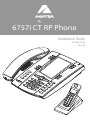 1
1
-
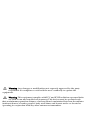 2
2
-
 3
3
-
 4
4
-
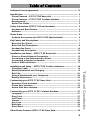 5
5
-
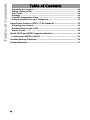 6
6
-
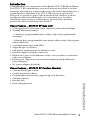 7
7
-
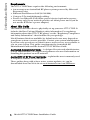 8
8
-
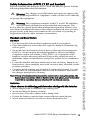 9
9
-
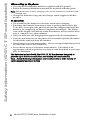 10
10
-
 11
11
-
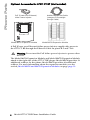 12
12
-
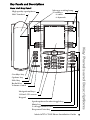 13
13
-
 14
14
-
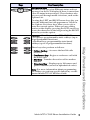 15
15
-
 16
16
-
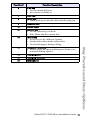 17
17
-
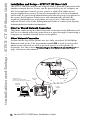 18
18
-
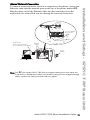 19
19
-
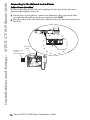 20
20
-
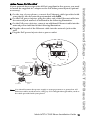 21
21
-
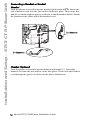 22
22
-
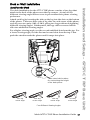 23
23
-
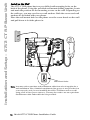 24
24
-
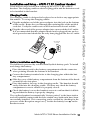 25
25
-
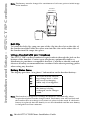 26
26
-
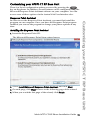 27
27
-
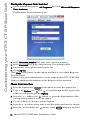 28
28
-
 29
29
-
 30
30
-
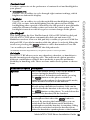 31
31
-
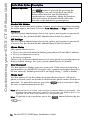 32
32
-
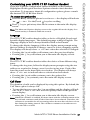 33
33
-
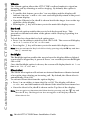 34
34
-
 35
35
-
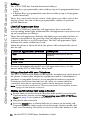 36
36
-
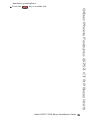 37
37
-
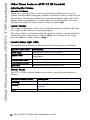 38
38
-
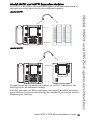 39
39
-
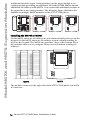 40
40
-
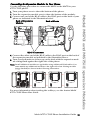 41
41
-
 42
42
-
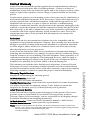 43
43
-
 44
44
-
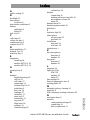 45
45
-
 46
46
-
 47
47
-
 48
48
Ask a question and I''ll find the answer in the document
Finding information in a document is now easier with AI
Related papers
-
Aastra 6757i CT RP Installation guide
-
Aastra Clearspan 6757i Installation guide
-
Aastra Clearspan 6757i Quick Reference Manual
-
Aastra Clearspan 6739i Quick Reference Manual
-
Aastra SIP 57I CT User manual
-
Aastra 6757i CT RP User manual
-
Aastra Clearspan 6757i User manual
-
Mitel Clearspan 6757i User manual
-
Aastra 6757i CT RP User manual
-
Mitel Clearspan 6757i User manual