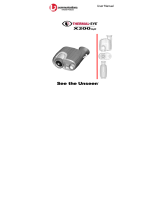Page is loading ...

Before You Begin
First Steps
Basic Photography and Playback
More on Photography
More on Playback
Movies
Connections
Menus
Technical Notes
Troubleshooting
Appendix
For information on related products, visit our website at
http://www.fujifilm.com/products/index.html
Owner’s Manual
Thank you for your purchase of this
product. This manual describes how
to use your FUJIFILM REAL 3D W1
digital camera and the supplied soft-
ware. Be sure that you have read and
understood its contents before using
the camera.
BL00963 -200
EN

ii
For Your Safety
IMPORTANT SAFETY INSTRUCTIONS
• Read Instructions: All the safety and op-
erating instructions should be read
before the appliance is operated.
• Retain Instructions: The safety and
operating instructions should be
retained for future reference.
• Heed Warnings: All warnings on the
appliance and in the operating in-
structions should be adhered to.
• Follow Instructions: All operating and
use instructions should be followed.
Installation
Installation
Power Sources: This video product
should be operated only from the
type of power source indicated on
the marking label. If you are not sure
of the type of power supply to your
home, consult your appliance dealer
or local power company. For video
products intended to operate from
battery power, or other sources, refer
to the operating instructions.
Grounding or Polarization: This video
product is equipped with a polar-
ized alternating-current line plug (a
plug having one blade wider than
the other). This plug will t into the
power outlet only one way. This is a
safety feature. If you are unable to
insert the plug fully into the outlet,
try reversing the plug. If the plug
should still fail to t, contact your
electrician to replace your obsolete
outlet. Do not defeat the safety pur-
pose of the polarized plug.
Alternate Warnings: This video prod-
uct is equipped with a three-wire
grounding-type plug, a plug having
a third (grounding) pin. This plug
will only t into a grounding-type
power outlet. This is a safety feature.
If you are unable to insert the plug
into the outlet, contact your electri-
cian to replace your obsolete outlet.
Do not defeat the safety purpose of
the grounding type plug.
Overloading: Do not overload wall out-
lets and extension cords as this can
result in a risk of re or electric shock.
Ventilation: Slots and openings in
the cabinet are provided for ventila-
tion, to ensure reliable operation of
the video product and to protect it
from overheating, and these open-
ings must not be blocked or cov-
ered. The openings should never
be blocked by placing the video
product on a bed, sofa, rug, or other
similar surface.
This video product should not be
placed in a built-in installation such
as a bookcase or rack unless proper
ventilation is provided or the manu-
facturer’s instructions have been ad-
hered to. This video product should
never be placed near or over a radia-
tor or heat register.
Attachments: Do not use attachments
not recommended by the video
product manufacturer as they may
cause hazards.
Water and Moisture: Do not use this
video product near water—for ex-
ample, near a bath tub, wash bowl,
kitchen sink, or laundry tub, in a wet
basement, or near a swimming pool,
and the like.
Power-Cord Protection: Power-sup-
ply cords should be routed so that
they are not likely to be walked on
or pinched by items placed upon
or against them, paying particular
attention to cords at plugs, conve-
nience receptacles, and the point
where they exit from the appliance.
Accessories: Do not place this video
product on an unstable cart, stand,
tripod, bracket, or table. The video
product may fall, causing serious in-
jury to a child or adult, and serious
damage to the appliance. Use only
with a cart, stand, tripod, bracket, or
table recommended by the manufac-
turer, or sold with the video product.
Any mounting of the appliance should
follow the manufacturer’s instructions,
and should use a mounting accessory
recommended by the manufacturer.
An appliance and
cart combination
should be moved
with care. Quick
stops, excessive
force, and uneven
surfaces may
cause the appliance and cart combi-
nation to overturn.
Antennas
Antennas
Outdoor Antenna Grounding: If an
outside antenna or cable system is
connected to the video product, be
sure the antenna or cable system is
grounded so as to provide some pro-
tection against voltage surges and
built-up static charges. Section 810
of the National Electrical Code, ANSI/
NFPA No. 70, provides information
with respect to proper grounding
of the mast and supporting struc-
ture, grounding of the lead-in wire
to an antenna discharge unit, size of
grounding conductors, location of
antenna discharge unit, connection
to grounding electrodes, and require-
ments for the grounding electrode.
EXAMPLE OF ANTENNA GROUNDING AS
PER NATIONAL ELECTRICAL CODE
Antenna Lead
in Wire
Ground
Clamp
Electric
Service
Equipment
Ground
Clamps
Grounding
Conductors
(NEC SECTION
810-21)
Power Service Grounding
Electrode System (NEC
ART 250. PART H)
Antenna
Discharge
Unit (NEC
SECTION
810-20)
Power Lines: An outside antenna sys-
tem should not be located in the
vicinity of overhead power lines or
other electric light or power circuits,

iii
For Your Safety
or where it can fall into such power
lines or circuits. When installing an
outside antenna system, extreme
care should be taken to keep from
touching such power lines or circuits
as contact with them might be fatal.
Use
Use
Cleaning: Unplug this video product
from the wall outlet before clean-
ing. Do not use liquid cleaners or
aerosol cleaners. Use a damp cloth
for cleaning.
Object and Liquid Entry: Never push
objects of any kind into this video
product through openings as they
may touch dangerous voltage points
or short out parts that could result in a
re or electric shock. Never spill liquid
of any kind on the video product.
Lightning: For added protection for
this video product receiver during
a lightning storm, or when it is left
unattended and unused for long pe-
riods of time, unplug it from the wall
outlet and disconnect the antenna
or cable system. This will prevent
damage to the video product due to
lightning and power-line surges.
Service
Service
Servicing: Do not attempt to service
this video product yourself as open-
ing or removing covers may expose
you to dangerous voltage or other
hazards. Refer all servicing to quali-
ed service personnel.
Damage Requiring Service: Unplug this
video product from the wall outlet
and refer servicing to quali ed ser-
vice personnel under the following
conditions:
• When the power-supply cord or
plug is damaged.
• If liquid has been spilled, or objects
have fallen into the video product.
• If the video product has been ex-
posed to rain or water.
• If the video product has been
dropped or the cabinet has been
damaged.
If the video product does not oper-
ate normally follow the operating
instructions. Adjust only those
controls that are covered by the op-
erating instructions as an improper
adjustment of other controls may re-
sult in damage and will often require
extensive work by a quali ed techni-
cian to restore the video product to
its normal operation.
When the video product exhibits a
distinct change in performance—
this indicates a need for service.
Replacement Parts: When replacement
parts are required, be sure the service
technician has used replacement
parts speci ed by the manufacturer
or have the same characteristics as
the original part. Unauthorized sub-
stitutions may result in re, electric
shock or other hazards.
Safety Check: Upon completion of any
service or repairs to this video prod-
uct, ask the service technician to
perform safety checks to determine
that the video product is in proper
operating condition.
Be sure to read these notes before use
Safety Notes
• Make sure that you use your camera correctly. Read these safety notes and
your Owner’s Manual carefully before use.
• After reading these safety notes, store them in a safe place.
About the Icons
The icons shown below are used in this document to indicate the severity of
the injury or damage that can result if the information indicated by the icon
is ignored and the product is used incorrectly as a result.
WARNING
This icon indicates that death or serious injury can result if the information
is ignored.
CAUTION
This icon indicates that personal injury or material damage can result if the
information is ignored.
The icons shown below are used to indicate the nature of the instructions
which are to be observed.
Triangular icons tell you that this information requires attention (“Impor-
tant”).
Circular icons with a diagonal bar tell you that the action indicated is prohib-
ited (“Prohibited”).
Filled circles with an exclamation mark indicate an action that must be per-
formed (“Required”).
WARNING
WARNING
Unplug from
power socket
If a problem arises, turn the camera o , remove the battery, and disconnect and unplug the
AC power adapter. Continued use of the camera when it is emitting smoke, is
emitting any unusual odor, or is in any other abnormal state can cause a re
or electric shock. Contact your FUJIFILM dealer.
Do not allow water or foreign objects to enter the camera. If water or foreign objects
get inside the camera, turn the camera o , remove the battery, and discon-
nect and unplug the AC power adapter. Continued use of the camera can
cause a re or electric shock. Contact your FUJIFILM dealer.

iv
For Your Safety
WARNING
WARNING
Do not use in
the bathroom
or shower
Do not use the camera in the bathroom or shower. This can cause a re or electric
shock.
Do not
disassemble
Never attempt to change or take apart the camera. (Never open the casing.) Do not use the
camera when it has been dropped or the casing is damaged. This can cause a re or
electric shock. Contact your FUJIFILM dealer.
Do not change, heat or unduly twist or pull the connection cord and do not place heavy ob-
jects on the connection cord. These actions could damage the cord and cause a
re or electric shock. If the cord is damaged, contact your FUJIFILM dealer.
Do not place the camera on an unstable surface. This can cause the camera to fall or
tip over and cause injury.
Never attempt to take pictures while in motion. Do not use the camera while you
are walking or driving a vehicle. This can result in you falling down or being
involved in a tra c accident.
Do not touch any metal parts of the camera during a thunderstorm. This can cause an
electric shock due to induced current from the lightning discharge.
Do not use the battery except as speci ed. Load the battery as shown by the in-
dicator.
Do not heat, change or take apart the battery. Do not drop or subject the battery to im-
pac ts. Do not store the batter y with metallic products. Any of these actions can cause
the battery to burst or leak and cause re or injury as a result.
Use only the battery or AC power adapters speci ed for use with this camera. Do not use
voltages other than the power supply voltage shown. The use of other power sources
can cause a re.
If the bat tery l eaks a nd u id gets in contac t with yo ur eyes , skin or c lothi ng, ush the a ected
area with clean water and seek medical attention or call an emergency number right away.
Do not use the AC power adapter to charge batteries other than those speci ed here. The
supplied AC power adapter is for use only with the type of battery supplied
with the camera. Using the adapter to charge conventional batteries or other
types of rechargeable batteries can cause the battery to leak uid, overheat
or burst.
When carrying the battery, install it in a digital camera or keep it in the hard case. When
storing the battery, keep it in the hard case. When discarding, cover the battery terminals
with insulation tape. Contact with other metallic objects or batteries could
cause the battery to ignite or burst.
WARNING
WARNING
Keep memory cards out of the reach of small children. Because memory cards are
small, they can be swallowed by children. Be sure to store memory cards out
of the reach of small children. If a child swallows a memory card, seek medical
attention or call an emergency number.
CAUTION
CAUTION
Do not use this camera in locations a ected by oil fumes, steam, humidity or dust. This
can cause a re or electric shock.
Do not leave this camera in places subject to extremely high temperatures. Do not leave
the camera in locations such as a sealed vehicle or in direct sunlight. This
can cause a re.
Keep out of the reach of small children. This product could cause injury in the
hands of a child.
Do not place heavy objects on the camera. This can cause the heavy object to tip
over or fall and cause injury.
Do not move the camera while the AC power adapter is still connected. Do not pull on the
connection cord to disconnect the AC power adapter. This can damage the power
cord or cables and cause a re or electric shock.
Do not cover or wrap the camera or the AC power adapter in a cloth or blanket. This can
cause heat to build up and distort the casing or cause a re.
When you are cleaning the camera or you do not plan to use the camera for an extended
period, remove the battery and disconnect and unplug the AC power adapter. Failure to
do so can cause a re or electric shock.
When charging ends, unplug the AC power adapter from the power socket. Leaving the
adapter plugged into the power socket can cause a re.
Using a ash too close to a person’s eyes may temporarily a ect the eyesight. Take par-
ticular care when photographing infants and young children.
When a memory card is removed, the card could come out of the slot too quickly. Use your
nger to hold it and gently release the card.
Request regular internal testing and cleaning for your camera. Build-up of dust in your
camera can cause a re or electric shock. Contact your FUJIFILM dealer to
request internal cleaning every two years. Please note that this service is not
free of charge.

v
For Your Safety
The Battery and Power Supply
The following describes the proper
use of the battery and how to
prolong its life. Incorrect use can
shorten battery life or cause leakage,
overheating, re, or explosion.
The battery is not charged at ship-
ment. Charge the battery before
use. Keep the battery in its case
when not in use.
Notes on the Battery
The battery gradually loses its charge
when not in use. Charge the battery
one or two days before use.
Battery life can be extended by turn-
ing the camera o when not in use.
Battery capacity decreases at low tem-
peratures; a depleted battery may not
function at when cold. Keep a fully
charged spare battery in a warm place
and exchange as necessary, or keep
the battery in your pocket or other
warm place and insert it in the camera
only when shooting. Do not place the
battery in direct contact with hand
warmers or other heating devices.
Charging the Battery
Charge the battery using the supplied
AC power adapter (pg. 6). Charging
times will increase at ambient tem-
peratures below +10 °C (+50 °F) or
above +35 °C (+95 °F). Do not attempt
to charge the battery at temperatures
above 40 °C (+104 °F); at temperatures
below 0 °C (+32 °F), the battery will not
charge.
Do not attempt to recharge a fully
charged battery. The battery does
not however need to be fully dis-
charged before charging.
The battery may be warm to the
touch immediately after charging or
use. This is normal.
Battery Life
At normal temperatures, the battery
can be recharged about 300 times.
A noticeable decrease in the length
of time the battery will hold a charge
indicates that it has reached the end
of its service life and should be re-
placed.
Storage
Performance may be impaired if the
battery is left unused for extended
periods when fully charged. Run the
battery at before storing it.
If the camera will not be used for an
extended period, remove the bat-
tery and store it in a dry place with
an ambient temperature of from
+15 °C to +25 °C (+59 °F to +77 °F). Do
not store in locations exposed to ex-
tremes of temperature.
Cautions: Handling the Battery
• Do not transport or store with
metal objects such as necklaces or
hairpins.
• Do not expose to ame or heat.
• Do not disassemble or modify.
• Charge with designated devices
only.
• Dispose of used batteries promptly.
• Do not drop or subject to strong
physical shocks.
• Do not expose to water.
• Keep the terminals clean.
• The battery and camera body may
become warm to the touch after
extended use. This is normal.
AC power adapters
Use only FUJIFILM AC power adapt-
ers designated for use with this cam-
era. Other adapters could damage
the camera.
• The AC power adapter is for indoor
use only.
• Be sure the DC plug is securely
connected to the camera.
• Turn the camera o before discon-
necting the adapter. Disconnect the
adapter by the plug, not the cable.
• Do not use with other devices.
• Do not disassemble.
• Do not expose to high heat and
humidity.
• Do not subject to strong physical
shocks.
• The AC power adapter may hum or
become hot to the touch during
use. This is normal.
• If the AC power adapter causes
radio interference, reorient or relo-
cate the receiving antenna.
Using the Camera
To ensure that images are recorded
correctly, do not subject the camera
to impact or physical shocks while
images are being recorded.
Electrical Interference
This camera may interfere with hos-
pital or aviation equipment. Consult
with hospital or airline sta before
using the camera in a hospital or on
an aircraft.
Liquid Crystal
In the event that the monitor is dam-
aged, care should be taken to avoid
contact with liquid crystal. Take the
urgent action indicated should any
of the following situations arise:
• If liquid crystal comes in contact with
your skin, clean the area with a cloth
and then wash thoroughly with
soap and running water.
• If liquid crystal enters your eyes, ush
the a ected eye with clean water
for at least 15 minutes and then
seek medical assistance.
• If liquid crystal is swallowed, rinse
your mouth thoroughly with water.
Drink large quantities of water and
induce vomiting, then seek medi-
cal assistance.
Take Test Shots
Before taking photographs on impor-
tant occasions (such as at weddings
or before taking the camera on a trip),
take a test shot and view the result in
the monitor to ensure that the cam-
era is functioning normally. FUJIFILM
Corporation can not accept liability
for damages or lost pro ts incurred
as a result of product malfunction.

vi
For Your Safety
To prevent re or shock hazard, do not expose the unit to rain or moisture.
Please read the “Safety Notes” (pages iii–v) and make sure you understand
them before using the camera.
Perchlorate Material—special handling may apply. See http://www.dtsc.
ca.gov/hazardouswaste/perchlorate.
For Customers in the U.S.A.
For Customers in the U.S.A.
Tested To Comply With FCC Standards
FOR HOME OR OFFICE USE
FCC Statement
This device complies with Part 15 of the FCC Rules. Operation is subject to
the following two conditions: (1) This device may not cause harmful interfer-
ence, and (2) this device must accept any interference received, including
interference that may cause undesired operation.
CAUTION
This equipment has been tested and found to comply with the limits for a
Class B digital device, pursuant to Part 15 of the FCC Rules. These limits are
designed to provide reasonable protection against harmful interference in
a residential installation. This equipment generates, uses, and can radiate
radio frequency energy and, if not installed and used in accordance with
the instructions, may cause harmful interference to radio communications.
However, there is no guarantee that interference will not occur in a particu-
lar installation. If this equipment does cause harmful interference to radio or
television reception, which can be determined by turning the equipment
o and on, the user is encouraged to try to correct the interference by one
or more of the following measures:
• Reorient or relocate the receiving antenna.
• Increase the separation between the equipment and receiver.
• Connect the equipment into an outlet on a circuit di erent from that to
which the receiver is connected.
• Consult the dealer or an experienced radio/TV technician for help.
You are cautioned that any changes or modi cations not expressly approved
in this manual could void the user’s authority to operate the equipment.
Notes on the Grant
To comply with Part 15 of the FCC Rules, this product must be used with a
FUJIFILM-speci ed ferrite-core A/V cable, USB cable, and DC supply cord.
For Customers in Canada
For Customers in Canada
CAUTION: This Class B digital apparatus complies with Canadian ICES-003.
EC Declaration of Conformity
EC Declaration of Conformity
We
Name: FUJIFILM Electronic Imaging Europe GmbH
Address: Benzstrasse 2
47533 Kleve, Germany
declare that the product
Product Name: FUJIFILM DIGITAL CAMERA REAL 3D W1
Manufacturer’s Name: FUJIFILM Corporation
Manufacturer’s Address: 7-3, AKASAKA 9-CHOME, MINATO-KU,
TOKYO 107-0052 JAPAN
conforms to the following Standards:
Safety: EN60065: 2002 + A1: 2006
EMC: EN55022: 1998 + A1: 2000 + A2: 2003 Class B
EN55024: 1998 + A1: 2001 + A2: 2003
EN61000-3-2: 2006
EN61000-3-3: 1995 + A1: 2001 + A2: 2005
following the provision of the EMC Directive (2004/108/EC)
and Low Voltage Directive (2006/95/EC).
Kleve, Germany August 1, 2009
Place Date Signature, Managing Director
NOTICES

vii
For Your Safety
Disposal of Electrical and Electronic Equipment in Private Households
Disposal of Electrical and Electronic Equipment in Private Households
Disposal of Used Electrical and Electronic Equipment (Applicable in the European
Union, Norway, Iceland and Liechtenstein)
This symbol on the product, or in the manual and in the
warranty, and/or on its packaging indicates that this prod-
uct shall not be treated as household waste.
Instead it should be taken to an applicable collection point
for the recycling of electrical and electronic equipment.
By ensuring this product is disposed of correctly, you will
help prevent potential negative consequences to the en-
vironment and human health, which could otherwise be
caused by inappropriate waste handling of this product.
This symbol on the batteries or accumulators indicates that
those batteries shall not be treated as household waste.
If your equipment contains easy removable batteries or ac-
cumulators please dispose these separately according to
your local requirements.
The recycling of materials will help to conserve natural resources. For more
detailed information about recycling this product, please contact your local
city o ce, your household waste disposal service or the shop where you
purchased the product.
In Countries Outside the European Union, Norway, Iceland and Liechtenstein
If you wish to discard this product, including the batteries or accumula-
tors, please contact your local authorities and ask for the correct way of
disposal.
Notes on Copyright
Notes on Copyright
Unless intended solely for personal use, images recorded using your digital
camera system cannot be used in ways that infringe copyright laws with-
out the consent of the owner. Note that some restrictions apply to the
photographing of stage performances, entertainments, and exhibits, even
when intended purely for personal use. Users are also asked to note that
the transfer of memory cards containing images or data protected under
copyright laws is only permissible within the restrictions imposed by those
copyright laws.
Trademark Information
Trademark Information
xD-Picture Card is a trademark of FUJIFILM Corporation. Macintosh, Quick-
Time, and Mac OS are trademarks of Apple Inc. in the U.S.A. and other
countries. Microsoft, Windows, the Windows logo, Windows Vista and the
Windows Vista logo are trademarks or registered trademarks of Microsoft
Corporation in the United States and/or other countries. “Windows” is an
abbreviation used in reference to the Microsoft Windows operating system.
Adobe and Adobe Reader are either trademarks or registered trademarks
of Adobe Systems Incorporated in the U.S.A. and/or other countries. The
IrSimple, IrSS, and IrSimpleShot trademarks are owned by the Infrared Data
Association®. The SDHC logo is a trademark.
Note: The “Designed for Microsoft® Windows® XP” and “
CERTIFIED FOR Windows
Vista™” logos apply only to the camera and camera hardware driver.

viii
About This Manual
Before using the camera, read this manual and the warnings on pages ii–vii. For information on speci c
topics, consult the sources below.
Memory Cards
Pictures can be stored in the camera’s internal memory or on optional SD and SDHC memory cards. In this
manual, SD memory cards are referred to as “memory cards.” For more information, see page 9.
✔
✔
Troubleshooting
Troubleshooting
..............................................
..............................................
pg. 91
pg. 91
Having a speci c problem with the camera?
Find the answer here.
✔
✔
Glossary
Glossary
........................................................
........................................................
pg. 102
pg. 102
The meanings of some technical terms may be
found here.
✔
✔
Table of Contents
Table of Contents
.............................................
.............................................
pg. xii
pg. xii
The “Table of Contents” gives an overview of the
entire manual. The principal camera operations
are listed here.
✔
✔
Warning Messages and Displays
Warning Messages and Displays
.......................
.......................
pg. 98
pg. 98
Find out what’s behind that ashing icon or error
message in the monitor.
✔
✔
Camera Q & A
Camera Q & A
....................................................
....................................................
pg. ix
pg. ix
Know what you want to do but don’t know the
name for it? Find the answer in “Camera Q & A.”

ix
Camera Q & A
Find items by task.
Camera Setup
Camera Setup
Question
Question
Key phrase
Key phrase
See page
See page
How do I set the camera clock? Date and time 11
Can I set the clock to local time when I travel? Time di erence 86
How do I keep the display from turning o automatically? Auto power o 85
How do I make the display brighter or darker? LCD brightness 84
How do I stop the camera beeping and clicking?
Operation and shutter volume 80
Silent mode 16
Can I change the sound the shutter makes? Shutter sound 80
What are the parts of the camera called? Parts of the camera 2
What do the icons in the display mean? Displays 3
How do I use the menus? Menus 57
What’s behind that ashing icon or error message? Messages and displays 98
How much charge is left in the battery? Battery level 14
Sharing Pictures
Sharing Pictures
Question
Question
Key phrase
Key phrase
See page
See page
Can I print pictures on my home printer? Printing pictures
*
45
Can I copy my pictures to my computer? Viewing pictures on a computer 50
Can I copy pictures to a hand-held device? Infrared (IR) 54
* For information on printing C pictures, visit http://fujifilm.com/3d/print/.

x
Camera Q & A
Taking Pictures
Taking Pictures
Question
Question
Key phrase
Key phrase
See page
See page
How do I take C photographs? Taking C photographs
13
How do I take D photographs? Taking D photographs
19
How do I shoot movies in C or D?
Recording movies 41
How many pictures can I take? Memory capacity 104
How can I make good portraits? Intelligent Face Detection 64
Can I choose my own settings for di erent scenes? Scene position 27
How do I shoot close-ups? Close-ups (macro mode) 22
How do I keep the ash from ring?
Flash mode 23How do I stop my subjects’ eyes glowing red when I use the ash?
How do I “ ll-in” shadows on back-lit subjects?
How do I take a series of pictures in a single burst? Continuous mode 65
How do I take a group portrait that includes the photographer? Self-timer mode 25
How do I frame pictures with the subject o to one side? Focus lock 20
Can I choose shutter speed or aperture? P, A, and M modes
29, 30,
31

xi
Camera Q & A
Viewing Pictures
Viewing Pictures
Question
Question
Key phrase
Key phrase
See page
See page
How do I switch between C and D views? Switching between C and D
36
How do I view C pictures? Viewing C pictures
18
How do I view D pictures? Viewing D pictures
19
How do I view my pictures? Single-frame playback 36
How do I delete the current picture?
The b button
18
Can I select other pictures for deletion? Deleting pictures 39
Can I zoom in on pictures during playback? Playback zoom 37
How do I view a lot of pictures at once? Multi-frame playback 38
How do I view all pictures taken on the same day? Sort by date 38
Can I protect my pictures from accidental deletion? Protect 73
Can I hide the icons in the display when viewing my pictures? Choosing a display format 36
Can I view my pictures in a slide show? Slide show 69
Can I crop unwanted elements out of my pictures? Crop (trimming) 76
Can I make small copies of pictures? Resize 77
Can I copy pictures from internal memory to a memory card? Copy 74
How do I view my pictures on TV? Viewing pictures on TV 44

xii
For Your Safety ................................................................................. ii
IMPORTANT SAFETY INSTRUCTIONS ...................................... ii
Safety Notes .................................................................................... iii
NOTICES ............................................................................................ vi
About This Manual .......................................................................v iii
Camera Q & A .................................................................................... ix
Before You Begi
Before You Begi
n
n
Introduction .......................................................................................1
Symbols and Conventions .......................................................... 1
Supplied Accessories ....................................................................1
Parts of the Camera ....................................................................... 2
Camera Displays .......................................................................... 3
First Step
First Step
s
s
Inserting the Battery...................................................................... 4
Charging the Battery ..................................................................... 6
Inserting a Memory Card ............................................................. 7
Turning the Camera on and O ...............................................10
Shooting Mode .............................................................................10
Playback Mode ..............................................................................10
Basic Setup ....................................................................................... 11
Basic Photography and Playbac
Basic Photography and Playbac
k
k
Taking C Pictures in Auto Mode .........................................13
Viewing C Pictures .................................................................... 18
Shooting and Viewing D Pictures ...................................... 19
Taking Pictures in D .................................................................19
Viewing Pictures in D..............................................................19
More on Photograph
More on Photograph
y
y
Focus Lock (CD) ......................................................................20
F Macro Mode (Close-ups) (D) ...........................................22
N Using the Flash (Super Intelligent Flash) (CD) .....23
h Using the Self-Timer (CD) ............................................. 25
Shooting Mode (CD) .............................................................27
B AUTO ..........................................................................................27
SP SCENE POSITION ....................................................................27
M MANUAL .....................................................................................29
A APERTURE PRIORITY AE .........................................................30
P PROGRAM AE .............................................................................31
B TWIN CAMERA ................................................................31
V TELE/WIDE ............................................................................32
X 2-COLOR.................................................................................32
W 2-SENSITIV IT Y ....................................................................... 32
A ADVANCED 3D ................................................................33
A INDIVID. SHUTTER 3D .......................................................34
B INTERVAL 3D SHOOTING .................................................35
More on Playbac
More on Playbac
k
k
Playback Options ...........................................................................36
Playback Zoom ..............................................................................37
s Multi-Frame Playback ..........................................................38
Sort by Date ....................................................................................38
A Deleting Pictures ....................................................................39
Table of Contents

xiii
Table of Contents
Movie
Movie
s
s
F Recording Movies ...................................................................41
a Viewing Movies .......................................................................43
Connection
Connection
s
s
Viewing Pictures on TV ...............................................................44
Printing Pictures via USB (D Only) .....................................45
Connecting the Camera ............................................................45
Printing Selected Pictures ........................................................46
Printing the DPOF Print Order ................................................47
Creating a DPOF Print Order ....................................................48
Viewing Pictures on a Computer ............................................50
Installing FinePixViewer ............................................................50
Connecting the Camera ............................................................52
IR Communication ........................................................................54
Sending Pictures to Other Devices ....................................55
Receiving Pictures from Other Devices ............................56
Menu
Menu
s
s
Using the Menus: Shooting Mode .........................................57
Using the F-Mode Menu..........................................................57
F-Mode Menu Options .............................................................58
N ISO ............................................................................................59
O IMAGE SIZE ............................................................................59
T IMAGE QUALITY ..................................................................60
D WHITE BALANCE .................................................................60
P G COLOR ...............................................................61
Using the Shooting Menu .........................................................62
Shooting Menu Options ............................................................63
b FACE DETECTION (D Only) ..........................................64
R CONTINUOUS .......................................................................65
C PHOTOMETRY ......................................................................66
F 2D AF MODE (D Only) ...................................................66
S POWER MANAGEMENT ....................................................67
Using the Menus: Playback Mode ..........................................6 8
Using the F-Mode Menu..........................................................68
F-Mode Menu Options .............................................................69
I SLIDE SHOW .........................................................................69
Using the Playback Menu .........................................................70
Playback Menu Options .............................................................70
i PARALLAX CONTROL (C Only)...................................71
B RED EYE REMOVAL (D Only) .......................................71
C IMAGE ROTATE (D Only) ...............................................72
D PROTECT ................................................................................73
E COPY ........................................................................................74
G CROP........................................................................................76
O RESIZE .....................................................................................77
The Setup Menu .............................................................................78
Using the Setup Menu ...............................................................78
Setup Menu Options ...................................................................80
A IMAGE DISP. ..........................................................................82
B FRAME NO. ............................................................................83
D DIGITAL ZOOM (D Only) ...............................................84
o 3DREC .....................................................................................84
I PLAYBACK VOLUME ...........................................................84
J LCD BRIGHTNESS ................................................................84
K FORMAT..................................................................................85
M AUTO POWER OFF ..............................................................85

xiv
Table of Contents
N TIME DIFFERENCE ...............................................................86
r 3D CAUTION DISP ..............................................................87
q OPT AXIS CONTROL ...........................................................87
Technical Note
Technical Note
s
s
Optional Accessories ...................................................................88
Accessories from FUJIFILM .......................................................89
Caring for the Camera .................................................................90
Troubleshootin
Troubleshootin
g
g
Troubleshooting ............................................................................91
Warning Messages and Displays ............................................ 98
Appendi
Appendi
x
x
Glossary .......................................................................................... 102
Internal Memory/Memory Card Capacity ....................... 104
Speci cations ............................................................................... 105
FUJIFILM Digital Camera Worldwide Network ............. 109
3 Caution: Using the FinePix REAL 3D W1
D display is recommended for young children (up to the age of about six) whose visual system is still maturing
and for individuals with notable di erences in vision between their two eyes, who may nd it di cult or impos-
sible to observe the C e ect. Should you experience fatigue or discomfort while viewing C images, cease use
immediately. A ten-minute break is recommended about once every half hour. Switch to D immediately if C
images still appear double after you have adjusted parallax. Individuals with a history of photosensitive epilepsy
or heart disease or who are unwell or su ering from fatigue, insomnia, or the a ects of alcohol should refrain from
viewing C images. Viewing C images while in motion may cause fatigue or discomfort.
File Formats
C pictures are recorded in one of two new formats: multi-picture format for photographs (pg. 18, 102) and 3D
movie le format for movies (pg. 41, 102). D images are recorded in existing formats.

1
Before You Begin
Introduction
Symbols and Conventions
Symbols and Conventions
The following symbols are used in this manual:
3 Caution: This information should be read before use to ensure correct operation.
1 Note: Points to note when using the camera.
2 Tip: Additional information that may be helpful when using the camera.
Menus and other text in the camera monitor are shown in bold. In the illustrations in this manual, the
monitor display may be simpli ed for explanatory purposes.
Supplied Accessories
Supplied Accessories
The following items are included with the camera:
Owner’s Manual
(this manual)
Software for FinePix CD
NP-95 rechargeable
battery
AC-5VC AC power
adapter
Attaching the Strap
Attach the strap as shown.
3 Caution
To ensure that you do not
drop the camera, wear the
strap on your wrist.
USB cable Strap

2
Introduction
Parts of the Camera
Parts of the Camera
For more information, refer to the page listed to the right of each item.
Selector button
Move cursor left
F (macro) button
(pg. 22)
Move cursor up
m (monitor brightness) button (see below)
b (delete) button (pg. 18)
Move cursor down
h (self-timer) button (pg. 25)
Move cursor right
N ( ash) button
(pg. 23)
21 F (photo mode) button .....................57
22 Speaker ...........................................................43
23 DISP (display)/BACK button ..........15, 36
24 Battery-chamber cover .......................... 4
25 Tripod mount
26 USB and A/V connector .......44, 45, 52
27 Connector for AC power adapter .... 6
28 Battery chamber ......................................... 4
29 Battery latch .................................................. 4
30 Memory card slot ....................................... 8
11 2D button .......................................................19
12 Q (parallax) button .............................13
13 F/B button .............................................41
14 MODE button ................................................13
15 Monitor ............................................................. 3
16 Indicator lamp .......................................6, 17
17 MENU/OK button .........................................11
18 a (playback) button ....................18, 36
19 Strap eyelet .................................................... 1
20 Terminal cover ............................44, 45, 52
1 Shutter button ...........................................17
2 Zoom control .......................14, 37, 38, 42
3 Flash ..................................................................23
4 Infrared port ................................................54
5 Left lens
6 Right lens
7 Microphone .................................................41
8 On/o switch and lens cover ...........10
9 Illuminator ....................................................80
Self-timer lamp ..........................................26
10 3D button .......................................................13
2 Tip: Monitor Brightness
Pressing the
m button brie y increases monitor brightness, making the display easier to see in bright light. Nor-
mal brightness is restored when a photograph is taken.

3
Before You Begin
Introduction
Camera Displays
Camera Displays
The following indicators may appear during shooting and playback:
■
■
Shooting
Shooting
*
3D
M
10 : 00
AM
10 : 00
AM
2
2
3
3
-
1
-
1
12 / 31 / 2050
12/31/2050
ISO
800
ISO
800
N
N
9
9
4:3
F
550
02
02
* a: indicates that no memory card
is inserted and that pictures will
be stored in the camera’s internal
memory (pg. 7).
13 Self-timer indicator .................................25
14 Metering ........................................................66
15 White balance ............................................60
16 Date and time......................................11, 80
17 Number of available frames ...........104
18 G color .......................................61
19 Bright monitor indicator ........................ 2
20 Focus warning ...................................16, 98
21 Blur warning ........................................23, 98
22 Parallax display...........................................13
23 Internal memory indicator
*
................. 7
24 Focus frame .........................................16, 20
25 Exposure compensation .....................58
1 Image quality ..............................................60
2 Image size .....................................................59
3 Sensitivity ......................................................59
4 Continuous shooting mode .............65
5 Macro (close-up) mode........................22
6 Flash mode...................................................23
7 Silent mode .................................................16
8 Intelligent Face Detection
indicator ........................................................ 64
9 Shooting mode .........................................57
10 C/D mode indicator .....................13
11 Battery level .................................................14
12 Quick AF ................................................. 12, 67
■
■
Playback
Playback
100-0001
100-0001
3D
N
N
4:3
ISO
800
ISO
800
10 : 00
AM
10 : 00
AM
2
2
3
3
-
1
-
1
12 / 31 / 2050
12/31/2050
F
550
02
02
6 C image .....................................................18
7 Playback mode indicator ....................36
8 C/D mode indicator .....................36
9 Protected image .......................................73
10 Frame number ...........................................83
11 Parallax display...........................................13
1 Gift image .............................................36, 56
2 DPOF print indicator ..............................47
3 Red-eye removal indicator ................71
4 Intelligent Face Detection
indicator ........................................................ 64
5 Silent mode indicator ............................16
Note: The indicators actually displayed during shooting and playback vary with camera settings.

First Steps
4
Inserting the Battery
Insert the battery in the camera as described below.
1
Open the battery-chamber cover.
1 Note
Be sure the camera is o before opening the bat-
tery-chamber cover.
3 Cautions
• Do not open the battery-chamber cover when
the camera is on. Failure to observe this pre-
caution could result in damage to image les or
memory cards.
• Do not use excessive force when handling the
battery-chamber cover.
2
Insert the battery.
Insert the battery with
the terminals rst and the
arrow aligned with the ar-
row next to the battery
chamber. Slide the bat-
tery into the camera, keeping the battery
latch pressed to one side as shown below.
Con rm that the battery is securely latched.
Arrow
Battery latch
3 Caution
Insert the battery in the correct orientation. Do
NOT use force or attempt to insert the battery up-
side down or backwards. The battery will slide in
easily in the correct orientation; the camera will
not turn on if the battery is inserted incorrectly.

First Steps
5
Inserting the Batteries
3
Close the battery-chamber cover.
Removing the Battery
After turning the camera o , open the battery-cham-
ber cover, press the battery latch to the side, and slide
the battery out of the camera as shown.
Battery latch
3 Caution
Turn the camera o before removing the battery.
3 Cautions
• Do not a x stickers or other objects to the battery. Failure to observe this precaution could make it impossible
to remove the battery from the camera.
• Do not short the battery terminals. The battery could overheat.
• Read the cautions on page v.
• Use only batteries designated for use with this camera. Failure to observe this precaution could result in product
malfunction.
• Do not remove the labels from the battery or attempt to split or peel the outer casing.
• The battery gradually loses its charge when not in use. Charge the battery one or two days before use.

6
Charging the Battery
The battery is not charged at shipment. Charge the battery before use.
1
Connect the AC power adapter.
Connect the supplied AC power adapter to
the camera as shown.
2 Tips: Using an AC power adapter
• The AC power adapter can also be used to power the
camera. Use to prevent unexpected loss of power
during extended playback or when the camera is
connected to a computer or TV.
• If the camera is powered by an AC power adapter,
demo mode slides will be displayed when the cam-
era is turned on. Demo mode can be disabled using
the s DEMO MODE option in the setup menu (pg.
81).
2
Plug the adapter in.
Plug the AC power adapter into a power out-
let. The indicator lamp will glow red while
the battery charges (if the indicator lamp
does not light, check that the battery is cor-
rectly inserted). Charging is complete when
the lamp turns o .
Indicator lamp
The Indicator Lamp
The indicator lamp shows battery charge status as
follows:
Indicator lamp
Indicator lamp
Battery status
Battery status
On (red)
Battery charging
O Battery fully charged
Blinks (red) Battery fault
The indicator lamp also shows focus, ash, exposure,
and recording status (pg. 17).
/