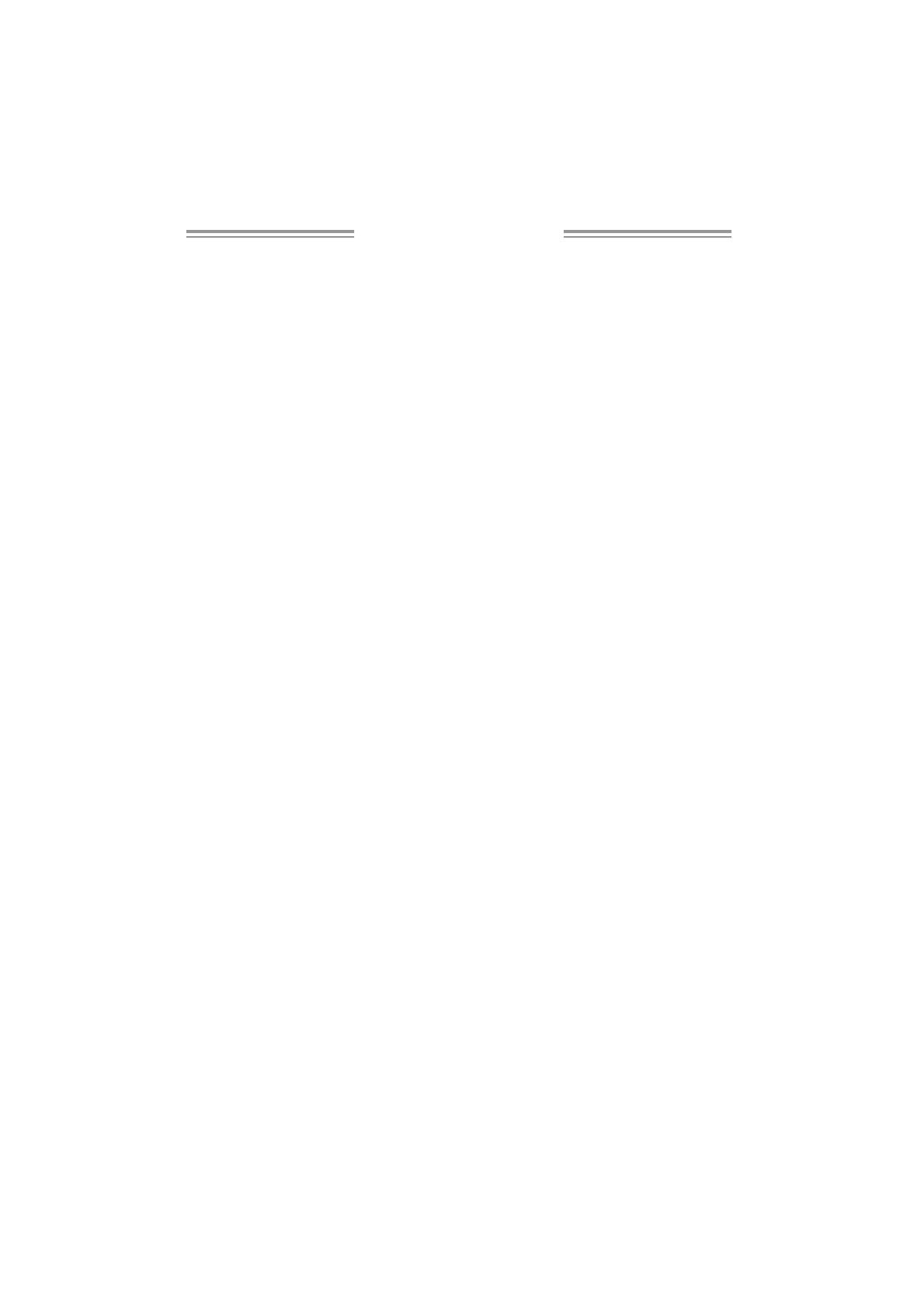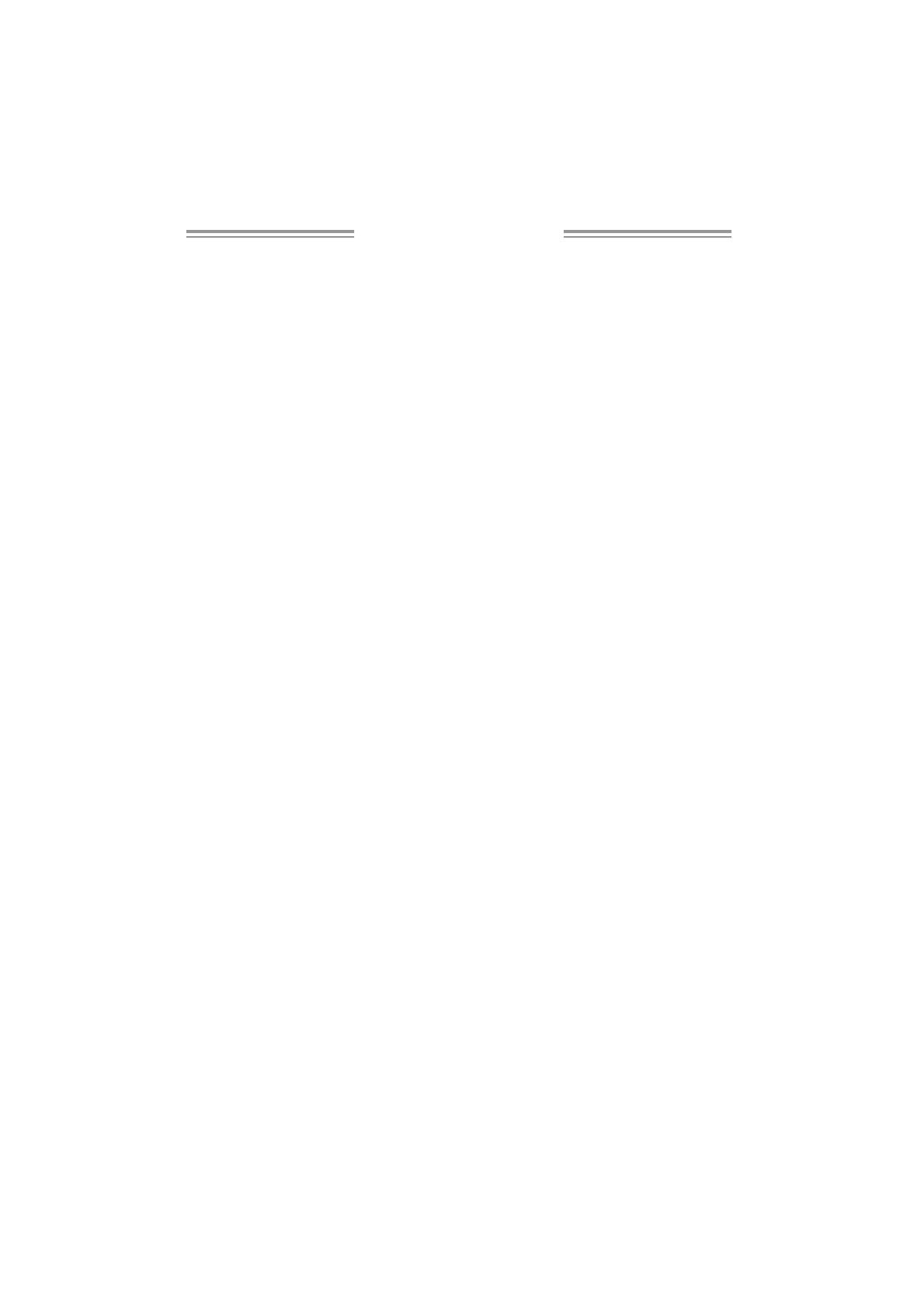
Table of Contents
Chapter 1: Introduction.....................................................3
1.1 Before You Start...................................................................3
1.2 Package Checklist................................................................3
1.3 Motherboard Features..........................................................4
1.4 Rear Panel Connectors.......................................................... 5
1.5 Motherboard Layout............................................................ 6
Chapter 2: Hardware Installation........................................7
2.1 Installing Central Processing Unit (CPU)................................ 7
2.2 FAN Headers........................................................................ 9
2.3 Installing System Memory.....................................................10
2.4 Connectors and Slots............................................................12
Chapter 3: Headers & Jumpers Setup.................................14
3.1 How to Setup Jumpers..........................................................14
3.2 Detail Settings.....................................................................14
Chapter 4: RAID Functions...............................................21
4.1 Operation System................................................................21
4.2 Raid Arrays.........................................................................21
4.3 How RAID Works.................................................................21
Chapter 5: Useful Help.....................................................25
5.1 Driver Installation Note .......................................................25
5.2 Award BIOS Beep Code........................................................26
5.3 Extra Information................................................................26
5.4 Troubleshooting...................................................................27
Appendencies: SPEC In Other Language.............................28
German................................................................................................28
France..................................................................................................30
Italian..................................................................................................32
Spanish................................................................................................34
Portuguese...........................................................................................36
Polish...................................................................................................38
Russian................................................................................................40
Arabic..................................................................................................42
Japanese..............................................................................................44