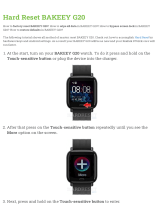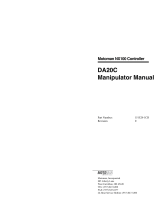Table of Contents
xiv Safety and Installation (RC700 / EPSON RC+ 7.0) Rev.24
2.6 Connection to EMERGENCY Connector ······························· 186
2.6.1 Safety Door Switch and Latch Release Switch ············· 186
2.6.2 Safety Door Switch ················································· 187
2.6.3 Latch Release Switch ·············································· 187
2.6.4 Checking Latch Release Switch Operation ·················· 188
2.6.5 Emergency Stop Switch ··········································· 189
2.6.6 Checking Emergency Stop Switch Operation ··············· 189
2.6.7 Pin Assignments ···················································· 191
2.6.8 Circuit Diagrams – Control unit ·································· 192
2.6.9 Circuit Diagrams – Drive unit ···································· 194
2.7 Power Supply, AC Power Cable ·········································· 198
2.7.1 Power Supply ························································ 198
2.7.2 AC Power Cable ···················································· 199
2.8 Connecting Control Unit and Drive Unit ································ 200
2.9 Drive Unit Setup ······························································ 201
2.10 Connecting Manipulator and Controller ······························· 202
2.10.1 Connecting Precautions ········································· 202
2.11 Power-ON ···································································· 203
2.11.1 Power-ON Precautions ·········································· 203
2.11.2 Power ON Procedure ············································ 205
2.12 Saving Default Status ······················································ 206
2.13 Adding Information of the Additional System ························ 206
3. First Step 209
3.1 Installing EPSON RC+ 7.0 Software ···································· 209
3.2 Development PC and Controller Connection ·························· 212
3.2.1 About Development PC Connection USB Port ·············· 212
3.2.2 Precaution ···························································· 213
3.2.3 Software Setup and Connection Check ······················· 213
3.2.4 Backup the initial condition of the Controller ················· 214
3.2.5 Disconnection of Development PC and Controller ········· 215
3.2.6 Moving the Robot to Initial Position ···························· 215
3.3 Writing your first program ·················································· 220
4. Second Step 227
4.1 Connection with External Equipment ···································· 227
4.1.1 Remote Control······················································ 227
4.1.2 Ethernet ······························································· 227
4.1.3 RS-232C (Option)··················································· 227
4.1.4 Analog I/O board (Option) ········································ 227
4.1.5 Force Sensor I/F board (Option) ································ 228
4.2 Ethernet Connection of Development PC and Controller ·········· 228
4.3 Connection of Teach Pendant (Option) ································· 228