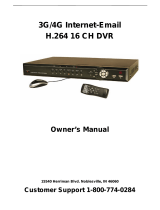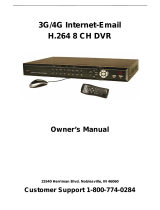Page is loading ...

Indoor/Outdoor
Analog Wired Cameras and DVR
Model 8800
USER'S MANUAL

©2010 Lehigh Consumer Products, LLC
All rights reserved. Distributed by Lehigh Consumer Products, LLC, Macungie, PA 18062. Due to
continuing product development, the product inside the packaging may look slightly different than
the one on the package.
Lehigh Consumer Products, LLC is a subsidiary of Jarden Corporation (NYSE: JAH). To obtain
warranty service, contact the Consumer Affairs Division at 1-800-323-9005, Monday through
Friday, 7:30 a.m. - 5 p.m., Central Standard Time.
Made in China
M08-0247-000

Table of Contents
1 Safety ......................................................................................................................... 1
Safety Precautions ........................................................................................................................... 1
FCC Compliance ............................................................................................................................. 1
Disposal ........................................................................................................................................... 2
2 Getting to Know Your 8800 DVR ............................................................................... 3
Check Package Contents .................................................................................................................. 3
Product Features .............................................................................................................................. 3
Product Overview ............................................................................................................................ 4
DVR Front Panel ..................................................................................................................... 4
DVR Rear Panel ....................................................................................................................... 5
Remote Control ........................................................................................................................ 6
3 Setting Up .................................................................................................................. 7
Installing a Hard Disk Drive ............................................................................................................ 7
Basic Hardware Installation ............................................................................................................. 8
PTZ Control Connections (Option) ......................................................................................... 8
Mounting a Camera.................................................................................................................. 9
Installing and Connecting the Cameras and DVR ................................................................... 9
4 Getting Started ........................................................................................................ 11
Start Up ...........................................................................................................................................11
Main Menu..................................................................................................................................... 12
Displaying the Status Bar, Tool Bar, or Single Channel View ............................................... 12
Status Bar ............................................................................................................................... 13
Tool Bar ................................................................................................................................. 14
Tool Bar Menu Options ................................................................................................................. 15
System Configuration ............................................................................................................ 15
Manual Recording .................................................................................................................. 15
Video Playback ...................................................................................................................... 16
Video Backup ......................................................................................................................... 18
PTZ Control (Option) ............................................................................................................ 19
Screen View Modes ............................................................................................................... 21
Screen Layout Adjustment ..................................................................................................... 22
Channel Status Display .......................................................................................................... 23
5 DVR Settings ............................................................................................................ 24
System Configuration Menu .......................................................................................................... 24
System ........................................................................................................................................... 26
Language ................................................................................................................................ 27
Video Standard ....................................................................................................................... 27
VGA Setting ........................................................................................................................... 27
Time Format ........................................................................................................................... 27
Time Setting ........................................................................................................................... 28

Table of Contents
Model 8800 User's Manual
Password Setting .................................................................................................................... 29
Advanced Settings ................................................................................................................. 30
Adduser ............................................................................................................................. 30
Deluser .............................................................................................................................. 30
Authority Manage ............................................................................................................. 31
Record ............................................................................................................................................ 32
Video Channel ........................................................................................................................ 33
Record Schedule .................................................................................................................... 33
Record Quality ....................................................................................................................... 34
Record Frame Rate ................................................................................................................ 34
Record Source ........................................................................................................................ 35
OSD Setting ........................................................................................................................... 35
Record Resolution .................................................................................................................. 35
Advanced Setting ................................................................................................................... 35
Video .............................................................................................................................................. 36
Camera Channel ..................................................................................................................... 37
PTZ Protocol .......................................................................................................................... 37
PTZ Baud Rate ....................................................................................................................... 37
PTZ ID ................................................................................................................................... 37
Color Setting .......................................................................................................................... 37
Motion Detection ................................................................................................................... 38
Mosaic .................................................................................................................................... 38
Advanced Settings ................................................................................................................. 40
Motion Handling ............................................................................................................... 40
Video Loss Handling ........................................................................................................ 41
Channel Name Settings..................................................................................................... 42
Net ................................................................................................................................................. 43
Network ................................................................................................................................. 43
HTTP Port .............................................................................................................................. 44
Command Port ....................................................................................................................... 44
Media Port .............................................................................................................................. 44
Next Page ............................................................................................................................... 45
PPPoE Setting ................................................................................................................... 45
PPPoE IP ........................................................................................................................... 46
DNS Address .................................................................................................................... 46
DDNS ............................................................................................................................... 46
Auto Register .................................................................................................................... 47
File Sharing ....................................................................................................................... 47
Mobile Port ....................................................................................................................... 48
Email Setting .................................................................................................................... 48
Alarm ............................................................................................................................................. 49
Alarm Input Channel.............................................................................................................. 51
Alarm Input Type ................................................................................................................... 51
Event Handling ...................................................................................................................... 51
Advanced Settings ................................................................................................................. 52
Event Handling ................................................................................................................. 52
Alarm Setting .................................................................................................................... 52
Alarm Zoom Out .............................................................................................................. 53

Table of Contents
Model 8800 User's Manual
iii
Maintenance ................................................................................................................................... 54
Log View ................................................................................................................................ 55
Upgrade .................................................................................................................................. 55
HDD Manage ......................................................................................................................... 55
HDD Capacity ........................................................................................................................ 56
Hardware Version ................................................................................................................... 57
Software Version .................................................................................................................... 57
Software Release Date ........................................................................................................... 57
Save ............................................................................................................................................... 58
Save & Exit ............................................................................................................................ 58
Exit ......................................................................................................................................... 58
Restore Defaults ..................................................................................................................... 58
Logout .................................................................................................................................... 59
6 Web Browser Operation .......................................................................................... 60
Enabling Download of an Unsigned ActiveX Control .................................................................. 60
Web Browser Login Screen ........................................................................................................... 61
Web Browser Main Window .......................................................................................................... 61
Tools Bar ........................................................................................................................................ 63
DVR Parameters .................................................................................................................... 63
Server ................................................................................................................................ 63
Channel ............................................................................................................................. 65
Serial ................................................................................................................................. 69
Alarm ................................................................................................................................ 70
User ................................................................................................................................... 73
Device ............................................................................................................................... 74
State .................................................................................................................................. 76
Talk-Back ............................................................................................................................... 77
Playback ................................................................................................................................. 77
Search ............................................................................................................................... 78
Download .......................................................................................................................... 79
Device Log ............................................................................................................................. 80
All Query Kinds ................................................................................................................ 81
Query Kind by Time ......................................................................................................... 81
Query Kind by Type ......................................................................................................... 81
Query Kind by Time and Type ......................................................................................... 83
Local Storage ......................................................................................................................... 84
Screen View Buttons .............................................................................................................. 84
PTZ Control Panel ......................................................................................................................... 85
7 Mobile Phone Support ............................................................................................ 87
Windows Mobile ............................................................................................................................ 87
Symbian S60 3rd Phone ................................................................................................................. 89
Sample Installation Process ................................................................................................... 89
Menu Buttons and Program Interface .................................................................................... 90
Setup ...................................................................................................................................... 91
Symbian Supported Mobile Phones ............................................................................................... 92
Apple iPhone ................................................................................................................................. 94

Table of Contents
Model 8800 User's Manual
8 Troubleshooting ...................................................................................................... 96
9 Technical Information................................................................................................. i
Warranty ..................................................................................................................... 100
Product Limited Warranty ............................................................................................................ 100
Warranty Exclusions .................................................................................................................... 100
Obtaining Service ........................................................................................................................ 101

Chapter 1
1
Safety
SAFETY PRECAUTIONS
Do not drop, puncture, or disassemble the cameras or DVR.
Do not tug on the power adapter. Use the plug to remove it from the wall.
Do not expose the cameras or DVR to high temperatures.
For your own safety, avoid using the DVR when there is a storm or lightning in
your area.
Use the cameras and DVR with care. Avoid pressing hard on the cameras or DVR
body.
Do not crush or damage the power cable.
FCC COMPLIANCE
This device complies with Part 15 of the FCC Rules. Operation is subjected to the
following two conditions: (1) this device may cause harmful interference, and (2) this
device must accept any interference received, including interference that may cause
undesired operation.
This equipment has been tested and found to comply with limits for a Class B digital
device, pursuant to Part 15 of the FCC Rules. These limits are designed to provide
reasonable protection against harmful interference in residential installations. This
equipment generates, uses, and can radiate radio frequency energy and, if not installed and
used in accordance with the instructions, may cause harmful interference to radio
communications.
However, there is no guarantee that interference will not occur in a particular installation.
If this equipment does cause interference to radio or television equipment reception, which
can be determined by turning the equipment off and on, the user is encouraged to try to
correct the interference by the following measures:
Reorient or relocate the receiving antenna.
Increase the separation between the equipment and the receiver.
Connect the equipment into an outlet on a circuit different from that to which the
received is connected.
Consult the dealer or an experience radio/TV technician for help.
Notice: Changes or modifications to the product could void the user's
authority to operate the product.

Safety
Model 8800 User's Manual
2
DISPOSAL
These symbols indicate that it is prohibited to dispose of these batteries in
the household waste. Take spent batteries that can no longer be charged to
the designated collection points in your community.

Chapter 2
3
Getting to Know Your 8800 DVR
Congratulations on purchasing your First Alert Security product. First Alert has been helping
families and businesses stay safe for over 50 years. By having a First Alert Security System,
you’re taking the first step in protecting your home or business from damage or theft. We’re
watching, even when you’re not.
CHECK PACKAGE CONTENTS
Unpack the carton and check the contents for damage. Contact your supplier or dealer
immediately if any part is missing or damaged.
320GB H.264 Web-Ready DVR System (1)
Power Supply/AC Cord (2): 12V, 5A for DVR and 12V 3000mA for cameras
Wired Indoor/Outdoor Cameras (8)
Camera Stands (8)
Mounting Kits (8)
60 ft. BNC Cables (8)
Audio In/Out Splitter Cable (1)
Remote Control (1)
Mouse (1)
Installation CD (1)
User's Manual (1)
PRODUCT FE ATURES
H.264 advanced video compression
Mobile phone/web-ready system
2 USB ports for data backup and mouse operation
Equipped with 320GB hard drive
Includes 30 infrared LEDs for night vision
Indoor/outdoor cameras
Includes 60 ft. BNC cables

Getting to Know Your 8800 DVR
Model 8800 User's Manual
4
PRODUCT OVERVIEW
DVR FRONT PANEL
1 CH # Select channel
2
Select full-screen output video from Channel 1–8 or all
channels simultaneously
3
NO
ALARM
Cancel alarm
4
MENU Access main menu
ESC Exit the active window
REC Start/stop manual recording
BACKUP Open video search and backup menu
Play/Pause in playback mode; open video search and
playback menu
PTZ* Pan-Tilt-Zoom high-speed dome camera functions
5
Navigation
Buttons
Cursor movement: = up, = down, = left, =
right
ENTER Confirm/select operation
6 IR Window Infrared sensor for remote control
7 POWER Power LED
8 HDD HDD status LED
5
2
1
4
8
6
7
3
*
C
AMERAS SUPPLIED WITH
8800
SYSTEM ARE NOT EQUIPPED WITH
PTZ
FEATURE
.

Getting to Know Your 8800 DVR
Model 8800 User's Manual
5
DVR REAR PANEL
1 USB Ports
USB ports for backup devices (flash drive, DVD recorder)
and mouse
2 Video Input 8-channel video input, BNC (1Vp-p, 75Ω )
3 Video Output Output to display monitor, BNC (1Vp-p, 75Ω )
4 Video Output Output to display monitor, VGA
5 Ethernet RJ-45 10/100 Base-T Ethernet port
6 Audio output 1-channel audio output (2Vp-p, 600Ω )
7
ALARM IN
ALARM OUT
RS-422/RS-485
Alarm input (1-4, 5-6, Ground) – external sensor devices
Alarm output (7-8) – external alarm devices
PTZ camera control (9-12)
8 DC 12V Power input
9 Fan Cooling fan air intake
10 Power Power switch
1
2
3
4
6
7
8
9
5
10

Getting to Know Your 8800 DVR
Model 8800 User's Manual
6
REMOTE CONTROL
1 Alarm Reset Clear the alarm input or alarm output
status
2 REC Start manual recording
3
Number/Channel
buttons
DEL
Enter values 0–9 in menus when in
live viewing
Select channel to view when in full-
screen
Delete
4
MENU
ESC
PTZ*
Open main menu
Return to previous menu
Switch between multi- and full-screen
displays
Open PTZ control window
5
Adjust brightness
Adjust contrast
6
/||
| |
Play in slow mode/rewind
Play/Pause
Stop
Fast forward
Go to next frame
1
2
3
4
6
5
* Cameras supplied with 8800 system are not equipped with PTZ feature.

Chapter 3
7
Setting Up
INSTALLING A HARD DISK DRIVE
1 Install a hard disk drive (HDD) in the DVR following the instructions provided by the
HDD manufacturer. Connect the data and power cables to the appropriate sockets.
2 Format the HDD using the DVR before attempting to record because the standard PC
formatting is not compatible. Use the Maintenance tab on the Tool Bar Main Menu
(See Chapter 7).
Note: Depending on the size of the HDD, formatting can take several minutes.
data cable
connector
power cable
connector
data input
socket
power input
socket

Setting Up
Model 8800 User's Manual
8
BASIC HARDWARE INS TALLATIO N
Cameras
Connect each camera output to the video input socket in the rear panel of the DVR
using appropriate cable. The video input interface is a standard BNC connector,
1Vp-p, 75 Ω. Keep the video signal cable away from strong electromagnetic and
electric interference.
Audio Connection
Connect the audio input to a standard RCA socket, 2Vp-p, 600 Ω. Keep the audio
signal cable away from strong electromagnetic and electric interference.
Note: Only the DVR has audio capability; the cameras do not have audio.
Monitor
Connect the main output connector to a TV input with a BNC-to-RCA cable.
Power
Use the 12V DC adapters supplied for connecting the DVR and the cameras with a
power source.
Alarm Input/Output
Connect Alarm In 1-4 to N.O. (Normally Open) or N.C. (Normally Closed) alarm
connectors and one Ground connection. Connect Alarm Out to the corresponding
connections and Ground accordingly. (See Chapter 5, Alarm Input Type.)
Ethernet
Connect a standard RJ-45 twisted-pair Ethernet cable to the Ethernet connector for
remote access to the video images from the cameras via LAN or the Internet.
USB
Connect the mouse, USB flash drive, USB portable HDD, USB portable DVD
recorder to the DVR USB port. The DVR supports only FAT32 file USB devices.
PTZ CONTROL CONNECTIONS (OPTION)*
Connect the PTZ control jacks to the corresponding RS422/RS485 TX+ and TX-interfaces
on the rear panel of the DVR. See the PTZ camera manual for descriptions of protocols,
baud rates, and IDs.
*
C
AMERAS SUPPLIED WITH
8800
SYSTEM ARE NOT EQUIPPED WITH
PTZ
FEATURE
.

Setting Up
Model 8800 User's Manual
9
MOUNTING A CAMERA
1 Select the position for the camera and secure the camera stand. (Use an appropriate
screw type for the mounting surface.)
2 Screw the camera onto the stand. Tighten the lock nut.
3 Adjust camera to the proper view angle. Make sure the lens is upright relative to the
subject. Tighten the thumb bolt.
INSTALLING AND CONNECTING THE CAMERAS AND DVR
1 Connect the camera video connector into the BNC cable (supplied).
2 Connect the BNC connector on the other end of the cable to the video input on
the DVR.
3 Plug the camera power connector into the BNC cable.
4 Plug the other end of the camera power cable into one of the camera splitter
connectors.
5 Plug the camera power connector from the 12V DC power supply adapter into the
splitter.
6 Plug the DVR power connector from the 12V DC power supply adapter into the power
input on the rear panel of the DVR.
7 Plug the power supply cord from the two adapters into an electrical outlet.
thumb screw
lock nut

Setting Up
Model 8800 User's Manual
10
video BNC connector
to DVR video input
to DVR DC input
camera 12V DC power supply
splitter cable
BNC cable
power connector
DVR 12V DC power supply

Chapter 4
11
Getting Started
This chapter provides information about the main operating menus and tool bar options. The
menus are used to configure the system and control the various functions of the DVR. The
user selects options from a series of menus and executes the actions using the DVR keypad,
the mouse or the remote control.
START UP
Power on the DVR and wait for the system to load.
Note: If you have not yet installed a hard disk drive in the DVR, a buzzer will sound
and a “No Hard Disk” message will appear on the screen. (See Chapter 3,
Setting Up.)
At log in, select your user account and enter your password. Choose the user accounts by
clicking arrow buttons on both sides of the account field (or using arrow keys on the
remote control), and enter the password using the numerical keypad in the lower part of the
Input Password window. Press OK to confirm or press CANCEL to clear the field and
enter another value.
By default, the system has two users: Admin and User with preset passwords. Only the
Admin (administrator) is able to change critical system settings.
Note: The default password for Admin is 888888; User is 666666. Change your
password in the System Settings of the System Configuration Menu (see
Password Setting).

Getting Started
Model 8800 User's Manual
12
MAIN MENU
The Main Menu has eight windows evenly distributed over the screen. Use the Main Menu
to access menu options and switch channel views, displaying either all channel feeds
simultaneously or a full-screen view of a selected channel.
DISPLAYING THE STATUS BAR, TOOL BAR, OR SINGLE CHANNEL VIEW
Right-click anywhere on the screen to display the Status Bar, Tool Bar, or neither.
To activate a single channel view from the multiple channel view, left-click twice on the
particular window or press the single/multiple view button on the DVR front panel or
remote control. To return to the multi-screen view, double-click on the screen or press the
single/multiple view button on the DVR front panel or remote control.

Getting Started
Model 8800 User's Manual
13
STATUS BAR
Click anywhere on the screen to display Status Bar at the bottom of the window.
On the far left of the bar, are five colored squares, indicating the alarm status:
1 Alarm input status for each of the four windows and indicates alarm output.
When alarm output is activated, color changes to red.
2 HDD usage (percentage).
3 Number of remote users accessing the system via the network/Internet (NET:X).
4 Current date/time in YYYY-MM-DD HH-MM-SS format.
Status Bar
1
2
3
4

Getting Started
Model 8800 User's Manual
14
TOOL BAR
To display the Tool Bar, right-click the mouse anywhere on the screen, or press ENTER on the
front panel of the DVR or on the remote control.
The functions of the Tool Bar buttons are:
Hide the Tool Bar and return to the Status Bar
Access System Configuration menu
Start manual recording
Search, playback, and backup recorded files
Access PTZ menu*
Access current alarm information and cancel alarm notification
View single window
View 4-screen window
View 8-screen window
Adjust window layout/position
Tool Bar
* Cameras supplied with 8800 system are not equipped with PTZ feature.
/