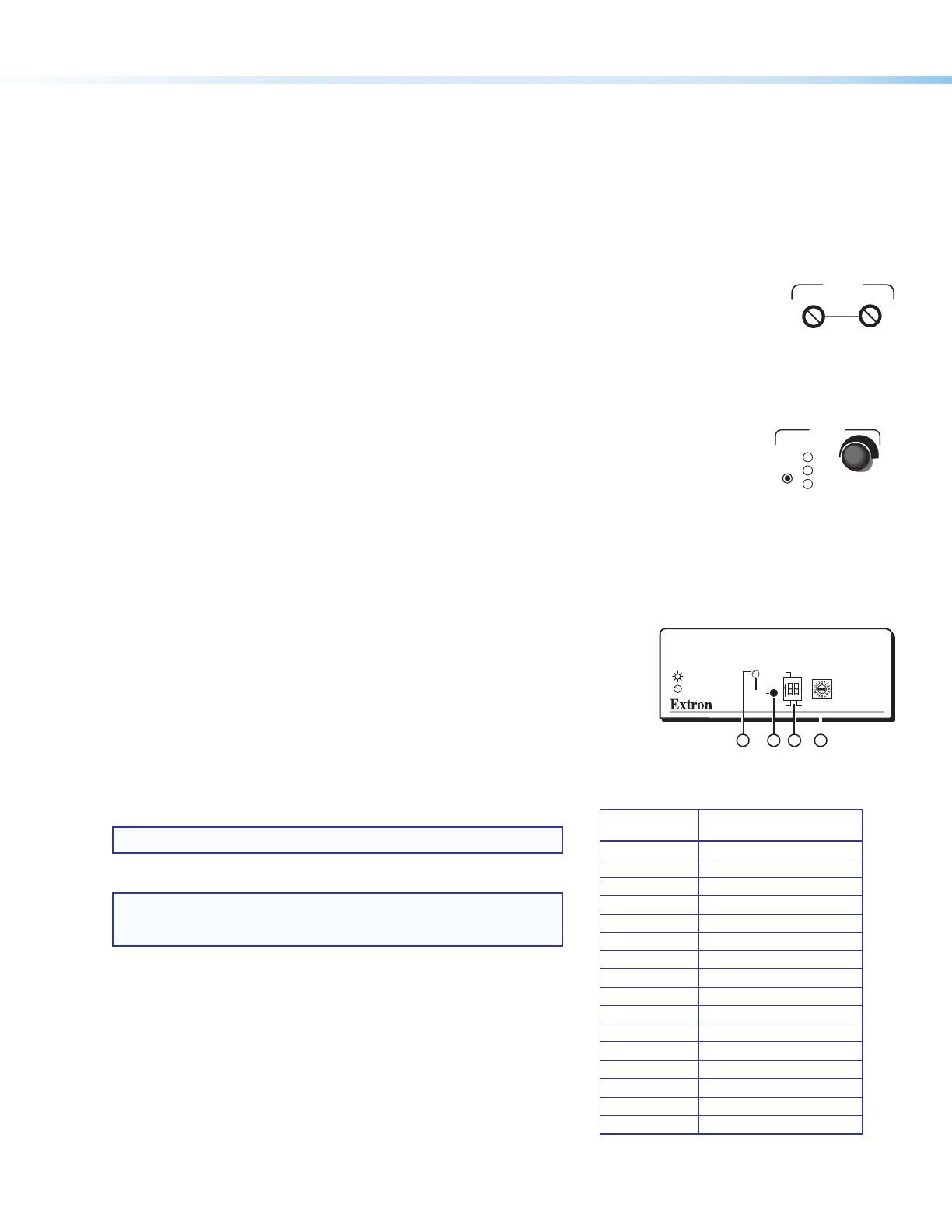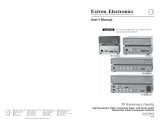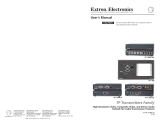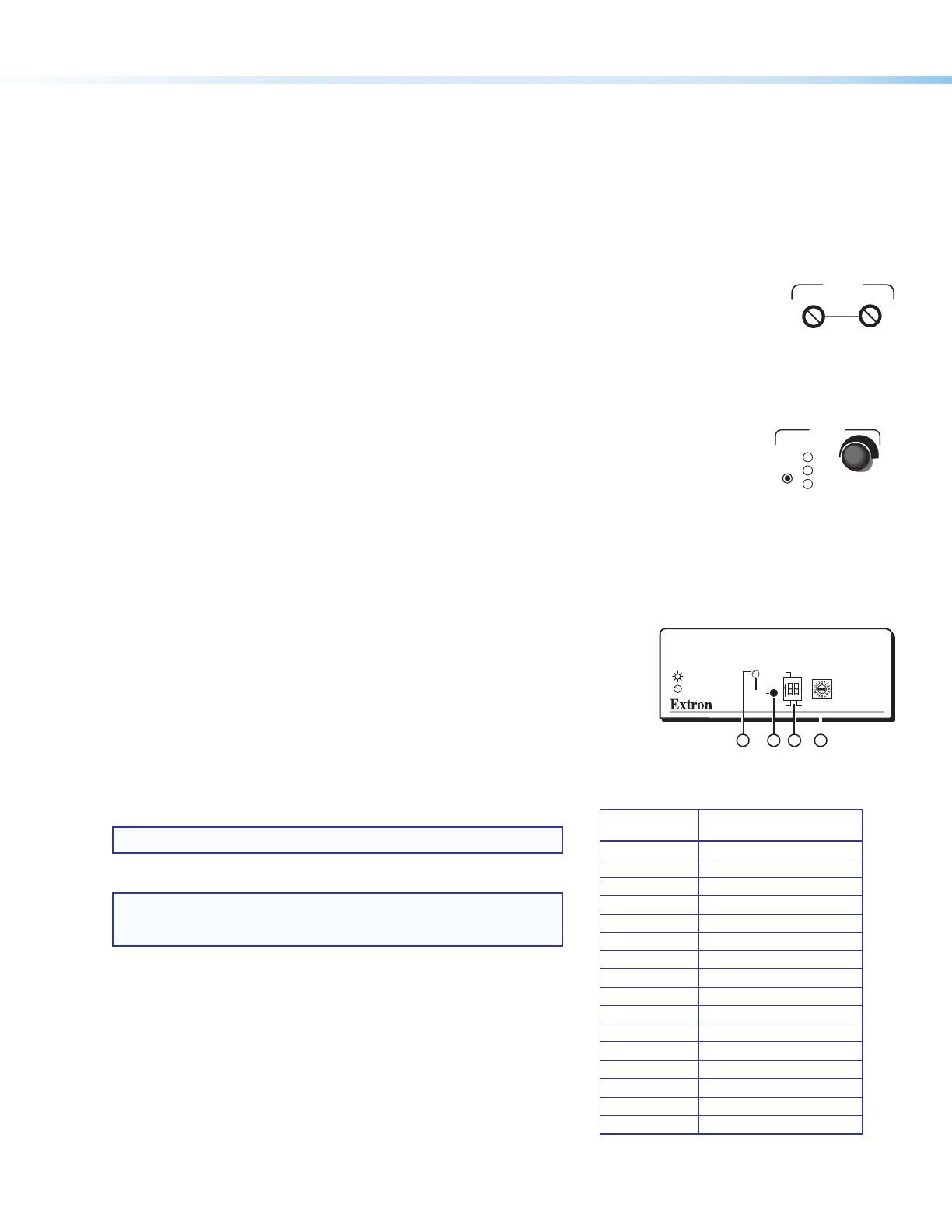
2
MTP 15HD RS • Setup Guide (Continued)
68-2205-50
Rev. B
03 13
Grounding guidelines:
Extron MTP 15HD RS products can be adversely affected by electrostatic discharge
(ESD)
if they are not grounded
corr
ectly
.
To prevent malfunctions or product damage, an installer can correctly ground an Extron MTP 15HD RS series product by grounding the
power input port. Insert one end of the grounding wire to the negative
or
ground pin on the power input connector
(see
gure 5).
Tie the other end of the wire to and earth ground
.
If you have any questions about how to ground a product in a specic application, contact an Extron
technical
support
specialist.
7. Configure EDID.
See the EDID Minder section below for instructions on configuring EDID.
8. Adjust level and peaking.
• Pre-Peak switch (transmitter) — View the image and set the Pre-Peaking switch (
e
).
Set this switch to On (up) to compensate for long cable runs of the entire system.
• Level control (receiver) — View the image and adjust the Level control (see gure 6).
Full counterclockwise is minimum level.
• Peaking control (receiver) — View the image and adjust the Peaking control (see gure 6).
Full counterclockwise is zero peaking.
9. Adjust skew delay control (SEQ receivers).
Adjust the skew delay as follows (see gure 7):
a. Zero the skew delay for red, green, and blue by using a small screwdriver to press and hold the
Select button for 3 seconds. When the red, green, and blue LEDs all turn off, release the Select button.
b. Use UTP cable test equipment or examine the displayed image to determine which video signal
(red, green, or blue) is shifted furthest to the left.
c. Select the furthest left video signal by using a small screwdriver to press and release the Select button
until the LED for the left-shifted color lights.
d. Slowly rotate the Delay knob clockwise until the selected color is converged.
e. If the remaining colors are left shifted, repeat steps b through d.
10. Mount the MTPs.
If necessary, mount the MTPs. For mounting information, see the MTP 15HD RS Series User Guide.
EDID Minder
To use factory-installed EDID information or the user-recorded EDID:
1. If you have not already done so, connect the source device to the MTP 15HD transmitter.
Do not power on the source device at this time.
2. Set the front panel DIP switch (
c
) to the required frequency (50 or 60 Hz).
3. Set the rotary dial (
d
) to the required position (see the table to the right). Positions 1
through E are factory installed. Position 0 is for user-recorded EDID information. Position
F passes the EDID from the display connected to the Monitor loop-through port on the
transmitter back to the input.
To record EDID information from a specific monitor:
1. Turn the EDID Select dial (
d
) to position 0.
NOTE: The frequency DIP switch position (
c
) has no effect in this mode.
2. Connect a display to the Monitor connector on the transmitter.
NOTE: The MTP 15HD RS transmitter should be supplying the necessary
5 VDC to power on the display. However, to ensure that EDID is being
transmitted, power on the display.
3. Press and release the recessed Record button (
b
) to begin the recording process.
The Record LED (
a
) will flash red rapidly during recording, then return to solid green
after recording is completed. At this time, the display can be disconnected. Connect
the source device to the input connector.
4. Power on or restart the source device.
MTP SERIES
50 Hz
RECORD
60 Hz SPARE
EDID
SELECT
ON
1
3
42
DELAY
RED
GREEN
BLUE
SELECT
Figure 7. Skew Delay
Control
Figure 8. MTP Transmitter Front Panel
© 2013 Extron Electronics — All rights reserved. All trademarks mentioned are the property of their respective owners. www.extron.com
Figure 6. Level and
Peaking
R
B
PEAKING
LEVEL
Rotary Switch
Position
Resolution
0 User-recorded EDID
1 800x600
2 1024x768 (default)
3 1280x720
4 1280x768
5 1280x800
6 1280x1024
7 1360x768
8 1366x768
9 1400x1050
A 1400x900
B 1600x1200
C 1680x1050
D 1920x1080
E 1920x1200
F Local monitor pass-through