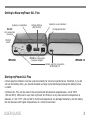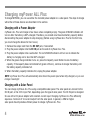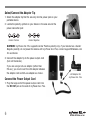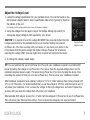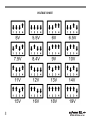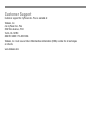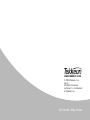Tekkeon myPower All plus MP3450i User manual
- Category
- Notebook accessories
- Type
- User manual
This manual is also suitable for

MP3450i/MP3450-10 User Guide


USER GUIDE
Contents
Overview..............................................................................................................2
Getting Started ....................................................................................................2
Unpacking myPower ALL Plus ........................................................................2
Getting to Know myPower ALL Plus ..............................................................3
Storing myPower ALL Plus ............................................................................3
Charging myPower ALL Plus ..............................................................................4
Charging with a Power Adapter ......................................................................4
Charging with a Solar Panel ............................................................................4
Using myPower ALL Plus....................................................................................5
Select/Connect the Adapter Tip........................................................................6
Connect the Power Output Cord......................................................................6
Adjust the Voltage Level ..................................................................................7
Connect the Portable Device............................................................................9
View myPower ALL Plus Battery Capacity ......................................................9
Obtaining Adapters ........................................................................................10
Using the Extended Battery (MP3450-10) ........................................................10
Adding the Extended Battery ........................................................................10
Charging the Extended Battery ......................................................................10
Troubleshooting ................................................................................................11
Limited Warranty ..............................................................................................12
Customer Support ............................................................................................13

2
Overview
myPower
™
ALL Plus MP3450i is a rugged, high-capacity lithium polymer battery for use with
instruments or industrial equipment. This universal battery provides instant power for devices that
require between 5V and 19V, and is targeted to users who prefer a fixed voltage that will not be reset
upon disconnection of the connected device.
myPower ALL MP3450i can be used alone, or with the optional extended battery (MP3450-10) to
double the capacity. The extended battery with mounting brackets is sold separately.
Getting Started
Unpacking myPower ALL Plus
Your myPower ALL Plus package includes the following:
User guide (not shown)
Adapter tip kit with drawstring bag
(5 adapter tips)
Power output cord
Power adapter
Voltage Selection
Card
myPower ALL Plus
lithium polymer
rechargeable battery

3
USER GUIDE
Getting to Know myPower ALL Plus
Storing myPower ALL Plus
Lithium polymer batteries must be used consistently for maximum performance. Therefore, if you do
not use the battery often, you should complete a charge cycle (discharge/recharge the battery) once
a month.
myPower ALL Plus can be used in the environmental temperature range between -4 and 185°F
(-20 and 85°C). While not in use, store myPower for iPhone in a dry area where the temperature is
between -4° and 113°F (-20 and 45°C). Extreme temperatures can damage the battery, and the battery
life will decrease with higher temperatures or a moist environment.
Capacity Level Indicators
ON/OFF
switch
DC OUT
For connection
to device
DC IN
For connection
to power adapter
Capacity Level Button
Voltage Setting
(Dip Switch)
Battery port for connection
to MP3450-10
Charging/Indicator
MP3450i MP3450-10

4
Charging myPower ALL Plus
To charge MP3450i, you can use either the included power adapter or a solar panel. The steps to charge
with either of these devices are described in this section.
Charging with a Power Adapter
myPower ALL Plus will charge in four hours when completely empty. The green CHARGE indicator will
turn on after the battery is 80% charged. Therefore, you should view the actual battery capacity before
disconnecting the power adapter to stop charging. (Before using myPower ALL Plus for the first time,
you must charge the device for four hours.)
1. Remove the output cord from the DC OUT jack, if connected.
2. Plug the power adapter into the DC IN jack on the end of myPower ALL Plus.
3. Plug the power adapter into a wall outlet.
The red CHARGE indicator will turn on to indicate the
battery is charging and is less than 80% charged.
4. When the green charge indicator turns on, press the Capacity Level Button to view the battery
capacity. If the capacity does not indicate full (green LEDs on), continue to charge the battery until
the battery capacity indicates full.
5. When the battery capacity indicates full, unplug the power adapter.
NOTE: myPower ALL Plus will automatically shut down the power input when fully charged, so you can
charge it overnight.
Charging with a Solar Panel
You can charge myPower ALL Plus using a compatible solar panel. The solar panel can connect to the
DC IN port, or the 3-Pin Input Port, depending upon the type of solar panel. The DC IN port is designed
for use with a DC power adapter with constant current input. Charging myPower ALL Plus efficiently
requires a minimum of 1A current output from the solar panel. In general, a 25W or higher
solar panel should provide sufficient power to charge myPower ALL Plus.

5
USER GUIDE
The 3-Pin Input port is designed to allow charging by smaller solar panels (lower than 25W), and
requires an optional Smart 3-Pin Adapter available from Tekkeon. To use the solar panel with this port,
the solar panel must have a minimum open circuit voltage of 15V. However, there is no minimum output
current requirement from the solar panel.
Using myPower ALL Plus
myPower ALL Plus can be used to power and/or charge any device that requires between 5 and 19V.
With devices that require higher voltage levels, like notebook computers and portable DVD players,
we recommend that you use myPower ALL Plus only to power the device. You will find that powering
without charging your higher voltage device will maximize the battery life of myPower ALL Plus, thus
letting you use your portable device even longer.
To use myPower ALL Plus to power and/or charge your device, take these steps which are described in
detail in the following sections.
• Select an adapter tip for your main device and connect the tip to the output cord.
• Connect the power output cord to myPower ALL Plus.
• Adjust the voltage level to match that of your device.
• Connect the adapter tip/output cord to your device.

6
Select/Connect the Adapter Tip
1. Select the adapter tip that fits securely into the power jack on your
portable device.
2. Locate the polarity symbol on your device in the area around the
power connector jack:
WARNING: myPower ALL Plus supports Center Positive polarity only. If your device has a Center
Negative polarity, do not power the device with myPower ALL Plus; contact [email protected]
for assistance.
3. Connect the adapter tip to the power output cord
(but not the device).
If you are using a UA-xxx adapter (rather than
PA-xxx), you must insert the L34 adapter between
the adapter cord and UA-xxx adapter as shown.
Connect the Power Output Cord
1. Plug the large end of the power output cord into
the DC OUT jack on the end of myPower ALL Plus.
Center Negative
Center Positive
L34 Adapter for
myPower ALL Plus

7
USER GUIDE
Adjust the Voltage Level
1. Locate the voltage specification for your portable device. This can be found on the
device power adapter label or device specification label which typically is found on
the bottom of the unit.
(If available, use the voltage specification shown on the power adapter.)
2. Using the voltage chart on page 8, adjust the Voltage Setting (dip switch) to
change the output voltage to that required by your device.
CAUTION: It is important to set the voltage NO MORE than one step higher than the
voltage requirement for the portable device as an incorrect setting may prevent
myPower ALL Plus from working with your device, or may harm your device in the
rare instance that the device accepts the higher voltage. However, for all devices,
adjusting the voltage ONLY one step higher than required will not harm the device.
3. To change the voltage, repeat step 2.
TIP: You can optimize the use of myPower ALL Plus with your notebook computer or portable DVD
player by setting the voltage on myPower ALL Plus to less than the required voltage shown on the
notebook computer power supply. This prevents myPower ALL Plus from charging the device, thus
extending the amount of time you can use myPower ALL Plus to power your notebook computer.
Most notebook computers have a battery voltage of 11.1V or 14.8V, allowing them to be powered with
12V or 14V. Therefore, it is recommended that you set the voltage to 12V first, and then test to see if it
will power your notebook. If not, increase the voltage to the next voltage level, and retest. Repeat this
process until you reach the voltage that will power your notebook.
Most portable DVD players require 9 or 12 volts. Set the voltage to 7.5V and test to see if myPower ALL
Plus will power your device at this setting. If not, increase the voltage by one level and retest.
Sample Power
Adapter Label

8
VOLTAGE CHART

USER GUIDE
Connect the Portable Device
1. Connect the adapter tip into the power jack on the portable device.
2. Slide the ON/OFF switch to ON to turn on myPower ALL Plus.
3. Turn on the portable device and use it as you would normally.
While connected, myPower ALL Plus
will power and charge your device. (As mentioned earlier, myPower ALL Plus will not charge a device
if the voltage setting is lower than that required.)
or
Leave the portable device turned off and myPower ALL Plus will charge the device battery.
4. When finished, slide the ON/OFF switch to OFF.
NOTE: If your portable device displays a low voltage/low capacity or double-beep warning while
myPower ALL Plus is connected, adjust the voltage setting to one level higher
.
TIP: For most portable devices, myPower ALL Plus can be used to power the device even when the
device battery is not installed.
View myPower ALL Plus Battery Capacity
The capacity in myPower ALL Plus will decrease as the battery
powers and/or charges your devices. The remaining capacity is
displayed on the capacity indicator, which is accessed as
described below. As the remaining capacity decreases, the
lights will turn off in sequence from right to left. When the
myPower ALL Plus battery capacity is low, only one green LED
will be on. You should recharge myPower ALL Plus at this time.
When myPower ALL Plus is completely out of battery, all lights
will be off. At this point, you must charge myPower ALL Plus.
1. Press the Capacity Level button to view the capacity as
shown in the Capacity Indicator table.
9
INDICATOR PERCENTAGE
1st 1-10%
2nd 10-25%
3rd 25-40%
4th 40-55%
5th 55-70%
6th 70-85%
7th 85-100%
CAPACITY INDICATOR

10
Obtaining Adapters
Five adapter tips that fit most DC adapter jacks on a variety of portable devices are included with myPower
ALL Plus. If none of these tips fits snugly into your portable device power jack, please go to our
web site at www.tekkeon.com/mpadapters to determine which adapter tip you need for your device.
You can obtain most adapters through the web site, or by contacting Tekkeon by phone at 888-787-5888 or
1-714-832-1266. If available through Tekkeon, the adapter will be sent to you for a nominal fee.
Using the Extended Battery (MP3450-10)
You can double the capacity of myPower ALL Plus by adding the extra battery unit MP3450-10. When
MP3450-10 is added to MP3450/MP3450i, the battery capacity shown on the indicators includes the
capacity available with MP3450-10.
Adding the Extended Battery
1. Place MP3450i on top of MP3450-10 with both flat silver ends facing the same direction.
2. Connect the bracket with the 3-pin plugs inside to the silver ends of the devices.
The 3-pin plugs will mate with the battery port on each of the devices, and the
controls on the end of MP3450i will show through the bracket opening.
3. Connect the second bracket on the opposite end of the devices to hold
the units together securely.
4. Use MP3450i as you would normally.
Charging the Extended Battery
1. With MP3450-10 connected, charge MP3450i as described earlier. Both batteries will be charged at
the same time (in parallel).

Troubleshooting
If myPower ALL Plus does not power the portable device or charge the device battery, take these steps:
1. Verify that the current consumption of the portable device is not more than 4.0 Amp. If the device
consumes more than the maximum provided by myPower ALL Plus, the device will shut down when
turned on and cannot be powered and/or charged by myPower ALL Plus.
2. Verify that the device does not require more than 19V. If the device requires more, MP3450i will not be
able to charge the device. However, in most but not all cases, MP3450i will be able to power the device.
3. View the remaining battery capacity. If it is below 25%, recharge myPower ALL Plus.
4. Check that the output cord is connected to both myPower ALL Plus and the portable device, and that
the adapter tip fits snugly into the power jack on your portable device. If not, try another adapter.
5. Verify that the polarity of the device power jack is Center Positive. If the polarity is Center Negative,
please contact [email protected] for assistance.
6. Check that the output voltage for your portable device matches or
is just below the output voltage set on myPower ALL Plus. If the output voltage
is not correct, change the voltage as required.
7. Verify that a battery is installed in the portable device as some devices will
not function without a battery installed.
8. Verify if your device is designed with charging circuitry that limits the input
voltage. If so, myPower ALL Plus may not be able to power or charge the device.
(For example, if a device is designed to accept only a very narrow input voltage,
then select the voltage that is as close as possible to that required for your device.
Otherwise myPower ALL Plus may not be able to power or charge the device.)
11
USER GUIDE
Center Positive
Symbol
Center Negative
Symbol

12
Limited Warranty
The product enclosed herein is warranted to be free of operational defects for a period of one year from
the date of purchase. In the event of a defect in operation during the warranty period Tekkeon, Inc. will
replace the defective product when the owner returns all product contents. The limited warranty will be
considered void if the unit is tampered with, subject to misuse, negligence or accidental damage, has
been improperly serviced, or if the security seal is removed. This warranty is limited to replacement only
and shall not cover any other damages. Any product returned to Tekkeon, Inc. with no fault found will be
returned to the owner at the owner’s expense.
To obtain warranty coverage, please complete and submit the enclosed registration card.
Disclaimer of Warranties
Any user of this product does so at the user’s own risk. To the maximum extent permitted by applicable
law, Tekkeon, Inc. and its suppliers provide the hardware and any support services related thereto “as is”
and with all faults; and hereby disclaim all warranties and conditions, whether express, implied or
statutory, including, but not limited to implied warranties of merchantability, fitness for a particular
purpose, non-infringement, lack of negligence or correspondence to description, except for those
warranties specifically and expressly provided in the Limited Warranty.
With respect to the use of this product, in no event shall the company be liable for any loss of profit or
any other commercial damage, including but not limited to special, incidental, consequential and other
damages.

Customer Support
Customer support for myPower ALL Plus is available at:
Tekkeon, Inc.
c/o myPower ALL Plus
3002 Dow Avenue, #134
Tustin, CA 92780
888-787-5888 / 714-832-1266
Tekkeon, Inc. must issue a Return Merchandise Authorization (RMA) number for all exchanges
or refunds.
www.tekkeon.com

www.tekkeon.com
© 2008 Tekkeon, Inc.
Rev A
All Rights Reserved
myPower
™ is a trademark
of Tekkeon, Inc.
Cut loose. Stay loose.
-
 1
1
-
 2
2
-
 3
3
-
 4
4
-
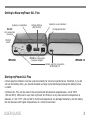 5
5
-
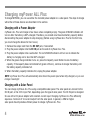 6
6
-
 7
7
-
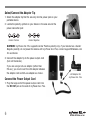 8
8
-
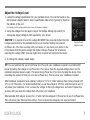 9
9
-
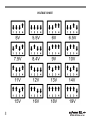 10
10
-
 11
11
-
 12
12
-
 13
13
-
 14
14
-
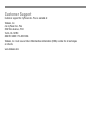 15
15
-
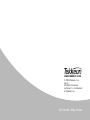 16
16
Tekkeon myPower All plus MP3450i User manual
- Category
- Notebook accessories
- Type
- User manual
- This manual is also suitable for
Ask a question and I''ll find the answer in the document
Finding information in a document is now easier with AI
Related papers
-
Tekkeon MP3450-10 User manual
-
Tekkeon MP3450 R2 User manual
-
Tekkeon MP3450 User manual
-
Tekkeon MP1500 User manual
-
Tekkeon myPower All plus MP3450i User manual
-
Tekkeon MP1500 User manual
-
Tekkeon MP3750 User manual
-
Tekkeon MP3450-10 User manual
-
Tekkeon myPower MP3300 User manual
-
Tekkeon myPower FM MP1100-50 User manual
Other documents
-
iLuv mypower50L Quick start guide
-
iLuv myPower104 User manual
-
iLuv myPower10C Quick start guide
-
iLuv myPower104 Quick start guide
-
iLuv myPower100 Quick start guide
-
iLuv myPower52 User manual
-
iLuv myPower25 Quick start guide
-
iLuv myPower52 Quick start guide
-
iLuv Rockwall 6 Quick start guide
-
iLuv Rockwall 5 Quick start guide