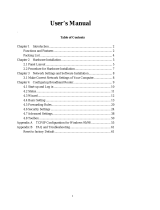Table of Contents
CHAPTER 1 INTRODUCTION..........................................................................5
FUNCTIONS AND FEATURES .....................................................................................5
PACKING LIST.........................................................................................................7
CHAPTER 2 HARDWARE INSTALLATION....................................................8
2.1 PANEL LAYOUT .................................................................................................8
2.2 PROCEDURE FOR HARDWARE INSTALLATION ....................................................10
CHAPTER 3 NETWORK SETTINGS AND SOFTWARE INSTALLATION11
3.1 MAKE CORRECT NETWORK SETTINGS OF YOUR COMPUTER .............................11
3.2 INSTALL THE SOFTWARE INTO YOUR COMPUTERS.............................................12
CHAPTER 4 CONFIGURING BROADBAND ROUTER...............................14
4.1 START-UP AND LOG IN......................................................................................15
4.2 STATUS ...........................................................................................................16
4.3 WIZARD..........................................................................................................17
4.4 BASIC SETTING ...............................................................................................19
4.4.1 Primary Setup – WAN Type, Virtual Computers.......................................19
4.5 FORWARDING RULES .......................................................................................25
4.5.1 Virtual Server..........................................................................................26
4.5.2 Special AP...............................................................................................27
4.5.3 Miscellaneous Items................................................................................28
4.6 SECURITY SETTINGS........................................................................................29
4.6.1 Packet Filter............................................................................................30
4.6.2 Domain Filter..........................................................................................35
4.6.3 URL Blocking..........................................................................................37
4.6.4 MAC Address Control..............................................................................39
4.6.6 Miscellaneous Items................................................................................41
4.7 ADVANCED SETTINGS......................................................................................43
4.7.1 System Time.............................................................................................44
4.7.2 System Log..............................................................................................45
4.7.3 Dynamic DNS..........................................................................................47
4.7.4 SNMP Setting..........................................................................................49
4.7.5 Routing Table..........................................................................................51
4.7.6 Schedule Rule..........................................................................................53
4.8 TOOLBOX........................................................................................................57