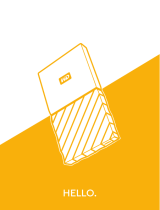Page is loading ...

WD BLACK
²
Dual Drive
User Manual
™

TABLE OF CONTENTS – i
Table of Contents
1 Important User Information . . . . . . . . . . . . . . . . . . . . 1
WD Service and Support . . . . . . . . . . . . . . . . . . . . . . . . . . . . . . . . . 1
Recording Your WD Product Information . . . . . . . . . . . . . . . . . . . . 2
2 Product Overview . . . . . . . . . . . . . . . . . . . . . . . . . . . . 3
Applications . . . . . . . . . . . . . . . . . . . . . . . . . . . . . . . . . . . . . . . . . . . 4
3 Installation Guidelines . . . . . . . . . . . . . . . . . . . . . . . . 5
Kit Contents . . . . . . . . . . . . . . . . . . . . . . . . . . . . . . . . . . . . . . . . . . 5
Unpacking & Drive Handling. . . . . . . . . . . . . . . . . . . . . . . . . . . . . . . 5
Compatibility . . . . . . . . . . . . . . . . . . . . . . . . . . . . . . . . . . . . . . . . . . 6
Important Precautions . . . . . . . . . . . . . . . . . . . . . . . . . . . . . . . . . . . 6
Getting Started . . . . . . . . . . . . . . . . . . . . . . . . . . . . . . . . . . . . . . . . 7
4 New Operating System (OS) Installation. . . . . . . . . . 8
5 Cloning Your Existing Hard Drive . . . . . . . . . . . . . . . 9
6 WD Black² Installation Software . . . . . . . . . . . . . . . 11
Installing Your WD Black² Drive . . . . . . . . . . . . . . . . . . . . . . . . . . . 11
Using WD Black² Installation Software . . . . . . . . . . . . . . . . . . . . . . 14
7 Appendix . . . . . . . . . . . . . . . . . . . . . . . . . . . . . . . . . . 17
Regulatory Compliance . . . . . . . . . . . . . . . . . . . . . . . . . . . . . . . . . 17
Binding Individual Arbitration And Class Action Waiver Agreement . 18
Warranty Policy and Limitations . . . . . . . . . . . . . . . . . . . . . . . . . . . 20
Warranty Information (All Regions Except Australia/New Zealand) . 20
Warranty Information (Australia/New Zealand only). . . . . . . . . . . . . 21

WD Black² Dual Drive
User Manual
IMPORTANT USER INFORMATION – 1
Important User Information
WD Service and Support
Should you encounter any problem, please give us an opportunity to address it
before returning this product. Most technical support questions can be answered
through our knowledge base or e-mail support service at http://support.wd.com. If
the answer is not available or, if you prefer, please contact WD at the best telephone
number shown below.
Your product includes 30 days of free telephone support during the warranty period.
This 30-day period starts on the date of your first telephone contact with WD
technical support. E-mail support is free for the entire warranty period and our
extensive knowledge base is available 24/7. To help us keep you informed of new
features and services, remember to register your product online at
http://register.wd.com.
Accessing Online Support
Visit our product support website at http://support.wd.com and choose from these
topics:
Downloads - Download drivers, software, and updates for your WD product.
Registration - Register your WD product to get the latest updates and special
offers.
Warranty & RMA Services - Get Warranty, Product Replacement (RMA), RMA
Status, and Data Recovery Information.
Knowledge Base - Search by keyword, phrase, or answer ID.
Installation - Get online installation help for your WD product or software.
WD Community – Share your thoughts and connect with other WD users.
Contacting WD Technical Support
When contacting WD for support, have your WD product serial number, system
hardware, and system software versions available.
North America
Europe (toll free)*
00800 ASK4 WDEU
English 800.ASK.4WDC
(00800 27549338)
(800.275.4932) Europe
+31 880062100
Spanish 800.832.4778 Middle East
+31 880062100
Africa
+31 880062100
Mexico
001 8002754932 Russia
8 10 8002 335 5011
South America
Asia Pacific
Chile 1230 020 5871 Australia 1800 42 9861 / +800 2275 4932
Colombia 009 800 83247788 China 800 820 6682
Venezuela 0800 100 2855 Hong Kong +800 6008 6008
Peru 0800 54003 India 1800 419 5591 / 1800 200 5789
Uruguay 000 413 598 3787 Indonesia +803 852 9439
Argentina 0800 4440839 Japan 00531 65 0442 / 0120 994 120
Brazil 0800 7704932 Korea 02 703 6550
0021 800 83247788
Malaysia 1800 88 1908 / +800 6008 6008 (Telekom
Malaysia)
New Zealand 0508 555 639 / +800 2275 4932
Philippines 1 800 1441 0159
Singapore 1800 608 6008 / +800 6008 6008 (Singtel)
Taiwan 0800 666 290 / +800 6008 6008 (Chunghwa)
Thailand 001 800 441 0570
* Toll free number available in the following countries: Austria, Belgium, Denmark, France, Germany, Ireland, Italy, Netherlands,
Norway, Spain, Sweden, Switzerland, United Kingdom.
1

WD Black² Dual Drive
User Manual
IMPORTANT USER INFORMATION – 2
Recording Your WD Product Information
In the following table, write the serial and model number of your new WD product.
You can find this information on the label on the top of the drive. You should also
note the date of purchase. This information may be required when requesting
technical support.
Serial Number:
Model Number:
Purchase Date:
System and Software Notes:

WD Black² Dual Drive
User Manual
PRODUCT OVERVIEW – 3
Product Overview
Introducing the WD Black² Dual Drive, a revolutionary storage solution that is
specifically designed for the modern enthusiast whether you are a creative pro,
gamer or PC builder. WD Black² is the fusion of a fully accessible solid-state drive for
your operating system and a generous capacity hard drive for personal data and
large files. It is the must-have upgrade solution for your single drive PC, fueled by the
power of two and inspired by you.
The power of two—WD has redefined the PC with the next big thing in ultra-fast
performance storage. The WD Black² dual drive is an evolutionary approach to a
compromised solid-state and hybrid storage market. It is the must-have upgrade
solution for your single drive PC, fueled by the power of two and inspired by you.
Inspired by you—Your requests to make PC life better, faster and more fun have
been heard. We took the challenge and made it our mission to design a solution that
delivers the ultimate PC experience. The WD Black² dual drive solves your storage
limitations and adds true high-performance SSD speed to your PC. The WD Black²
dual drive is the drive you were waiting for, inspired by and created specifically for
enthusiasts like you.
Massive mobile capacity—The WD Black² dual drive offers a lower cost-per-
gigabyte advantage over the solid-state competition. With a generous 1 TB capacity
hard drive, WD Black² also features a fully accessible 120 GB solid-state drive. The
result is the world’s first 2.5-inch dual drive storage solution.
Professional performance—WD Black² is built by fusing two world-class storage
devices together into one dual drive to create the ultimate PC experience. Boot up
faster to your operating system with the speed of SSD at your fingertips. WD Black²
features innovative 20nm NAND flash with remarkable power efficiency that are
poised to redefine what is possible in the storage industry. SSD performance can
degrade when total capacities are reached, which is a major concern for SSD users.
We built our dual drive solution to solve this problem. You can move your larger data
onto the 1 TB hard drive, ultimately extending the life of the MLC NAND and
maintaining optimal performance. It’s just what you’ve been asking for and it’s finally
here.
Compatible—Our revolutionary WD Black² dual drive is designed for use in most
9.5 mm 2.5-inch drive bays.
Shift_Technology™—WD Black² Shift_Technology is race-ready from the starting
line with enhanced firmware and improved algorithms for faster performance and
data management. This allows you to migrate larger data files to the hard drive and
provides your SSD with less system drag, which increases the overall endurance
and mileage of the SSD. With less caching involved, there’s less time waiting and
more time enjoying the things you love to do most.
Finesse of perfection—WD Black² combines agility and reliability in an evolutionary
dual drive form factor. Advanced firmware and intelligent algorithms assist in
heightened performance, resulting in cooler temperatures with nearly inaudible
operation.
2

WD Black² Dual Drive
User Manual
PRODUCT OVERVIEW – 4
You take the control—With WD Black² the decision is yours. Safer than using an
SSD as your only primary storage device, now you are enabled to save your data on
the 1 TB hard drive, or split data between both. Duplicate the data of your SSD onto
the hard drive and remove the need for large cloud storage or expensive third party
plans. Take full control and manage the location of your personal data.
Industry-leading 5-year limited warranty—Relentlessly dedicated to your data,
the WD Black² dual drive carries the same industry-leading 5-year limited warranty
as WD’s other performance storage drives. WD Black™ drives are a reflection of the
innovation and passion of our engineers, and they undergo more strenuous and
aggressive testing over a longer period of time than conventional storage options.
Applications
Video and photo editing, graphic design, and other power computing
applications.
WD Black² dual drives are tested and recommended for use in notebooks, all-in-
one PCs, thin client PCs, gaming PCs and other small form factor PC systems.
Note: WD dual drives are designed and tested for use in specific applications and environments. This
ensures that your dual drive is compatible with and functions properly in your application. Our dual
drives are warranted against defects in materials and workmanship in the system for which they were
designed. Use in systems other than for what the dual drive was designed could result in compatibility
problems that affect proper function, unrelated to material and/or workmanship defects. For best
results, be sure to select the appropriate product for your application by consulting our product spec
sheets on our website at www.wd.com or by calling our customer support line where we would be
happy to help you through the selection process.

WD Black² Dual Drive
User Manual
INSTALLATION GUIDELINES – 5
Installation Guidelines
Important: It is recommended that you back up the contents of your
original hard drive prior to installing the WD dual drive. WD assumes no
responsibility for any loss of data that may occur in the cloning or installation
process and will not be held liable for data recovery services.
To back up your existing data or clone your current hard drive before
installing your new WD dual drive, see “New Operating System (OS)
Installation” on page 8 or “Cloning Your Existing Hard Drive” on page 9.
Kit Contents
Unpacking & Drive Handling
WD dual drives are precision instruments and should be handled with care during
unpacking and installation. Dual drives can be damaged by rough handling, shock
and vibration, or electrostatic discharge (ESD). Be aware of the following
precautions:
This product contains no user-serviceable parts; refer servicing to
WD-authorized personnel only.
Do not unpack the dual drive until you are ready to install it. The dual drive is
packaged in an anti-static bag.
To avoid ESD problems, ground yourself by touching the metal chassis of the
computer before handling the dual drive. Articles of clothing generate static
electricity. Do not allow clothing to come in direct contact with the dual drive or
circuit board components.
Handle the dual drive by its sides only. Avoid touching the circuit board
components on the bottom of the dual drive.
Do not drop, shake, or knock down the dual drive.
Do not stack hard drives or stand your WD dual drive on its edge.
3
WD BLACK
2
WD Black² Dual Drive
SATA to USB Adapter Cable
(for copying data from your original drive)
Data/power USB
connector
Power only USB
connector
USB Web Key
Quick Install Guide
Tech Support & Limited Warranty Guide

WD Black² Dual Drive
User Manual
INSTALLATION GUIDELINES – 6
Compatibility
The dual drive is compatible with the following operating systems:
Note: Compatibility may vary depending on your hardware configuration and operating system.
Limitations
OEM recovery partitions generated at the factory by computer manufacturers
cannot be replicated.
When ATA security is enabled in the BIOS (if applicable to your computer), only
the SSD portion will be locked and considered secure.
These drives are not recommended or designed for use in RAID environments.
Windows Storage Spaces feature is not supported.
NVidia storage drivers are not supported.
ASMedia chipsets are not supported.
Systems using 28-bit LBA addressing may not be supported.
A partition may not span across the SSD to the HDD.
Important Precautions
To reduce the risk of damage to the computer, damage to a drive, or loss of data,
observe these precautions:
1. Back up all data from your computer to other storage device such as an external
drive or online storage system.
2. Deauthorize online accounts such as iTunes
®
, etc. that are tied to your existing
HDD.
3. Shut down the computer. If you are unsure whether the computer is off, in the
suspend state, or in hibernation, turn the computer on and then shut it down
using the operating system.
4. Disconnect all cables and all external hardware devices connected to the
computer.
CAUTION: Before disassembling your computer, check the terms and
conditions of your manufacturer’s warranty. Disassembling your computer
may void its warranty.
Windows
®
8.1
Windows 8
Windows 7
Windows Vista
Windows XP (32-bit version only)

WD Black² Dual Drive
User Manual
INSTALLATION GUIDELINES – 7
Getting Started
1. Gather these materials and tools: WD Black² Dual Drive kit; computer system
manual; operating system DVD or CD and instructions; third party drivers/
installation discs (e.g., for graphic card installation); Phillips and flat-blade
screwdrivers.
2. Before handling the dual drive or any other components, discharge static
electricity by touching the metal chassis of your computer or by using an anti-
static wrist strap.
3. Locate and record the dual drive serial number, model number, and date code on
the label on top of the drive.
4. Back up the contents of your original drive to external or online storage prior to
installing the dual drive.
5. Please note that the dual drive is shipped with only the SSD capacity visible and
available for use. You must use the dual drive installation software located at
http://products.wd.com/WDBlack2 or http://support.wd.com to activate and
partition the HDD portion and make the full capacity available.

WD Black² Dual Drive
User Manual
NEW OPERATING SYSTEM (OS) INSTALLATION – 8
New Operating System (OS) Installation
Note: To clone your existing HDD, follow the instructions
under “Cloning Your Existing Hard Drive” on page 9.
The illustrations in this chapter are for reference only. Your
computer may look slightly different. For specific
instructions about removing a battery or HDD, consult
your computer’s manual or the manufacturer.
1. Power off the computer and unplug the power
cord. Remove the battery (if applicable).
2. Remove the system cover or open the
notebook/remove the hard drive PC cover
panel (refer to your computer manual for
instructions) and carefully remove the hard
drive from its slot (Step 01). If applicable,
remove the old hard drive from the bracket.
3. Remove the new dual drive from the ESD bag.
If applicable, attach the new dual drive to the
bracket. Insert the drive into the slot. Close the
hard drive cover (Step 01).
4. Replace the battery and power on your
computer.
5. Install the OS on the dual drive (Step 02).
6. Remove the USB web key from the card and
insert it into your computer’s external USB port to
go to the software download site (Step 03). If you
have difficulty accessing the software download,
go to
http://products.wd.com/WDBlack2
.
7. Download the WD Black² Installation Software
to your local drive or storage media.
8. Run the installation software to enable the full
capacity and partition the HDD (Step 04). See
“WD Black² Installation Software” on page 11
for details.
9. If needed, attach the original HDD using the
SATA to USB cable and transfer any remaining
user data from your original HDD to your new
WD dual drive (Step 05).
Note: If you need to reconfigure your My Documents
location, see Article #10489 in our knowledge base at
http://support.wd.com
10.Your computer should automatically recognize
the new dual drive.
4
Install OS on SSD-
Partial Dual Drive

WD Black² Dual Drive
User Manual
CLONING YOUR EXISTING HARD DRIVE – 9
Cloning Your Existing Hard Drive
Note: The illustrations in this chapter are for reference only. Your
computer may look slightly different. For specific instructions
about removing a battery or HDD, consult your computer’s manual
or the manufacturer.
1. For Windows 8.1 and Windows 8 systems, disable
the secure boot option in the BIOS if applicable. Refer
to your computer manual for instructions.
2. Remove the USB web key from the card and insert it
into your computer’s external USB port to go to the
software download site (Step 01). If you have difficulty
accessing the software download, go to http://
products.wd.com/WDBlack2.
3. Select and download both the Acronis
®
True Image
™
WD Edition and the WD Black² Installation Software to
your local drive or storage media. If you have difficulty
accessing the software download, please go to http://
products.wd.com/WDBlack2.
Note: You can use third-party cloning software instead of Acronis
True Image WD Edition, but the use of such software is not
supported by WD technical support.
4. Remove the new dual drive from the ESD bag.
5. Connect the SATA connector end of the included
SATA to USB adapter cable to your dual drive (Step
02) and plug both USB connectors into the computer.
The adapter cable is USB 3.0 capable for faster
transfer speeds.
6. Launch Acronis True Image WD Edition from your
computer. Follow the instructions to transfer your OS
and data from your original drive to the dual drive
(Step 03). Download the Acronis True Image WD
Edition manual at http://products.wd.com/WDBlack2
for further details. You may need to initialize the dual
drive using Windows if Acronis does not detect it.
Please refer to Article #1018 or the WD Black² dual
drive FAQ at http://products.wd.com/WDBlack2 for
further details.
Note: See Article #10491 in our knowledge base at
http://support.wd.com if your original drive is larger than the SSD
portion of the dual drive.
7. After cloning is complete, shut down the computer
and unplug the power cord.
5

WD Black² Dual Drive
User Manual
CLONING YOUR EXISTING HARD DRIVE – 10
8. Disconnect the SATA to USB adapter cable from the computer and the new dual
drive.
9. Remove the notebook battery.
10.Remove the system cover or open the notebook/remove the hard drive PC cover
panel (refer to your computer manual for instructions) and carefully remove the
hard drive from its slot (Step 04). If applicable, remove the old hard drive from the
bracket.
11.If applicable, attach the new dual drive to the bracket. Insert the dual drive into
the slot. Close the hard drive cover (Step 04).
12.Replace the battery (if applicable) and power on your computer.
13.Run the WD Black² Installation Software that you downloaded in step number 2
to activate and partition the HDD (Step 05). See “WD Black² Installation
Software” on page 11 for details.
14.If needed, attach the original HDD using the SATA to USB cable and transfer
(copy/paste) any remaining user data from your original HDD to your new WD
dual drive (Step 06).
15.Your computer should automatically recognize the new dual drive. You may now
re-enable the secure boot feature if you disabled it in step 1.

WD Black² Dual Drive
User Manual
WD BLACK² INSTALLATION SOFTWARE – 11
WD Black² Installation Software
The WD Black² installation software assists with dual drive installation. The software
is available via the USB key included with the dual drive and is also available for
download at http://products.wd.com/WDBlack2.
Installing Your WD Black² Drive
1. Run the WD Black² installation software after downloading it via the included
USB key or from http://products.wd.com/WDBlack2.
2. The language selection screen displays the first time you run the program. Click
on the language of your choice to continue.
3. The splash screen displays briefly.
6

WD Black² Dual Drive
User Manual
WD BLACK² INSTALLATION SOFTWARE – 12
4. Click Install.
5. The License Agreement screen displays. Click I accept this agreement if you
agree to the EULA, then click Next.
6. The Setup Summary screen displays information about your WD Black² drive,
including installation location. Click Proceed.
7. The Installation Progress screen displays.

WD Black² Dual Drive
User Manual
WD BLACK² INSTALLATION SOFTWARE – 13
Note: A Windows-generated Reboot Required dialog box may appear. If this occurs, make sure to
save all your data and close any open programs, then click Restart now.
8. The Installation Complete screen displays. Click Finish to complete the
installation.

WD Black² Dual Drive
User Manual
WD BLACK² INSTALLATION SOFTWARE – 14
Using WD Black² Installation Software
Launch the WD Black² installation software after physical drive installation to access
the following functions:
Check for Updates—Clicking this option checks for the latest software (it is
recommended that you run the latest version of the installation software).
Reinstall WD Black² Dual Drive—Clicking this option launches the reinstall
procedure for your dual drive. Follow the instructions under “Reinstalling the Dual
Drive” on page 15.
Note: The Reinstall option is only available after first time installation. If you have removed the WD
Black² installation software manually and are now reinstalling the drive, follow the instructions under
“Installing Your WD Black² Drive” on page 11.
Remove WD Black² Dual Drive—Clicking this option launches the uninstall
procedure for your dual drive. Follow the instructions under “Removing the Dual
Drive” on page 16.
Contact Technical Support—Clicking this option takes you to WD’s technical
support page.
Checking for Updates
It is recommended that you run the latest version of the installation software.
1. Click Check for Updates to check for the latest software.
2. If a new version is available, click Download and install new version.
Otherwise, click Continue.

WD Black² Dual Drive
User Manual
WD BLACK² INSTALLATION SOFTWARE – 15
Reinstalling the Dual Drive
This procedure is useful for resetting the size of the primary operating system
partitions without losing any data.
1. You must delete enough data from the SSD partition to ensure that it is less than
100 GB. This allows the reinstallation process to reduce the size of the partition
to fit on just the SSD portion of the dual drive.
2. If there is a partition on the HDD portion of the drive you will need to move the
data to another location and delete the partition.
3. Run the WD Black² installation software.
4. Click Reinstall WD Black² Dual Drive.
5. Click Proceed to continue.
6. The installation complete screen appears.

WD Black² Dual Drive
User Manual
WD BLACK² INSTALLATION SOFTWARE – 16
Removing the Dual Drive
Follow the steps below to properly uninstall the dual drive.
CAUTION: Removing the dual drive will result in the loss of all data on your
dual drive. Back up your data to external or online storage before
proceeding.
1. Remove data from the HDD portion of the dual drive.
2. Delete the HDD partition in Disk Management.
3. Launch the WD Black² installation software and click Remove WD Black² Dual
Drive.
4. Click Proceed to continue with the dual drive uninstall.
5. The Uninstallation Progress screen displays.
6. The Uninstallation Complete screen displays. Click Restart Now to complete
the uninstallation.

WD Black² Dual Drive
User Manual
APPENDIX – 17
Appendix
Regulatory Compliance
Federal Communications Commission (FCC) Class B Information
Operation of this device is subject to the following two conditions:
1. This device may not cause harmful interference.
2. This device must accept any interference received, including interference that
may cause undesired operation.
This equipment has been tested and found to comply with the limits for a Class B
digital device pursuant to Part 15 of the FCC Rules. These limits are designed to
provide reasonable protection against harmful interference in a residential
installation. This equipment generates, uses, and can radiate radio frequency energy
and, if not installed and used in accordance with the manufacturer’s instruction
manual, may cause interference with radio communications. However, there is no
guarantee that interference will not occur in a particular installation. If this equipment
does cause harmful interference to radio or television reception, which can be
determined by turning the equipment off and on, you are encouraged to try to
correct the interference by one or more of the following measures:
Reorient or relocate the receiving antenna.
Increase the separation between the equipment and the receiver.
Connect the equipment into an outlet on a circuit different from that to which the
receiver is connected.
Consult the retailer or an experienced radio/television technician for help.
Any changes or modifications not expressly approved by WD could void the user’s
authority to operate the equipment.
ICES-003/NMB-003 Statement
Cet appareil numérique de la classe B est conforme à la norme NMB-003 du
Canada.
This Class B digital apparatus complies with Canadian ICES-003.
This device complies with Canadian ICES-003 Class B.
This product is intended to be supplied by a listed limited power source, double
insulated, or direct plug-in power unit marked “Class 2.”
Safety Compliance
Approved for US and Canada. CAN/CSA-C22.2 No. 60950-1, UL 60950-1: Safety
of Information Technology Equipment.
Approuvé pour les Etats-Unis et le Canada. CAN/CSA-C22.2 No. 60950-1, UL
60950-1: Sûreté d'équipement de technologie de l'information.
7

WD Black² Dual Drive
User Manual
APPENDIX – 18
CE Compliance For Europe
Marking by the CE symbol indicates compliance of this system to the applicable
Council Directives of the European Union, including the EMC Directive (2004/108/
EC) and the Low Voltage Directive (2006/95/EC). A “Declaration of Conformity” in
accordance with the applicable directives has been made and is on file at Western
Digital Europe.
TUV NORD CERT GmbH
IEC-950 (EN60950) Standard for Safety of Information Technology Equipment,
including Electrical Business Equipment. EN60065. Standard of Safety for Audio,
Video, and Similar Electronic Apparatus.
Environmental Compliance (China)
Binding Individual Arbitration And Class Action Waiver
Agreement
IMPORTANT - READ CAREFULLY. YOUR PURCHASE IS SUBJECT TO THE TERMS OF THIS BINDING
INDIVIDUAL ARBITRATION AND CLASS ACTION WAIVER AGREEMENT (THIS “AGREEMENT”), AND
OTHER TERMS AS APPLICABLE TO PARTICULAR PRODUCTS OR SERVICES. THIS AGREEMENT
CONTAINS A BINDING ARBITRATION PROVISION THAT REQUIRES THE RESOLUTION OF DISPUTES
ON AN INDIVIDUAL BASIS, LIMITS YOUR ABILITY TO SEEK RELIEF IN A COURT OF LAW, AND
WAIVES YOUR RIGHT TO PARTICIPATE IN CLASS ACTIONS, CLASS ARBITRATIONS, OR A JURY
TRIAL FOR CERTAIN DISPUTES.
1. Disputes. The terms of this Agreement shall apply to all Disputes between you and Western Digital
Technologies, Inc. and its affiliates (collectively, “WDT”). For the purposes of this Agreement and subject to the
exclusions provided in this Section 1, “Dispute” shall mean any dispute, claim, or action between you and WDT
arising under or relating to all WDT products and services, including without limitation hardware and software
products, this Agreement, or other transaction involving you and WDT, whether in contract, warranty,
misrepresentation, fraud, tort, intentional tort, statute, regulation, ordinance, or any other legal or equitable basis,
and shall be interpreted to be given the broadest meaning allowable under law. YOU AND WDT AGREE THAT
“DISPUTE” AS DEFINED IN THIS AGREEMENT SHALL NOT INCLUDE ANY CLAIM OR CAUSE OF
ACTION CONCERNING THE ENFORCEMENT OR VALIDITY OF YOUR, WDT’S, OR EITHER OF OUR
LICENSORS’ INTELLECTUAL PROPERTY RIGHTS, INCLUDING CLAIMS OF (A) TRADE SECRET
MISAPPROPRIATION, (B) PATENT INFRINGEMENT, (C) COPYRIGHT INFRINGEMENT AND MISUSE,
AND (D) TRADEMARK INFRINGEMENT AND DILUTION.
2. Binding Arbitration. You and WDT further agree: (a) to arbitrate all Disputes between the parties pursuant to
the provisions herein; (b) this Agreement memorializes a transaction in interstate commerce; and (c) the Federal
Arbitration Act (9 U.S.C. §1, et seq.) governs the interpretation and enforcement of this Agreement.
Notwithstanding the foregoing, you may bring an individual action in the small claims court of your state or
municipality if the action is pending only in that court. ARBITRATION MEANS THAT YOU WAIVE YOUR
RIGHT TO A JUDGE OR JURY IN A COURT PROCEEDING AND YOUR GROUNDS FOR APPEAL ARE
LIMITED. The arbitrator may award you the same damages as a court sitting in proper jurisdiction could, and
may award declaratory or injunctive relief only in favor of the individual party seeking relief and only to the extent
necessary to provide relief warranted by that party’s individual claim. The decision of the arbitrator shall be final
and enforceable by any court with jurisdiction over the parties.
3. Dispute Notice. In the event of a Dispute, you or WDT must first send to the other party a notice of the
Dispute that shall include a written statement that sets forth the name, address and contact information of the
䪙
(Pb)
∲
(Hg)
䬝
(Cd)
݁Ӌ䫀
(Cr VI)
㘮⒈㘨㣃
(PBB)
㘮⒈㘨㣃䝮
(PBDE)
⹀Ⲭ㒘ӊ
(HDA)
OOOOOO
⺕༈㞖㒘ӊ
(HSA)
OOOOOO
ᑻ偀䖒㒘ӊ
(MBA)
OOOOOO
ॄࠋ⬉䏃㒘ӊ
(PCA)*
XOOOOO
*
ॄࠊ⬉䏃㒘ӊࣙᣀ᠔᳝ॄࠊ⬉䏃ᵓ
(PCB)
ঞ݊㞾ⱘߚゟ㒘ӊǃ䲚៤⬉䏃䖲఼ⱘᘏԧDŽ
"O"
ᣛ⼎䚼ӊⱘ˄໘Ѣৠ䋼ᴤ᭭㑻߿Ϟ˅ॅ䰽᳝↦⠽䋼䞣ԢѢ⬅
MCV
ᷛޚ᠔ᅮНⱘ䯜ؐDŽ
"X"
ᣛ⼎䚼ӊⱘ˄໘Ѣৠ䋼ᴤ᭭㑻߿Ϟ˅ॅ䰽᳝↦⠽䋼䞣催Ѣ⬅
MCV
ᷛޚ᠔ᅮНⱘ䯜ؐDŽ
ᰒ⼎
"X"
ⱘ᠔᳝ᚙމϟˈ
WD
䛑Փ⫼ϔϾܕ䆌ⱘܡ䰸DŽ
䚼ӊৡ⿄
᳝↦ॅ䰽⠽䋼៤ߚ
WD HDD
ѻક
/