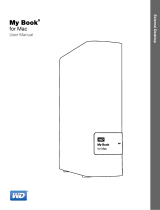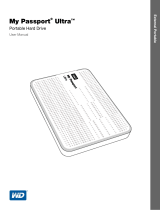Page is loading ...

External Desktop
placeholder
My Book
®
User Manual
My Book User Manual

ii
WD Service and Support
Should you encounter any problem, please give us an opportunity to address it before returning
this product. Most technical support questions can be answered through our knowledge base
or email support service at http://support.wd.com. If the answer is not available or if you prefer,
please contact WD
®
at the best telephone number shown below.
Your product includes 30 days of free telephone support during the warranty period. This 30-
day period starts on the date of your first telephone contact with WD Technical Support. Email
support is free for the entire warranty period and our extensive knowledge base is available 24/
7. To help us keep you informed of new features and services, remember to register your
product online at http://register.wd.com.
Accessing Online Support
Visit our product support website at http://support.wd.com and choose from these topics:
• Downloads—Download drivers, software, and updates for your WD product.
• Registration—Register your WD product to get the latest updates and special offers.
• Warranty & RMA Services—Get warranty, product replacement (RMA), RMA status, and
data recovery information.
• Knowledge Base—Search by keyword, phrase, or answer ID.
• Installation—Get online installation help for your WD product or software.
• WD Community—Share your thoughts and connect with other WD users.
Contacting WD Technical Support
When contacting WD for support, have your WD product serial number, system hardware, and
system software versions available.
North America
Europe (toll free)*
00800 ASK4 WDEU
English 800.ASK.4WDC
(00800 27549338)
(800.275.4932) Europe
+31 880062100
Spanish 800.832.4778 Middle East
+31 880062100
Africa
+31 880062100
Mexico
001 8002754932 Russia
8 10 8002 335 5011
South America
Asia Pacific
Chile 1230 020 5871 Australia 1800 42 9861 / +800 2275 4932
Colombia 009 800 83247788 China 800 820 6682
Venezuela 0800 100 2855 Hong Kong +800 6008 6008
Peru 0800 54003 India 1800 419 5591 / 1800 200 5789
Uruguay 000 413 598 3787 Indonesia +803 852 9439
Argentina 0800 4440839 Japan 00531 65 0442 / 0120 994 120
Brazil 0800 7704932 Korea 02 703 6550
0021 800 83247788
Malaysia 1800 88 1908 / +800 6008 6008 (Telekom Malaysia)
New Zealand 0508 555 639 / +800 2275 4932
Philippines 1 800 1441 0159
Singapore 1800 608 6008 / +800 6008 6008 (Singtel)
Taiwan 0800 666 290 / +800 6008 6008 (Chunghwa)
Thailand 001 800 441 0570
* Toll free number available in the following countries: Austria, Belgium, Denmark, France, Germany, Ireland, Italy,
Netherlands, Norway, Spain, Sweden, Switzerland, United Kingdom.

MY BOOK
USER MANUAL
TABLE OF CONTENTS – iii
Table of Contents
WD Service and Support . . . . . . . . . . . . . . . . . . . . . . . . . . . . . . . . . . . . . . . . . . . . . . . . . . . ii
Accessing Online Support . . . . . . . . . . . . . . . . . . . . . . . . . . . . . . . . . . . . . . . . . . . . . . . . . . . . . ii
Contacting WD Technical Support. . . . . . . . . . . . . . . . . . . . . . . . . . . . . . . . . . . . . . . . . . . . . . . ii
1 About Your WD Drive . . . . . . . . . . . . . . . . . . . . . . . . . . . . . . . . . . . . . . . . 1
Features . . . . . . . . . . . . . . . . . . . . . . . . . . . . . . . . . . . . . . . . . . . . . . . . . . . . . . . . . . . . . . . . 1
Kit Contents . . . . . . . . . . . . . . . . . . . . . . . . . . . . . . . . . . . . . . . . . . . . . . . . . . . . . . . . . . . . . 2
Optional Accessories . . . . . . . . . . . . . . . . . . . . . . . . . . . . . . . . . . . . . . . . . . . . . . . . . . . . . . 3
Operating System Compatibility. . . . . . . . . . . . . . . . . . . . . . . . . . . . . . . . . . . . . . . . . . . . . . 3
Disk Drive Format . . . . . . . . . . . . . . . . . . . . . . . . . . . . . . . . . . . . . . . . . . . . . . . . . . . . . . . . . 3
Physical Description . . . . . . . . . . . . . . . . . . . . . . . . . . . . . . . . . . . . . . . . . . . . . . . . . . . . . . . 3
Power/Activity LED. . . . . . . . . . . . . . . . . . . . . . . . . . . . . . . . . . . . . . . . . . . . . . . . . . . . . . . . . . . 4
USB 3.0 Interface . . . . . . . . . . . . . . . . . . . . . . . . . . . . . . . . . . . . . . . . . . . . . . . . . . . . . . . . . . . . 4
Kensington
®
Security Slot . . . . . . . . . . . . . . . . . . . . . . . . . . . . . . . . . . . . . . . . . . . . . . . . . . . . . 4
Registering Your Drive . . . . . . . . . . . . . . . . . . . . . . . . . . . . . . . . . . . . . . . . . . . . . . . . . . . . . 4
Handling Precautions . . . . . . . . . . . . . . . . . . . . . . . . . . . . . . . . . . . . . . . . . . . . . . . . . . . . . . 5
2 Connecting the Drive and Getting Started . . . . . . . . . . . . . . . . . . . . . . 6
Connecting the Drive . . . . . . . . . . . . . . . . . . . . . . . . . . . . . . . . . . . . . . . . . . . . . . . . . . . . . . 6
Getting Started with the WD Software . . . . . . . . . . . . . . . . . . . . . . . . . . . . . . . . . . . . . . . . . 7
3 WD SmartWare Software Functional Overview . . . . . . . . . . . . . . . . . . 17
Home Tab Display . . . . . . . . . . . . . . . . . . . . . . . . . . . . . . . . . . . . . . . . . . . . . . . . . . . . . . . 18
Backup Tab Displays . . . . . . . . . . . . . . . . . . . . . . . . . . . . . . . . . . . . . . . . . . . . . . . . . . . . . 25
Retrieve Tab Displays . . . . . . . . . . . . . . . . . . . . . . . . . . . . . . . . . . . . . . . . . . . . . . . . . . . . . 28
Settings Tab Display . . . . . . . . . . . . . . . . . . . . . . . . . . . . . . . . . . . . . . . . . . . . . . . . . . . . . . 30
Help Tab Display. . . . . . . . . . . . . . . . . . . . . . . . . . . . . . . . . . . . . . . . . . . . . . . . . . . . . . . . . 31
4 Backing Up Files . . . . . . . . . . . . . . . . . . . . . . . . . . . . . . . . . . . . . . . . . . 33
How the Backup Function Works . . . . . . . . . . . . . . . . . . . . . . . . . . . . . . . . . . . . . . . . . . . . 33
Backing Up Files. . . . . . . . . . . . . . . . . . . . . . . . . . . . . . . . . . . . . . . . . . . . . . . . . . . . . . . . . 33
5 Retrieving Files . . . . . . . . . . . . . . . . . . . . . . . . . . . . . . . . . . . . . . . . . . . . 41
How the Retrieve Function Works . . . . . . . . . . . . . . . . . . . . . . . . . . . . . . . . . . . . . . . . . . . 41
Retrieving Files . . . . . . . . . . . . . . . . . . . . . . . . . . . . . . . . . . . . . . . . . . . . . . . . . . . . . . . . . . 41
6 Locking and Unlocking the Drive . . . . . . . . . . . . . . . . . . . . . . . . . . . . . 46
Password Protecting the Drive . . . . . . . . . . . . . . . . . . . . . . . . . . . . . . . . . . . . . . . . . . . . . . 46
Unlocking the Drive . . . . . . . . . . . . . . . . . . . . . . . . . . . . . . . . . . . . . . . . . . . . . . . . . . . . . . 47
Unlocking the Drive with the WD Security or WD Drive Utilities Software. . . . . . . . . . . . . . . . 48
Unlocking the Drive with the WD SmartWare Software . . . . . . . . . . . . . . . . . . . . . . . . . . . . . . 49
Unlocking the Drive with the WD Drive Unlock Utility . . . . . . . . . . . . . . . . . . . . . . . . . . . . . . . 50

MY BOOK
USER MANUAL
TABLE OF CONTENTS – iv
Changing Your Password . . . . . . . . . . . . . . . . . . . . . . . . . . . . . . . . . . . . . . . . . . . . . . . . . . 51
Turning Off the Drive Lock Feature. . . . . . . . . . . . . . . . . . . . . . . . . . . . . . . . . . . . . . . . . . . 52
7 Managing and Customizing the Drive . . . . . . . . . . . . . . . . . . . . . . . . . 53
Using the WD Quick View Icon. . . . . . . . . . . . . . . . . . . . . . . . . . . . . . . . . . . . . . . . . . . . . . 53
Opening the WD SmartWare Software. . . . . . . . . . . . . . . . . . . . . . . . . . . . . . . . . . . . . . . . . . . 53
Checking Drive Status . . . . . . . . . . . . . . . . . . . . . . . . . . . . . . . . . . . . . . . . . . . . . . . . . . . . . . . 54
Safely Disconnecting the Drive. . . . . . . . . . . . . . . . . . . . . . . . . . . . . . . . . . . . . . . . . . . . . . . . . 54
Monitoring Icon Alerts . . . . . . . . . . . . . . . . . . . . . . . . . . . . . . . . . . . . . . . . . . . . . . . . . . . . . . . 54
Setting the Drive Sleep Timer . . . . . . . . . . . . . . . . . . . . . . . . . . . . . . . . . . . . . . . . . . . . . . . 55
Registering the Drive . . . . . . . . . . . . . . . . . . . . . . . . . . . . . . . . . . . . . . . . . . . . . . . . . . . . . 55
Checking Drive Health . . . . . . . . . . . . . . . . . . . . . . . . . . . . . . . . . . . . . . . . . . . . . . . . . . . . 56
Erasing the Drive. . . . . . . . . . . . . . . . . . . . . . . . . . . . . . . . . . . . . . . . . . . . . . . . . . . . . . . . . 57
Using the Drive Erase Function . . . . . . . . . . . . . . . . . . . . . . . . . . . . . . . . . . . . . . . . . . . . . . . . 58
Using the WD Drive Unlock Utility . . . . . . . . . . . . . . . . . . . . . . . . . . . . . . . . . . . . . . . . . . . . . . 59
Restoring the WD Software and Disk Image . . . . . . . . . . . . . . . . . . . . . . . . . . . . . . . . . . . 60
8 Managing and Customizing the Software . . . . . . . . . . . . . . . . . . . . . . 61
Specifying the Number of Backup Versions . . . . . . . . . . . . . . . . . . . . . . . . . . . . . . . . . . . . 61
Specifying a Different Retrieved Content Folder . . . . . . . . . . . . . . . . . . . . . . . . . . . . . . . . 61
Checking for Software Updates . . . . . . . . . . . . . . . . . . . . . . . . . . . . . . . . . . . . . . . . . . . . . 62
Configuring a Remote Dropbox Account . . . . . . . . . . . . . . . . . . . . . . . . . . . . . . . . . . . . . . 62
Uninstalling the WD Software . . . . . . . . . . . . . . . . . . . . . . . . . . . . . . . . . . . . . . . . . . . . . . . 64
Uninstalling on Windows XP. . . . . . . . . . . . . . . . . . . . . . . . . . . . . . . . . . . . . . . . . . . . . . . . . . . 64
Uninstalling on Windows Vista or Windows 7 . . . . . . . . . . . . . . . . . . . . . . . . . . . . . . . . . . . . . 64
Uninstalling on Windows 8 . . . . . . . . . . . . . . . . . . . . . . . . . . . . . . . . . . . . . . . . . . . . . . . . . . . . 64
9 Using the Drive with a Mac . . . . . . . . . . . . . . . . . . . . . . . . . . . . . . . . . . 65
Reformatting the Drive . . . . . . . . . . . . . . . . . . . . . . . . . . . . . . . . . . . . . . . . . . . . . . . . . . . . 65
Restoring the WD Software and Disk Image . . . . . . . . . . . . . . . . . . . . . . . . . . . . . . . . . . . 65
10 Troubleshooting . . . . . . . . . . . . . . . . . . . . . . . . . . . . . . . . . . . . . . . . . . . 66
Installing, Partitioning, and Formatting the Drive . . . . . . . . . . . . . . . . . . . . . . . . . . . . . . . . 66
Frequently Asked Questions. . . . . . . . . . . . . . . . . . . . . . . . . . . . . . . . . . . . . . . . . . . . . . . . 66
A Installing the SES Driver. . . . . . . . . . . . . . . . . . . . . . . . . . . . . . . . . . . . . 68
Installing on Windows XP Computers . . . . . . . . . . . . . . . . . . . . . . . . . . . . . . . . . . . . . . . . 68
Installing the Driver Automatically . . . . . . . . . . . . . . . . . . . . . . . . . . . . . . . . . . . . . . . . . . . . . . 68
Installing the Driver Manually . . . . . . . . . . . . . . . . . . . . . . . . . . . . . . . . . . . . . . . . . . . . . . . . . . 70
Installing on Windows Vista Computers . . . . . . . . . . . . . . . . . . . . . . . . . . . . . . . . . . . . . . . 72
Installing the Driver Automatically . . . . . . . . . . . . . . . . . . . . . . . . . . . . . . . . . . . . . . . . . . . . . . 72
Installing the Driver Manually . . . . . . . . . . . . . . . . . . . . . . . . . . . . . . . . . . . . . . . . . . . . . . . . . . 73
Installing on Windows 7 and Windows 8 Computers . . . . . . . . . . . . . . . . . . . . . . . . . . . . . 75

MY BOOK
USER MANUAL
TAB L E OF C ON TENTS – v
B Compliance and Warranty Information. . . . . . . . . . . . . . . . . . . . . . . . . . 77
Regulatory Compliance . . . . . . . . . . . . . . . . . . . . . . . . . . . . . . . . . . . . . . . . . . . . . . . . . . . 77
FCC Class B Information . . . . . . . . . . . . . . . . . . . . . . . . . . . . . . . . . . . . . . . . . . . . . . . . . . . . . 77
ICES-003/NMB-003 Statement . . . . . . . . . . . . . . . . . . . . . . . . . . . . . . . . . . . . . . . . . . . . . . . . 77
Safety Compliance . . . . . . . . . . . . . . . . . . . . . . . . . . . . . . . . . . . . . . . . . . . . . . . . . . . . . . . . . . 77
CE Compliance For Europe . . . . . . . . . . . . . . . . . . . . . . . . . . . . . . . . . . . . . . . . . . . . . . . . . . . 78
KC Notice (Republic of Korea only) . . . . . . . . . . . . . . . . . . . . . . . . . . . . . . . . . . . . . . . . . . . . . 78
Environmental Compliance (China). . . . . . . . . . . . . . . . . . . . . . . . . . . . . . . . . . . . . . . . . . . 78
Warranty Information (All Regions Except Australia/New Zealand) . . . . . . . . . . . . . . . . . . 78
Obtaining Service . . . . . . . . . . . . . . . . . . . . . . . . . . . . . . . . . . . . . . . . . . . . . . . . . . . . . . . . . . . 78
Limited Warranty . . . . . . . . . . . . . . . . . . . . . . . . . . . . . . . . . . . . . . . . . . . . . . . . . . . . . . . . . . . 79
Warranty Information (Australia/New Zealand) . . . . . . . . . . . . . . . . . . . . . . . . . . . . . . . . . . 79
Obtaining Service . . . . . . . . . . . . . . . . . . . . . . . . . . . . . . . . . . . . . . . . . . . . . . . . . . . . . . . . . . . 80
Warranty . . . . . . . . . . . . . . . . . . . . . . . . . . . . . . . . . . . . . . . . . . . . . . . . . . . . . . . . . . . . . . . . . . 80
GNU General Public License (“GPL”) . . . . . . . . . . . . . . . . . . . . . . . . . . . . . . . . . . . . . . . . . 81
Index. . . . . . . . . . . . . . . . . . . . . . . . . . . . . . . . . . . . . . . . . . . . . . . . . . . . . . 82

MY BOOK
USER MANUAL
ABOUT YOUR WD DRIVE – 1
About Your WD Drive
Secure your precious memories on My Book
®
desktop storage. This USB 3.0 drive is
optimized for the fastest possible data transfer rates and features complete protection
for your files. The WD SmartWare
™
Pro automatic backup software protects your
precious memories. The Acronis
®
True Image (ATI) WD Edition software provides
complete system backup. Password protection with hardware encryption keeps your
private stuff private.
This introductory chapter includes the following topics:
Features
Kit Contents
Optional Accessories
Operating System Compatibility
Disk Drive Format
Physical Description
Registering Your Drive
Handling Precautions
Features
Secure your precious memories on My Book desktop storage with ultra-fast USB 3.0
connectivity, WD SmartWare Pro backup software, Acronis True Image system-level
software and password protection.
Ultra-fast transfer rates—My Book desktop storage is optimized for the fastest
possible data transfer rates. Connect this drive to a SuperSpeed USB 3.0 port to access
and save files in record time.
Massive capacity—With up to 4 TB capacity, there’s plenty of room to store and protect
your precious memories and important files.
Automatic backup software—The WD SmartWare Pro automatic backup software
works quietly in the background to help protect your data using minimal PC resources.
Select automatic, continuous backup to instantly back up your files. Or select the
scheduled backup option to back up your files on your schedule and take control of your
backup.
Local and cloud backup—WD SmartWare Pro lets you choose. Back up your files to
your My Book drive or back up your files to the cloud using your Dropbox
™
account. (A
Dropbox account is required for cloud backup. Cloud services can be changed,
terminated or interrupted at any time and can vary by country.)
System-level backup—Acronis True Image (ATI) WD Edition software backs up your
files on a system level so that if you ever need to recover your system files, you have
them close at hand:
• ATI WD Edition software download: http://products.wd.com/wdacronis
• ATI WD Edition user guide download: http://products.wd.com/wdacronis/um
More access—Our free Windows
®
8 App makes it easy to discover, organize, and enjoy
photos, videos and music libraries stored on your My Book drive using a Windows 8
computer. Go to the Windows Store for your free download.
1
1

MY BOOK
USER MANUAL
ABOUT YOUR WD DRIVE – 2
Universal connectivity—With this drive you get connectivity with the latest USB 3.0
devices as well as backward compatibility with USB 2.0 devices.
Password protection for privacy—Gain peace of mind knowing that your data is
protected from unauthorized access with password protection and encryption.
WD quality inside and out—For over 20 years, millions of people worldwide have
trusted their data to WD hard drives. We are successful because we understand the
importance of your data and our first concern is keeping that data safe.
Kit Contents
As shown in Figure 1, your My Book drive kit includes the following:
• My Book drive, with the WD SmartWare Pro, WD Drive Utilities
™
, and
WD Security
™
software
• USB 3.0 cable
• AC adapter
• Quick Install Guide
Important: For the latest WD product information and news, visit our website at
http://www.westerndigital.com. For the latest software, firmware, and product
documentation and information, go to http://support.wd.com/downloads.
For Acronis True Image (ATI) WD Edition software and user guide downloads, go to:
• ATI WD Edition software download: http://products.wd.com/wdacronis
• ATI WD Edition user guide download: http://products.wd.com/wdacronis/um
Figure 1. My Book Drive Kit Components
My Book Drive
AC Adapter
Quick Install Guide
USB 3.0 Cable

MY BOOK
USER MANUAL
ABOUT YOUR WD DRIVE – 3
Optional Accessories
For information about optional accessories for WD products, visit:
Operating System Compatibility
Your My Book drive and the WD Drive Utilities and WD Security software are compatible
with the following operating systems:
The WD SmartWare Pro software is compatible with the following operating systems:
Compatibility can vary, depending on hardware configuration and operating system.
For highest performance and reliability, always install the latest updates and service
pack (SP). For Windows computers, go to the Start menu and select Windows Update.
For Mac computers, go to the Apple menu and select Software Update.
Disk Drive Format
Your My Book drive is formatted as a single NTFS partition for compatibility with all
updated Windows operating systems. If you want to use the drive with a Mac computer,
see “Reformatting the Drive” on page 65 and “Troubleshooting” on page 66.
Physical Description
As shown in Figure 2 on page 4, the My Book drive has:
• A power/activity LED indicator on the front
• The power connector, interface port, and a security slot on the back
US http://www.shopwd.com or http://www.wdstore.com
Canada http://www.shopwd.ca or http://www.wdstore.ca
Europe http://www.shopwd.eu or http://www.wdstore.eu
All others Contact WD Technical Support in your region. For a list of Technical Support
contacts, visit http://support.wd.com and see Knowledge Base answer ID 1048.
Windows Mac OS X
• Windows XP
• Windows Vista
®
• Windows 7
• Windows 8
• Leopard
• Snow Leopard
• Lion
• Mountain Lion
Windows
• Windows XP
• Windows Vista
• Windows 7
• Windows 8

MY BOOK
USER MANUAL
ABOUT YOUR WD DRIVE – 4
Power/Activity LED
The power/activity LED shows the drive’s power state as follows:
USB 3.0 Interface
USB 3.0 supports data transfer rates up to 5 Gb/s. USB 3.0 is backward compatible
with USB 2.0. Connection to a USB 2.0 port transfers data at the port speed—up to
480 Mb/s
Kensington
®
Security Slot
For drive security, the Kensington security slot accepts a standard Kensington security
cable (sold separately). For more information about the Kensington security slot and
available products, visit www.kensington.com.
Registering Your Drive
Always register your My Book drive to get the latest updates and special offers. You can
easily register your drive using the WD Drive Utilities software, as described in
“Registering the Drive” on page 55. Another way is to register online at
http://register.wd.com.
Figure 2. My Book Drive
LED Appearance Power State/Activity
On steady Idle
Fast flashing, approximately 3 times per second Activity
Slow flashing, approximately every 2.5 seconds System standby
Power/Activity LED
Security Slot
USB 3.0
Power Connector

MY BOOK
USER MANUAL
ABOUT YOUR WD DRIVE – 5
Handling Precautions
WD products are precision instruments and must be handled with care during unpacking
and installation. Drives may be damaged by rough handling, shock, or vibration. Always
observe the following precautions when unpacking and installing your external storage
product:
• Do not drop or jolt the drive.
• Do not move the drive during activity.
• Do not use this product as a portable drive.
• To allow proper ventilation, do not block any of the drive enclosure’s air slots.

MY BOOK
USER MANUAL
CONNECTING THE DRIVE AND GETTING STARTED – 6
Connecting the Drive and Getting Started
This chapter provides instructions for connecting the drive and installing the WD Drive
Utilities, WD Security, and WD SmartWare software on your computer. It includes the
following topics:
Connecting the Drive
Getting Started with the WD Software
Connecting the Drive
1. Depending on your region, if required, change the power adapter as follows:
2. Turn on your computer.
3. Connect the My Book drive as shown in Figure 3.
Figure 3. Connecting the My Book Drive
1
2
Installing
Removing
Installing
Removing
1
2
3
4

MY BOOK
USER MANUAL
CONNECTING THE DRIVE AND GETTING STARTED – 7
4. If a Found New Hardware screen appears, click Cancel to close it. The WD software
installs the proper driver for your drive.
5. Verify that the drive appears in your computer’s file management utility listing.
Your My Book drive is now ready to use as an external storage device. You can enhance
its capabilities by installing the WD software that is on the drive:
• WD Drive Utilities
• WD Security
• WD SmartWare
Getting Started with the WD Software
1. Double-click the WD Apps Setup file that appears in the listing for the drive in your
computer’s file management utility to display the WD Apps Setup Wizard:
2. Click Next to display the End User License Agreement.
3. Read the license agreement and select the I accept the terms... check box to
accept the agreement and activate the Next button.
4. Click Next to display the Custom Setup dialog:

MY BOOK
USER MANUAL
CONNECTING THE DRIVE AND GETTING STARTED – 8
5. On the Custom Setup dialog:
a. Select an application name to see a brief description of the application:
• WD Drive Utilities
•WD Security
•WD SmartWare
b. Clear the check box for any application that you do not want to install.
c. Clear the check box for any installation option that you do not want to implement:
• Create Desktop Shortcut
• Launch Application
d. Click Next to install the selected applications and options.
6. Wait for the installation to complete:
7. When the installation completes, click Finish to exit the WD Apps Setup Wizard:
8. Depending on your selections:
• Installing the WD Drive Utilities software with the Launch Application option
displays the WD Drive Utilities screen (see Figure 4 on page 9 and “Managing
and Customizing the Drive” on page 53).

MY BOOK
USER MANUAL
CONNECTING THE DRIVE AND GETTING STARTED – 9
• Installing the WD Security software with the Launch Application option displays
the WD Security screen (see Figure 5 on page 10 and “Locking and Unlocking
the Drive” on page 46).
• Installing the WD SmartWare software displays the Upgrade to WD SmartWare
Pro screen for activating your free software upgrade (see Figure 6 on page 10
and proceed to step 9).
Figure 4. WD Drive Utilities Screen

MY BOOK
USER MANUAL
CONNECTING THE DRIVE AND GETTING STARTED – 10
9. The WD SmartWare Pro software upgrade extends the backup function to non-WD
drives, unsupported WD drives, and a remote Dropbox folder. Activating your free
Figure 5. WD Security Screen
Figure 6. Upgrade to WD SmartWare Pro Screen

MY BOOK
USER MANUAL
CONNECTING THE DRIVE AND GETTING STARTED – 11
upgrade installs the WD SmartWare Pro software on this computer and provides
email delivery of an activation code that you can use to install it on two other
computers.
a. Type your first name in the First Name box.
b. Type your last name in the Last Name box.
c. Type your email address in the Email Address box.
d. Click Activate to complete the upgrade and display the Activation Result
message:
e. Click OK to display the Select Backup Source and Backup Target screen:
Note: At this point, the WD SmartWare Pro software is installed. If you want to
skip the setup procedure for your initial backup for now, click the X close
window icon in the upper-right corner of the Select Backup Source and
Backup Target screen. Otherwise proceed to step 10.
10. In the Backup Source area of the Select Backup Source and Backup Target screen,
select the device that has the files you want to back up:
a. Use the backup source selector to specify whether you want to back up files
from a local hard drive or from a remote Dropbox folder:

MY BOOK
USER MANUAL
CONNECTING THE DRIVE AND GETTING STARTED – 12
• By default, the computer option is selected and the computer icon signifies
that the backup source device will be either an internal hard drive or drive
partition, or a local direct-attached external hard drive:
• Selecting the Dropbox option displays the Dropbox Login Required dialog for
configuring your Dropbox account for access by the WD SmartWare Pro
software:
You must configure your Dropbox account for access by the WD SmartWare
Pro software before you can use it as a backup source device. See step 4 of
“Configuring a Remote Dropbox Account” on page 63.
• After configuring your Dropbox account for access by the WD SmartWare Pro
software, the Dropbox icon signifies that the backup source device will be
your remote Dropbox folder:
b. If the selected backup source has more than one internal hard drive or drive
partition, or external hard drives, use the backup source device selector to select
the one that you want to back up:
11. In the Backup Target area of the Select Backup Source and Backup Target screen:
a. If you have more than one backup target device connected to your computer,
select the one that you want to back up files to:
b. Verify that a light-blue highlight surrounds the selected device.

MY BOOK
USER MANUAL
CONNECTING THE DRIVE AND GETTING STARTED – 13
c. If you select Dropbox as your backup target device, use the Dropbox Login
Required dialog for configuring your Dropbox account for access by the
WD SmartWare Pro software:
You must configure your Dropbox account for access by the WD SmartWare Pro
software before you can use it as a backup target device. See step 4 of
“Configuring a Remote Dropbox Account” on page 63.
d. If the selected backup target device has more than one drive partition or network
share, use the backup target device selector under the device icon to select the
one that you want to use:
12. Click Next on the Select Backup Source and Backup Target screen to display the
Select Backup Plan screen:
13. On the Select Backup Plan screen:
a. Select the option for the type of backup that you want to run:
• Category Backup—Finds and backs up all of the files of the selected
categories on the backup source device.
• File Backup—Backs up files or folders that you select from a folder view of
the backup source device.

MY BOOK
USER MANUAL
CONNECTING THE DRIVE AND GETTING STARTED – 14
b. Click Next to display the initial Select Backup Frequency screen:
14. On the initial Select Backup Frequency screen:
a. Select the option for when you want to scan the backup source device and
automatically back up any existing file that is changed or new file that is added:
• Continuous Backup—Runs all the time
• Scheduled Backup—Runs only on specified days at specified times
b. If you selected the Scheduled Backup option, select the Hourly, Daily, or
Monthly option and use the check boxes and selection boxes to schedule your
backups:
Selecting . . . Performs a backup . . .
Hourly Every hour, on the hour.
Daily
On the selected days of the week, at the selected time:
a. Select or clear the Days check boxes to specify the days
of the week that you want to run your backup.
b. Use the at selection box to specify the time of day that
you want to run your backup.
Monthly
On the selected day of the month, at the selected time:
a. Use the Every selection box to specify which occurrence
of the day that you want to run your backup—First,
Second, Third, Fourth, or Last.
b. Use the Day selection box to specify the day of the week
that you want to run your backup.
c. Use the at selection box to specify time of day that you
want to run your backup.

MY BOOK
USER MANUAL
CONNECTING THE DRIVE AND GETTING STARTED – 15
c. Click Next to display the initial Backup screen. The initial Backup screen display
depends on the type of backup you selected at step 13 on page 13. (See Figure 7
on page 16.)
15. On the initial Backup screen you can either:
• Run your first backup—See “Backing Up Files” on page 33 before clicking
Enable Backup.
•Click Skip Backup to skip the backup.
16. Click OK to close the Backup Plan configuration complete message:
/