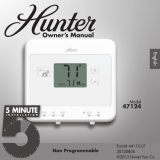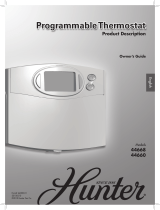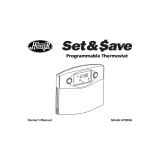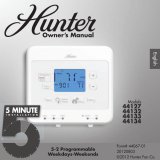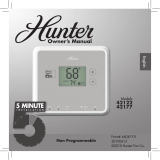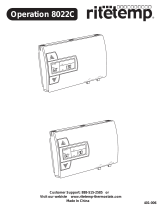44126-01 • 07/30/2012
©2012 Hunter Fan Company
8
1. Shows the current day of the week or weekend.
2. Indicates the thermostat is running in schedule mode.
3. Flashes when the furnace lter should be checked for replacement.
4. On when the current schedule period is running.
5. Shows the current mode of the fan: Auto or On.
6. C will display when in Celsius mode. Nothing will display when set to Fahrenheit.
7. Indicates the current active schedule period.
8. Shows the system fan is running.
9. Indicates the current room temperature.
10. Indicates your Heat Pumps Auxiliary Heat is running.
11. Shows when the Home Today feature is running.
12. On when the current operating mode, heat or cool, is running.
13. Current operating mode, heat or cool.
14. Low battery warning, indicates you need to replace the batteries in the thermostat.
15. Indicates the current time in am or pm .
16. Current Set temperature the thermostat is scheduled to run.
17. Indicates the Thermostat is running in save away mode.
18. Will show when your heat pump or system is reporting a problem to the Thermostat.
19. Indicates in hours or days how long the Save Away period is set for.
20. Energy saver bar helps you make decisions on conserving energy.
21. Indicates the thermostat is locked and will not accept input.
Know Your ermostat