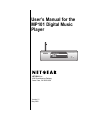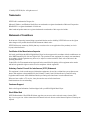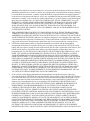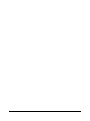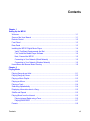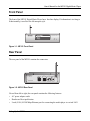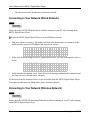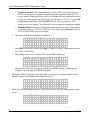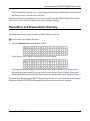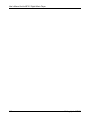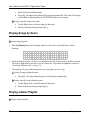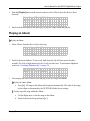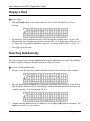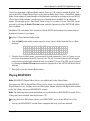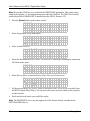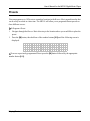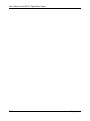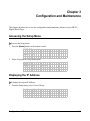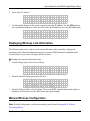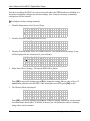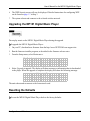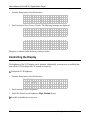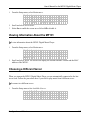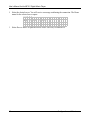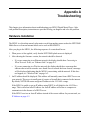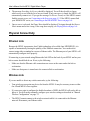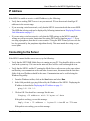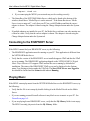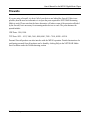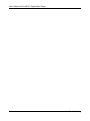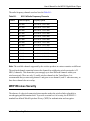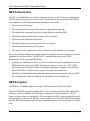Version 1.2
May 2004
NETGEAR, Inc.
4500 Great America Parkway
Santa Clara, CA 95054 USA
User’s Manual for the
MP101 Digital Music
Player
$IGITAL-USIC0LAYER-0

ii
© 2004 by NETGEAR, Inc. All rights reserved.
Trademarks
NETGEAR is a trademark of Netgear, Inc.
Microsoft, Windows, and Windows Media Player are trademarks or registered trademarks of Microsoft Corporation.
RHAPSODY is a registered trademark of Listen.com.
Other brand and product names are registered trademarks or trademarks of their respective holders.
Statement of Conditions
In the interest of improving internal design, operational function, and/or reliability, NETGEAR reserves the right to
make changes to the products described in this document without notice.
NETGEAR does not assume any liability that may occur due to the use or application of the product(s) or circuit
layout(s) described herein.
Certificate of the Manufacturer/Importer
It is hereby certified that the MP101 Digital Music Player has been suppressed in accordance with the conditions set out
in the BMPT-AmtsblVfg 243/1991 and Vfg 46/1992. The operation of some equipment (for example, test transmitters)
in accordance with the regulations may, however, be subject to certain restrictions. Please refer to the notes in the
operating instructions.
Federal Office for Telecommunications Approvals has been notified of the placing of this equipment on the market
and has been granted the right to test the series for compliance with the regulations.
Voluntary Control Council for Interference (VCCI) Statement
This equipment is in the second category (information equipment to be used in a residential area or an adjacent area
thereto) and conforms to the standards set by the Voluntary Control Council for Interference by Data Processing
Equipment and Electronic Office Machines aimed at preventing radio interference in such residential areas.
When used near a radio or TV receiver, it may become the cause of radio interference.
Read instructions for correct handling.
Customer Support
Refer to the Support Information Card that shipped with your MP101 Digital Music Player.
World Wide Web
NETGEAR maintains a World Wide Web home page that you can access at the universal resource locator (URL)
http://www.netgear.com. A direct connection to the Internet and a web browser such as Internet Explorer or Netscape are
required.

iii
Federal Communications Commission (FCC) Compliance Notice: Radio
Frequency Notice
This equipment has been tested and found to comply with the limits for a Class B digital device, pursuant to
part 15 of the FCC Rules. These limits are designed to provide reasonable protection against harmful interference in a
residential installation. This equipment generates, uses, and can radiate radio frequency energy and, if not installed and
used in accordance with the instructions, may cause harmful interference to radio communications. However, there is no
guarantee that interference will not occur in a particular installation. If this equipment does cause harmful interference to
radio or television reception, which can be determined by turning the equipment off and on, the user is encouraged to try
to correct the interference by one or more of the following measures:
• Reorient or relocate the receiving antenna.
• Increase the separation between the equipment and receiver.
• Connect the equipment into an outlet on a circuit different from that to which the receiver is connected.
• Consult the dealer or an experienced radio/TV technician for help.
FCC Caution
1. FCC RF Radiation Exposure Statement: The equipment complies with FCC RF radiation exposure limits set forth
for an uncontrolled environment. This equipment should be installed and operated with a minimum distance of 20
centimeters between the radiator and your body.
2. This Transmitter must not be co-located or operating in conjunction with any other antenna or transmitter.
3. Changes or modifications to this unit not expressly approved by the party responsible for compliance could void the
user authority to operate the equipment.
SOFTWARE LICENSE AGREEMENT
1. This Software License Agreement (the “Agreement”) is a legal agreement between you (either an individual or an
entity) (“You
”) and NETGEAR, Inc. (“NETGEAR”) regarding the use of NETGEAR’s software provided with the
MP101 Digital Music Player (inside the MP101 Digital Music Player, any accompanying CDs, and any
accompanying documentation; together, the “Software
”). BEFORE YOU USE THIS SOFTWARE, CAREFULLY
READ THE TERMS AND CONDITIONS OF THIS AGREEMENT. IF YOU ARE NOT AUTHORIZED TO
SIGN, THEN DO NOT DOWNLOAD, INSTALL OR USE THE SOFTWARE, BECAUSE BY DOING SO, YOU
ARE AGREEING TO BE BOUND BY THIS AGREEMENT. IF YOU DO NOT AGREE TO ALL OF THE
TERMS OF THIS AGREEMENT, DO NOT DOWNLOAD, INSTALL OR USE THIS SOFTWARE, AND
DESTROY OR RETURN ALL COPIES IN YOUR POSSESSION.
2. Subject to the restrictions set forth below, NETGEAR grants You a nonexclusive, personal, nontransferable,
perpetual (subject to Section 5) license to install and use 1 copy of the provided version of the Software in object
code format, for internal and personal purposes only, on 1 computer. The Software is “in use” on a computer when
it is loaded into the temporary memory or installed into the permanent memory of a computer. The license granted
hereunder shall not be effective until You have paid all fees in full. Except for the license rights granted above,
NETGEAR and NETGEAR’s licensors retain all right, title and interest in and to the Software, including all
intellectual property rights therein. YOU MAY NOT (AND MAY NOT ALLOW A THIRD PARTY TO) (a) RENT,
LEASE, SUBLICENSE, SELL, ASSIGN, LOAN, USE FOR TIMESHARING OR SERVICE BUREAU
PURPOSES OR OTHERWISE TRANSFER THE SOFTWARE OR ANY OF YOUR RIGHTS AND
OBLIGATIONS UNDER THIS AGREEMENT; (b) reverse engineer, decompile, disassemble or attempt to
reconstruct, identify or discover any source code, underlying ideas, underlying user interface techniques or

iv
algorithms of the Software by any means whatsoever, except to the extent the foregoing restrictions are expressly
prohibited by applicable law; (c) remove or destroy any copyright notices or other proprietary markings; (d) attempt
to circumvent any use restrictions; (e) modify or adapt the Software, merge the Software into another program or
create derivative works based on the Software; (f) use, copy or distribute the Software without NETGEAR’s written
authorization, excepting 1 copy for archival or backup purposes only; or (g) use the Software or the MP101 Digital
Music Player for commercial use. YOU MAY NOT (AND MAY NOT ALLOW A THIRD PARTY TO) COPY,
REPRODUCE, CAPTURE, STORE, RETRANSMIT, DISTRIBUTE, OR BURN TO CD (OR ANY OTHER
FORMAT) ANY COPYRIGHTED CONTENT (INCLUDING BUT NOT LIMITED TO MUSICAL AND
MUSIC-RELATED) THAT YOU ACCESS OR RECEIVE THROUGH USE OF THE SOFTWARE. YOU
ASSUME ALL RISK AND LIABILITY, CIVIL AND CRIMINAL, FOR ANY SUCH PROHIBITED USE OF
COPYRIGHTED CONTENT.
3. THIS AGREEMENT SHALL BE EFFECTIVE UPON INSTALLATION OF THE SOFTWARE AND SHALL
TERMINATE UPON THE EARLIER OF: (A) YOUR FAILURE TO COMPLY WITH ANY TERM OF THIS
AGREEMENT OR (B) RETURN, DESTRUCTION OR DELETION OF ALL COPIES OF THE SOFTWARE IN
YOUR POSSESSION. NETGEAR’s rights and your obligations shall survive any termination of this Agreement.
Upon termination of this Agreement, You shall certify in writing to NETGEAR or such NETGEAR licensor that all
copies of the Software have been destroyed or deleted from any of your computer libraries or storage devices.
4. NETGEAR warrants that the Software will perform substantially in accordance with the documentation
accompanying the Software for a period of 90 days after your initial receipt of the Software. NETGEAR’s entire
liability and your exclusive remedy for breach of this warranty shall be repair or replacement of the Software. This
limited warranty shall be void if failure of the Software has resulted from any accident, abuse, misuse or
misapplication by You. EXCEPT AS SET FORTH ABOVE, THE SOFTWARE IS PROVIDED ON AN “AS IS”
BASIS. YOU ASSUME ALL RESPONSIBILITY FOR SELECTION OF THE SOFTWARE TO ACHIEVE
YOUR INTENDED RESULTS AND FOR THE INSTALLATION OF, USE OF AND RESULTS OBTAINED
FROM THE SOFTWARE. TO THE MAXIMUM EXTENT PERMITTED BY APPLICABLE LAW, NETGEAR
DISCLAIMS ALL WARRANTIES, EITHER EXPRESS, IMPLIED OR STATUTORY, INCLUDING, BUT NOT
LIMITED TO, IMPLIED WARRANTIES OF MERCHANTABILITY, NONINFRINGEMENT, QUALITY,
ACCURACY, FITNESS FOR A PARTICULAR PURPOSE, AND FITNESS FOR YOUR PURPOSE WITH
RESPECT TO THE SOFTWARE AND THE ACCOMPANYING WRITTEN MATERIALS. THERE IS NO
WARRANTY AGAINST INTERFERENCE WITH THE ENJOYMENT OF THE SOFTWARE OR AGAINST
INFRINGEMENT. NETGEAR DOES NOT WARRANT THAT THE FUNCTIONS CONTAINED IN THE
SOFTWARE WILL MEET YOUR REQUIREMENTS, BE UNINTERRUPTED OR ERROR-FREE, OR THAT
ALL DEFECTS IN THE SOFTWARE WILL OR CAN BE CORRECTED.
5. In the event that a claim alleging infringement or misappropriation of an intellectual property right arises
concerning the Software, NETGEAR in its sole discretion may elect to defend or settle such claim. NETGEAR, in
the event of such claim, may also in its sole discretion, elect to terminate this Agreement and all rights to use the
Software and require the return and/or destruction of the Software, with a refund of the fees paid for use of the
Software less a reasonable allowance for use and shipping. THE FOREGOING ARE NETGEAR’S SOLE
EXCLUSIVE OBLIGATIONS, AND YOUR SOLE AND EXCLUSIVE REMEDIES, WITH RESPECT TO
INFRINGEMENT AND/OR MISAPPROPRIATION OF ANY INTELLECTUAL PROPERTY RIGHT.
6. UNDER NO CIRCUMSTANCES WILL NETGEAR OR ITS LICENSORS BE LIABLE FOR ANY
CONSEQUENTIAL, SPECIAL, INDIRECT, INCIDENTAL OR PUNITIVE DAMAGES WHATSOEVER
(INCLUDING, WITHOUT LIMITATION, DAMAGES FOR LOSS OF PROFITS, INTERRUPTION, LOSS OF
BUSINESS INFORMATION, LOSS OF DATA OR OTHER SUCH PECUNIARY LOSS), WHETHER BASED
ON BREACH OF CONTRACT, TORT (INCLUDING NEGLIGENCE), STRICT LIABILITY, PRODUCT
LIABILITY OR OTHERWISE, ARISING OUT OF THE USE OR INABILITY TO USE THE SOFTWARE,
EVEN IF NETGEAR AND/OR ITS LICENSORS HAVE BEEN ADVISED OF THE POSSIBILITY OF SUCH
DAMAGES. IN NO EVENT SHALL NETGEAR’S AND ITS LICENSORS’ AGGREGATE LIABILITY FOR
DAMAGES ARISING OUT OF THIS AGREEMENT EXCEED THE FEES PAID BY YOU FOR THE
SOFTWARE. THE FOREGOING LIMITATIONS ARE INDEPENDENT OF THE EXCLUSIVE REMEDY
PROVIDED IN SECTION 6 ABOVE AND SHALL APPLY NOTWITHSTANDING ANY FAILURE OF SUCH

v
EXCLUSIVE REMEDY OR OF ITS ESSENTIAL PURPOSE. THE FOREGOING EXCLUSIONS AND
LIMITATIONS OF LIABILITY AND DAMAGES SHALL NOT APPLY TO CONSEQUENTIAL DAMAGES
FOR PERSONAL INJURY.
7. You may not export or re-export the Software without: (a) the prior written consent of NETGEAR, (b) complying
with applicable export control laws, including, but not limited to, restrictions and regulations of the Department of
Commerce or other United States agency or authority, and (c) obtaining any necessary permits and licenses. In any
event, You may not transfer or authorize the transfer of the Software to a prohibited territory or country or
otherwise in violation of any applicable restrictions or regulations.
8. The Software and documentation are considered “commercial computer software” and “commercial computer
software documentation,” respectively, pursuant to DFAR Section 227.7202 and FAR Section 12.212, as
applicable. Use, duplication or disclosure of the Software and documentation by the U.S. Government is subject to
the restrictions set forth in DFAR Section 227.7202 for military agencies and FAR Section 12.212 for civilian
agencies. THIS AGREEMENT IS GOVERNED BY THE LAWS OF THE STATE OF CALIFORNIA, U.S.A.,
WITHOUT REFERENCE TO ITS CONFLICT OF LAWS PRINCIPLES. THIS AGREEMENT WILL NOT BE
GOVERNED BY THE U.N. CONVENTION ON CONTRACTS FOR THE INTERNATIONAL SALES OF
GOODS. ANY DISPUTE BETWEEN YOU AND NETGEAR ARISING UNDER THIS AGREEMENT SHALL
BE SUBJECT TO THE EXCLUSIVE JURISDICTION OF THE COURTS OF THE STATE OF CALIFORNIA.
This Agreement is the entire agreement between You and NETGEAR regarding the subject matter herein and
supersedes any other communications with respect to the Software. If any provision of this Agreement is held
invalid or unenforceable, the remainder of this Agreement will continue in full force and effect. Failure to prosecute
a party’s rights with respect to a default hereunder will not constitute a waiver of the right to enforce rights with
respect to the same or any other breach.
9. Should you have any questions relating to this Agreement, or if you desire to contact NETGEAR for any reason,
please call 1-888-NETGEAR.

vi

Contents vii
Contents
Chapter 1
Setting Up the MP101
Welcome .........................................................................................................................1-1
Scope of the User Manual ..............................................................................................1-1
Remote Control ..............................................................................................................1-2
Front Panel .....................................................................................................................1-3
Rear Panel ......................................................................................................................1-3
Installing the MP101 Digital Music Player .......................................................................1-4
Verify That Basic Requirements Are Met .................................................................1-4
First, Install the Media Player Software ....................................................................1-4
Next, Connect the MP101 ........................................................................................1-5
Connecting to Your Network (Wired Network) .........................................................1-6
Connecting to Your Network (Wireless Network) .....................................................1-6
Home Menu and Browse Music Directory ......................................................................1-9
Chapter 2
Playing Music
Playing Songs by an Artist ..............................................................................................2-1
Playing Songs by Genre .................................................................................................2-2
Playing a Music Playlist ..................................................................................................2-2
Playing an Album ............................................................................................................2-3
Playing a Track ...............................................................................................................2-4
Searching Alphabetically ................................................................................................2-4
Displaying Information about a Song ..............................................................................2-5
Shuffle and Repeat .........................................................................................................2-5
Playing Music from the Internet ......................................................................................2-6
Playing Internet Radio using vTuner ........................................................................2-6
Playing RHAPSODY ................................................................................................2-7
Presets ...........................................................................................................................2-9

viii Contents
Chapter 3
Configuration and Maintenance
Accessing the Setup Menu .............................................................................................3-1
Displaying the IP Address ..............................................................................................3-1
Setting the IP Address Mode (Dynamic or Static) ..........................................................3-2
Displaying Wireless Link Information ..............................................................................3-3
Manual Wireless Configuration .......................................................................................3-3
Upgrading the MP101 Digital Music Player ....................................................................3-5
Resetting the Defaults ....................................................................................................3-5
Controlling the Display ....................................................................................................3-6
Viewing Information About the MP101 ...........................................................................3-7
Choosing a Different Server ...........................................................................................3-7
Appendix A
Troubleshooting
Hardware Installation ..................................................................................................... A-1
Physical Connectivity ..................................................................................................... A-2
Ethernet Link ........................................................................................................... A-2
Wireless Link ........................................................................................................... A-2
IP Address .....................................................................................................................A-3
Connecting to the Server ............................................................................................... A-3
Connecting to the RHAPSODY Server .......................................................................... A-4
Playing Music ................................................................................................................ A-4
Firewalls ........................................................................................................................ A-5
Appendix B
Wireless Networking Basics
Infrastructure Mode ....................................................................................................... B-1
Ad Hoc Mode (Peer-to-Peer Workgroup) ...................................................................... B-2
Network Name: Extended Service Set Identification (ESSID) ....................................... B-2
Wireless Channels ......................................................................................................... B-2
WEP Wireless Security .................................................................................................. B-3
WEP Authentication ................................................................................................ B-4
WEP Encryption ...................................................................................................... B-4

Setting Up the MP101 1-1
Chapter 1
Setting Up the MP101
Welcome
The NETGEAR MP101 Digital Music Player brings the media capabilities of your personal
computer to the comfortable confines of your living room. Now, all the music stored in your
computer as well as streaming Internet radio content can be accessed right from your audio player.
You can opt for the convenience of current wireless networking standards or the security and
reliability of good old-fashioned wires. NETGEAR Audio’s friendly user interface and intuitive
navigation puts all of your digital content at your fingertips.
NETGEAR Audio is a client-server system. Media stored in the server is played from the client.
The player has no permanent storage thus it is called the “client” because its purpose is to browse
and playback content. The PC has permanent storage and thus it is called the “server.” Music files
are “served” to the player from the PC. The communication between these devices is
accomplished across a network, which can either be wired (using the 802.3 Ethernet standard) or
wireless (using the 802.11b standard).
Scope of the User Manual
This User Manual provides information about using the NETGEAR MP101 Digital Music Player.
For information about how to use the NETGEAR Streaming Media Server software, run the
software and click Help. See the MP101 Installation Guide for information about installing the
software.
This chapter describes how to set up the MP101 Digital Music Player on your local area network
(LAN).

User’s Manual for the MP101 Digital Music Player
1-2 Setting Up the MP101
Remote Control
Use the remote control to navigate menus in the MP101 Digital Music Player and to select and
play music on your audio system.
Button Description
Power Icon Power
0-9 Numeric entry, presets and search
VOL+ Increase headphone volume
VOL- Decrease headphone volume
Page
Scroll up three lines at a time
Page
Scroll down three lines at a time
M Memory (used in conjunction with
numbered keypad)
S
Scroll up. For Fast Scroll hold for
three seconds.
T
Scroll down. For Fast Scroll hold
for three seconds.
W
Go out one menu level
X
Go in one menu level
OK Select/Play
Home Icon Display Home menu
Disp Display additional song Info
Previous song
Pauses the song
Plays the song
Next song
Rewind
Stop playback
Fast forward
Playlist Playlist menu
Genre Genre menu
Artist Artist menu
Track Track menu
Shuffle Shuffle mode
Net Internet Radio menu
Repeat Repeat mode

User’s Manual for the MP101 Digital Music Player
Setting Up the MP101 1-3
Front Panel
The front of the MP101 Digital Music Player has a four-line display. If information is too long to
fit horizontally, it scrolls to the left marquee style.
Figure 1-1: MP101 Front Panel
Rear Panel
The rear panel of the MP101 contains the connectors.
Figure 1-2: MP101 Rear Panel
Viewed from left to right, the rear panel contains the following features:
• AC power adapter outlet
• Hardeware Reset push button
• Local (LAN) 10/100 Mbps Ethernet port for connecting the media player to a wired LAN
$IGITAL-USIC0LAYER-0
,INE
/UT
!UDIO
/UT
%THERNET
,2
$IGITAL-USIC0LAYER-0
3%2)!,
0OWER
6$#!
2ESET

User’s Manual for the MP101 Digital Music Player
1-4 Setting Up the MP101
• Fixed-level Audio Out Left and Right RCA ports for connecting the media player to stereo
system
• Volume controlled Audio Out mini-jack for connecting the media player to headphones or
powered speakers
• Antenna for wireless network.
Installing the MP101 Digital Music Player
Verify That Basic Requirements Are Met
Assure that you have the following:
• Network: A wireless (802.11b or 802.11g) or Ethernet network
• Computer: One or more computers running Windows 98SE, 2000, ME, NT or XP
• Internet Access (Optional): Router with multiple network ports connected to the Internet
Have your Ethernet and wireless network settings handy.
First, Install the Media Player Software
Warning: PC firewall software can prevent the music server from communicating with the
MP101 Digital Music Player. Consult the NETGEAR Media Server online help for full details
about firewall settings.
Note: The MP101 is a client that can only play music served from another source such as the
NETGEAR Media Server or from an Internet music service such as RHAPSODY.
1. Power on your computer and log in as needed.
2. Insert the Resource CD for the MP101 into your CD-ROM drive. The CD main page will load.
jÄͬË+ËÝÍ
ÖÄWËwjÄ
Á?aM?a
aj
ÍjÁjÍ
8ÁjjÄÄË-ÖÍjÁËÄÖWË?Ä
?Ë!jÍ~j?ÁË80ÉÔ|Ë
¤åoË M¬ÄË8ÁjjÄÄË-ÖÍjÁ
'LJLWDO0XVLF3OD\HU03
DIGITAL
+¤å¤Ë~Í?Ë ÖÄWË
+?ßjÁ

User’s Manual for the MP101 Digital Music Player
Setting Up the MP101 1-5
– Install the MP101 Server Software to play music stored on your computers.
– Install RHAPSODY Digital Music Service to take advantage of a 30-day free trial to play
music from their vast collection of recordings.
Note: RHAPSODY Digital Music Service is only available in the United States.
– View Documentation Resources allows you to view a soft copy of the Installation Guide
and this manual.
3. Follow the InstallShield Wizard steps, click Finish when done, and restart your computer as
needed.
4. The Media Server software will automatically run. You can optionally scan your hard drive to
locate your music files.
Next, Connect the MP101
The MP101 Digital Music Player connects your home computer network to your audio system.
1. Connect the provided RCA cable from the MP101 Digital Music Player to your audio system.
Alternately, you can connect headphones or powered speakers to the mini-jack output, which
is volume controlled using the remote control.
2. Connect the MP101 to your network.
Note: The MP101 is set from the factory to automatically receive its network settings via
DHCP. If DHCP is not running on your network, you will have to set up the IP address of the
MP101 in the range of addresses on your network.
– For Ethernet networks, connect via the Ethernet port.
AUX DVD
VIDEO2
CD/SACD
MD/TAPE
VIDEO1
SPEAKERS
AC OUTLET
ANTENNA
DIGITAL
MP101 Digital Music Player
Receiver
Line
Out
Audio
Out
Ethernet
LR
Digital Music Player MP101
SERIAL
Power
7.5VDC,1.0A
Reset

User’s Manual for the MP101 Digital Music Player
1-6 Setting Up the MP101
– For wireless networks, no physical connection is needed.
Connecting to Your Network (Wired Network)
Always have the NETGEAR Media Server software running on your PC before turning on the
MP101 Digital Music Player.
To start the MP101 Digital Music Player on a wired Ethernet network:
1. Plug in or turn on your player. The display will show start-up messages as it connects to the
wired network, requests an IP address, and searches for servers.
2. If this is the first time using the MP101 Digital Music Player, you will be prompted to select a
server:
3. Scroll and select the desired server. You will receive a message confirming the connection and
the Home Directory for that server will open.
All the music from the connected server is now accessible from the MP101 Digital Music Player.
You can access this music by album, artist, genre, and music playlist.
Connecting to Your Network (Wireless Network)
Always have the NETGEAR Streaming Media Server software running on your PC before turning
on the MP101 Digital Music Player.
Searching for
Servers
Available Servers
X
NETGEAR (jfs Laptop)
Rhapsody (jfs Laptop)

User’s Manual for the MP101 Digital Music Player
Setting Up the MP101 1-7
Note: Detailed background on wireless networking can be found in Appendix B, Wireless
Networking Basics.
To start the MP101 Digital Music Player on a wireless network:
1. Plug in your player. The display will show start-up messages as it scans for wireless networks.
Up to 30 networks that are detected will be displayed. Also displayed for each network will be
the type of network (Infrastructure or Ad-Hoc), whether security is enabled or disabled, and
the wireless channel.
Note: If the MP101 cannot detect a wireless network, you may have to select Available
Networks to re-scan. If you have disabled broadcast of SSIDs on your network, see Manual
Wireless Configuration on page 3-3.
2. Select the desired network. If the selected wireless network has Wireless Encryption (WEP)
disabled, you do not need to configure WEP encryption and can skip to Step 4. If the selected
wireless network has WEP enabled, the MP101 will automatically detect it and bring up the
WEP Security screen.
3. The WEP Security screen will guide you through WEP configuration. At any point you can
press [
W] to move to the previous screen.
a. The current WEP Setting is shown.
Press
[OK] to accept the setting or press [X] to change the setting. WEP can be disabled,
or set to either 64- or 128-bit encryption strength.
b.
WEP Key.
Select the method for creating WEP data encryption keys.
AvAILABLE NETWORKS
X
(
I
F
²
3) NETGEAR
(
I
F
±
9) Wireless
WEP Security
Disabled
OK to accept,
X
to edit
WEP Key
X
Passphrase
Manual Keys

User’s Manual for the MP101 Digital Music Player
1-8 Setting Up the MP101
• Passphrase method. You can automatically generate WEP keys with a passphrase.
Enter a word or group of printable characters using the numbered keypad on your
remote control. Pressing each button will cycle through the letters and number printed
on the button. For example, pressing 5 will cycle through j-k-l-J-K-L-5. Use the
[]
or
[] button to backspace. Push the [OK] button to save the passphrase. These
characters are case sensitive. Not all wireless devices support the passphrase method.
• Manual method. Select an active key number and enter four hex keys. These values
are not case sensitive. For 64-bit WEP, enter 10 hex digits (any combination of 0-9 or
a-f). For 128-bit WEP, enter 26 hex digits.
c. The current Authentication method is displayed.
Press
[OK] to accept the setting or press [X] to change the setting. Authentication can be
set to Open or Shared key.
d. WEP configuration is now complete. The current SSID is displayed.
You can select Join Network to reboot with the saved WEP settings, or Enter/Review
Settings to cycle through the WEP Wizard again.
4. The system reboots. The display will show start-up messages as it connects to the wireless
network, requests an IP address and searches for servers.
5. If this is the first time using the MP101 Digital Music Player, you will be prompted to select a
server:
Authentication
Open
OK to accept,
X
to edit
WEP Settings
Review Settings
X
Join Network (reboot)
Searching for
Servers
Available Servers
X
NETGEAR (jfs Laptop)
Rhapsody (jfs Laptop)

User’s Manual for the MP101 Digital Music Player
Setting Up the MP101 1-9
Scroll and select the desired server. You will receive a message confirming the connection and
the Home Directory for that server will open.
All the music from the connected server is now accessible from the MP101 Digital Music Player.
You can access this music by album, artist, genre, and music playlist.
Home Menu and Browse Music Directory
The Home Menu lets you go to the Browse Music directory or Setup.
To access the Browse Music Directory:
1. Press the [Home] button on the remote control.
2. Select Browse Music and the Browse Music Directory opens:
3. You can scroll down to display the Album and Tracks menu selections. The buttons at the
bottom of the remote control let you go directly to the Artists, Genre, Playlists, Tracks and
Internet Radio menus. More detailed instructions for playing music can be found in Chapter 2.
The music files displayed on the MP101 Digital Music Player are exactly the same as the contents
displayed within the NETGEAR Streaming Media Server software on your computer.
MP101
X
Browse Music
Setup
Browse Music
X
Artists
Genres
Playlists

User’s Manual for the MP101 Digital Music Player
1-10 Setting Up the MP101

Playing Music 2-1
Chapter 2
Playing Music
Note: The following instructions assume that you are already connected to the desired server. If
not, see Chapter 1, Setting Up the MP101 and then continue with the instructions below.
From the Home menu, select Browse Music and the Browse Music Directory opens:
Note: The exact contents of the Browse Music menu may be slightly different depending on the
server selected. These instructions are assume you are browsing the NETGEAR Streaming Media
server.
Playing Songs by an Artist
To play songs by an artist:
1. Press the [Artist] button on the remote control or select Artists from the Browse Music
directory.
2. Scroll to the desired artist. To fast scroll, hold down the Up or Down arrows for three seconds.
The Left or Right arrows also fast scroll at a faster rate. To perform an alphabetic search see
“Searching Alphabetically” on page 2-4.
3. You can play all songs by that artist or you can play a specific album or specific song by the
artist:
To play all songs by the artist:
a. Press []. All songs by that artist will be played automatically.
To play a specific album
Browse Music
X
Artists
Genre
Playlists
Artists
X
Barefoot
Public, Jane Q.
Stoplight

User’s Manual for the MP101 Digital Music Player
2-2 Playing Music
a. Scroll to the desired album name
b. Press []. All songs in the album will be played automatically. The order of the songs
on the album is determined by the NETGEAR Media Server settings.
To play a specific song by the artist:
a. Use the Right arrow to list the songs for that artist.
b. Scroll to the desired song and press [].
Playing Songs by Genre
To play songs by genre:
1. Push the [Genre] button on the remote control or select Genre from the Browse Music
directory.
2. Scroll to the desired genre. To fast scroll, hold down the Up or Down arrows for three seconds.
The Left or Right arrows also fast scroll at a faster rate. To perform an alphabetic search see
“Searching Alphabetically” on page 2-4.
3. You can play all songs within that genre or you can play a specific song:
To play all songs within the genre:
a. Press []. All songs within the genre will be played automatically.
To play a specific song within the genre:
a. Use the Right arrow to list the songs for that genre.
b. Scroll to the desired song and press [].
Playing a Music Playlist
To play a music playlist:
Genres
X
Folk
Jazz
Rock
Page is loading ...
Page is loading ...
Page is loading ...
Page is loading ...
Page is loading ...
Page is loading ...
Page is loading ...
Page is loading ...
Page is loading ...
Page is loading ...
Page is loading ...
Page is loading ...
Page is loading ...
Page is loading ...
Page is loading ...
Page is loading ...
Page is loading ...
Page is loading ...
Page is loading ...
Page is loading ...
Page is loading ...
Page is loading ...
Page is loading ...
Page is loading ...
Page is loading ...
Page is loading ...
Page is loading ...
Page is loading ...
-
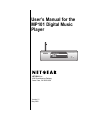 1
1
-
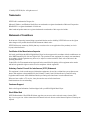 2
2
-
 3
3
-
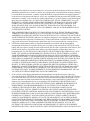 4
4
-
 5
5
-
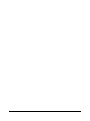 6
6
-
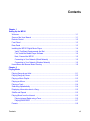 7
7
-
 8
8
-
 9
9
-
 10
10
-
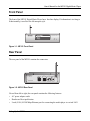 11
11
-
 12
12
-
 13
13
-
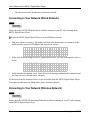 14
14
-
 15
15
-
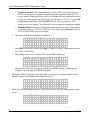 16
16
-
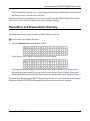 17
17
-
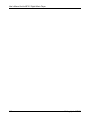 18
18
-
 19
19
-
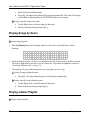 20
20
-
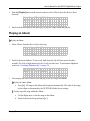 21
21
-
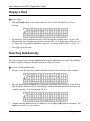 22
22
-
 23
23
-
 24
24
-
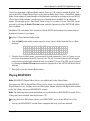 25
25
-
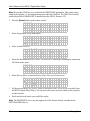 26
26
-
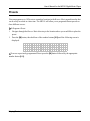 27
27
-
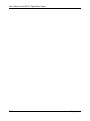 28
28
-
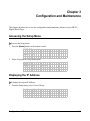 29
29
-
 30
30
-
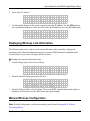 31
31
-
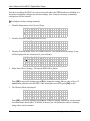 32
32
-
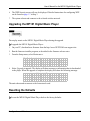 33
33
-
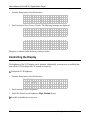 34
34
-
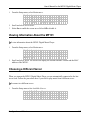 35
35
-
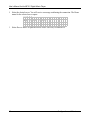 36
36
-
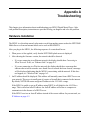 37
37
-
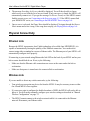 38
38
-
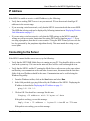 39
39
-
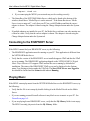 40
40
-
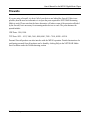 41
41
-
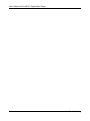 42
42
-
 43
43
-
 44
44
-
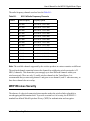 45
45
-
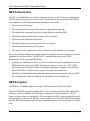 46
46
-
 47
47
-
 48
48
Ask a question and I''ll find the answer in the document
Finding information in a document is now easier with AI
Related papers
-
Netgear MP101 User manual
-
Netgear WGT634U User manual
-
Netgear EVA9100 Installation guide
-
Netgear EVA700 - Digital Entertainer - Multimedia Receiver User manual
-
Netgear EVA8000 User manual
-
Netgear EVA9150 User manual
-
Netgear EVA9100 User manual
-
Netgear Music Player User manual
-
Netgear EVA2000 Owner's manual
-
Netgear PY305300019 User manual
Other documents
-
Philips SLA5500NS/17 User manual
-
Linksys WMLS11B User manual
-
Mutant Wi-Fi / FM Radio User manual
-
 Slim Devices SliMP3 User manual
Slim Devices SliMP3 User manual
-
Linksys WML11B Owner's manual
-
SMC Networks SMCWAA-G User manual
-
Apple p44-49 User manual
-
jWIN JX-MP102 User manual
-
Etec MP102 User manual
-
Sony NWZ-E435F Operating instructions