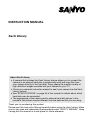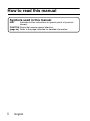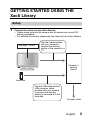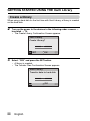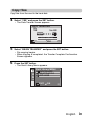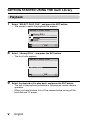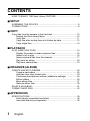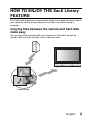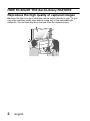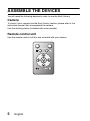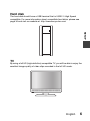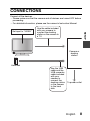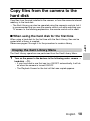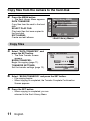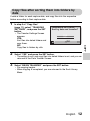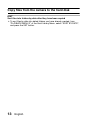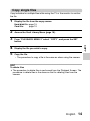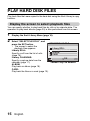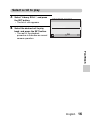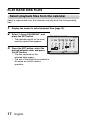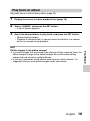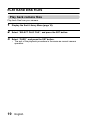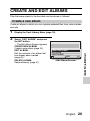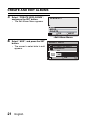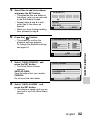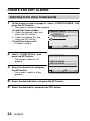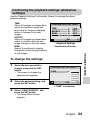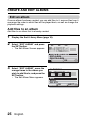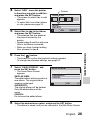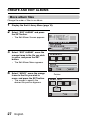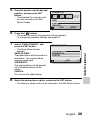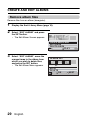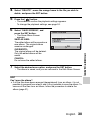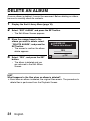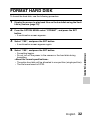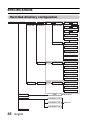Sanyo Xacti VPC-HD2000A User manual
- Category
- Notebook docks & port replicators
- Type
- User manual
This manual is also suitable for

INSTRUCTION MANUAL
Xacti Library
Thank you for purchasing this product.
Please read this Instruction Manual carefully before using the Xacti Library. Make
sure to also read and understand the separate booklet “SAFETY MANUAL”. Keep
it along with this manual in a safe place for future reference.
About Xacti Library
i A camera that includes the Xacti Library feature allows you to connect the
camera to an external hard disk (commercially sold) and copy files from
your camera directly to the hard disk. Enjoy seeing the superior quality of
high definition images recorded with your camera on your TV.
i Check your camera’s instruction manual to see if your camera has the Xacti
Library feature.
i See “SPECIFICATIONS” on page 34 in this manual for details about which
hard disks can be connected.
i The appearance of the camera and/or external hard disk shown in this
manual’s illustrations may be different from the devices that you are using.

i English
How to read this manual
Symbols used in this manual
HINT Indicates further instructions or special points of practical
interest.
CAUTION Points that require special attention.
(page xx) Refer to the page indicated for detailed information.

English ii
GETTING STARTED USING THE
Xacti Library
Setup
1 Connect the camera to the other devices.
h Please make sure that the camera and all devices are turned OFF
before proceeding.
h For detailed information, please see the camera’s Instruction Manual.
Use the cable included
with your camera to
connect the docking
station or the camera to a
TV.
Camera or
docking
station
Use the USB cable and the
USB converter cable
included with your camera
to connect the docking
station or the camera to the
hard disk.
Hard disk
To power outlet
Set input “VIDEO”

iii English
GETTING STARTED USING THE Xacti Library
Create a library
When using a hard disk for the first time with Xacti Library, a library is created
on the hard disk.
2 Turn on the power to the devices in the following order: camera →
hard disk → TV.
h The Create Library Confirmation Screen appears.
3 Select “YES” and press the SET button.
h A library is created.
h The Transfer Files Confirmation Screen appears.
Xacti Library
Create Library?
YES
NO
OKEXIT
Xacti Library
Transfer data to hard disk
YES
NO
OK

English iv
Copy files
Copy files from the card to the hard disk.
4 Select “YES” and press the SET button.
h The Data Transfer Screen appears.
5 Select “BEGIN TRANSFER” and press the SET button.
h File copying begins.
h When copying is completed, the Transfer Complete Confirmation
Screen appears.
6 Press the SET button.
h The Xacti Library Menu appears.
16File
173MB
Free:4.8GB
DATA TRANSFER
OK
BEGIN TRANSFER
TRANSFER SETTINGS
1
2
Xacti Library MENU
DATA TRANSFER
SELECT PLAY FILE
EDIT ALBUM
OKEXIT

v English
GETTING STARTED USING THE Xacti Library
Playback
7 Select “SELECT PLAY FILE”, and press the SET button.
h The screen to select the playback file appears.
8 Select “Library ROLL”, and press the SET button.
h The list of rolls appears.
9 Select the desired roll to play back, and press the SET button.
h The rest of the playback procedure is the same as normal camera
operation.
h When you have finished, turn off the camera before turning off the
hard disk and TV power.
SELECT PLAY FILE
Library ROLL
Library CALENDAR
ALBUM
CARD
OK
SD
2009.12.26 ROLL001
SELECT PLAY FILE
OK
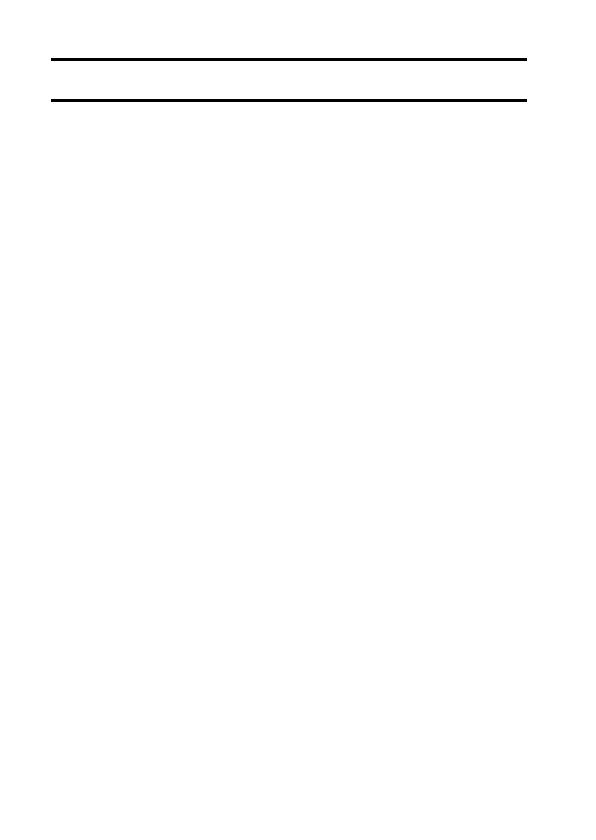
1 English
CONTENTS
HOW TO ENJOY THE Xacti Library FEATURE .................................... 2
SETUP
ASSEMBLE THE DEVICES ................................................................... 5
CONNECTIONS .................................................................................... 8
COPY
Copy files from the camera to the hard disk ......................................... 10
Display the Xacti Library Menu ..................................................... 10
Copy files ...................................................................................... 11
Copy files after sorting them into folders by date .......................... 12
Copy single files ............................................................................ 14
PLAYBACK
PLAY HARD DISK FILES .................................................................... 15
Display the screen to select playback files ................................... 15
Select a roll to play ....................................................................... 16
Select playback files from the calendar ........................................ 17
Play back an album ...................................................................... 18
Play back camera files .................................................................. 19
ORGANIZE (ALBUM)
CREATE AND EDIT ALBUMS ............................................................. 20
Create a new album ...................................................................... 20
Add files from other folders/rolls ................................................... 23
Confirming the playback settings (slideshow settings) ................. 24
Edit an album ................................................................................ 25
Move album files ........................................................................... 27
Remove album files ...................................................................... 29
DELETE AN ALBUM ............................................................................ 31
FORMAT HARD DISK ......................................................................... 32
APPENDICES
SPECIFICATIONS ............................................................................... 34
Xacti Library compatible hard disks .............................................. 34
Hard disk directory configuration .................................................. 35

English 2
HOW TO ENJOY THE Xacti Library
FEATURE
The Xacti Library feature is a system that allows you to save the files stored in
your camera’s card to a large-capacity hard disk—all without using a
computer.
Copying files between the camera and hard disk
made easy
You can copy files recorded with your camera to a hard disk, as well as
transfer files from the hard disk to your camera’s card.
Camera files

3 English
HOW TO ENJOY THE Xacti Library FEATURE
Reproduce the high quality of captured images
Because the files from your hard disk can be output directly to your TV, you
can enjoy watching video clips without losing any of the recorded high
definition. You can also play back the files from the camera’s card.

English 4
Use the album feature to organize your files
Organizing your files into albums is a snap. By storing the files copied to the
hard disk into albums, you can play a slideshow of just those files you stored.
HINT
i The original meaning of “roll” comes from conventional cameras, in which
rolls of film are used. In a digital camera, however, recorded files are stored
on a card (or the internal memory), and so one card (or one internal
memory) is said to comprise a virtual “roll”. For example, when copying
files by rolls, all the files from the camera are copied to the hard disk at one
time.
001 002 003
CREATE NEW ALBUM
EDIT ALBUM
DELETE ALBUM
OK

5 English
SETUP
ASSEMBLE THE DEVICES
You will need the following devices in order to use the Xacti Library.
Camera
To check if your camera has the Xacti Library feature, please refer to the
instruction manual that accompanied the camera.
Use the docking station (included with some models).
Remote control unit
Use the remote control unit that was included with your camera.

English 6
SETUP
Hard disk
The hard disk should have a USB terminal that is USB 2.0 High Speed
compatible. For more information about compatible hard disks, please see
page 34 and visit our website at: http://www.sanyo-dsc.com/
TV
By using a full HD (high definition) compatible TV, you will be able to enjoy the
excellent image quality of video clips recorded in the full HD mode.

7 English
ASSEMBLE THE DEVICES
Others
i A TV connection cable (example: S-AV interface cable, component cable,
HDMI cable, etc.) is necessary.
i A hard disk connection cable (example: USB interface cable, USB
converter cable, etc.) is necessary.

English 8
SETUP
CONNECTIONS
Connect all the devices.
h Please make sure that the camera and all devices are turned OFF before
proceeding.
h For detailed information, please see the camera’s Instruction Manual.
To power outlet
Use the USB
cable and the
USB converter
cable included
with your
camera to
connect the
docking station
or the camera
to the hard
disk.
Use the cable included
with your camera to
connect the docking
station or the camera to
a TV.
Set input to “VIDEO”
Hard disk
Camera or
docking
station

9 English
CONNECTIONS
CAUTION
Caution when disconnecting cables
i When using the Xacti Library, do not remove the camera or disconnect the
USB cable. If the USB cable is disconnected while accessing the media,
not only may the stored files be damaged, but it may also become
necessary to reformat the media, and in doing so, lose all the data.
i Be sure to turn off the camera before removing it from the docking station.
By turning off the camera, you will be able to safely disconnect the drive.

English 10
COPY
COPY
Copy files from the camera to the
hard disk
Copy files from the card installed in the camera, or from the camera’s internal
memory, to the hard disk.
h The Xacti Library can also be operated using the camera’s controls, but it
is recommended that you use the remote control unit while watching your
TV screen. In the following explanation, the remote control unit is used.
■ When using the hard disk for the first time
When using a hard disk for the first time with the Xacti Library, files can be
copied after a library is created.
Please see pages ii through iii for the procedure to create a library.
Display the Xacti Library Menu
The Xacti Library operations are performed from the Xacti Library Menu.
1 Turn on the power to the devices in the following order: camera →
hard disk → TV.
h If your hard disk is one that can turn ON/OFF automatically, it will do
so when the camera is turned ON/OFF.
h The Playback Screen for the last roll that was copied appears.

11 English
Copy files from the camera to the hard disk
2 Press the MENU button.
h The Xacti Library Menu appears.
DATA TRANSFER:
Copy files from the card to the hard
disk.
SELECT PLAY FILE:
Play back files that were copied to
the hard disk.
EDIT ALBUM:
Create and edit albums.
Copy files
3 Select “DATA TRANSFER”, and
press the SET button.
h The Data Transfer Screen
appears.
BEGIN TRANSFER:
Begin file copying (page 11).
TRANSFER SETTINGS:
Set the transfer settings (page 12).
4 Select “BEGIN TRANSFER” and press the SET button.
h File copying begins.
h When copying is completed, the Transfer Complete Confirmation
Screen appears.
5 Press the SET button.
h When copying is completed, you are
returned to the Xacti Library Menu.
SET
1
2
DATA TRANSFER
SELECT PLAY FILE
EDIT ALBUM
Xacti Library MENU
OKEXIT
<Xacti Library Menu>
16File
173MB
DATA TRANSFER
OK
BEGIN TRANSFER
TRANSFER SETTINGS
Free:4.8GB

English 12
COPY
Copy files after sorting them into folders by
date
Create a folder for each capture date, and copy files into the respective
folders according to their capture date.
1 In step 3 of “Copy files”
(page 11), select “TRANSFER
SETTINGS”, and press the SET
button.
h The Transfer Settings Screen
appears.
YES:
Sort files into dated folders and
copy them.
NO:
Copy files to folders by rolls.
2 Select “YES” and press the SET button.
h The setting to sort and copy files into dated folders is set, and you are
returned to the Data Transfer Screen.
3 Select “BEGIN TRANSFER” and press the SET button.
h File copying begins.
h When copying is completed, you are returned to the Xacti Library
Menu.
TRANSFER SETTINGS
Sort by date and transfer?
OK
YES
NO

13 English
Copy files from the camera to the hard disk
HINT
Sort files into folders by date after they have been copied
i To sort files by date into dated folders you have already created, from
“PLAYBACK MENU 2” of the Xacti Library Menu, select “SORT BY DATE”,
and press the SET button.

English 14
COPY
Copy single files
Copy individual or multiple files while using the TV or the monitor to confirm
the file.
1 Display the file from the copy source.
Hard disk file: page 15
Card file: page 19
2 Access the Xacti Library Menu (page 10).
3 From “PLAYBACK MENU 2” select “COPY”, and press the SET
button.
4 Display the file you wish to copy.
5 Copy the file.
h The procedure to copy a file is the same as when using the camera.
HINT
To delete files
i The procedure to delete files is performed from the Playback Screen. The
procedure to delete files is the same as that for deleting files from the
camera.
Page is loading ...
Page is loading ...
Page is loading ...
Page is loading ...
Page is loading ...
Page is loading ...
Page is loading ...
Page is loading ...
Page is loading ...
Page is loading ...
Page is loading ...
Page is loading ...
Page is loading ...
Page is loading ...
Page is loading ...
Page is loading ...
Page is loading ...
Page is loading ...
Page is loading ...
Page is loading ...
Page is loading ...
Page is loading ...
-
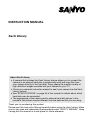 1
1
-
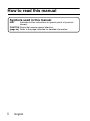 2
2
-
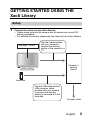 3
3
-
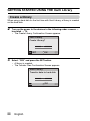 4
4
-
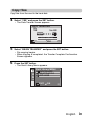 5
5
-
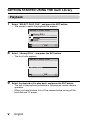 6
6
-
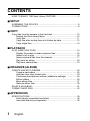 7
7
-
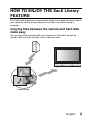 8
8
-
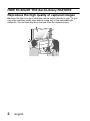 9
9
-
 10
10
-
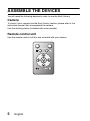 11
11
-
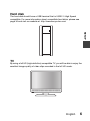 12
12
-
 13
13
-
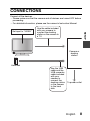 14
14
-
 15
15
-
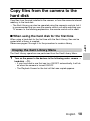 16
16
-
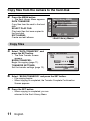 17
17
-
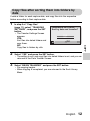 18
18
-
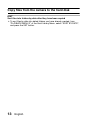 19
19
-
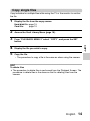 20
20
-
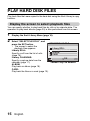 21
21
-
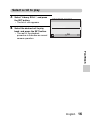 22
22
-
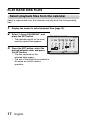 23
23
-
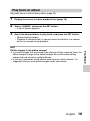 24
24
-
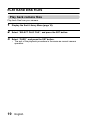 25
25
-
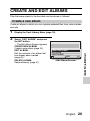 26
26
-
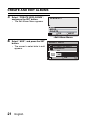 27
27
-
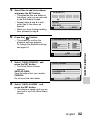 28
28
-
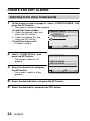 29
29
-
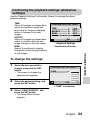 30
30
-
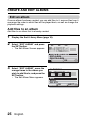 31
31
-
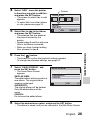 32
32
-
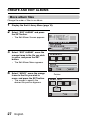 33
33
-
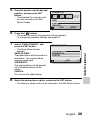 34
34
-
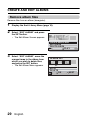 35
35
-
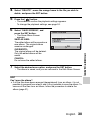 36
36
-
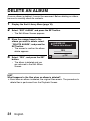 37
37
-
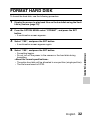 38
38
-
 39
39
-
 40
40
-
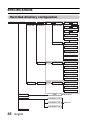 41
41
-
 42
42
Sanyo Xacti VPC-HD2000A User manual
- Category
- Notebook docks & port replicators
- Type
- User manual
- This manual is also suitable for
Ask a question and I''ll find the answer in the document
Finding information in a document is now easier with AI
Related papers
-
Sanyo VPC HD700 - Xacti Camcorder - 720p User manual
-
Sanyo Xacti Library User manual
-
Sanyo HD2000 - LCD Projector - 7000 ANSI Lumens User manual
-
Sanyo VPC-HD1010BK User manual
-
Sanyo VPC HD700 - Xacti Camcorder - 720p User manual
-
Sanyo VPC HD700 - Xacti Camcorder - 720p Owner's manual
-
Sanyo Xacti Software CD 1.1 User manual
-
Sanyo VPC-WH1BLK User manual
-
Sanyo Xacti Software CD 1.4 User manual
-
Sanyo VPC-HD2000GX User manual