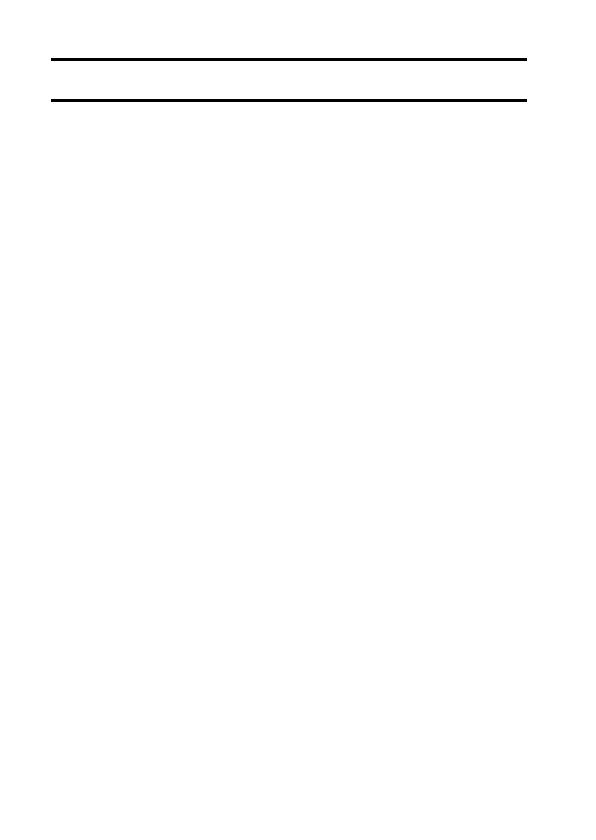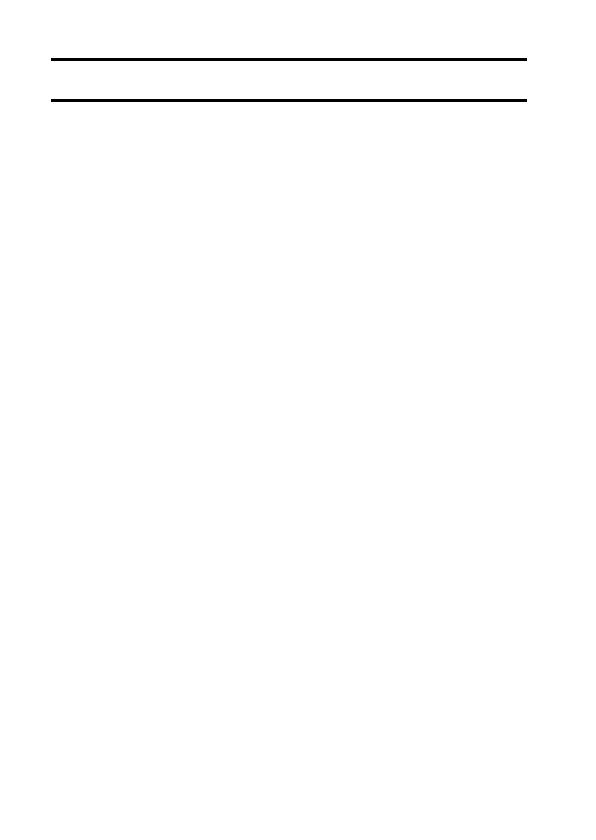
1 English
CONTENTS
HOW TO ENJOY THE Xacti Library FEATURE .................................... 2
SETUP
ASSEMBLE THE DEVICES ................................................................... 5
CONNECTIONS .................................................................................... 8
COPY
Copy files from the camera to the hard disk ......................................... 10
Display the Xacti Library Menu ..................................................... 10
Copy files ...................................................................................... 11
Copy files after sorting them into folders by date .......................... 12
Copy single files ............................................................................ 14
PLAYBACK
PLAY HARD DISK FILES .................................................................... 15
Display the screen to select playback files ................................... 15
Select a roll to play ....................................................................... 16
Select playback files from the calendar ........................................ 17
Play back an album ...................................................................... 18
Play back camera files .................................................................. 19
ORGANIZE (ALBUM)
CREATE AND EDIT ALBUMS ............................................................. 20
Create a new album ...................................................................... 20
Add files from other folders/rolls ................................................... 23
Confirming the playback settings (slideshow settings) ................. 24
Edit an album ................................................................................ 25
Move album files ........................................................................... 27
Remove album files ...................................................................... 29
DELETE AN ALBUM ............................................................................ 31
FORMAT HARD DISK ......................................................................... 32
APPENDICES
SPECIFICATIONS ............................................................................... 34
Xacti Library compatible hard disks .............................................. 34
Hard disk directory configuration .................................................. 35