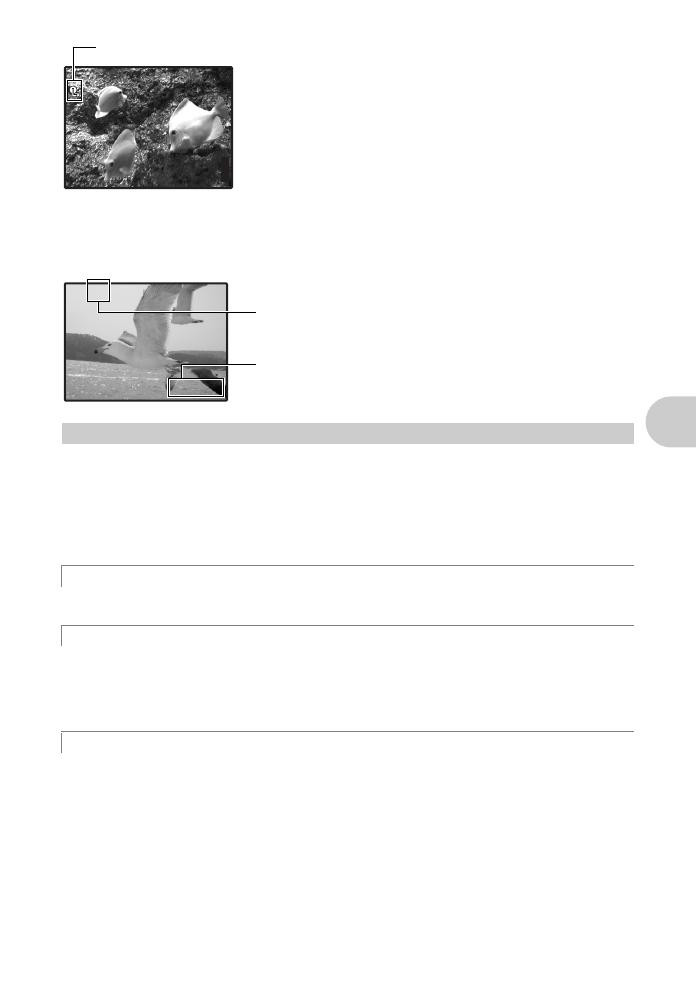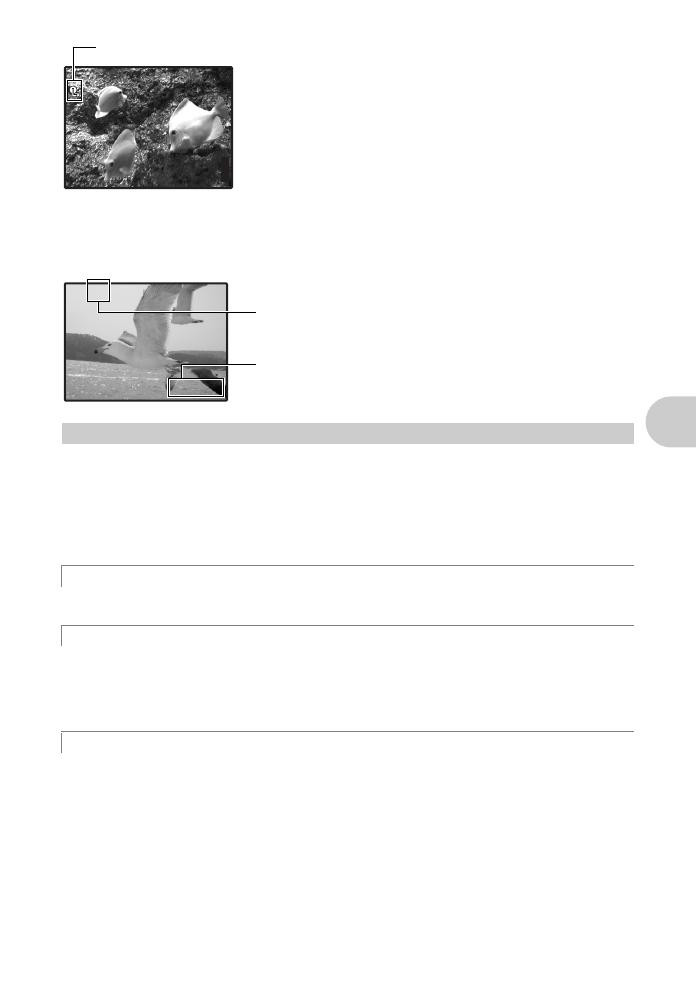
Button operations
EN
11
AF Lock - Locking the focus position
When the scene is kH or T, you can lock the focus position
by pressing 2. Press 2 again to cancel the AF lock.
g “s Shoot pictures by selecting a scene mode
according to the situation” (P. 11)
• AF lock is automatically canceled after one shot.
Recording movies
Press K/h/s to switch to s mode, and select n from the scene mode. Audio is
recorded with the movie. Press the shutter button halfway to lock the focus, and press the
shutter button completely to start recording. Press the shutter button again to stop recording.
Set the camera to a shooting mode. Press K/h/s repeatedly to switch the shooting
mode in the following order: P/AUTO→h→s.
• You can set the camera to turn on in shooting mode when K/h/s is pressed while
the camera is turned off.
g “K/q Using the K/h/s button or the q/P button to turn on the camera”
(P. 30)
The camera determines the optimum settings for the shooting conditions automatically.
This function reduces the blur caused by a moving subject or camera movement when taking
pictures.
• By switching to another mode, most settings will be changed to the default settings of each
mode.
You can shoot pictures by selecting a scene mode according to the situation.
Select a scene mode/change another scene mode to another one
•Press m/Y to select [SCN] from the top menu, and change it to another scene mode.
• By switching to another scene mode, most settings will be changed to the default settings of
each scene mode.
K/h/s button (Shooting) Setting the shooting mode
K Shooting still pictures
h Shooting pictures using digital image stabilization
s Shoot pictures by selecting a scene mode according to the situation
HQ
3072
×
2304
[
IN
]
44
[ ]
kk
AF lock mark
This icon lights red during movie recording.
A
00:36
00:36
The remaining recording time is displayed.
When the remaining recording time reaches 0,
recording will stop automatically.
3