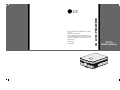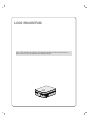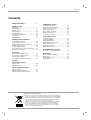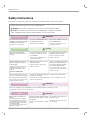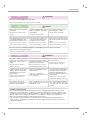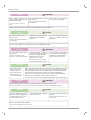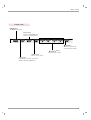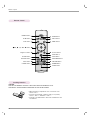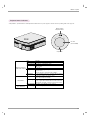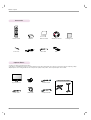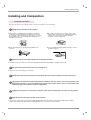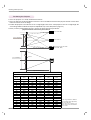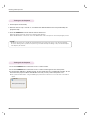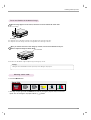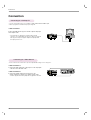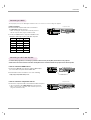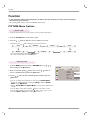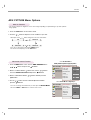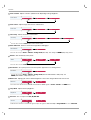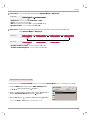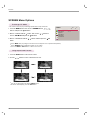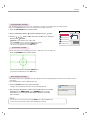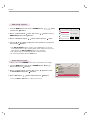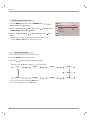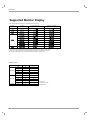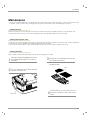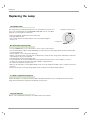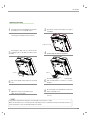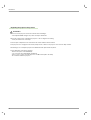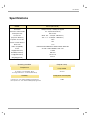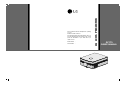AF115
OWNER’S MANUAL
LG LCOS PROJECTOR
LG LCOS PROJECTOR
Please read this manual carefully before operating
your set.
Retain it for future reference.
Record model number and serial number of the set.
See the label attached on the bottom of the set and
quote this information to your dealer when you
require service.
Model number :
Serial number :

LCOS PROJECTOR
LCOS PROJECTOR
Warning
This is a class B product. In a domestic environment this product may cause radio interference, in
which case the user may be required to take adequate measures.

Contents
3
Contents
Safety Instructions....................................4
Names of parts
Main Body .......................................................7
Connecting Part ..............................................8
Control Panel ..................................................9
Remote Control...............................................10
Installing Batteries...........................................10
Projector Status Indicators..............................11
Accessories.....................................................12
Optional Extras ...............................................12
Installing and Composition
Installation Instructions ...................................13
Positioning the Projector .................................14
Using Kensington Security System.................15
Turning on the Projector .................................16
Turning off the Projector .................................16
Focus and Position of the Screen Image........17
Selecting source mode ...................................17
Connection
Connecting to a Desktop PC ..........................18
Connecting to a Video Source ........................18
Connecting to a DVD ......................................19
Connecting to a D-TV Set-Top Box ................19
Function
PICTURE Menu Options
Picture mode...................................................20
Adjusting Video ...............................................20
ADV.PICTURE Menu Options
Auto Iris Funtion..............................................21
Advanced Control Function.............................21
Advanced Picture Reset Funciton ..................23
SCREEN Menu Options
To Change PJT Mode .....................................24
Using Aspect Ratio Function...........................24
Using Keystone Function ................................25
Test Pattern Funciton ......................................25
Auto configure Function ..................................25
RGB Config. Function .....................................26
Screen Reset Function ...................................26
OPTION Menu Options
Using Still Function .........................................27
Selecting Language ........................................27
Using Blank Function ......................................27
Selecting Blank image color ...........................28
Sleep time Function ........................................28
Auto sleep Function ........................................29
Option Reset Function ....................................29
INFORMATION Menu Options
To See The Projector Information ...................29
Information
Supported Monitor Display..............................30
Maintenance....................................................31
Replacing the Lamp ........................................32
Specifications ..................................................35
Disposal of your old appliance
1. When this crossed-out wheeled bin symbol is attached to a product it
means the product is covered by the European Directive 2002/96/EC.
2. All electrical and electronic products should be disposed of separately
from the municipal waste stream via designated collection facilities
appointed by your government or your local authorities.
3. The correct disposal of your old appliance will help prevent potential
negative consequences for the environment and human health.
4. For more detailed information about disposal of your old appliance,
please contact your city office, waste disposal service or the shop
where you purchased the product.

Safety Instructions
4
Safety Instructions
Please take note of the safety instructions to prevent any potential accident or misuse of the projector.
➟ Safety Instructions are given in two forms as detailed below.
WARNING : The violation of this instruction may cause serious injuries and even death.
NOTES : The violation of this instruction may cause light injuries or damage to the projector.
➟
After reading this manual, keep it in the place that the user can access it easily.
Indoor Installation WARNING
Do not place the Projector in direct
sunlight or near heat sources such
as radiators, fires and stove etc.
This may cause a fire hazard !
Do not place inflammable materi-
als beside the projector
This may cause a fire hazard !
Do not allow children to hang on
the installed projector.
They may cause the projector to fall,
causing injury or death.
Outdoor Installation WARNING
Do not use the projector in a damp place such as a bathroom where it is likely to get wet.
This may cause a fire or an electric shock hazard !
Power WARNING
Indoor Installation NOTES
Disconnect the power and
remove all connections before
moving.
Do not place the projector close
to sources of steam or oil such
as a humidifier.
This may create a fire hazard or an
electric shock hazard !
Do not place the projector where
it might be exposed to dust.
This may cause a fire hazard or
damage to the unit!
Earth ground wire should be con-
nected.
If the earth ground wire is not connected,
there is a possible danger of electric shock!
If grounding methods are not possible, a
separate circuit breaker should be installed
by a qualified electrician.
Do not connect ground to telephone wires,
lightning rods or gas pipe.
The power plug should be inserted
fully into the power outlet to avoid a
fire hazard !
This may cause a fire hazard or damage
the unit.
Do not place heavy objects on
the power cord.
This may cause a fire or an electric
shock hazard !
Do not block the vents of the pro-
jector or restrict air-flow in any way.
This would cause the internal tempera-
ture to increase and could cause a fire
hazard or damage to the unit!
Do not place the projector directly on a carpet, rug or place where
ventilation is restricted.
This would cause its internal temperature to increase and might create a fire
hazard or damage the unit.
When installing the projector on a
table, be careful not to place it
near the edge.
This may cause the projector to fall
causing serious injury to a child or
adult and serious damage to the
projector.
Only use a suitable stand.
Only use the projector on a level
and stable surface.
It may fall and cause injury and/or
damage to the unit.
Ensure good ventilation around the
projector. The distance between
the projector and the wall should
be more than 30cm/12 inches.
An excessive increase in its internal
temperature may cause a fire hazard or
damage to the unit!
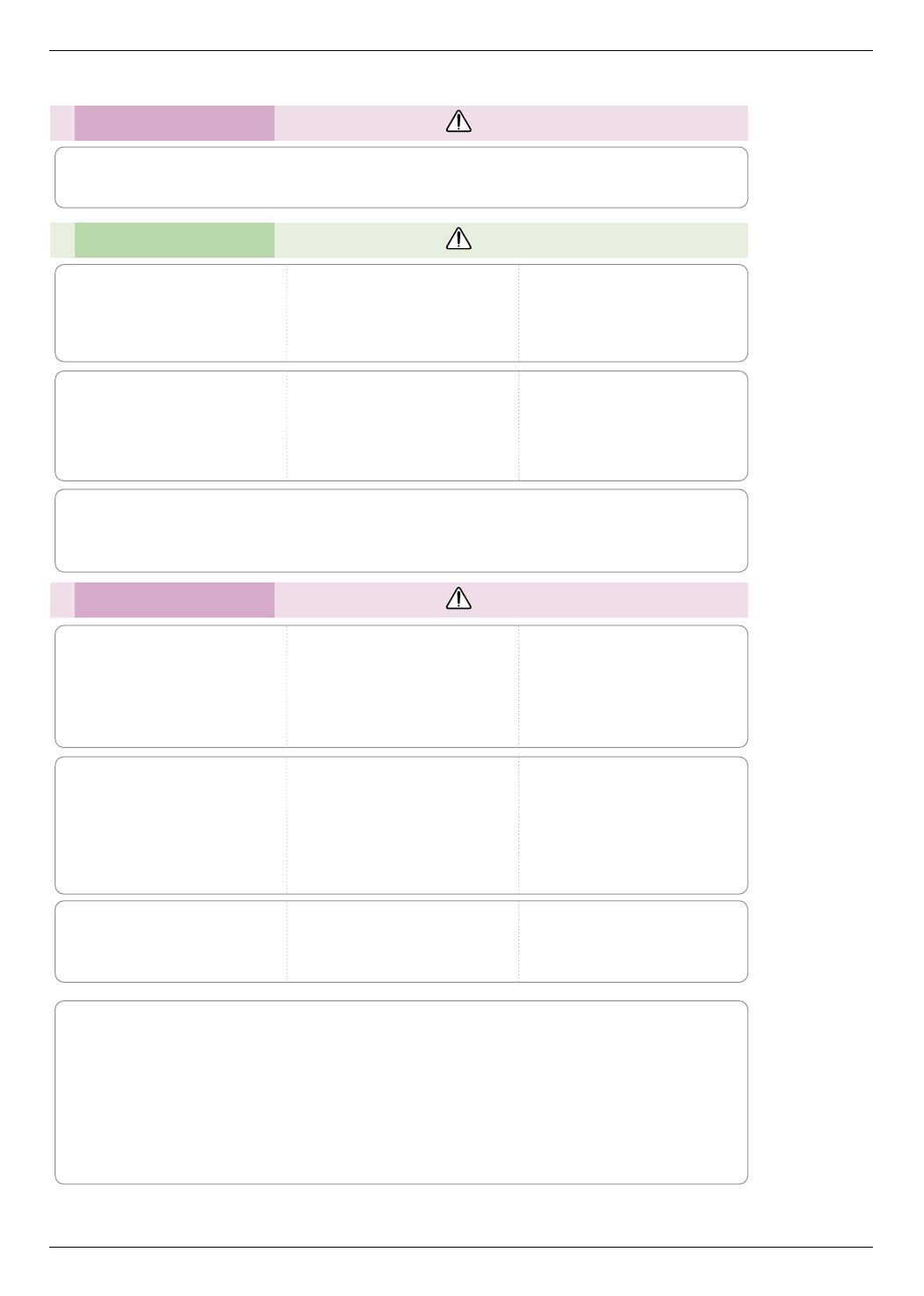
Safety Instructions
5
Using WARNING
Do not place anything containing
liquid on top of the projector such
as flowerpot, cup, cosmetics or
candle.
This may cause a fire hazard or
damage to the unit!
In case of impact shock or damage
to the projector switch it off and
unplug it from the power outlet and
contact your service center.
This may cause a fire or an electric
shock hazard or damage to the unit!
Do not allow any objects to fall
into the projector.
This may cause an electric shock
hazard or damage to the unit!
If water is spilt into the projector
unplug it from the power outlet
immediately and consult your
Service Agent.
This may cause an electric shock
hazard or damage to the unit!
Dispose of used batteries care-
fully and safely.
In the case of a battery being
swallowed by a child please consult a
doctor immediately.
In the event that an image does
not appear on the screen please
switch it off and unplug it from
the power outlet and contact your
Service Agent.
This may cause a fire or an electric
shock hazard or damage to the unit!
Do not remove any covers
(except lens cover). Or there is a
high risk of Electric Shock!
CAUTION concerning Power
Do not overload wall outlets. Overloaded wall outlets,loose or damaged wall outlets, extension cords,
frayed power cords,or damaged or cracked wire insulation are dangerous.Any of these conditions could
result in electric shock or fire. Periodically examine the cord of your appliance. If its appearance indicates
damage or deterioration, unplug it, discontinue use of the appliance, and have the cord replaced
with an exact replacement part by an authorized service personnel.
Protect the power cord from physical or mechanical abuse, such as being twisted, kinked, pinched,
closed in a door, or walked upon. Pay particular attention to plugs, wall outlets, and the point where the
cord exits the appliance.
Don’t look directly onto the lens
when the projector is in use. Eye
damage may occur!
Do not touch metal parts during or
soon after operation since the
vents and lamp cover will remain
very hot!
Power WARNING
Do not use too many plugs on the same outlet.
It may result in overheating of the outlet and cause a fire hazard !
Power NOTES
Never touch the power plug with
a wet hand
This may cause an electric shock
hazard !
Hold the plug firmly when unplug-
ging. If you pull the cord, it may
be damaged.
This may cause a fire hazard !
Prevent dust collecting on the
power plug pins or outlet.
This may cause a fire hazard !
Do not plug when the power cord
or the plug is damaged or any
part of the power outlet is loose.
This may cause a fire or an electric
shock hazard or damage to the unit!
Ensure the power cord does not
come into contact with sharp or
hot objects such as a heater.
This may cause a fire or an electric
shock hazard or damage to the unit!
Place the projector where people
will not trip or tread on the power
lead.
This may cause a fire or an electric
shock hazard or damage to the unit!
Do not turn the projector On/Off by plugging-in or unplugging the power plug to the wall outlet.
(Do not use the power plug for switch.)
It may cause mechanical failure or could cause an electric shock.

Safety Instructions
6
Using NOTES
Do not place heavy objects on
top of projector.
This may cause mechanical failure or
personal injury!
Take care not to impact the lens
particularly when moving the
projector.
Do not touch the lens of the pro-
jector. It is delicate and easily
damaged.
Others NOTES
Be sure to unplug if the projector
when not used for a long period.
Accumulated dust may cause a fire
hazard or damage to the unit!
Refer lamp servicing to qualified
service personnel.
Do not mix new batteries with old
batteries.
This may cause the batteries to over-
heat and leak.
Cleaning NOTES
Contact the Service
Center once a year to
clean the internal
parts of the projector.
Accumulated dust can
cause mechanical failure.
When cleaning the plastic parts such as projector case, unplug the power and
wipe it with a soft cloth. Do not use cleanser, spray water or wipe with a wet
cloth. Especially, never use cleanser (glass cleaner), automobile or industrial
shiner, abrasive or wax, benzene, alcohol etc., which can damage the
product. Use an air spray or soft cloth that is moist with a neutral detergent
and water for removing dust or stains on the projection lens.
It can cause fire, electric shock or product damage (deformation, corrosion and damage).
Do not use any sharp tools on the projector as this will damage the casing.
Cleaning WARNING
Do not use water while cleaning
the projector
This may cause damage to the
projector or an electric shock hazard.
In the unlikely event of smoke or
a strange smell from the projector,
switch it off, unplug it from the
wall outlet and contact your
dealer or service center.
This may cause a fire or an electric
shock hazard or damage to the unit!
Use an air spray or soft cloth that
is moist with a neutral detergent
and water for removing dust or
stains on the projection lens.
Others WARNING
Do not attempt to service the projector yourself. Contact your dealer or service center.
This may cause damage to the projector and could give an electric Shock as well as invalidating the warranty.
Only use the specified type of battery.
This could cause damage to the remote control.
Never touch the wall outlet when
there is leakage of gas, open the
windows and ventilate.
It can cause a fire or a burn by a
spark.
Do not drop the projector or allow
impact shock.
This may cause mechanical failure or
personal injury !
Don’t look at laser beam directly
as it can cause eye damage!
Using WARNING
Always open the lens door or remove the lens cap when the projector lamp is on.

Names of parts
7
Names of parts
Main Body
Front remote control sensor
Lens Shift Dial
* The projector is manufactured using high-precision technology. You may, however, see on the Projector screen tiny black points and/or bright points
(red, blue, or green). This can be a normal result of the manufacturing process and does not always indicate a malfunction.
Focus ring
Zoom ring

Names of parts
8
Connecting Part
Rear remote control
sensor
S-VIDEO
USB(SVC Only)
COMPONENT IN
RGB IN
VIDEO
AC IN
Kensington Security
System Connector
(Refer to page 15)
Control Panel
HDMI IN 1/2

Names of parts
9
Control Panel
POWER Button
Turn ON/OFF the projector.
/ / / Button
Adjusts functions of menus
MENU Button
Selects or closes menus.
AUTO Button
It automatically corrects the position and
shaking of the image in RGB mode.
INPUT Button
Switches to RGB, HDMI, Video,
S-Video or Component mode.
OK Button
Checks present mode and
saves the function changes.

Names of parts
10
Remote Control
Installing Batteries
LIGHT
POWER Button
INPUT Button
MENU Button
KEYSTONE Button
PATTERN Button
GAMMA Button
PICTURE Button
OK,
/ / / Button
• Open the battery compartment cover on the back of the
remote control.
• Insert the specified type of batteries with correct polarity,
match “+” with “+”, and match “-” with “-”.
• Install two 1.5V AAA batteries. Don’t mix used batteries with
new batteries.
AUTO Button
CAUTION
RISK OF EXPLOSION IF BATTERY IS REPLACED WITH AN INCORRECT TYPE.
DISPOSE OF USED BATTERIES ACCORDING TO THE INSTRUCTIONS.
STILL Button
RATIO Button
EXIT Button
SLEEP Button
A.IRIS Button
C.TEMP Button
BLANK Button
Contrast Button
Brightness Button
LIGHT Button

D
o
w
n
<
<
L
e
n
s
s
h
i
f
t
>
>
U
p
Names of parts
11
* Lamp indicator, operation indicator and temperature indicator at the top of the projector show the user the operating status of the projector.
Operation Indicator
Temperature Indicator
Deco LED
(Lens Shift Dial)
Lamp Indicator
Projector Status Indicators
Operation Indicator
/ Temperature Indicator
Lamp Indicator
Deco LED
(Lens Shift Dial)
Red
Green
Orange(flashing)
Green (flashing)
Off
Orange
Red(flashing)
Red
Red(flashing)
Green (flashing)
Blue (flashing)
Standby.
Unit is in operation (Lamp is turned on)
The lamp is cooling (60 seconds).
The projector has been turned off due to excessive heat
(60 seconds).
Power off.
This is the warning message of excessive heat when the
projector is on.
Turn the projector off and check the ventilator.
Power has turned off due to problem with the internal
cooling fan. Contact your service center.
Projector lamp is reaching the end of its life and needs
to be replaced with a new lamp.
An error has occurred in the projector lamp. Turn the pro-
jector on again after sufficient amount of time. If this indi-
cator flashes red again, contact your local service center.
The lamp cover and filter cover is opened.
Lamp is starting up.

Names of parts
12
Accessories
Optional Extras
LIGHT
* Contact your dealer to purchase these items.
* The lamp is consumable and needs to be replaced with a new one when it is burned out. Contact your service personnel for replacing of lamp.
* Optional parts can be changed without notice to improve the quality of the product, and new optional parts can be added.
Remote Control
Power Cord
Video Cable
Filter
Owner’s manual
Computer Cable
SCART to RCA jack
Lamp
S-Video Cable
Projection Screen
1.5V
1.5V
2 Batteries
Ceiling mount for projector
Component Cable
CD Owner’s manual
Polishing Cloth
HDMI Cable

Installing and Composition
13
Installing and Composition
Provide proper ventilation for this projector.
●
The projector is equipped with ventilation holes(intake)
on the bottom and ventilation holes(exhaust) on the front.
Do not block or place anything near these holes, or internal
heat build-up may occur, causing picture degradation or
damage to the projector.
Place this projector in adequate temperature and humidity conditions.
●
Install this projector only in a location where adequate temperature and humidity is available. (refer p.35)
●Do not place the projector on a carpet, rug or other
similar surface. It may prevent a adequate ventilation
of the projector bottom. This product should be
mounted to a wall or ceiling only.
*
Don’t place the projector in the following conditions. It may cause malfunction or product damage.
●Never push projector or spill any kind of liquid into the
projector.
●Leave an adequate distance(30cm/12 inches or more)
around the projector.
Don’t place the projector where it can be covered with dust.
●
This may cause overheating of the projector.
This projector is manufactured using high-precision technology. You may, however, see tiny black points and/or
bright points (red, blue, or green) that continuously appear on the projector Screen. This is a normal result of the
manufacturing process and does not indicate a malfunction.
To display DTV programs, it is necessary to purchase a DTV receiver (Set-top Box) and connect it to the projector.
Installation Instructions
When the remote control does not work during operation.
●
The remote control may not work when a lamp equipped with electronic ballast or a three-wavelength lamp is installed.
Replace those lamps with international standard products to use the remote control normally.
Do not obstruct the slots and openings of the projector. This may cause overheating and create a fire hazard.

Installing and Composition
14
1.Place the projector on a sturdy and horizontal surface.
2.Place the projector the desired distance from the screen. The distance between the projector and the screen deter-
mines the actual size of the image.
3.Position the projector so that the lens is set at a right angle to the screen. If the projector is not set at a right angle, the
screen image will be crooked. The keystone adjustment may correct this (Refer to page 25.).
4.Once you have positioned the projector, connect the power and any input devices.
projection distance based on the picture format
Projection distance (D)
Projection off-set ratio:120%
(Lens shift : Max)
Lens shift : Max
Lens shift : 0
D
o
w
n
<
<
L
e
n
s
s
h
i
f
t
>
>
U
p
Projection distance (D)
Positioning the Projector
* The longest/shortest distance
show status when adjusted by
the zoom function.
* You can move an image up to
70% of the screen size from the
lens center.
Screen
Screen height (X)
X/2
X/2
Y/2
Y/2
Screen
Screen Width (Y)
30 762 664 374 877 1605
40 1016 886 498 1181 2152
50 1270 1107 623 1484 2699
60 1524 1328 747 1788 3246
70 1778 1550 872 2092 3794
80 2032 1771 996 2395 4341
90 2286 1992 1121 2699 4888
100 2540 2214 1245 3003 5435
120 3048 2657 1494 3610 6530
140 3556 3099 1743 4218 7624
160 4064 3542 1992 4825 8719
180 4572 3985 2241 5433 9813
200 5080 4428 2491 6040 10907
220 5588 4870 2740 6648 12002
240 6096 5313 2989 7255 13096
260 6604 5756 3238 7863 14191
280 7112 6199 3487 8470 15285
300 7620 6641 3736 9078 16380
16 : 9 Scale
Image
Projection Distance
Diagonal Size
(inch)
Diagonal Size
(mm)
Horizontal Size
(mm)
Vertical Size
(mm)
Wide Distance
(mm)
Tele Distance
(mm)

Installing and Composition
15
●
This projector has a ‘Kensington’ Security System Connector on the side panel. Connect the ‘Kensington’ Security
System cable as below.
●
For the detailed installation and use of the Kensington Security System, refer to the user’s guide included to
the Kensington Security System set.
And for further information, contact http://www.kensington.com.
●
The kensington Security System is an optional item.
Using Kensington Security System

Installing and Composition
16
* Do not disconnect the power cord while the suction/discharge fan in operation. If the power cord is disconnected during
the suction/ discharge fan in operation, it may takes longer to activate the lamp after turning on the power and the lifespan
of the lamp may be shortened.
Turning on the Projector
Turning off the Projector
1. Connect power cord correctly.
2. Remove the lens cap. If it is left on, it could become deformed due to the heat produced by the
projection lamp.
3. Press the POWER button on the remote control or back cover.
●
An image will appear after the operation deco LED turns (Blue (flashing)).
●
Press the INPUT button on the remote control or the INPUT button on the control panel to select the input signal you want.
1.Press the POWER button on the back cover or remote control.
2.Press the POWER button on the back cover or remote control again to turn off the power.
3.If the operation indicator is flashing orange, in other words the fan is working (60 seconds), do not
disconnect the projector. When the indicator terns red, you may remove the power cord.
● If the operation indicator LED is orange and blinking, the power button on the back cover or on the remote control will not
operate.
Please press Power key again.
Power off?

Installing and Composition
17
Turning the Lens shift dial with excessive power may cause damage to the projector.
● Turn the Lens shift dial left or right to adjust the projector image up or down.
When an image appears on the screen, check if it is in focus and fits the screen well.
● To adjust the focus of the image, rotate the focus ring which is the outer ring on the lens.
● To adjust the size of the image, rotate the zoom ring which is the under ring on the lens.
Focus ring
Zoom ring
Focus and Position of the Screen Image
Selecting source mode
1. Press the INPUT button.
2. Selecting an input signal with the INPUT button will only change the projector only to connected
inputs. You can change it to any inputs with the , button.
When you need to move the screen image up or down, use the Lens shift dial on the pro-
jector to adjust the height as shown below.
Lens shift Dial
Input List
RGB HDMI1 HDMI2 Video S-Video Component

Connection
18
Connection
Connecting to a Desktop PC
* You can connect the projector to a computer of VGA, SVGA, XGA and SXGA output.
* Refer to page 30 for resolutions the projector supports.
< How to connect >
Connect the RGB IN of the projector and the computer output port
with computer cable.
* You may have to change the resolution that your PC
exports to one supported by the projector. Refer to page 30.
This projector may not support output from laptops when
the laptop screen is on.
Connecting to a Video Source
< How to connect 1 >
a. Connect the Video input jacks of the projector to the output jacks
of the A/V source with Video cable.
< How to connect 2 >
b. Connect the S-Video input jack of the projector to the
S-Video output jack of an A/V source with an S-Video cable.
* S-Video supports better video quality than a regular A/V connection.
S VIDEO
(R) AUDIO (L) VID EO
OUT
IN
* You can connect a VCR, a camcorder or any other compatible video image source to the projector.
<VCR>

Connection
19
Connecting to a DVD
< How to connect >
a.Connect the DVD component cable to the Y, PB and PR of
the COMPONENT IN of the projector.
* When connecting the component cable, match the jack colors
with the component cable.(Y=green, PB=blue, PR=red)
b. You may use HDMI instead of component if available on the
DVD player. HDMI supports better quality than component.
PR
PB
Y
(R) AUDIO (L)
* The output jacks (Y, PB, PR) of the DVD might be labelled as Y, Pb, Pr / Y, B-Y, R-Y / Y, Cb, Cr according to the equipment.
<DVD>
Component cable
Signal
480i
480p
720p
1080i
1080p
576i
576p
Component
O
O
O
O
O
O
O
HDMI
X
O
O
O
O
X
O
HDMI Cable
Connecting to a D-TV Set-Top Box
< How to connect a HDMI source >
a.Connect the HDMI IN of the projector and the HDMI output
port of the DTV set-top box with an HDMI cable.
b.Set the DTV receiver's resolution to one of the following:
480p(576p)/720p/1080i/1080p mode.
(R) AUDIO (L)
DTV OUTPUT
DVI OUTPUT
PR
PB
Y
HDMI OUTPUT
* To receive D-TV programs, it is necessary to purchase a D-TV receiver (Set-Top Box) and connect it to the projector.
* Please refer to the owner's manual of the D-TV Set-Top Box for the connection between the projector and D-TV Set-Top Box.
Component cable
< How to connect a Component source >
a.Connect the component cable connected to the DTV set-top box
to the
Y, P B and PR
of the COMPONENT IN of the projector.
* When connecting the component cable, match the jack colors.
(Y=green, PB=blue, PR=red)
(R) AUDIO (L)
DTV OUTPUT
DVI OUTPUT
PR
PB
Y
<D-TV Set-Top Box>
<D-TV Set-Top Box>

Function
20
Function
PICTURE Menu Options
* In this manual, the OSD(On Screen Display) may be different from your Projector’s because it is just an example to
help with the Projector operation.
* This operating guide explains operation of RGB(PC) mode mainly.
1. Press the MENU button. Then, move to PICTURE with the ,,,
buttons and press the OK button.
2. Move to a sub-item with the button. Then, use the , buttons to
move to a desired function and press the
OK button.
3. Use the , buttons to make a desired adjustment and then press the
OK button.
●
You can set image values differently for each input and Picture Mode.
●
Saving after making adjustments will display (User) in adjusted Picture
Mode. (except Expert 1/2)
●
Execute Picture Reset for Picture Mode to restore back to default factory
settings.
●
You can adjust contrast by pressing the button on the remote control.
●
You can adjust brightness by pressing the button on the remote control.
●
Press the MENU or EXIT button to exit the menu screen.
Adjusting Video
1. Press the PICTURE button on the remote control.
2. Press the
, button to adjust the screen condition as you want.
Picture mode
* Use Picture mode function to set the projector for the best picture appearance.
●
Each press of the , button changes the screen as shown below.
●
You can use this function through the MENU button.
●
To exit the menu display, press the EXIT button.
OK
Move
PICTURE
Picture Mode : Standard
• Contrast 50
• Brightness 50
• Sharpness 70
• Color 70
• Tint 0
• Picture Reset
RG
FF
Vivid
GG FF
Standard
GG FF
Cinema
GG FF
Sport
GG
FF
Expert2
GG FF
Expert1
GG FF
Game
GG
Page is loading ...
Page is loading ...
Page is loading ...
Page is loading ...
Page is loading ...
Page is loading ...
Page is loading ...
Page is loading ...
Page is loading ...
Page is loading ...
Page is loading ...
Page is loading ...
Page is loading ...
Page is loading ...
Page is loading ...
Page is loading ...
-
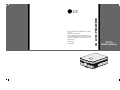 1
1
-
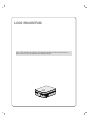 2
2
-
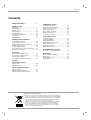 3
3
-
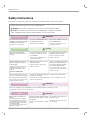 4
4
-
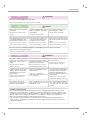 5
5
-
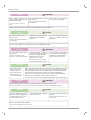 6
6
-
 7
7
-
 8
8
-
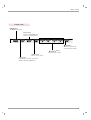 9
9
-
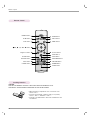 10
10
-
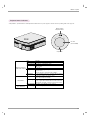 11
11
-
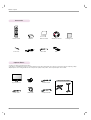 12
12
-
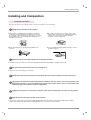 13
13
-
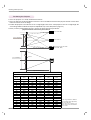 14
14
-
 15
15
-
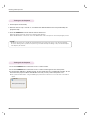 16
16
-
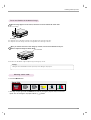 17
17
-
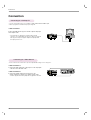 18
18
-
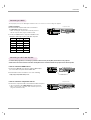 19
19
-
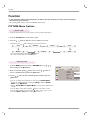 20
20
-
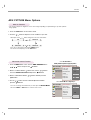 21
21
-
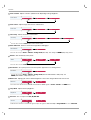 22
22
-
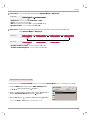 23
23
-
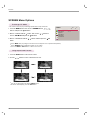 24
24
-
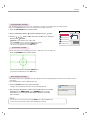 25
25
-
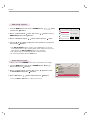 26
26
-
 27
27
-
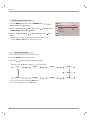 28
28
-
 29
29
-
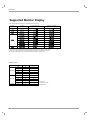 30
30
-
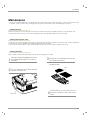 31
31
-
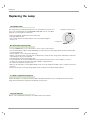 32
32
-
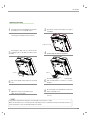 33
33
-
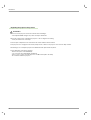 34
34
-
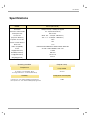 35
35
-
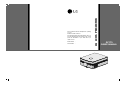 36
36
Ask a question and I''ll find the answer in the document
Finding information in a document is now easier with AI