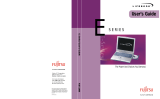Page is loading ...

Copyright
Copyright
Fujitsu PC Corporation has made every effort to ensure
the accuracy and completeness of this document.
However, as ongoing development efforts are continually
improving the capabilities of our products, we cannot
guarantee the accuracy of the contents of this document.
We disclaim liability for errors, omissions,
or future changes.
Fujitsu and the Fujitsu logo are registered trademarks
and LifeBook is a trademark of Fujitsu Limited.
ErgoTrac is a trademark of Fujitsu PC Corporation.
SuperDisk is a trademark of Imation.
The following are registered trademarks of
IBM Corporation: IBM, IBM PC AT, IBM PS/2.
The following are registered trademarks of Microsoft
Corporation: MS, MS-DOS, Windows.
PCMCIA is a trademark of the Personal Computer
Memory Card International Association.
BayManager is a registered trademark of Softex, Inc.
Intel, Pentium and SpeedStep are registered trademarks
of Intel Corporation.
Adobe Acrobat Reader is a registered trademark of
Adobe System, Inc.
Netscape Communicator is a registered trademark of
Netscape Communications Corporation.
CompuServe and AOL are registered trademarks of
America Online, Inc.
LapLink 2000 is a registered trademark of
Laplink.com, Inc.
McAfee is a registered trademark and ActiveShield is a
trademark of Network Associates/McAfee.com, Inc.
PC-Doctor is a registered trademark of PC-Doctor, Inc.
EarthLink is a registered trademark of Earthlink
Network, Inc.
All other trademarks mentioned herein are the property
of their respective owners.
© Copyright 2000 Fujitsu PC Corporation. All rights
reserved. No part of this publication may be copied,
reproduced, or translated, without prior written consent
of Fujitsu PC Corporation. No part of this publication
may be stored or transmitted in any electronic form
without the written consent of Fujitsu PC Corporation.
FPC58-0394-01
DECLARATION OF CONFORMITY
according to FCC Part 15
Responsible Party Name: Fujitsu PC Corporation
Address: 5200 Patrick Henry Drive
Santa Clara, CA 95054
Telephone: (408) 982-9500
Declares that product: Model Configurations:
LifeBook E-6570
LifeBook E-6556
LifeBook E-6540
Complies with Part 15 of the FCC Rules.
This device complies with Part 15 of the FCC rules. Operations are subject to the following two conditions:
(1) This device must not be allowed to cause harmful interference, (2) This device must accept any
interference received, including interference that may cause undesired operation.

LifeBook E Series
FCC NOTICES
Notice to Users of Radios and Television
These limits are designed to provide reasonable protec-
tion against harmful interference in a residential installa-
tion. This equipment generates, uses, and can radiate
radio frequency energy and, if not installed and used in
accordance with the instructions, may cause harmful
interference to radio communications. However, there is
no guarantee that interference will not occur in a partic-
ular installation. If this equipment does cause harmful
interference to radio or television reception, which can
be determined by turning the equipment off and on, the
user is encouraged to try to correct the interference by
one or more of the following measures:
■
Reorient or relocate the receiving antenna.
■
Increase the separation between the equipment
and receiver.
■
Connect the equipment into an outlet that is on a
different circuit than the receiver.
■
Consult the dealer or an experienced radio/TV
technician for help.
Shielded interconnect cables must be employed with this
equipment to ensure compliance with the pertinent RF
emission limits governing this device.
Notice to Users of the US Telephone Network
Your LifeBook may be supplied with an internal modem
which complies with Part 68 of the FCC rules. On this
notebook is a label that contains the FCC Registration
Number and the Ringer Equivalence Number (REN) for
this equipment among other information. If requested,
the user must provide their telephone company with the
following information:
1. The telephone number to which the notebook
is connected.
2. The Ringer Equivalence Number (REN) for
this equipment.
3. That the equipment requires a standard
modular jack type USOC RJ-11C which is FCC
Part 68 compliant.
4. The FCC Registration Number.
This equipment is designed to be connected to the tele-
phone network or premises wiring using a standard
modular jack type USOC RJ-11C which is FCC Part 68
compliant and a line cord between the modem and the
telephone network with a minimum of 26AWG.
The REN is used to determine the number of devices
that you may connect to your telephone line and still
have all of those devices ring when your number is
called. Too many devices on one line may result in
failure to ring in response to an incoming call. In most,
but not all, areas the sum of the RENs of all of the
devices should not exceed five (5). To be certain of
the number of devices you may connect to your line,
as determined by the RENs, contact your local
telephone company.
If this equipment causes harm to the telephone network,
your telephone company may discontinue your service
temporarily. If possible, they will notify you in advance.
If advance notice is not practical they will notify you as
soon as possible. You will also be advised of your right to
file a complaint with the FCC.
This fax modem also complies with fax branding
requirements per FCC Part 68.
Your telephone company will probably ask you to
disconnect this equipment from the telephone network
until the problem is corrected and you are sure that the
equipment is not malfunctioning. This equipment may
not be used on coin-operated telephones provided by
your telephone company. Connection to party lines is
subject to state tariffs. Contact your state’s public utility
commission, public service commission or corporation
commission for more information.
This equipment includes automatic dialing capability.
When programming and/or making test calls to
emergency numbers:
■
Remain on the line and briefly explain to the
dispatcher the reason for the call.
■
Perform such activities in off-peak hours, such
as early morning or late evening.
FCC rules prohibit the use of non-hearing aid compatible
telephones in the following locations or applications:
■
All public or semipublic coin-operated or credit
card telephones.
■
Elevators, highways, tunnels (automobile, subway,
railroad or pedestrian) where a person with impaired
hearing might be isolated in an emergency.
■
Places where telephones are specifically installed to
alert emergency authorities such as fire, police or
medical assistance personnel.
■
Hospital rooms, residential health care facilities,
convalescent homes and prisons.
■
Workstations for the hearing impaired.
■
Hotel, motel or apartment lobbies.
■
Stores where telephones are used by patrons to
order merchandise.
■
Public transportation terminals where telephones are
used to call taxis or to reserve lodging or rental cars.
CAUTION
Changes or modification not expressly approved by
Fujitsu PC Corporation could void this user’s authority
to operate the equipment.

Copyright
■
In hotel and motel rooms as at least ten percent of the
rooms must contain hearing aid compatible
telephones or jacks for plug-in hearing aid compatible
telephones which will be provided to hearing impaired
customers on request.
DOC (INDUSTRY CANADA) NOTICES
Notice to Users of Radios and Television
This Class B digital apparatus meets all
requirements of the Canadian Interference-
Causing Equipment Regulations.
CET appareil numérique de la class B respecte toutes
les exigence du Réglement sur le matérial brouilleur
du Canada.
Notice to Users of the Canadian Telephone
Network
The Canadian Industry Canada label identifies certified
equipment. This certification means that the equipment
meets certain telecommunications network protective,
operational, and safety requirements. The Department
does not guarantee the equipment will operate to the
user’s satisfaction.
LifeBook computers are supplied with an internal
modem which complies with the Industry Canada certi-
fication standards for telecommunication network
protection and safety requirements. Before connecting
this equipment to a telephone line the user should
ensure that it is permissible to connect this equipment
to the local telecommunication facilities.
The user should be aware that compliance with the
certification standards does not prevent service
degradation in some situations.
Repairs to telecommunication equipment should be
made by a Canadian authorized maintenance facility.
Any repairs or alterations not expressly approved by
Fujitsu™ PC Corporation or any equipment failures
may give the telecommunication company cause to
request the user to disconnect the equipment from the
telephone line.
The connecting arrangement code for this equipment
is CA11A.
The Load Number is 0.2.
The Load Number assigned to each telephone terminal
device denotes the percentage of the total load to be
connected to a telephone loop or circuit which is used
by the device to prevent overloading. The termination
on a loop may consist of any combination of devices
such that the total of the load numbers of all devices
does not exceed 100.
Avis Aux Utilisateurs Du Réseau
Téléphonique Canadien
L’étiquette canadienne Industrie Canada identifie
l’équipement certifié. Cette certification signifie que
l’équipement satisfait certaines normes de protection,
d’exploitation et de sécurité des réseaux de télécommu-
nications. Le département ne garantit pas le fonctionne-
ment de l’équipement à la satisfaction de l’utilisateur.
La série LifeBookTM E possède un modem interne
conforme aux normes de certification d’Industrie
Canada pour protéger les réseaux de télécommunica-
tions et satisfaire aux normes de sécurité. Avant de
connecter cet équipement à une ligne téléphonique,
l’utilisateur doit vérifier s’il est permis de connecter cet
équipement aux installations de télécommunications
locales. L’utilisateur est averti que même la conformité
aux normes de certification ne peut dans certains cas
empêcher la dégradation du service.
Les réparations de l’équipement de télécommunications
doivent être eVectuées par un service de maintenance
agréé au Canada. Toute réparation ou modification, qui
n’est pas expressément approuvée par Fujitsu PC Corp.,
ou toute défaillance de l’équipement peut entraîner la
compagnie de télécommunications à exiger que l’utili-
sateur déconnecte l’équipement de la ligne télépho-
nique.
Le code d’arrangement de connexion de cet équipement
est CA11A.
Le numéro de charge est 0.2.
Le numéro de charge assigné à chaque terminal télépho-
nique indique le pourcentage de la charge totale pouvant
être connecté à une boucle ou à un circuit téléphonique,
utilisé par ce périphérique afn de prévenir toute
surcharge. La terminaison d’une boucle peut être consti-
tuée de n’importe quelle combinaison de périphériques
de sorte que le total de numéros de charge de tous les
périphériques n’excède pas 100.
CAUTION
For safety, users should ensure that the electrical
ground of the power utility, the telephone lines and
the metallic water pipes are connected together.
Users should NOT attempt to make such connections
themselves but should contact the appropriate electric
inspection authority or electrician. This may be
particularly important in rural areas.

LifeBook E Series
UL Notice
This unit requires an AC adapter to operate. Use only
UL Listed Class 2 adapter, output rating 16V DC, 3.36 A.
Refer to the illustration below for the correct AC
Adapter out polarity:
The modem-to-telephone network connection must be
a line cord using a minimum of 26AWG.
For Authorized Repair Technicians Only
AVERTISSEMENT
Pour assurer la sécurité, les utilisateurs doivent véri?er
que la prise de terre du service d’électricité, les lignes
télphoniques et les conduites d’eau métalliques sont
connectées ensemble. Les utilisateurs NE doivent PAS
tenter d’établir ces connexions eux-mêmes, mais
doivent contacter les services d’inspection d’installations
électriques appropriés ou un électricien. Ceci peut être
particulièrement important en régions rurales.
+
-
CAUTION
For continued protection against risk of fire, replace
only with the same type and rating fuse.
WARNING
Danger of explosion if Lithium (CMOS) battery is
incorrectly replaced. Replace only with the same or
equivalent type recommended by the manufacturer.
Dispose of used batteries according to the manufac-
turer’s instruction.

Table of Contents
Fujitsu E Series LifeBook
Table of Contents
1
PREFACE
Preface
About This Guide . . . . . . . . . . . . . . . . . . . . . . . . .3
Fujitsu PC Contact Information. . . . . . . . . . . . . . .3
Warranty . . . . . . . . . . . . . . . . . . . . . . . . . . . . . . .3
2
GETTING TO KNOW
YOUR LIFEBOOK
Overview
Unpacking . . . . . . . . . . . . . . . . . . . . . . . . . . . . . .7
LifeBook Features. . . . . . . . . . . . . . . . . . . . . . . . .7
LifeBook Software . . . . . . . . . . . . . . . . . . . . . . . .8
Popular Accessories . . . . . . . . . . . . . . . . . . . . . . .8
Locating the Controls
and Connectors
Top and Front Components . . . . . . . . . . . . . . . .10
Left-Side Panel Components . . . . . . . . . . . . . . .12
Right-Side Panel Components . . . . . . . . . . . . . .13
Back Panel Components. . . . . . . . . . . . . . . . . . .14
Bottom Components . . . . . . . . . . . . . . . . . . . . .15
Status Indicator Panel
Power Indicator . . . . . . . . . . . . . . . . . . . . . . . . .16
AC Adapter Indicator . . . . . . . . . . . . . . . . . . . . .16
Battery Level Indicators . . . . . . . . . . . . . . . . . . .16
Battery Charging Indicators . . . . . . . . . . . . . . . .17
DVD/CD-RW/CD-ROM Drive
Access Indicator . . . . . . . . . . . . . . . . . . . . . .17
Hard Drive or Removable
Media Drive Access Indicator . . . . . . . . . . . .17
Floppy Disk Drive
Access Indicator . . . . . . . . . . . . . . . . . . . . . .17
PC Card Access Indicators . . . . . . . . . . . . . . . . .17
NumLk Indicator. . . . . . . . . . . . . . . . . . . . . . . . .17
CapsLock Indicator. . . . . . . . . . . . . . . . . . . . . . .17
ScrLk Indicator . . . . . . . . . . . . . . . . . . . . . . . . . .17
Keyboard
Using the Keyboard . . . . . . . . . . . . . . . . . . . . . .18
Numeric Keypad. . . . . . . . . . . . . . . . . . . . . . . . .18
Windows Keys . . . . . . . . . . . . . . . . . . . . . . . . . .18
Cursor Keys . . . . . . . . . . . . . . . . . . . . . . . . . . . .18
Function Keys. . . . . . . . . . . . . . . . . . . . . . . . . . .19
ErgoTrac Pointing Device
Clicking . . . . . . . . . . . . . . . . . . . . . . . . . . . . . . .20
Double-Clicking . . . . . . . . . . . . . . . . . . . . . . . . .20
Dragging . . . . . . . . . . . . . . . . . . . . . . . . . . . . . .21
ErgoTrac Control Adjustment . . . . . . . . . . . . . . .21
TouchPad Pointing Device
Clicking . . . . . . . . . . . . . . . . . . . . . . . . . . . . . . .22
Double-Clicking . . . . . . . . . . . . . . . . . . . . . . . . .22
Dragging . . . . . . . . . . . . . . . . . . . . . . . . . . . . . .22
TouchPad Control Adjustment . . . . . . . . . . . . . .23
Volume Control
Controlling the Volume . . . . . . . . . . . . . . . . . . .24
Setting the Hardware
Volume Control . . . . . . . . . . . . . . . . . . . . . .24
Flexible Bay Devices
Removing and Installing
Modular Devices. . . . . . . . . . . . . . . . . . . . . .25
LifeBook Security Application Panel
Setting up Your LifeBook Security Panel. . . . . . .28
Passwords . . . . . . . . . . . . . . . . . . . . . . . . . . . . .28
Operating Your LifeBook
Security Application Panel . . . . . . . . . . . . . .29
Precautions. . . . . . . . . . . . . . . . . . . . . . . . . . . . .29
Uninstalling the Security
Panel Application . . . . . . . . . . . . . . . . . . . . .29
!

LifeBook E Series
Launching Applications with
the Security Application Panel. . . . . . . . . . . .30
Pre-Installed Software
Learning About Your
Application Software. . . . . . . . . . . . . . . . . . .32
LapLink 2000. . . . . . . . . . . . . . . . . . . . . . . . . . .32
McAfee.com Activeshield. . . . . . . . . . . . . . . . . .32
McAfee.com Clinic (online coupon) . . . . . . . . . .32
PMSet 98. . . . . . . . . . . . . . . . . . . . . . . . . . . . . .32
Adobe Acrobat Reader. . . . . . . . . . . . . . . . . . . .32
ESS AudioRack 32 . . . . . . . . . . . . . . . . . . . . . . .32
LifeBook Security Application
Panel Software . . . . . . . . . . . . . . . . . . . . . . .32
LifeBook Application Panel Software . . . . . . . . .33
Softex baymanager . . . . . . . . . . . . . . . . . . . . . .33
Intel SpeedStep . . . . . . . . . . . . . . . . . . . . . . . . .33
3
GETTING STARTED
Power Sources
Connecting the Power Adapters. . . . . . . . . . . . .37
Display Panel
Opening the Display Panel. . . . . . . . . . . . . . . . .38
Adjusting Display Panel Brightness. . . . . . . . . . .38
Closing the Display Panel. . . . . . . . . . . . . . . . . .38
Starting Your LifeBook
Power ON . . . . . . . . . . . . . . . . . . . . . . . . . . . . .39
Boot Sequence. . . . . . . . . . . . . . . . . . . . . . . . . .39
BIOS Setup Utility . . . . . . . . . . . . . . . . . . . . . . .39
Booting the System
with Windows 98 Second Edition . . . . . . . . .40
Booting the System
with Windows 2000 Professional . . . . . . . . . 41
Registering Your LifeBook . . . . . . . . . . . . . . . . .41
Power Management
Power and Suspend/Resume Button . . . . . . . . .42
Suspend Mode. . . . . . . . . . . . . . . . . . . . . . . . . . 42
Hibernation (Save-to-disk) Feature. . . . . . . . . . .43
Standby Mode. . . . . . . . . . . . . . . . . . . . . . . . . .43
Display Timeout. . . . . . . . . . . . . . . . . . . . . . . . .43
Hard Disk Timeout. . . . . . . . . . . . . . . . . . . . . . .43
Windows 98 Second Edition
Power Management. . . . . . . . . . . . . . . . . . . 43
Restarting the System . . . . . . . . . . . . . . . . . . . . 44
Power Off . . . . . . . . . . . . . . . . . . . . . . . . . . . . . 44
4
USER INSTALLABLE
FEATURES
Lithium ion Battery
Recharging the Batteries . . . . . . . . . . . . . . . . . . 47
Replacing the Battery. . . . . . . . . . . . . . . . . . . . . 48
SuperDisk 120 or Floppy Disk Drive
Loading a Disk. . . . . . . . . . . . . . . . . . . . . . . . . . 49
Ejecting a Disk . . . . . . . . . . . . . . . . . . . . . . . . . . 49
Software Eject for LS-120 Disk. . . . . . . . . . . . . . 49
Preparing a Disk for Use . . . . . . . . . . . . . . . . . . 49
Auto Insert Notification Function. . . . . . . . . . . . 50
CD-ROM Drive
Loading a CD. . . . . . . . . . . . . . . . . . . . . . . . . . . 57
Removing a CD . . . . . . . . . . . . . . . . . . . . . . . . . 57
Auto Insert Notification Function. . . . . . . . . . . . 58
DVD Drive
DVD Player Software. . . . . . . . . . . . . . . . . . . . . 53
Loading a DVD/CD . . . . . . . . . . . . . . . . . . . . . . 54
Removing a DVD/CD . . . . . . . . . . . . . . . . . . . . 54
Using the DVD Player Software . . . . . . . . . . . . . 54
Using the DVD Player on Battery Power . . . . . . 55
Auto Insert Notification Function
(only in models with Windows 98
Second Edition) . . . . . . . . . . . . . . . . . . . . . . 55
Hard Disk Drive
Formatting the Hard Disk Drive . . . . . . . . . . . . . 57
Modular Hard Disk Drive. . . . . . . . . . . . . . . . . . 57
PC Cards
Installing PC Cards. . . . . . . . . . . . . . . . . . . . . . . 59
Removing PC Cards. . . . . . . . . . . . . . . . . . . . . . 59
Memory Upgrade Module
Installing a Memory Upgrade Module . . . . . . . . 61
Removing a Memory Upgrade Module . . . . . . . 61
"

Table of Contents
Checking the Computer Recognition
of New Memory Capacity. . . . . . . . . . . . . . .62
Device Ports
Communications Port. . . . . . . . . . . . . . . . . . . . .63
Parallel Port . . . . . . . . . . . . . . . . . . . . . . . . . . . .63
Serial Port. . . . . . . . . . . . . . . . . . . . . . . . . . . . . .63
PS/2 Port . . . . . . . . . . . . . . . . . . . . . . . . . . . . . .63
Universal Serial Bus Port. . . . . . . . . . . . . . . . . . .63
Infrared Port. . . . . . . . . . . . . . . . . . . . . . . . . . . .64
Wireless Infrared Mouse Port . . . . . . . . . . . . . . .64
Microphone Jack . . . . . . . . . . . . . . . . . . . . . . . .64
Stereo Line-In Jack . . . . . . . . . . . . . . . . . . . . . . .64
Headphone Jack. . . . . . . . . . . . . . . . . . . . . . . . .64
Docking Port . . . . . . . . . . . . . . . . . . . . . . . . . . .65
External Monitor Port. . . . . . . . . . . . . . . . . . . . .65
External Floppy Disk Drive Port . . . . . . . . . . . . .65
5
TROUBLESHOOTING
Troubleshooting
Identifying the Problem . . . . . . . . . . . . . . . . . . .69
Specific Problems . . . . . . . . . . . . . . . . . . . . . . . .69
Troubleshooting Table . . . . . . . . . . . . . . . . . . . .69
Power On Self Test Messages. . . . . . . . . . . . . . .78
Emergency DVD/CD-ROM Tray Release . . . . . .79
Modem Result Codes. . . . . . . . . . . . . . . . . . . . .79
Recovery CD . . . . . . . . . . . . . . . . . . . . . . . . . . .80
6
CARE AND
MAINTENANCE
Care and Maintenance
LifeBook. . . . . . . . . . . . . . . . . . . . . . . . . . . . . . .85
Batteries. . . . . . . . . . . . . . . . . . . . . . . . . . . . . . .86
Floppy Disks and Drives . . . . . . . . . . . . . . . . . . .86
DVDs and CDs. . . . . . . . . . . . . . . . . . . . . . . . . .86
PC Cards . . . . . . . . . . . . . . . . . . . . . . . . . . . . . .87
7
SPECIFICATIONS
Specifications
Configuration Label . . . . . . . . . . . . . . . . . . . . . .91
Microprocessor. . . . . . . . . . . . . . . . . . . . . . . . . .91
Memory. . . . . . . . . . . . . . . . . . . . . . . . . . . . . . .91
Video . . . . . . . . . . . . . . . . . . . . . . . . . . . . . . . . .91
Audio. . . . . . . . . . . . . . . . . . . . . . . . . . . . . . . . .92
Mass Storage Device Options. . . . . . . . . . . . . . .92
Features . . . . . . . . . . . . . . . . . . . . . . . . . . . . . . .92
Pre-Installed Software . . . . . . . . . . . . . . . . . . . .92
Device Ports. . . . . . . . . . . . . . . . . . . . . . . . . . . .92
Keyboard . . . . . . . . . . . . . . . . . . . . . . . . . . . . . .93
Power. . . . . . . . . . . . . . . . . . . . . . . . . . . . . . . . .93
Dimensions and Weight . . . . . . . . . . . . . . . . . . .93
Environmental Requirements . . . . . . . . . . . . . . .93
8
GLOSSARY
Glossary
INDEX
Index

LifeBook E Series
#

1
1
Preface

2
LifeBook E Series - Section 1

3
Preface
Preface
ABOUT THIS GUIDE
The E Series LifeBook™ from Fujitsu PC Corporation is
a powerful notebook computer. It is powered by an
Intel® Pentium® III microprocessor with SpeedStep™
Technology, has a built-in color display, a number of
possible configurations, and brings the computing
power of desktop personal computers (PCs) to a
portable environment.
This manual explains how to operate your LifeBook’s
hardware and built-in system software. Your notebook is
compatible with the IBM® PC AT.
It comes with Microsoft® Windows® 98 Second Edition
or Windows 2000 Professional pre-installed.
The LifeBook is a completely self-contained unit with an
active-matrix XGA TFT color LCD display. It has a
powerful interface that enables it to support a variety of
optional features.
Conventions Used in the Guide
Keyboard keys appear in brackets.
Example: [Fn], [F1], [ESC], [ENTER] and [CTRL].
Pages with additional information about a specific topic
are cross-referenced within the text.
Example: (See page xx.)
On screen buttons or menu items appear in bold
Example: Click OK to restart your LifeBook.
DOS commands you enter appear in Courier type.
Example: Shutdown the computer?
FUJITSU PC CONTACT INFORMATION
Service and Support
You can contact Fujitsu Service and Support the
following ways:
■
Toll free: 1-800-8FUJITSU (1-800-838-5487)
■
Fax: 1-901-259-5700
■
E-mail: [email protected]om
■
Web site: http://www.8fujitsu.com
Before you place the call, you should have the
following information ready so that the customer
support representative can provide you with the
fastest possible solution:
■
Product name
■
Product configuration number
■
Product serial number
■
Purchase date
■
Conditions under which the problem occurred
■
Any error messages that have occurred
■
Hardware configuration
■
Type of device connected, if any
Fujitsu Online
You can go directly to the online Fujitsu Product catalog
for your LifeBook by clicking on the LifeBook Accesso-
ries Web site URL link, located in the Windows
Start menu.
You can also reach Fujitsu Service and Support online by
clicking on the Fujitsu Service and Support Web site
URL link, located in the Service and Support Software
folder of the Windows Start menu.
WARRANTY
Your LifeBook is backed by a one year International
Limited Warranty and includes toll-free technical
support. Check the service kit that came with your
LifeBook for warranty terms and conditions.
POINT
The point icon highlights information that will enhance
your understanding of the subject material.
CAUTION
The caution icon highlights information that is
important to the safe operation of your computer, or to
the integrity of your files. Please read all caution
information carefully.
WARNING
The warning icon highlights information that can be
hazardous to either you, your LifeBook, or your files.
Please read all warning information carefully.
POINT
You must have an active internet connection to
use the on-line URL links.

LifeBook E Series – Section 1
4

5
2
Getting to Know
Your LifeBook
!

6
LifeBook E Series – Section 2
"

7
Getting to Know Your LifeBook
Figure 2-1 E Series LifeBook
Overview
This section describes the components of your Fujitsu
LifeBook. We strongly recommend that you read it
before using your LifeBook – even if you are already
familiar with notebook computers.
UNPACKING
When you receive your LifeBook, unpack it carefully,
and compare the parts you have received with the items
listed below.
For a pre-configured model you should have:
■
E Series LifeBook (Figure 2-1)
■
Lithium ion battery, pre-installed
■
AC adapter with AC power cord (Figure 2-2)
■
Weight Saver
■
Phone/Modem (RJ-11) telephone cable
■
Recovery CD
■
Drivers and Application Restore CD
■
Getting Started Guide
■
User’s Guide (this guide)
■
Product Registration card
■
International Limited Warranty Brochure
■
Getting Started Manual for Microsoft Windows 98
Second Edition or Windows 2000 Professional
■
First Cabin Registration card and envelope
Depending on your configuration these devices may also
come with your LifeBook:
■
DVD software CD (for models with DVD)
■
IR Mouse (selected or custom configured models only)
■
USB Camera and software CD (custom configured
models only)
■
Modular 3.5" floppy disk drive or
External 3.5" floppy disk drive
■
Modular SuperDisk™ 120 drive
■
Modular Lithium ion battery
■
Modular Hard Disk drive
Depending on your configuration, one of the following
devices is installed in the Flexible Bay.
■
Modular 8x DVD drive
■
Modular 4x/4x/20x max CD-RW drive
■
Modular 24x max CD-ROM drive
Once you have checked and confirmed that your Life-
Book system is complete, read through the following
pages to learn about all of your LifeBook’s components.
Figure 2-2 AC Adapter
LIFEBOOK FEATURES
The Fujitsu LifeBook is a compact, yet powerful note-
book computer available with a variety of features,
including: (See Specifications on page 97 for more infor-
mation)
■
Latest high-speed Intel Pentium III processor
with SpeedStep Technology
■
100MHz SDRAM system memory
■
Clear, bright XGA TFT display
■
Lithium ion battery
■
Built-in 20GB, 15GB or 12GB hard drive
■
ATI Mobility-P video, 8MB of video RAM
■
External monitor support with simultaneous
display capabilities
■
Dual monitor support
■
LifeBook Security Application Panel

8
LifeBook E Series – Section 2
■
Communication Port which supports one of
the following:
■
Internal 56K fax/data/voice modem with
V.90 support
■
Internal Fast Ethernet (10/100 Base-T) network
interface card with RJ-45 connector
■
Flexible Bay which can support the following devices:
■
8x DVD drive
■
4x/4x/20x max CD-RW drive
■
24x max CD-ROM drive
■
3.5" floppy disk drive
■
SuperDisk™ 120 drive
■
Second Lithium ion battery
■
Second hard drive
■
Full audio and video features:
■
64 voice wavetable
■
Zoomed Video support for full motion
video acceleration
■
Built-in stereo speakers
■
Built-in mono microphone
■
Stereo line-in jack
■
Stereo headphone jack
■
Microphone jack
■
Combination PC card slot accommodates 2 Type II
or 1 Type III cards
■
Fast IrDA (4Mbps) compatible infrared port for
wireless data transfer
■
Pointing device for superb cursor control and comfort
■
Full-size 87-key keyboard with three dedicated
Windows keys
■
Hot swappable PS/2 port for external components
■
USB device support
■
DMI 2.0-ready and WfM 1.1a-enabled
LIFEBOOK SOFTWARE
For Microsoft Windows 98 Second Edition
Pre-Installed Models
■
Microsoft Windows 98 Second Edition Operating
System
■
Intel SpeedStep Utility
■
Microsoft Internet Explorer
■
LapLink® 2000
■
Softex BayManager®
■
PMSet 98
■
McAfee.com® ActiveShield™
■
McAfee.com Clinic (on-line coupon)
■
Adobe Acrobat Reader®
■
Netscape Communicator®
■
DVD Player (units with DVD)
■
LifeBook Application Panel
■
Security Application
■
Internet Service Providers:
■
AOL®
■
CompuServe®
■
Earthlink®
For Microsoft Windows 2000 Pre-Installed Models
■
Microsoft Windows 2000 Professional Operating
System
■
Intel SpeedStep Utility
■
McAfee.com ActiveShield
■
McAfee.com Clinic (on-line coupon)
■
Microsoft Internet Explorer
■
Netscape Communicator
■
Adobe Acrobat Reader
■
Lifebook Application Panel
■
Security Application
POPULAR ACCESSORIES
For ordering or additional information on
Fujitsu accessories please visit our Web site at
www.fujitsupc.com or call 1-800-733-0884.
Memory Upgrades
100MHz Bus speed system:
■
32MB SDRAM
■
64MB SDRAM
■
128MB SDRAM
■
256MB SDRAM
Docking
■
Full Dock II
■
LAN Dock II
■
Port Replicator II, II-L
■
Monitor Stand
Expansions
■
Universal LAN hub
■
External Floppy drive
Power
■
Lithium ion battery
■
Auto/Airline Adapter
■
AC Adapter
Flexible Bay Devices
■
External Modular Floppy Disk Drive Cable
■
Modular 2nd 10GB Hard Disk drive
■
Modular SuperDisk 120 drive
■
Modular 8x DVD-ROM drive
■
Modular CD-RW drive
■
Modular 2nd Lithium ion battery
POINT
Some software may come separately on a CD and will
have to be installed.
#

9
Getting to Know Your LifeBook
Additional Accessories
■
Wireless Infrared (IR) Mouse
■
Wireless Keyboard and Mouse
■
Numeric Keypad
■
USB Digital Camera (external)
■
Presentation Audio System
■
MindPath PocketPoint
■
TeleAdapt 16' TeleCord
■
Notebook Guardian Lock
■
IBM Modem Saver
Carrying Cases
■
Diplomat
■
Diplomat with Airpro
■
Folio
■
ProPack Backpack
■
Executive Plus
$

10
LifeBook E Series – Section 2
Figure 2-3 LifeBook with display open
Locating the Controls
and Connectors
TOP AND FRONT COMPONENTS
The following is a brief description of your LifeBook’s
top and front components.
Display Panel Latch
The display panel latch locks and releases the display
panel.
Display Panel
The display panel is a color LCD panel with back
lighting for the display of text and graphics.
Built-in Microphone
The built-in microphone allows mono audio input.
Status Indicator Panel
The Status Indicator Panel displays symbols that corre-
spond with a specific component of your LifeBook. (See
Status Indicator Panel on page 16 for more information)
Wireless IR Mouse Receiver
The Wireless IR Mouse Receiver allows the use of an
optional wireless IR Mouse.
Power and Suspend/Resume Button
The Power and Suspend/Resume button is always used
to Power On your LifeBook from its Off state. It is also
used as the Suspend/Resume button. This allows
you to suspend LifeBook activity without powering off,
resume your LifeBook from suspend mode, and power
on your LifeBook when it has been shut down.
(See Power ON on page 39 for more information) and (See
Power and Suspend/Resume Button on page 42 for more
information)
Stereo Speakers
The built-in dual speakers allow for stereo sound.
Display Panel Latch
Display Panel
Built-in Microphone
Status Indicator Panel
Power and
Stereo Speaker
Closed Cover Switch
Keyboard
LifeBook Security Application Panel
Headphone Jack
Stereo Line-in Jack
Microphone Jack
Pointing Device
Volume Control
Stereo Speaker
Wireless IR
Mouse Receiver
Suspend/Resume
Lock Indicator
Button
LED

11
Getting to Know Your LifeBook
Closed Cover Switch
The closed cover switch turns off the LCD back
lighting when the display panel is closed. (Figure 2-3)
Keyboard
A full-size keyboard with dedicated Windows
keys. (Figure 2-3) (See Using the Keyboard on page 18 for
more information)
Pointing Device
The pointing device is a mouse-like cursor control with
two buttons. Your LifeBook may come with the
ErgoTrac™ (Figure 2-3) (See ErgoTrac Pointing Device on
page 20 for more information) or a Touchpad. (See
TouchPad Pointing Device on page 22 for more informa-
tion)
LifeBook Security Application Panel
The LifeBook Security Application Panel provides
hardware security and one-touch application launch
capability.(Figure 2-3) (See LifeBook Security Application
Panel on page 28 for more information)
Volume Control
The volume control provides manual control of the
sound level of all audio output. (Figure 2-3)
(See Volume
Control on page 24 for more information)
Microphone Jack
The microphone jack allows you to connect an external
mono microphone. (Figure 2-3) (See Microphone Jack on
page 64 for more information)
Stereo Line-in Jack
The stereo line-in jack allows you to connect an external
audio source. (Figure 2-3) (See Stereo Line-In Jack on
page 64 for more information)
Headphone Jack
The headphone jack allows you to connect headphones
or powered external speakers. (Figure 2-3) (See Head-
phone Jack on page 64 for more information)
Lock Indicator LED
The Lock Indicator LED shows the security status of
your LifeBook. (See LifeBook Security Application Panel
on page 28 for more information)

12
LifeBook E Series – Section 2
Figure 2-4 LifeBook left-side panel
LEFT-SIDE PANEL COMPONENTS
Following is a brief description of your LifeBook’s
left-side components.
DC Power Jack
The DC power jack allows you to plug in the AC adapter
or the optional Auto/Airline adapter to power your Life-
Book and charge the internal Lithium ion battery.
Communications Port
The communications port may be configured with
either a Modem (RJ-11) telephone jack for an internal
56K modem or an Internal LAN (RJ-45) jack for an
internal Fast Ethernet (10/100 Base-T/Tx) port. (See
Communications Port on page 63 for more information)
Reset Switch
The reset switch allows you to restart your LifeBook.
PC Card Slots
The PC Card Slots allow you to install two Type II
PC Cards or one Type III PC Card.
(See PC Cards on page 59 for more information)
Anti-theft Lock Slot
The anti-theft lock slot allows you to attach an optional
physical lock down device.
Internal Hard Drive Release Button
The internal hard drive release button allows you to
remove the internal hard drive. The release button will
not work if a anti-theft lock is installed.
Infrared Port
The fast IrDA compatible port allows you to communi-
cate with another IrDA compatible infrared device
without a cable.
DC Power Jack
Communications Port
Reset Switch
PC Card Slot
PC Card Eject Buttons
Anti-theft Lock
Internal Hard Drive
Release Button
Infrared Port
CAUTION
The internal modem is designed to the ITU-T V.90
standard. Its maximum speed of 53000bps is the
highest allowed by FCC, and its actual connection rate
depends on the line conditions. The maximum speed is
33600bps at upload.
CAUTION
The internal modem is not intended for use with Digital
PBX systems. Do not connect the internal modem to a
digital PBX as it may cause serious damage to the
internal modem or your entire LifeBook. Consult your
PBX manufacturer’s documentation for details. Some
hotels have Digital PBX systems. Be sure to find out
BEFORE you connect your modem.
CAUTION
The internal modem on all LifeBooks from Fujitsu PC
Corporation are certified for use in the United States
and Canada only.
/