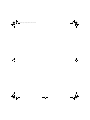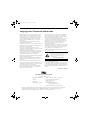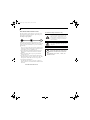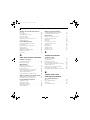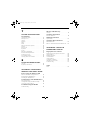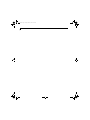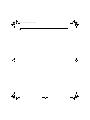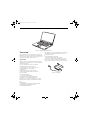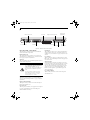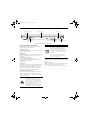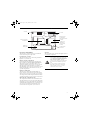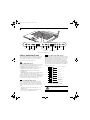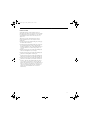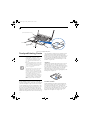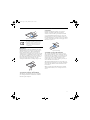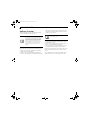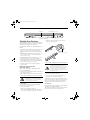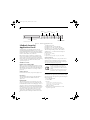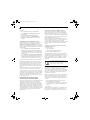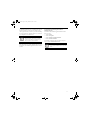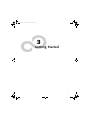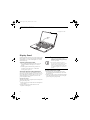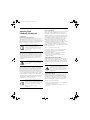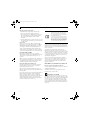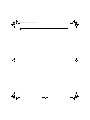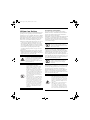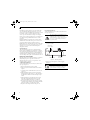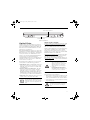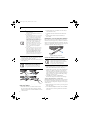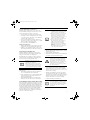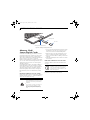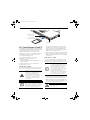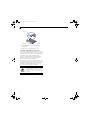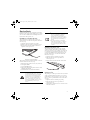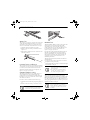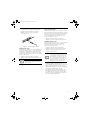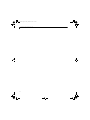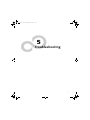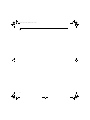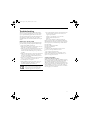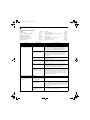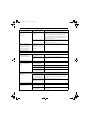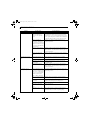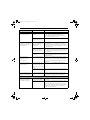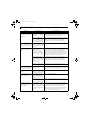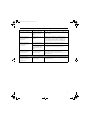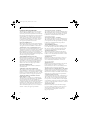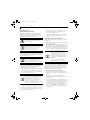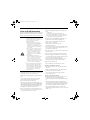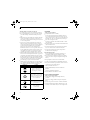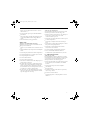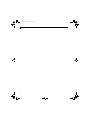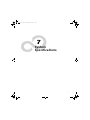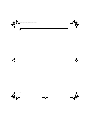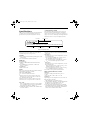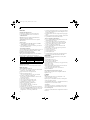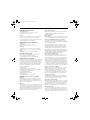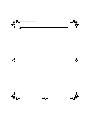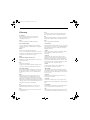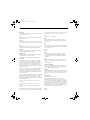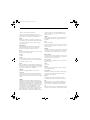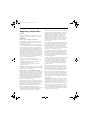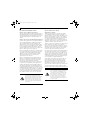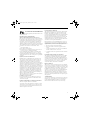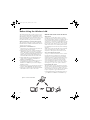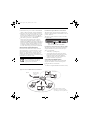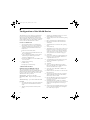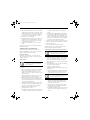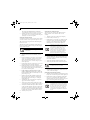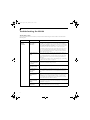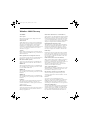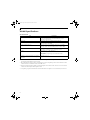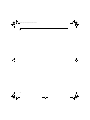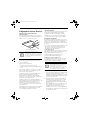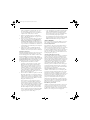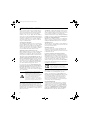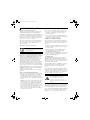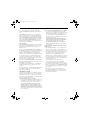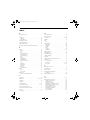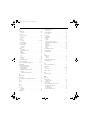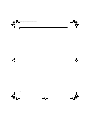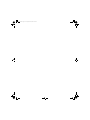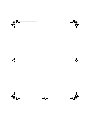Fujitsu E8210 - LifeBook - Core 2 Duo 1.66 GHz User manual
- Category
- Notebooks
- Type
- User manual
This manual is also suitable for

Fujitsu LifeBook
®
E8210 Notebook
User’s Guide
E8210.book Page 1 Friday, March 10, 2006 4:33 PM

E8210.book Page 2 Friday, March 10, 2006 4:33 PM

Copyright
Copyright and Trademark Information
Fujitsu Computer Systems Corporation has made every
effort to ensure the accuracy and completeness of this
document; however, as ongoing development efforts are
continually improving the capabilities of our products, we
cannot guarantee the accuracy of the contents of this
document. We disclaim liability for errors, omissions, or
future changes.
Fujitsu, the Fujitsu logo, and LifeBook are registered
trademarks of Fujitsu Limited.
Centrino, Intel, and Intel Core are trademarks or registered
trademarks of Intel Corporation or its subsidiaries in the
United States and other countries.
MS, MS-DOS, and Windows are either registered
trademarks or trademarks of Microsoft Corporation in the
United States and/or other countries.
The ExpressCard word mark and logo are owned by the
Personal Computer Memory Card International Associa-
tion (PCMCIA) and any use of such marks by Fujitsu
Computer Systems Corporation is under license.
PCMCIA is a trademark of the Personal Computer Memory
Card International Association.
IBM is a registered trademark of International Business
Machines Corporation in the United States, other coun-
tries, or both.
Bluetooth is a trademark of Bluetooth SIG, Inc., USA.
Adobe, Acrobat, and Acrobat Reader are either a registered
trademarks or trademarks of Adobe Systems Incorporated
in the United States and/or other countries.
Norton and Norton Internet Security are trademarks or
registered trademarks of Symantec Corporation in the
United States and other countries.
The DVD player found in some models of the LifeBook
notebook incorporates copyright protection technology
that is protected by method claims of certain U.S. patents
and other intellectual property rights owned by
Macrovision Corporation and other rights users. Use of this
copyright protection technology must be authorized by
Macrovision Corporation, and is intended for home and
other limited viewing uses only unless authorized by
Macrovision Corporation. Reverse engineering or
disassembly is prohibited.
Dolby Headphone manufactured under license from Dolby
Laboratories. Dolby, Pro Logic, and the double-D symbol
are trademarks of Dolby Laboratories. Copyrights 1992-
1999 Dolby Laboratories. All rights reserved.
All other trademarks mentioned herein are the property of
their respective owners.
© Copyright 2006 Fujitsu Computer Systems
Corporation. All rights reserved.
No part of this publication may be copied, reproduced,
or translated, without prior written consent of Fujitsu.
No part of this publication may be stored or transmitted
in any electronic form without the written consent of
Fujitsu.
B6FH-9091-01EN-00
Warning
Handling the cord on this product will expose you
to lead, a chemical known to the State of
California to cause birth defects or other
reproductive harm.
Wash hands after handling.
DECLARATION OF CONFORMITY
according to FCC Part 15
Responsible Party Name: Fujitsu Computer Systems Corporation
Address: 1250 E. Arques Avenue, M/S 122
Sunnyvale, CA 94085
Telephone: (408) 746-6000
Declares that product: Base Model Configuration:
LifeBook E8210 notebook
Complies with Part 15 of the FCC Rules.
This device complies with Part 15 of the FCC rules. Operations are subject to the following two conditions:
(1) This device must not be allowed to cause harmful interference, (2) This device must accept any
interference received, including interference that may cause undesired operation.
E8210.book Page 3 Friday, March 10, 2006 4:33 PM

LifeBook E8000 Notebook
IMPORTANT SAFETY INSTRUCTIONS
This unit requires an AC adapter to operate. Use only
UL Listed Class 2 Adapters with an output rating of 19
VDC, with a current of 4.22 A.
AC adapter output polarity:
When using your notebook equipment, basic safety
precautions should always be followed to reduce the risk
of fire, electric shock and injury to persons, including
the following:
■
Do not use this product near water for example, near
a bathtub, washbowl, kitchen sink or laundry tub, in a
wet basement or near a swimming pool.
■
Avoid using the modem during an electrical storm.
There may be a remote risk of electric shock from
lightning.
■
Do not use the modem to report a gas leak in the
vicinity of the leak.
■
Use only the power cord and batteries indicated in
this manual. Do not dispose of batteries in a fire. They
may explode. Check with local codes for possible
special disposal instructions.
■
To reduce the risk of fire, use only No. 26 AWG or
larger UL Listed or CSA Certified Telecommunication
Line Cord.
SAVE THESE INSTRUCTIONS
For Authorized Repair Technicians Only
System Disposal
+
Danger of explosion if Lithium (clock) bat-
tery is incorrectly replaced. Replace only
with the same or equivalent type recom-
mended by the manufacturer. Dispose of
used batteries according to the manufac-
turer’s instruction.
For continued protection against risk of
fire, replace only with the same type and
rating fuse.
Hg
LAMP(S) INSIDE THIS PRODUCT
CONTAIN MERCURY AND MUST
BE RECYCLED OR DISPOSED OF
ACCORDING TO LOCAL, STATE, OR
FEDERAL LAWS.
E8210.book Page 4 Friday, March 10, 2006 4:33 PM

Table of Contents
Fujitsu LifeBook
®
E8000 Notebook
Table of Contents
1
PREFACE
Preface
About This Guide . . . . . . . . . . . . . . . . . . . . . . . . .1
Fujitsu Contact Information . . . . . . . . . . . . . . . . .1
Limited Warranty . . . . . . . . . . . . . . . . . . . . . . . . .1
2
GETTING TO KNOW
YOUR LIFEBOOK NOTEBOOK
Overview
Unpacking . . . . . . . . . . . . . . . . . . . . . . . . . . . . . .5
Locating Controls and Connectors
Top Components . . . . . . . . . . . . . . . . . . . . . . . . .6
Front Panel Components . . . . . . . . . . . . . . . . . . .7
Left-Side Panel Components . . . . . . . . . . . . . . . .8
Right-Side Panel Components . . . . . . . . . . . . . . .9
Back Panel Components. . . . . . . . . . . . . . . . . . .10
Bottom Components . . . . . . . . . . . . . . . . . . . . .11
Status Indicator Panel
Power Indicator . . . . . . . . . . . . . . . . . . . . . . . . .12
AC Adapter Indicator . . . . . . . . . . . . . . . . . . . . .12
Battery Level Indicators . . . . . . . . . . . . . . . . . . .12
Battery Charging Indicators . . . . . . . . . . . . . . . .13
WLAN Access Power Indicator . . . . . . . . . . . . . .13
Optical Drive Access Indicator . . . . . . . . . . . . . .13
Hard Drive Access Indicator . . . . . . . . . . . . . . . .13
PC Card Access Indicator . . . . . . . . . . . . . . . . . .13
NumLk Indicator. . . . . . . . . . . . . . . . . . . . . . . . .13
CapsLock Indicator. . . . . . . . . . . . . . . . . . . . . . .13
ScrLk Indicator . . . . . . . . . . . . . . . . . . . . . . . . . .13
Security Indicator . . . . . . . . . . . . . . . . . . . . . . . .13
Keyboard
Using the Keyboard . . . . . . . . . . . . . . . . . . . . . .14
Numeric Keypad. . . . . . . . . . . . . . . . . . . . . . . . .14
Windows Keys . . . . . . . . . . . . . . . . . . . . . . . . . .14
Cursor Keys . . . . . . . . . . . . . . . . . . . . . . . . . . . .14
Function Keys. . . . . . . . . . . . . . . . . . . . . . . . . . .15
Touchpad Pointing Device
Clicking . . . . . . . . . . . . . . . . . . . . . . . . . . . . . . .16
Double-Clicking . . . . . . . . . . . . . . . . . . . . . . . . .16
Dragging . . . . . . . . . . . . . . . . . . . . . . . . . . . . . .17
Touchpad Control Adjustment . . . . . . . . . . . . . .17
Scrolling . . . . . . . . . . . . . . . . . . . . . . . . . . . . . . .17
Optional Quick Point Feature . . . . . . . . . . . . . . .17
Volume Control
Controlling the Volume . . . . . . . . . . . . . . . . . . .18
Flexible Bay Devices
Removing and Installing Modular Devices . . . . .19
LifeBook Security/Application Panel
Setting up Your LifeBook Security Panel . . . . . . .20
Passwords . . . . . . . . . . . . . . . . . . . . . . . . . . . . .20
Operating Your Security/Application Panel. . . . .21
Precautions. . . . . . . . . . . . . . . . . . . . . . . . . . . . .21
Uninstalling the Security Panel Application . . . . .21
Launching Applications with the Panel . . . . . . . .22
3
GETTING STARTED
Power Sources
Connecting the Power Adapters . . . . . . . . . . . . .27
Display Panel
Opening the Display Panel . . . . . . . . . . . . . . . . .28
Adjusting Display Panel Brightness . . . . . . . . . . .28
Closing the Display Panel . . . . . . . . . . . . . . . . . .28
E8210.book Page 5 Friday, March 10, 2006 4:33 PM

LifeBook E8000 Notebook
Starting Your LifeBook Notebook
Power On . . . . . . . . . . . . . . . . . . . . . . . . . . . . . 29
Boot Sequence . . . . . . . . . . . . . . . . . . . . . . . . . . 29
Hard Disk Drive Passwords. . . . . . . . . . . . . . . . . 29
BIOS Setup Utility . . . . . . . . . . . . . . . . . . . . . . . 29
Booting the System . . . . . . . . . . . . . . . . . . . . . . 30
Registering Your LifeBook notebook . . . . . . . . . 30
Installing Click Me!. . . . . . . . . . . . . . . . . . . . . . . 30
Power Management
Power/Suspend/Resume Button. . . . . . . . . . . . . 31
Suspend Mode. . . . . . . . . . . . . . . . . . . . . . . . . . 31
Hibernation (Save-to-Disk) Feature . . . . . . . . . . 31
Display Timeout . . . . . . . . . . . . . . . . . . . . . . . . . 32
Hard Disk Timeout . . . . . . . . . . . . . . . . . . . . . . . 32
Windows Power Management . . . . . . . . . . . . . . 32
Restarting the System. . . . . . . . . . . . . . . . . . . . . 32
Power Off . . . . . . . . . . . . . . . . . . . . . . . . . . . . . 32
4
USER-INSTALLABLE FEATURES
Lithium ion Battery
Recharging the Batteries. . . . . . . . . . . . . . . . . . . 35
Replacing the Battery . . . . . . . . . . . . . . . . . . . . . 36
Optical Drive
Media Player Software . . . . . . . . . . . . . . . . . . . . 37
Loading Media on Your Drive . . . . . . . . . . . . . . 37
Removing Media . . . . . . . . . . . . . . . . . . . . . . . . 38
Emergency Optical Drive Tray Release . . . . . . . . 38
Using the Media Player Software . . . . . . . . . . . . 38
Using Dolby™ Headphone. . . . . . . . . . . . . . . . . 39
Using Media Player on Battery Power . . . . . . . . 39
Memory Stick/Secure Digital Cards
Installing Memory Stick/SD Cards . . . . . . . . . . . 40
Removing A Memory Stick/SD Card . . . . . . . . . 40
PC Cards/ExpressCards™
Installing PC Cards . . . . . . . . . . . . . . . . . . . . . . . 41
Removing PC Cards . . . . . . . . . . . . . . . . . . . . . . 41
Installing ExpressCards . . . . . . . . . . . . . . . . . . . . 42
Removing ExpressCards . . . . . . . . . . . . . . . . . . . 42
Smart Card Reader. . . . . . . . . . . . . . . . . . . . . . . 42
Memory Upgrade Module
Installing/Removing Memory Modules . . . . . . . 43
Checking the Memory Capacity. . . . . . . . . . . . . 44
Device Ports
Modem (RJ-11) Telephone Jack. . . . . . . . . . . . . 45
Internal LAN (RJ-45) Jack. . . . . . . . . . . . . . . . . . 45
Parallel Port . . . . . . . . . . . . . . . . . . . . . . . . . . . . 45
Serial Port . . . . . . . . . . . . . . . . . . . . . . . . . . . . . 46
Port Replicator Connector . . . . . . . . . . . . . . . . . 46
Universal Serial Bus Ports . . . . . . . . . . . . . . . . . . 46
Infrared Port . . . . . . . . . . . . . . . . . . . . . . . . . . . 46
IEEE 1394 Port . . . . . . . . . . . . . . . . . . . . . . . . . . 46
Headphone Jack . . . . . . . . . . . . . . . . . . . . . . . . 47
Microphone Jack . . . . . . . . . . . . . . . . . . . . . . . . 47
External Video Port . . . . . . . . . . . . . . . . . . . . . . 47
5
TROUBLESHOOTING
Troubleshooting
Identifying the Problem . . . . . . . . . . . . . . . . . . . 51
Specific Problems . . . . . . . . . . . . . . . . . . . . . . . . 51
Troubleshooting Table . . . . . . . . . . . . . . . . . . . . 52
Power On Self Test Messages . . . . . . . . . . . . . . 60
Emergency Media Player Drive Tray Release . . . 61
Modem Result Codes. . . . . . . . . . . . . . . . . . . . . 61
Restoring Your Pre-installed Software . . . . . . . . 62
Restoring the Factory Image . . . . . . . . . . . . . . . 62
Automatically Downloading Driver Updates. . . . 63
6
CARING FOR YOUR
LIFEBOOK NOTEBOOK
Care and Maintenance
Batteries. . . . . . . . . . . . . . . . . . . . . . . . . . . . . . . 68
Floppy Disks and Drives . . . . . . . . . . . . . . . . . . . 68
Media Care . . . . . . . . . . . . . . . . . . . . . . . . . . . . 69
PC Cards/ExpressCards . . . . . . . . . . . . . . . . . . . 69
E8210.book Page 6 Friday, March 10, 2006 4:33 PM

Table of Contents
7
SYSTEM SPECIFICATIONS
Specifications
Configuration Label. . . . . . . . . . . . . . . . . . . . . . 73
Microprocessor . . . . . . . . . . . . . . . . . . . . . . . . . 73
Chipset . . . . . . . . . . . . . . . . . . . . . . . . . . . . . . . 73
Memory . . . . . . . . . . . . . . . . . . . . . . . . . . . . . . 73
Video . . . . . . . . . . . . . . . . . . . . . . . . . . . . . . . . 73
Audio . . . . . . . . . . . . . . . . . . . . . . . . . . . . . . . . 73
Mass Storage Device Options . . . . . . . . . . . . . . 73
Features . . . . . . . . . . . . . . . . . . . . . . . . . . . . . . 74
Device Ports . . . . . . . . . . . . . . . . . . . . . . . . . . . 74
Keyboard. . . . . . . . . . . . . . . . . . . . . . . . . . . . . . 74
Power . . . . . . . . . . . . . . . . . . . . . . . . . . . . . . . . 74
Dimensions and Weight . . . . . . . . . . . . . . . . . . 75
Environmental Requirements. . . . . . . . . . . . . . . 75
Popular Accessories . . . . . . . . . . . . . . . . . . . . . . 75
Pre-Installed Software . . . . . . . . . . . . . . . . . . . . 75
Learning About Your Software . . . . . . . . . . . . . 75
8
GLOSSARY/REGULATORY
Glossary . . . . . . . . . . . . . . . . . . . . . . . . . . . . . . 79
Regulatory Information . . . . . . . . . . . . . . . . . . . 85
APPENDIX A: INTEGRATED
WIRELESS LAN USER’S GUIDE
Before Using the Wireless LAN
Wireless LAN Modes Using this Device . . . . . . . 90
Deactivating the WLAN Device . . . . . . . . . . . . . 91
Activating the WLAN Device. . . . . . . . . . . . . . . 91
Configuration of the WLAN Device
Flow of Operations . . . . . . . . . . . . . . . . . . . . . . 92
Configuration Using Intel PROSet Utility . . . . . . 92
Connection to the network . . . . . . . . . . . . . . . . 93
Troubleshooting the WLAN
Troubleshooting . . . . . . . . . . . . . . . . . . . . . . . . 96
Wireless LAN Glossary
Glossary . . . . . . . . . . . . . . . . . . . . . . . . . . . . . . 97
IP address information
About IP Addresses . . . . . . . . . . . . . . . . . . . . . . 99
WLAN Specifications
Specifications. . . . . . . . . . . . . . . . . . . . . . . . . . 100
Using the Bluetooth Device
What is Bluetooth . . . . . . . . . . . . . . . . . . . . . . 101
Where to Find Information About Bluetooth . . 101
APPENDIX B: USING THE
FINGERPRINT SENSOR
Fingerprint Sensor Device
Introducing the Fingerprint Sensor Device . . . . 105
Getting Started . . . . . . . . . . . . . . . . . . . . . . . . 105
Installing OmniPass . . . . . . . . . . . . . . . . . . . . . 105
User Enrollment. . . . . . . . . . . . . . . . . . . . . . . . 106
Using OmniPass . . . . . . . . . . . . . . . . . . . . . . . 107
Configuring OmniPass. . . . . . . . . . . . . . . . . . . 109
OmniPass Control Center . . . . . . . . . . . . . . . . 110
Troubleshooting . . . . . . . . . . . . . . . . . . . . . . . 111
Index
Index. . . . . . . . . . . . . . . . . . . . . . . . . . . . . . . . 113
E8210.book Page 7 Friday, March 10, 2006 4:33 PM

LifeBook E8000 Notebook
E8210.book Page 8 Friday, March 10, 2006 4:33 PM

1
Preface
E8210.book Page 1 Friday, March 10, 2006 4:33 PM

LifeBook E8000 Notebook
E8210.book Page 2 Friday, March 10, 2006 4:33 PM

1
Preface
Preface
ABOUT THIS GUIDE
The LifeBook E8000 notebook from Fujitsu Computer
Systems Corporation provides desktop performance
with a fast Intel® Core™ Duo processor. Depending
upon the configuration, your notebook has either a
built-in 15.4” TFT WXGA or WSXGA+ color display.
This system brings the computing power of desktop
personal computers (PCs) to a portable environment.
Your computer comes with Microsoft Windows® XP
Professional pre-installed.
This manual explains how to operate your LifeBook
notebook’s hardware and built-in system software.
Conventions Used in the Guide
Keyboard keys appear in brackets.
Example: [Fn], [F1], [ESC], [ENTER] and [CTRL].
Pages with additional information about a specific topic
are cross-referenced within the text.
For example: (See page xx.)
On screen buttons or menu items appear in bold
Example: Click OK to restart your LifeBook notebook.
DOS commands you enter appear in Courier type.
Example: Shutdown the computer?
FUJITSU CONTACT INFORMATION
Service and Support
You can contact Fujitsu Service and Support in the
following ways:
■
Toll free: 1-800-8Fujitsu (1-800-838-5487)
■
E-mail: [email protected]
■
Website:
http://www.computers.us.fujitsu.com/support
Before you place the call, you should have the following
information ready so that the customer support
representative can provide you with the fastest possible
solution:
■
Product name
■
Product configuration number
■
Product serial number
■
Purchase date
■
Conditions under which the problem occurred
■
Any error messages that have occurred
■
Type of device connected, if any
Fujitsu Online
You can go directly to the online Fujitsu Product catalog
for your LifeBook notebook by clicking on Start ->
Fujitsu Weblinks -> LifeBook Accessories Web Site, or go
to www.shopfujitsu.com.
You can also reach Fujitsu Service and Support online by
clicking on Start -> Fujitsu Weblinks -> Fujitsu Service
and Support.
LIMITED WARRANTY
Your LifeBook notebook is backed by a Fujitsu Interna-
tional Limited Warranty. Check the service kit that came
with your notebook for the Limited Warranty period
and terms and conditions.
The information icon highlights
information that will enhance your
understanding of the subject material.
The caution icon highlights information
that is important to the safe operation of
your computer, or to the integrity of your
files. Please read all caution information
carefully.
The warning icon highlights information
that can be hazardous to either you, your
LifeBook notebook, or your files. Please
read all warning information carefully.
You must have an active internet
connection to use the online URL links.
E8210.book Page 1 Friday, March 10, 2006 4:33 PM

2
LifeBook E8000 Notebook
E8210.book Page 2 Friday, March 10, 2006 4:33 PM

3
2
Getting to Know
Your LifeBook Notebook
E8210.book Page 3 Friday, March 10, 2006 4:33 PM

4
LifeBook E8000 Notebook
E8210.book Page 4 Friday, March 10, 2006 4:33 PM

5
Getting to Know Your LifeBook
Figure 2-1. Fujitsu LifeBook E8000 notebook
Overview
This section describes the components of your Fujitsu
LifeBook E8000 notebook. We strongly recommend that
you read it before using your notebook – even if you are
already familiar with notebook computers.
UNPACKING
When you receive your LifeBook notebook, unpack it
carefully, and compare the parts you have received with
the items listed below.
For a pre-configured model you should have:
■
LifeBook E8000 notebook (Figure 2-1)
■
AC adapter with AC power cord (Figure 2-2)
■
Lithium ion Battery, pre-installed
■
Wei gh t Saver
■
Phone/Modem (RJ-11) telephone cable
■
Driver and Application Restore (DAR) Disc
■
Recovery DVD
■
Getting Started Guide
■
User’s Guide (this document)
■
International Limited Warranty Brochure
■
Microsoft®-associated product materials
Depending on your system configuration, one of the
following devices will be pre-installed in the Flexible
Bay:
■
Wei gh t Saver
■
Modular Dual-Layer Multi-Format DVD Writer
■
Modular DVD/CD-RW combo drive
■
Modular DVD-ROM drive
Depending on your system configuration, the following
optional items may be included with your system:
■
Modular bay battery
■
External USB floppy disk drive
■
Application CDs for third-party software
Once you have checked and confirmed that your Life-
Book system is complete, read through the following
pages to learn about all of your notebook’s components.
Figure 2-2 AC Adapter
E8210.book Page 5 Friday, March 10, 2006 4:33 PM

6
LifeBook E8000 Notebook
Figure 2-3. LifeBook notebook with display open
Locating the Controls
and Connectors
TOP COMPONENTS
The following is a brief description of your LifeBook
notebook’s top components.
Display Panel
The display panel is a color LCD panel with back
lighting for the display of text and graphics.
LifeBook Security/Application Panel
The LifeBook Security/Application Panel provides
hardware security and one-touch application launch
capability. (See LifeBook Security/Application Panel on
page 20 for more information)
Power/Suspend/Resume Button
The Power/Suspend/Resume button allows you to
suspend notebook activity without powering off, resume
your LifeBook notebook from suspend mode, and
power on your notebook when it has been shut down
from Windows. (See Power/Suspend/Resume Button on
page 31 for more information)
Stereo Speakers
The built-in dual speakers allow for stereo sound.
Keyboard
A full-size keyboard with dedicated Windows keys. (See
Keyboard on page 14 for more information)
Touchpad Pointing Device
The Touchpad pointing device is a mouse-like cursor
control with five buttons: two right mouse-like buttons,
two left mouse-like buttons, and a scroll button. The
upper left and right buttons are for use with the Quick
Point cursor control. (See Touchpad Pointing Device on
page 16 for more information). Depending upon the
configuration of your system, the scroll button may be
configured as a fingerprint sensor device. (See Finger-
print Sensor Device on page 105 for more information).
Quick Point Cursor Control
The optional Quick Point control offers an additional
method for moving the cursor. (See Optional Quick
Point Feature on page 17 for more information)
Status Indicator Panel
The Status Indicator Panel displays symbols that corre-
spond with a specific component of your LifeBook note-
book. (See Status Indicator Panel on page 12 for more
information)
Display Panel
Status Indicator Panel
Stereo Speaker
Keyboard
LifeBook Security/
Touchpad
Pointing Device
Stereo Speaker
Power/
Scroll Button/
Application Panel
Left Buttons
Right Buttons
Suspend/
Resume Button
Quick Point
Cursor Control (optional)
Fingerprint Sensor (optional)
E8210.book Page 6 Friday, March 10, 2006 4:33 PM

7
Getting to Know Your LifeBook
Figure 2-4. LifeBook notebook - front panel
FRONT PANEL COMPONENTS
Wireless LAN/Bluetooth On/Off Switch
The wireless LAN/Bluetooth on/off switch is used to
turn on and off the optional WLAN and Bluetooth
devices. Switching the device off when not in use will
help to extend battery life. (See Activating the WLAN
Device on page 91 for more information)
IEEE 1394 (4-pin) Jack
The 4-pin 1394 jack is used to connect between your
notebook and an IEEE 1394 peripheral such as a digital
video camera. (See IEEE 1394 Port on page 46 for more
information)
Memory Stick/SD Slot
The Memory Stick/SD card slot allows you to install a
Memory Stick or a Secure Digital (SD) card for data
storage. This architecture allows you to transfer data
from a variety of different digital devices. (See Installing
Memory Stick/SD Cards on page 40 for more information)
Headphone/Optical Digital Audio Out Jack*
The headphone/optical digital audio jack allows you to
connect headphones or to download digital audio onto a
MiniDisc recorder’s SPDIF (Sony Philips Digital Inter-
face) format. (See Optical Digital Audio Connector on
page 46 for more information)
IrDA Sensor
Provides an infrared interface for communication with
devices compliant with IrDA Standard Revision 1.1.
Display Panel Latch
The display panel latch locks and releases the display
panel.
Microphone Jack**
The microphone jack allows you to connect an external
mono microphone. (See Microphone Jack** on page 47
for more information)
Air Vents
The air vents are used to cool the system to prevent
overheating
.
* Depending upon your system configuration, the head-
phone jack may serve different purposes. On some
configurations, the jack serves as a stereo headphone/
Optical Digital Audio Out jack. On other configura-
tions, the jack serves as a stereo headphone/Line-Out/
Optical Digital Audio Out jack.
** Depending upon your system configuration, the
microphone jack may serve single or dual purposes.
On some configurations, the jack serves as a mono
microphone jack. On other configurations, the jack
serves as a stereo microphone/line-in jack.
Wireless LAN/
Headphone/Optical
Microphone Jack**
Display Panel Latch
IrDA Sensor
Bluetooth
On/Off Switch
Digital Audio Out Jack*
IEEE 1394 Jack
Memory Stick/SD Card Slot
Air VentsAir Vents
To protect your notebook from damage
and to optimize system performance, be
sure to keep all air all vents unobstructed,
clean, and clear of debris. This may
require periodic cleaning, depending upon
the environment in which the system is
used.
Do not operate the notebook in areas
where the air vents can be obstructed,
such as in tight enclosures or on soft
surfaces like a bed or cushion.
E8210.book Page 7 Friday, March 10, 2006 4:33 PM

8
LifeBook E8000 Notebook
Figure 2-5. LifeBook notebook left-side panel
LEFT-SIDE PANEL COMPONENTS
The following is a brief description of your LifeBook
notebook’s left-side components.
External Video Port
The external monitor port allows you to connect an
external monitor or LCD projector. (See External Video
Port on page 47 for more information)
Air Vents
The air vents allow air to circulate through the system to
cool down the components.
ExpressCard Slot
The ExpressCard slot allows you to install an Express-
Card. (See PC Cards/ExpressCards™ on page 41 for more
information)
ExpressCard Eject Button
The ExpressCard eject button is used for removing an
ExpressCard from the slot.
DC Power Jack
The DC power jack allows you to plug in the AC adapter
to power your LifeBook notebook and charge the
internal Lithium ion battery.
Parallel Port
The parallel port allows you to connect parallel devices,
such as a printer. (This is also sometimes referred to as
an LPT port.) (See Parallel Port on page 48 for more infor-
mation)
PC Card Slot
The PC Card Slots allow you to install a Type I or Type
II PC Card. (See PC Cards/ExpressCards™ on page 41 for
more information)
Smart Card Slot
A dedicated Smart Card slot is provided on your note-
book. Smart Cards are the same size and shape as credit
cards, but they contain an integrated microprocessor
chip. (See Smart Card Reader on page 42 for more infor-
mation). In order to use the embedded Smart Card
Reader, you must purchase optional third-party soft-
ware for installation.
PC Card Eject Button
The PC Card eject button is used for removing a PC
Card from the slot.
Air Vents
DC Power Jack
ExpressCard Slot (top slot)
ExpressCard
Eject Button
External Video Port
Parallel Port PC Card Slot (bottom slot)
Smart Card Slot
PC Card
Eject Button
To protect your notebook from damage
and to optimize system performance, be
sure to keep all air all vents unobstructed,
clean, and clear of debris. This may
require periodic cleaning, depending upon
the environment in which the system is
used.
Do not operate the notebook in areas
where the air vents can be obstructed,
such as in tight enclosures or on soft
surfaces like a bed or cushion.
E8210.book Page 8 Friday, March 10, 2006 4:33 PM

9
Getting to Know Your LifeBook
Figure 2-6. LifeBook notebook right-side panel
RIGHT-SIDE PANEL COMPONENTS
The following is a brief description of your LifeBook
notebook’s right-side components.
Anti-theft Lock Slot
The anti-theft lock slot allows you to attach an optional
physical lock down device.
Flexible Bay
The Flexible Bay can accommodate one of the following
devices. (See Flexible Bay Devices on page 19 for more
information)
■
Modular DVD-ROM drive
■
Modular DVD/CD-RW combo drive
■
Modular Dual-Layer Multi-Format DVD Writer
■
Modular Lithium ion battery
■
Wei gh t Saver
USB 2.0 Port
The USB 2.0 port allows you to connect Universal Serial
Bus devices. USB 2.0 transfers data at up to 480 Mbps
and is backward-compatible with USB 1.1 devices,
which transfer data at up to 12 Mbps. (See Universal
Serial Bus Ports on page 46 for more information)
Modem (RJ-11) Telephone Jack
The Modem (RJ-11) telephone jack is for attaching a
telephone line to the internal multinational 56K
modem. (See Modem (RJ-11) Telephone Jack on page 45
for more information)
Flexible Bay Release Latch
The Flexible Bay release latch releases the Flexible Bay
device.
S-Video Out Port
The S-Video output is used to transmit a higher resolu-
tion video signal to a compatible TV or VCR.
(See S-Video Out Port on page 47 for more information)
Anti-Theft Lock Slot
Modem Jack
Flexible Bay
Flexible Bay Release Latch S-Video Out Port
USB 2.0 Port
The internal modem is not intended for
use with Digital PBX systems. Do not
connect the internal modem to a Digital
PBX as it may cause serious damage to the
internal modem or your entire notebook.
Consult your PBX manufacturer’s
documentation for details. Some hotels
have Digital PBX systems. Be sure to find
out BEFORE you connect your modem.
The internal multinational modem is
designed to the ITU-T V.90/v.92 standard.
Its maximum speed of 53000 bps is the
highest allowed by FCC, and its actual
connection rate depends on the line
conditions. The maximum speed is 33600
bps at upload, in accordance with FCC
regulations.
For additional information about the
modem, refer to the Fujitsu website at:
us.fujitsu.com/computers.
E8210.book Page 9 Friday, March 10, 2006 4:33 PM

10
LifeBook E8000 Notebook
Figure 2-7. LifeBook notebook back panel
BACK PANEL COMPONENTS
Following is a brief description of your LifeBook note-
book’s back panel components.
USB 2.0 Ports
The USB 2.0 ports allow you to connect Universal Serial
Bus devices. USB 2.0 transfers data at up to 480Mbps
and is backward-compatible with USB 1.1 devices,
which transfer data at up to 12Mbps. (See Universal
Serial Bus Ports on page 46 for more information)
Gigabit LAN (RJ-45) Jack
The internal LAN (RJ-45) jack is used for an internal
Gigabit (10Base-T/100Base-Tx/1000Base-T) Ethernet
LAN connection. (See Internal LAN (RJ-45) Jack on
page 45 for more information)
Anti-theft Lock Slot
The anti-theft lock slot allows you to attach an optional
physical lock down device.
Serial Port
The serial port allows you to connect serial RS-232
devices, such as serial printers or serial scanners. (See
Serial Port on page 48 for more information)
Gigabit LAN (RJ-45) Jack
USB 2.0 Ports
Serial Port
Anti-Theft Lock Slot
E8210.book Page 10 Friday, March 10, 2006 4:33 PM
Page is loading ...
Page is loading ...
Page is loading ...
Page is loading ...
Page is loading ...
Page is loading ...
Page is loading ...
Page is loading ...
Page is loading ...
Page is loading ...
Page is loading ...
Page is loading ...
Page is loading ...
Page is loading ...
Page is loading ...
Page is loading ...
Page is loading ...
Page is loading ...
Page is loading ...
Page is loading ...
Page is loading ...
Page is loading ...
Page is loading ...
Page is loading ...
Page is loading ...
Page is loading ...
Page is loading ...
Page is loading ...
Page is loading ...
Page is loading ...
Page is loading ...
Page is loading ...
Page is loading ...
Page is loading ...
Page is loading ...
Page is loading ...
Page is loading ...
Page is loading ...
Page is loading ...
Page is loading ...
Page is loading ...
Page is loading ...
Page is loading ...
Page is loading ...
Page is loading ...
Page is loading ...
Page is loading ...
Page is loading ...
Page is loading ...
Page is loading ...
Page is loading ...
Page is loading ...
Page is loading ...
Page is loading ...
Page is loading ...
Page is loading ...
Page is loading ...
Page is loading ...
Page is loading ...
Page is loading ...
Page is loading ...
Page is loading ...
Page is loading ...
Page is loading ...
Page is loading ...
Page is loading ...
Page is loading ...
Page is loading ...
Page is loading ...
Page is loading ...
Page is loading ...
Page is loading ...
Page is loading ...
Page is loading ...
Page is loading ...
Page is loading ...
Page is loading ...
Page is loading ...
Page is loading ...
Page is loading ...
Page is loading ...
Page is loading ...
Page is loading ...
Page is loading ...
Page is loading ...
Page is loading ...
Page is loading ...
Page is loading ...
Page is loading ...
Page is loading ...
Page is loading ...
Page is loading ...
Page is loading ...
Page is loading ...
Page is loading ...
Page is loading ...
Page is loading ...
Page is loading ...
Page is loading ...
Page is loading ...
Page is loading ...
Page is loading ...
Page is loading ...
Page is loading ...
Page is loading ...
Page is loading ...
Page is loading ...
Page is loading ...
-
 1
1
-
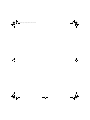 2
2
-
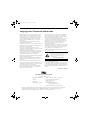 3
3
-
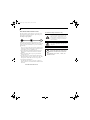 4
4
-
 5
5
-
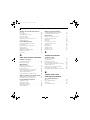 6
6
-
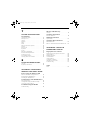 7
7
-
 8
8
-
 9
9
-
 10
10
-
 11
11
-
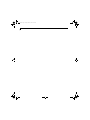 12
12
-
 13
13
-
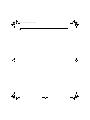 14
14
-
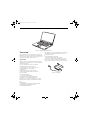 15
15
-
 16
16
-
 17
17
-
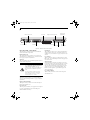 18
18
-
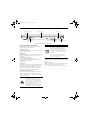 19
19
-
 20
20
-
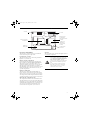 21
21
-
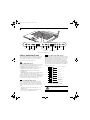 22
22
-
 23
23
-
 24
24
-
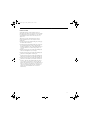 25
25
-
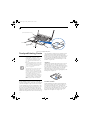 26
26
-
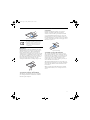 27
27
-
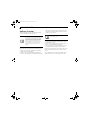 28
28
-
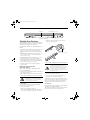 29
29
-
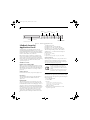 30
30
-
 31
31
-
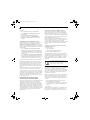 32
32
-
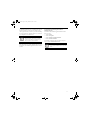 33
33
-
 34
34
-
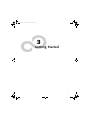 35
35
-
 36
36
-
 37
37
-
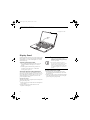 38
38
-
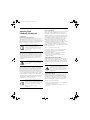 39
39
-
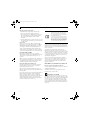 40
40
-
 41
41
-
 42
42
-
 43
43
-
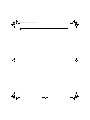 44
44
-
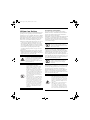 45
45
-
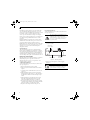 46
46
-
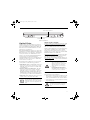 47
47
-
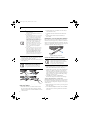 48
48
-
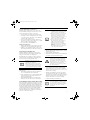 49
49
-
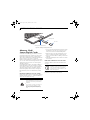 50
50
-
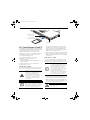 51
51
-
 52
52
-
 53
53
-
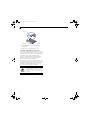 54
54
-
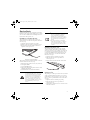 55
55
-
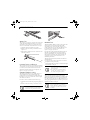 56
56
-
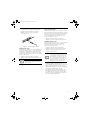 57
57
-
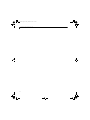 58
58
-
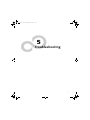 59
59
-
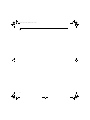 60
60
-
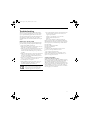 61
61
-
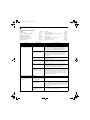 62
62
-
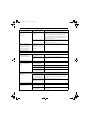 63
63
-
 64
64
-
 65
65
-
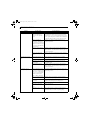 66
66
-
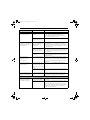 67
67
-
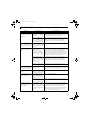 68
68
-
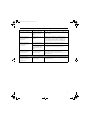 69
69
-
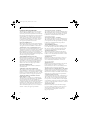 70
70
-
 71
71
-
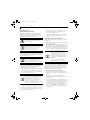 72
72
-
 73
73
-
 74
74
-
 75
75
-
 76
76
-
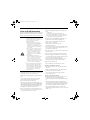 77
77
-
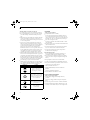 78
78
-
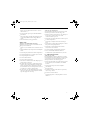 79
79
-
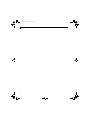 80
80
-
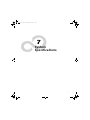 81
81
-
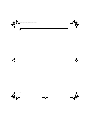 82
82
-
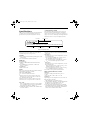 83
83
-
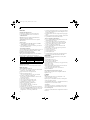 84
84
-
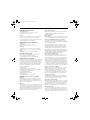 85
85
-
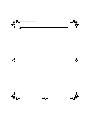 86
86
-
 87
87
-
 88
88
-
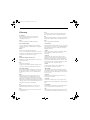 89
89
-
 90
90
-
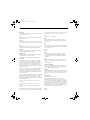 91
91
-
 92
92
-
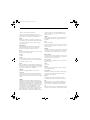 93
93
-
 94
94
-
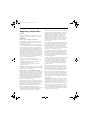 95
95
-
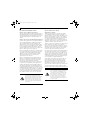 96
96
-
 97
97
-
 98
98
-
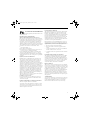 99
99
-
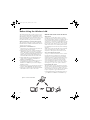 100
100
-
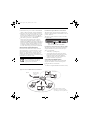 101
101
-
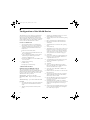 102
102
-
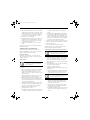 103
103
-
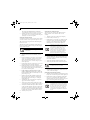 104
104
-
 105
105
-
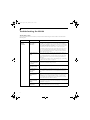 106
106
-
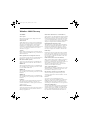 107
107
-
 108
108
-
 109
109
-
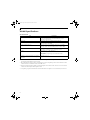 110
110
-
 111
111
-
 112
112
-
 113
113
-
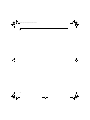 114
114
-
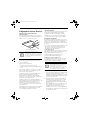 115
115
-
 116
116
-
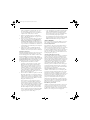 117
117
-
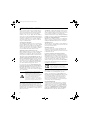 118
118
-
 119
119
-
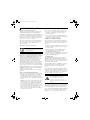 120
120
-
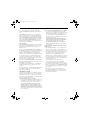 121
121
-
 122
122
-
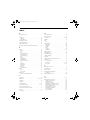 123
123
-
 124
124
-
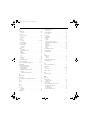 125
125
-
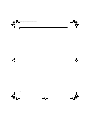 126
126
-
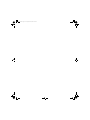 127
127
-
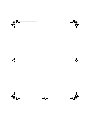 128
128
Fujitsu E8210 - LifeBook - Core 2 Duo 1.66 GHz User manual
- Category
- Notebooks
- Type
- User manual
- This manual is also suitable for
Ask a question and I''ll find the answer in the document
Finding information in a document is now easier with AI
Related papers
-
Fujitsu Lifebook C2310 User manual
-
Fujitsu LifeBook S7220 User manual
-
Fujitsu LIFEBOOK AH502 User manual
-
Fujitsu LifeBook E8310 User manual
-
Fujitsu E8420 User manual
-
Fujitsu B142 User manual
-
Fujitsu S6510 User manual
-
Fujitsu FPC58-0437-02 User manual
-
Fujitsu S6520 User manual
-
Fujitsu V1020 User manual
Other documents
-
Optima Z500 Series User manual
-
Optima G200N SERIES User manual
-
Asus A6Tc User manual
-
Asus A4Sp User manual
-
Advent RW3 SERIES User manual
-
Optima W100 SERIES User manual
-
 QUANTA G200 SERIES Quick start guide
QUANTA G200 SERIES Quick start guide
-
Gigabyte M5NM1CI Owner's manual
-
Optima Centoris G200 User manual
-
Compaq Pavilion zd7000 - Notebook PC Use Manual