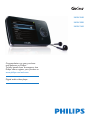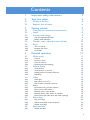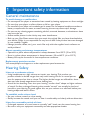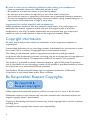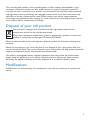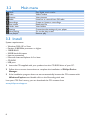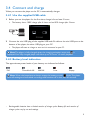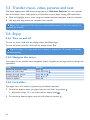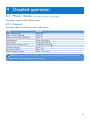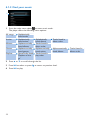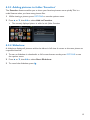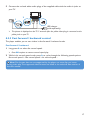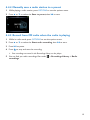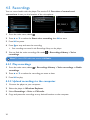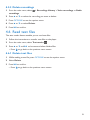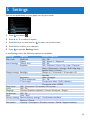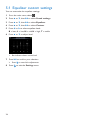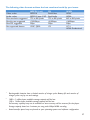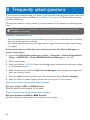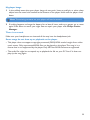Philips SA054104K User manual
- Category
- MP3/MP4 players
- Type
- User manual
This manual is also suitable for

1
1 Important safety information 3
2 Your new player 6
2.1 What’s in the box 6
2.2 Register your product 6
3 Getting started 7
3.1 Overview of controls and connections 7
3.3 Install 8
3.4 Connect and charge 9
3.4.1 Use the supplied USB cable 9
3.4.2 Battery level indication 9
3.5 Transfer music, video, pictures and text 10
3.6 Enjoy 10
3.6.1 Turn on and off 10
3.6.2 Navigate the menu 10
3.6.3 Lock slider 10
4 Detailed operation 11
4.1 Music mode 11
4.1.1 Control 11
4.1.2 Find your music 12
4.1.3 Limit the volume 13
4.1.4 Resume play (Now playing) 13
4.2 Picture library 14
4.2.1 View pictures 14
4.2.2 View pictures on your TV 14
4.2.3 Adding pictures to folder ‘Favorites’ 15
4.2.4 Slideshow 15
4.3 Video 16
4.3.1 Video play 16
4.3.2 Play videos on your TV 16
4.3.3 Fast forward / backward control 17
4.4 Radio 18
4.4.1 Automatic tuning of radio stations 18
4.4.2 Play a preset radio station 18
4.4.3 Manually tune a radio station 18
4.4.4 Manually save a radio station to a preset 19
4.4.5 Record from FM radio when the radio is playing 19
4.5 Recordings 20
4.5.1 Play recordings 20
4.5.2 Upload recordings to the computer 20
4.5.3 Delete recordings 21
4.6 Readtextles 21
4.6.1 Deletetextles 21
Contents

3
1 Important safety information
General maintenance
To avoid damage or malfunction:
Do not expose the player to excessive heat caused by heating equipment or direct sunlight.•
Do not drop your player or allow objects to fall on your player.•
Do not allow your player to be submerged in water. Do not expose headphone socket or •
battery compartment to water, as water entering the set may cause major damage.
Do not use any cleaning agents containing alcohol, ammonia, benzene, or abrasives as these •
may harm the set.
Active mobile phones in the vicinity may cause interference.•
Backupyourles.Pleaseensurethatyouretaintheoriginallesyouhavedownloadedto•
your device. Philips is not responsible for any loss of data if the product becomes damaged
or not readable / legible.
Manage(transfer,delete,etc.)yourmusiclesonlywiththesuppliedmusicsoftwareto•
avoid problems!
About operating and storage temperatures
Operate in a place where temperature is always between 0 and 35ºC (32 to 95ºF)•
Store in a place where temperature is always between -20 and 45ºC (-4 to 113ºF)•
Battery life may be shortened in low temperature conditions.•
Replacement parts/accessories
Visit www.philips.com/support to order replacement parts/accessories.
Hearing Safety
Listen at a moderate volume.
Using headphones at a high volume can impair your hearing. This product can •
produce sounds in decibel ranges that may cause hearing loss for a normal person,
even for exposure less than a minute. The higher decibel ranges are offered for those
that may have already experienced some hearing loss.
Sound can be deceiving. Over time your hearing “comfort level” adapts to higher volumes •
of sound. So after prolonged listening, what sounds “normal” can actually be loud and
harmful to your hearing. To guard against this, set your volume to a safe level before your
hearing adapts and leave it there.
To establish a safe volume level:
Set your volume control at a low setting.•
Slowly increase the sound until you can hear it comfortably and clearly, without distortion.•
Listen for reasonable periods of time:
Prolonged exposure to sound, even at normally “safe” levels, can also cause hearing loss.•
Be sure to use your equipment reasonably and take appropriate breaks.•

4
Be sure to observe the following guidelines when using your headphones.
Listen at reasonable volumes for reasonable periods of time.•
Be careful not to adjust the volume as your hearing adapts.•
Do not turn up the volume so high that you can’t hear what’s around you.•
You should use caution or temporarily discontinue use in potentially hazardous situations.•
Do not use headphones while operating a motorized vehicle, cycling, skateboarding, etc.; it •
maycreateatrafchazardandisillegalinmanyareas.
Important (for models supplied with headphones):
Philips guarantees compliance with the maximum sound power of its audio players as
determined by relevant regulatory bodies only with the original model of provided
headphones. In case this one needs replacement, we recommend that you contact your
retailer to order a model identical to that of the original, provided by Philips.
Copyright information
All other brands and product names are trademarks of their respective companies or
organizations.
Unauthorized duplication of any recordings whether downloaded from the Internet or made
from audio CDs is a violation of copyright laws and international treaties.
The making of unauthorized copies of copy-protected material, including computer
programmes,les,broadcastsandsoundrecordings,maybeaninfringementofcopyrightsand
constitute a criminal offence. This equipment should not be used for such purposes.
This product is protected by certain intellectual property rights of Microsoft Corporation.
Use or distribution of such technology outside of this product is prohibited without a license
from Microsoft or an authorized Microsoft subsidiary.
The Windows Media and the Windows logo are registered trademarks of Microsoft
Corporation in the United States and/or other countries.
Be Responsible! Respect Copyrights.
Philips respects the intellectual property of others, and we ask our users to do the same.
Multimedia content on the internet may have been created and/or distributed without the
original copyright owner's authorization.
Copying or distributing unauthorized content may violate copyright laws in various countries
including yours.
Compliance with copyright laws remains your responsibility.

5
The recording and transfer to the portable player of video streams downloaded to your
computer is intended only for use with public domain or properly licensed content. You
may only use such content for your private, non-commercial use and shall respect eventual
copyright instructions provided by the copyright owner of the work. Such instruction may
state that no further copies shall be made. Video streams may include copy protection
technology that prohibits further copying. For such situations the recording function will not
workandyouwillbenotiedwithamessage.
Disposal of your old product
Your product is designed and manufactured with high quality materials and
components, which can be recycled and reused.
When this crossed-out wheeled bin symbol is attached to a product, it means the
product is covered by the European Directive 2002/96/EC.
Please be informed about the local separate collection system for electrical and electronic
products.
Please act according to your local rules and do not dispose of your old product with your
normal household waste. The correct disposal of your old product will help prevent potential
negative consequences to the environment and human health.
The build-in rechargeable battery contains substances that may pollute the environment.
Alwayshandtheapplianceinatanofcialcollectionpointtoremovethebatterybefore
discardingtheappliance.Batteryshouldbedisposedofatanofcialcollectionpoint.
Modications
Modicationsnotauthorizedbythemanufacturermayvoiduserauthoritytooperatethis
device.

6
2 Your new player
With your newly purchased player, you can enjoy the following:
Playvideoles(RMVB,WMV,MPEG4(.avi))•
PlayvideolesonyourTV•
Playaudioles(MP3,WMA,APE,FLAC)•
View pictures•
View pictures on your TV•
Listen to FM radio •
Record FM radio and voices / sounds•
View folders•
Readtextles•
2.1 What’s in the box
The following accessories are included with your player:
Player Earphones USB + AV cable
3KLOLSV*R*HDUDXGLRYLGHRSOD\H U
4XLFNVWDUWJXLGH
,QVWDOO
&RQQHFW
DQG&KDUJH
7UDQVIHU
(QMR\
6$6$
Quick start guide
CD-ROM containing Philips Device Manager, User Manual and Frequently Asked Questions
2.2 Register your product
We strongly recommend that you register your product in order to gain access to free
updates. To register your product, please log on to www.philips.com/welcome so that we can
inform you as soon as new updates become available.

7
3 Getting started
3.1 Overview of controls and connections
H
D
E
FIJ G
A B
C
A OPTIONS Offers a selection of options, depending on the current menu
B -VOLUME+ Increases/decreases volume (hold to increase/decrease fast)
C
1
Skips back (hold to quick skip)
2
Skips forward (hold to quick skip)
3/4
Scrolls up/down (hold to quick scroll)
D
y / 2;
On / Off
Play/Record / Pause
Conrmselection
E MIC Microphone
F
p
Headphones jack
G
O
Back one level (hold to return to main menu)
H
USB connector
I RESET
J
slider Hold slider to lock/unlock all keys (except -VOLUME+)

8
3.2 Main menu
Menu To
Music
Play digital music tracks
Video
Watch videos
Pictures
View pictures
Radio
Listen to or record from FM radio
Recordings
Create or listen to recordings
Text reader
Readtextle
Folder view
View folders
Settings
Customize the settings of your player
Now playing
Last played
Go to the play screen
Resume play
3.3 Install
System requirements:
Windows 2000, XP or Vista•
Pentium III 800MHz processor or higher•
128MB RAM•
500MB hard disk space•
Internet connection•
Microsoft Internet Explorer 6.0 or later•
CD-ROM•
USB port•
Insert the CD supplied with your product into the CD ROM drive of your PC.1
Follow the on-screen instructions to complete the installation of 2 Philips Device
Manager.
If the installation program does not start automatically, browse the CD contents with 3
Windows Exploreranddoubleclickontheleendingwith.exe.
Lost your CD? Don’t worry, you can download the CD contents from
www.philips.com/support.

9
1
Rechargeable batteries have a limited number of charge cycles. Battery life and number of
charge cycles vary by use and settings.
3.4 Connect and charge
When you connect the player to the PC, it automatically charges.
3.4.1 Use the supplied USB cable
Beforeyouusetheplayerforthersttime,chargeitforatleast5hours.1
The battery >
1
has a 100% charge after 4 hours and an 80% charge after 2 hours.
Connect the mini USB plug of the supplied USB and AV cable to the mini USB port at the 2
bottom of the player, the other USB plug to your PC.
The player will start to charge as soon as it is connected to your PC. >
Note The player is fully charged when the charging animation stops and is
displayed. Your fully charged player will allow up to 20 hours
1
of music playback.
3.4.2 Battery level indication
The approximate power levels of your battery are indicated as follows:
Full Two-thirds full Half full Low Empty
Note When the batteries are almost empty, the battery screen blinks. The player
savesallsettingsandunnishedrecordingsandswitchesoffinlessthan60seconds.

10
3.5 Transfer music, video, pictures and text
The player appears as a USB mass storage device in Windows Explorer. You can organize
lesandtransfermusic,video,pictureandtextlestoyourplayerduringUSBconnection.
Click and highlight one or more songs to transfer between the player and the computer.1
Use drag and drop actions to complete your transfer.2
NoteOnlysupportedleformats(seetechnicaldatasectionoftheusermanual)are
suitable for transfer.
3.6 Enjoy
3.6.1 Turn on and off
To turn on, press y/2; until the display shows the Philips logo.
To turn off, press and hold y/2; until the display shows ‘Bye’.
Tip If the player is in stop mode and no button is pressed for 10 minutes, it switches
off automatically.
3.6.2 Navigate the menu
Your player has an intuitive menu navigation system to guide you through various settings and
operations.
Goal Action
Return to previous menu
Press
O
Return to main menu
Press and hold O
Browse through menus
Press 2; or O
Scroll through a list
Press 3 or 4
Select an option
Press 2;
3.6.3 Lock slider
The player has a lock switch to prevent any accidental operation.
To lock the buttons when you play, move the lock slider to position 1
.
All buttons except > -VOL+ are locked and the display shows
.
To unlock the buttons again, move the lock slider to position 2
.

11
4 Detailed operation
4.1 Music mode (also play mode for recordings)
Your player supports MP3, WMA formats.
4.1.1 Control
The player offers the following music mode options:
Goal Action
Play / Pause music
Press 2;
Skiptonextaudiole
Press 2
Returntopreviousaudiole
Press 1
Fast forward
Press and hold 2
Fast rewind
Press and hold 1
Return to browsing menu
Long/short press
O
Increase volume Press VOL +
Decrease volume Press VOL -
Access options menu Press OPTIONS
Note This player does not support copyright protected (Digital Rights Management -
DRM) WMA songs bought from the Internet.

12
4.1.2 Find your music
1
From the main menu, select 1 to enter music mode.
The player offers the following menu options:
All songs Alphabetically
listed tracks
Artists
Alphabetically
listed artists
Alphabetically
listed albums
Tracks listed in
album order
Albums
Alphanumerically
listed albums
Tracks listed in
album order
Genres
Alphanumerically
listed genres
Alphanumerically
listed artists
Alphanumerically
listed albums
Tracks listed in
album order
Playlists
Numerically listed
'Playlists on the
go'
Tracks listed in
play order
Press 2 3 or 4 to scroll through the list.
Press 3 2; to select or press
O to return to previous level.
Press 4 2; to play.

13
4.1.3 Limit the volume
Listening to loud sounds for longer than a moment can be harmful to the listener. You can set
the volume level of the player to suit your preferences.
From the main menu, select 1 Settings > Sound settings > Volume limit.
Press 2 -VOLUME+ to adjust the level.
Press 3 2; to set.
When you set a volume limit, you can no longer exceed the set volume, even if you press the >
VOLUME+ button.
To enable maximum volume again, set the volume limit back to maximum.
4.1.4 Resume play (Now playing)
While playing, when you navigate away from the play screen, you can return to the play screen
anytime.
In any menu except the main menu:
Press 1 OPTIONS.
Press 2 3 or 4, then 2; to select Now playing [current track name].
In the main menu:
Press 1 3 or 4, then 2; to select Now playing.

14
4.2 Picture library
4.2.1 View pictures
The player supports pictures in JPEG and BMP format and provides a slide show function.
1
From the main menu, select 1 to enter Picture mode.
Press 2 1 or 2 to browse through picture thumbnails.
Press 3 2; to see the picture in full view.
During full screen browsing, press 4 1 or 2 to move to next or previous picture.
4.2.2 View pictures on your TV
The AV cable enables you to view pictures from the player on your TV.
Connect the mini USB plug with the player.1
Connect the red, blue, and green/yellow component plugs of the supplied cable with the 2
component jacks on your TV.
On SA054, 3 Settings > Screen settings > TV out signal.
Press 4 3 or 4, then 2; to select Component video (YUV).
For TV sets that with composite jack only: Connect the green/yellow component •
plug of the supplied cable with the composite jack on your TV. (The green/yellow
component plug acts as composite plug in this case.) On SA54, press 3 or 4, then 2;
to select Composite video (CVBS).
Connect the red and white audio plugs of the supplied cable with the audio-in jacks on your TV.5
1
3
2
USB charger
(sold separately)
The picture is displayed on the TV 3 seconds after the yellow video plug is connected to the >
yellow jack on your TV.
Follow steps 1 to 4 of chapter 6 4.2.1 View pictures.
Note Pictures must be in ‘full view’ to be displayed on the TV.

15
4.2.3 Adding pictures to folder ‘Favorites’
The Favorites feature enables you to share your favorite pictures more quickly. This is a
usefulfeaturewhenyouhavemanypictureles.
While viewing a picture, press 1 OPTIONS to see the options menu.
Press 2 3 or 4, then 2; to select Add to Favorites.
The currently displayed picture is added to the folder Favorites. >
4.2.4 Slideshow
A slideshow displays all pictures within the album in full view. It moves to the next picture at
aspeciedinterval.
To start a slideshow in thumbnails or full screen browse mode, press 1 OPTIONS to see
the options menu.
Press 2 3 or 4, then 2; to select Start Slideshow.
To cancel the slideshow, press 3
O.

16
4.3 Video
4.3.1 Video play
You can play video clips that are stored on the player.
2
Connect the mini USB plug of the supplied USB and AV cable to the player and the USB 1
plugtoyourUSBcharger,toensurethatsufcientpowerisavailableforvideoplay.
From the main menu, select 2
to enter Video mode.
A list of video les stored on the player is displayed. >
Press 3 3 or 4toselecttheleandpress2; to play.
Short press 4
O to go back to the previous menu, and long press O to return to the main
menu.
4.3.2 Play videos on your TV
You can play video clips from the player on your TV.
Connect the mini USB plug with the player.1
Connect the red, blue, and green/yellow component plugs of the supplied cable with the 2
component jacks on your TV.
On SA054, 3 Settings > Screen settings > TV out signal.
Press 4 3 or 4, then 2; to select Component video (YUV).
For TV sets that with composite jack only: Connect the green/yellow component •
plug of the supplied cable with the composite jack on your TV. (The green/yellow
component plug acts as composite plug in this case.) On SA54, press 3 or 4, then 2;
to select Composite video (CVBS).

17
Connect the red and white audio plugs of the supplied cable with the audio-in jacks on 5
your TV.
1
3
2
USB charger
(sold separately)
The picture is displayed on the TV 3 seconds after the yellow video plug is connected to the >
yellow jack on your TV.
4.3.3 Fast forward / backward control
The player enables you to scan videos in fast forward / backward mode.
Fast forward / backward
Long press 1 2 to select 4x normal speed.
Press > 2; anytime to resume normal speed play.
While in 4x normal speed mode, press 2 2 to cycle through the following speed options:
8x normal speed > 16x normal speed > 4x normal speed…
Note File formats that are not supported by the player can cause lip sync issues
during video play. The supported video formats are listed in the technical data section of
the user manual.

18
4.4 Radio
From the main menu, select to enter radio mode.
1
Connect the headphones
The supplied headphones serve as a radio antenna. Ensure you connect the headphones
properly for an optimal reception.
4.4.1 Automatic tuning of radio stations
Note The Autotune function saves the frequencies of found radio stations under
presets and overwrites existing presets.
Start a new Autotune session
While in radio mode, press 1 OPTIONS to see the options menu.
Press 2 3 or 4 to select the Autotune, then 2; to start.
The frequencies of found radio stations are saved to presets. >
The radio can store up to 20 radio stations to presets.
4.4.2 Play a preset radio station
While in radio mode, press 1 OPTIONS to see the options menu.
Press 2 3 or 4 to select the Select radio preset, then 2; to begin play.
Press 3 1/2 to change to another preset.
4.4.3 Manually tune a radio station
While in radio mode, press 1 3 or 4 to manually tune to a radio station:
To ne tune frequency, quick press > 3/4.
To search for the next stronger signal, long press 3/4.
Page is loading ...
Page is loading ...
Page is loading ...
Page is loading ...
Page is loading ...
Page is loading ...
Page is loading ...
Page is loading ...
Page is loading ...
Page is loading ...
Page is loading ...
Page is loading ...
Page is loading ...
-
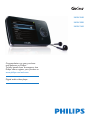 1
1
-
 2
2
-
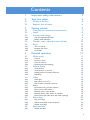 3
3
-
 4
4
-
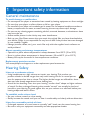 5
5
-
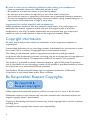 6
6
-
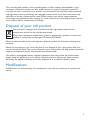 7
7
-
 8
8
-
 9
9
-
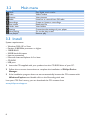 10
10
-
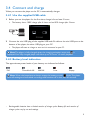 11
11
-
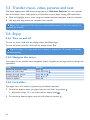 12
12
-
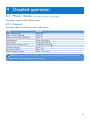 13
13
-
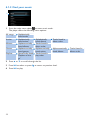 14
14
-
 15
15
-
 16
16
-
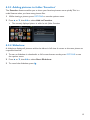 17
17
-
 18
18
-
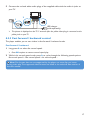 19
19
-
 20
20
-
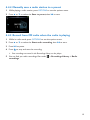 21
21
-
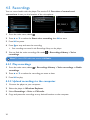 22
22
-
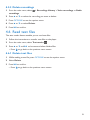 23
23
-
 24
24
-
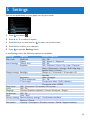 25
25
-
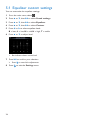 26
26
-
 27
27
-
 28
28
-
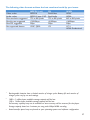 29
29
-
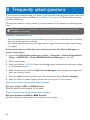 30
30
-
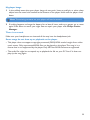 31
31
-
 32
32
-
 33
33
Philips SA054104K User manual
- Category
- MP3/MP4 players
- Type
- User manual
- This manual is also suitable for
Ask a question and I''ll find the answer in the document
Finding information in a document is now easier with AI
Related papers
-
Philips MCD113/93 User manual
-
Philips SA3416 User manual
-
Philips SA3385/97 User manual
-
Philips SA3325/02 User manual
-
Philips SA1MUS08 User manual
-
Philips SA1MUS08K/02 User manual
-
Philips SA5225 User manual
-
Philips GoGear SA5285BT/02 User manual
-
Philips SA5245BT User manual
-
Philips SA5285BT/02 User manual
Other documents
-
TEAC MP-211 User manual
-
MPMan MP190 User manual
-
MPMan MP150 AI User guide
-
Coby MP556-16G User manual
-
MPMan TS 302 User manual
-
Sytech SY789RJ Owner's manual
-
MPMan MP142 AI Operating instructions
-
MPMan MP152 IE Operating instructions
-
MPMan MP152 PAK Operating instructions
-
MPMan MP145 PAK Operating instructions