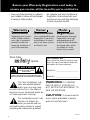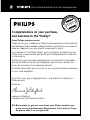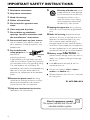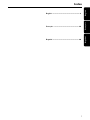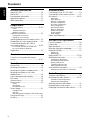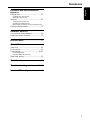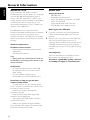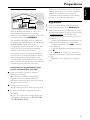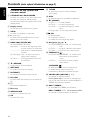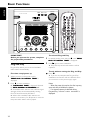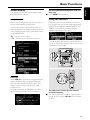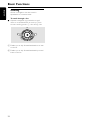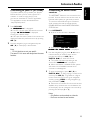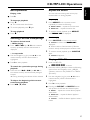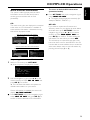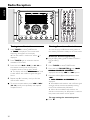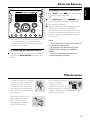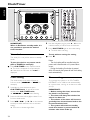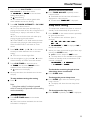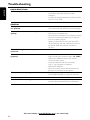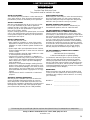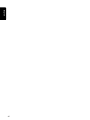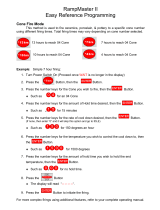1
MC-
i250
MC-
i250
Wireless Broadband Internet Audio System
Read this manual first!
Congratulations on purchasing this Philips product.
We’ve included everything you need to get started.
If you have any problems, Philips Representatives can
help you get the most from your new product by explaining:
• Hookups,
• First Time Setup, and
• Feature Operation.
Do not attempt to return this product to the store.
For fast help, call us first!
1-800-531-0039
Thank you for making Philips a part of your home!
S
E
E
W
H
Y
I
N
S
I
D
E
I
M
P
O
R
T
A
N
T
!
Return
your Warranty
Registration Card
within 10 days
For more information on Streamium,
go to:
http://My.Philips.com

2
Canada
English:
This digital apparatus does not exceed
the Class B limits for radio noise
emissions from digital apparatus as set
out in the Radio Interference
Regulations of the Canadian
Department of Communications.
Français:
Cet appareil numérique n'emet pas
de bruits radioélectriques dépassant
les limites applicables aux appareils
numériques de Class B prescrites dans
le Règlement sur le Brouillage
Radioélectrique édicté par le Ministère
des Communications du Canada.
CAUTION
Use of controls or adjustments or
performance of procedures other
than herein may result in hazardous
radiation exposure or other unsafe
operation.
ATTENTION
L'utilisation des commandes ou
réglages ou le non-respect des
procédures ci-incluses peuvent se
traduire par une exposition
dangereuse à l'irradiation.
ATENCIÓN
El uso de mando o ajustes o la
ejecucción de métodos que no sean
los aquí descritos puede ocasionar
peligro de exposición a radiación.
UPGRADEABLE
As new services and features are continuously added to this product
through our online upgrades, the documentation included may not be
up-to-date. Please refer to My.Philips.com for the most recent
information.
MISES À NIVEAU
De nouveaux services et de nouvelles fonctions sont ajoutés régulièrement
à ce produit par nos mises à niveau en ligne; par conséquence, il se peut que
la documentation fournie ne soit pas mise à jour. Reportez-vous à
My.Philips.com pour les informations les plus récentes.
ACTUALIZABLE
Como se añaden continuamente nuevos servicios y funciones a este
producto a través de nuestras actualizaciones en línea, es posible que
la documentación adjunta no esté al día. Para obtener la información
más reciente, consulte My.Philips.com.

MC-i250
This Quick Use Guide gives a
rough overview and helps to
quickly start with basic steps.
Please read the supplied
instruction manual for detailed
information.
General Requirements
For online music services (INTERNET):
– Ethernet-based broadband Internet access (cable/DSL)
– Working email address
For PC Link:
– PC within the same network as MC-i250 (IP addresses of PC and
set have to be in same subnet)
– PC Link software installed (can be downloaded from
“http://My.Philips.com”)
1 Basic audio connection
A FM wire antenna
B AM loop antenna
C Speakers
D Power cord
E Insert batteries into remote control.
You can now already listen to music from the sources TUNER and CD!
2 Home network connection
Connect your PC, (wireless) gateway router and broadband
modem (cable/DSL) according to the router’s setup
instructions.
INTERNET
DSL or
cable modem
data
port
wireless
access point
router
PC with wireless
network adaptor
3 Configure your home network
Follow the directions specified in your router’s manual and make
sure that the PC’s Internet connection is installed properly and
working. If you have problems with the setup of the Internet
connection, contact your networking equipment manufacturer or
Internet Service Provider.
Prerequisites For Setup
IMPORTANT!
Do not connect the Streamium MC-i250 to the home network before the internet connection of a connected PC
through the router is working.
AM
FM
D
A
B
C
E
speaker
(right)
speaker
(left)
Registration
To activate the online features of MC-i250, you have to
register your set after completing the “Prerequisites
for Setup” and “Connecting Streamium MC-i250”.
1 Enter your email address (using the remote control) on the set
and press OK/PLAY (É).
2 After a short moment you will receive an e-mail at the entered
address. Create your account with “http://My.Philips.com” and
activate music services by following the instructions received in
that e-mail.
Visit our website “http://My.Philips.com” for online help.
12NC : 3139 115 22192

Connecting Streamium MC-i250
õ For wireless operation (Wi-Fi, 802.11b):
INTERNET
DSL or
cable modem
Data port
Power outlet
wireless
access point
router
PC with wireless
network adaptor
1 If there is no networking cable plugged into the set at the first
setup, you will be asked whether you want to use wired
(Ethernet) or wireless (WiFi) operation. Choose Wireless.
For any further connection, the set will start up in the operation
mode last used. This setting can be changed at any later point in
time in the ‘SET OPTIONS’ menu under ‘SELECT NETWORK’.
2 You will be asked to choose between ‘Infrastructure’ or ‘Ad-hoc’
operation mode. If you want to use a wireless access point
(Infrastructure mode - recommended), select accordingly. If you
select “NO”, MC-i250 will try to establish a direct connection to a
wireless network adapter (Ad-hoc mode).
3 You will be asked to enter the network name (ESSID). Enter this
case-sensitive name, using the remote control.
4 You will be asked to select the network channel number. If you
use an access point (infrastructure mode), choose the used
channel or type in “0” for automatic detection. This process will
take a short while. If you do not use a wireless access point
(Ad-hoc mode), use the soft keys to select the used channel.
5 You can choose to use WEP encryption. If you choose ‘YES’,
you will be asked to enter up to four encryption keys. The first key
will be used as the outgoing key. The outgoing key can be defined
at any later point in time in the ‘SET OPTIONS’ menu under
‘ENCRYPT CONFIG’.
Notes:
– You can use ASCII or HEX encryption keys, but all have to be
the same length.
– When the wireless connection is established, you still might
have to configure the network settings (please see network
settings of wired operation).
õ For wired operation (Ethernet):
INTERNET
DSL or
cable modem
gateway
router
Data port
Power outlet
from
RJ45
After the Internet connection of a PC in the home network has
proven to be working, connect the MC-i250 to the gateway
router with the supplied cable. Press INTERNET.
The Streamium MC-i250’s network settings are by default set to
‘DHCP’ (dynamic IP addressing) and ‘NO PROXY’. When your
router is configured as a DHCP server and your ISP does not use
a proxy, the set should automatically establish a connection to the
Internet.
As soon as you are asked to enter your email address on the
screen, your set has successfully established a connection to the
Internet. To activate the online features of MC-i250, you
still have to complete the registration (see first page).
For Static IP addressing, enter the following information:
IP address _ _ _._ _ _._ _ _._ _ _
default gateway _ _ _._ _ _._ _ _._ _ _
subnet mask _ _ _._ _ _._ _ _._ _ _
DNS 1 _ _ _._ _ _._ _ _._ _ _
DNS 2 _ _ _._ _ _._ _ _._ _ _
Example: to enter the IP address 164.23.5.114, use the
remote control to key in :
164.023.005.114
If your ISP uses a proxy server, you will have to enter the
proxy name and proxy port.
Proxy name ___________________
Proxy port ___________________
Visit our website “http://My.Philips.com” for
online help.
Playing music from online music services
1 Press INTERNET.
2 Browse through music services with
Navigation Jog.
3 Press OK/PLAY (É) to select
and start choices.
Playing MP3-music-files from the computer’s hard
drive
1 Press PC LINK.
2 Browse and select PC’s, folders and
tracks with Navigation Jog.
3 Press OK/PLAY (É).
Note: Before you can use this music source,
1) You have to switch on your PC and connect it to the network.
2) You have to download and install the PC LINK PC application from
“http://My.Philips.com”.
CD AUX
TUNER
PC LINK
CANCELRESUME
OK
ENTERBACK
iR
• •
OPTIONS
OK
INTERNET
2
3
1
CD AUX
TUNER
PC LINK
VIEW
CANCELRESUME
OK
ENTER
BACK
iR
•
•
•
•
OPTIONS
OK
INTERNET
2
1, 3
Playing a CD/MP3-CD in the CD drive
1 Press CD.
2 Press OPEN/CLOSE and insert
a CD or MP3-CD into the tray.
Close the drawer by pressing
OPEN/CLOSE again.
3 Select track with Navigation Jog.
4 Press OK/PLAY (É) to start
playback.
Playing FM/AM radio stations
1 In standby mode, press and hold
OK/PLAY (É) on the system
until “
PRESS PLAY TO INSTALLPRESS PLAY TO INSTALL
PRESS PLAY TO INSTALLPRESS PLAY TO INSTALL
PRESS PLAY TO INSTALL
TUNERTUNER
TUNERTUNER
TUNER” is displayed.
Press OK/PLAY (É) again to
install all available radio stations.
2 Use the Navigation Jog to scroll
through the list of radio stations.
3 Press OK/PLAY (É) to select the radio station.
Visit our website “http://My.Philips.com” for online help.

3
SLEEPINCR. SURR. ALLREPEATSHUFFLEDIM 123 AM FMMW LW
REC
NEWS
1 2 3
NAVIGATE PLAY FAVORITES
CD
INTERNET
OPTIONS
CANCELRESUME
OK
ENTERBACK
AUX
TUNER
PC LINK
OPEN/
CLOSE
VIEW
FAVORITES
WOOX TREBLE BASS
SOUND JOG
0
@
#
$
%
^
&
5
4
(
)
¡
™
1
3
4
5
6
7
8
9
2
!
*
STANDBY•ON
ECO POWER
MICRO HIFI SYSTEM
iR
•
•
•
•
3

4
• Once your Philips purchase is registered,
you’re eligible to receive all the privileges
of owning a Philips product.
• So complete and return the Warranty
Registration Card enclosed with your
purchase at once, and take advantage
of these important benefits.
Return your Warranty Registration card today to
ensure you receive all the benefits you’re entitled to.
Warranty
Verification
Registering your product
within 10 days confirms
your right to maximum
protection under the
terms and conditions of
your Philips warranty.
Owner
Confirmation
Your completed Warranty
Registration Card serves
as verification of owner-
ship in the event of prod-
uct theft or loss.
Model
Registration
Returning your Warranty
Registration Card right
away guarantees you’ll
receive all the information
and special offers which
you qualify for as the
owner of your model.
t
This “bolt of lightning” indi-
cates uninsulated material
within your unit may cause
an electrical shock.For the safety of
everyone in your household,please do
not remove product covering.
s
The “exclamation point” calls
attention to features for
which you should read the
enclosed literature closely to prevent
operating and maintenance problems.
WARNING:
TO PREVENT
FIRE OR SHOCK HAZARD, DO
NOT EXPOSE THIS EQUIPMENT TO
RAIN OR MOISTURE.
CAUTION:
To prevent electric
shock,match wide blade of plug to
wide slot,and fully insert.
For Customer Use
Enter below the Serial No. which is locat-
ed on the rear of the cabinet.Retain this
information for future reference.
Model No. _______________________
Serial No. ________________________
MAC5097
Know these
ssaaffeettyysymbols
CAUTION
RISK OF ELECTRIC SHOCK
DO NOT OPEN
CAUTION: TO REDUCE THE RISK OF ELECTRIC SHOCK, DO NOT
REMOVE COVER (OR BACK). NO USER-SERVICEABLE PARTS
INSIDE. REFER SERVICING TO QUALIFIED SERVICE PERSONNEL.

5
Congratulations on your purchase,
and welcome to the “family!”
Dear Philips product owner:
Thank you for your confidence in Philips.You’ve selected one of the best-built,
best-backed products available today.And we’ll do everything in our power to
keep you happy with your purchase for many years to come.
As a member of the Philips “family,” you’re entitled to protection by one
of the most comprehensive warranties and outstanding service networks
in the industry.
What’s more, your purchase guarantees you’ll receive all the information
and special offers for which you qualify,plus easy access to accessories
from our convenient home shopping network.
And most importantly you can count on our uncompromising commitment
to your total satisfaction.
All of this is our way of saying welcome – and thanks for investing in a
Philips product.
Sincerely,
Lawrence J.Blanford
President and Chief Executive Officer
P.S. Remember, to get the most from your Philips product, you
must return your Warranty Registration Card within 10 days.
So please mail it to us right now!
R
E
G
I
S
T
R
A
T
I
O
N
N
E
E
D
E
D
W
I
T
H
I
N
1
0
D
A
Y
S
Hurry!
Visit our World Wide Web Site at http://www.philips.com

6
1.
Read these instructions.
2.
Keep these instructions.
3.
Heed all warnings.
4.
Follow all instructions.
5.
Do not use this apparatus near
water.
6.
Clean only with dry cloth.
7.
Do not block any ventilation
openings. Install in accordance with
the manufacturer´s instructions.
8.
Do not install near any heat sources
such as radiators, heat registers, stoves, or
other apparatus (including amplifiers) that
produce heat.
9.
Do not defeat the
safety purpose of the
polarized or
grounding-type plug.
A polarized plug has two blades with one
wider than the other. A grounding type plug
has two blades and a third grounding prong.
The wide blade or the third prong are
provided for your safety. If the provided plug
does not fit into your outlet, consult an
electrician for replacement of the obsolete
outlet.
10.
Protect the power cord from being
walked on or pinched, particularly at plugs,
convenience receptacles, and the point
where they exit from the apparatus.
11.
Only use attachments/accessories
specified by the manufacturer.
12.
Use only with the cart, stand,
tripod, bracket, or table specified
by the manufacturer or sold with
the apparatus. When a cart is
used, use caution when moving
the cart/apparatus combination
to avoid injury from tip-over.
13 .
Unplug this apparatus during lightning
storms or when unused for long periods of
time.
14 .
Refer all servicing to qualified service
personnel. Servicing is required when the
apparatus has been damaged in any way,
such as power-supply cord or plug is
damaged, liquid has been spilled or objects
have fallen into the apparatus, the apparatus
has been exposed to rain or moisture, does
not operate normally, or has been dropped.
15.
Battery usage
CAUTION
– To
prevent battery leakage which may result in
bodily injury, property damage, or damage
to the unit:
●
Install all batteries correctly, + and - as
marked on the unit.
●
Do not mix batteries (old and new or
carbon and alkaline, etc.).
●
Remove batteries when the unit is not used
for a long time.
EL 6475-E004: 02/8
IMPORTANT SAFETY INSTRUCTIONS
AC Polarized
Plug
Class II equipment symbol
This symbol indicates that the unit has
a double insulation system

7
English
Français
Español
English ------------------------------------------------ 8
Index
Français -------------------------------------------- 44
Español --------------------------------------------- 80

8
English
Contents
General Information
About MC-i250................................................... 10
About MP3........................................................... 10
Environmental information .............................. 11
Supplied accessories .......................................... 11
Safety information .............................................. 11
Preparations
Rear connections ........................................ 12–13
Power
Antennas connection
Speakers connection
Optional connections........................................ 13
Analog audio connections
Subwoofer out connection
Inserting batteries into the remote control .. 13
Prerequisites for home network setup ......... 14
Connecting Streamium MC-i250 to
your home network ................................... 14–15
For wireless operation (WiFi, 802.11b)
For wired operation (Ethernet)
Registration ......................................................... 15
Controls
Controls on the system and remote
control ........................................................... 16–17
Basic Functions
Plug and Play ........................................................ 18
Switching the system on ................................... 19
Switching the system to standby mode ........ 19
Switching the system to Eco Power
standby mode...................................................... 19
Power saving automatic standby..................... 19
Dim mode ............................................................ 19
Volume control ................................................... 19
Sound control ..................................................... 20
wOOx
Bass/Treble
Incredible Surround
Screen display...................................................... 21
Navigation view
Play view
Switching between Navigation view and Play view
Using the soft keys............................................. 21
Scrolling ................................................................ 22
Internet Audio
Connecting to your PC (PC LINK) ............... 23
Connecting to online music services............. 23
Set options.................................................... 24–25
Select User
Select Network
Network Configuration
Wireless Configuration
Encryption Configuration
Proxy Configuration
Wireless Information
Network Information
Product Information
Online Upgrade
Reset Settings
About “My.Philips.com” .................................... 25
CD/MP3-CD Operations
Discs for playback .............................................. 26
Loading disc ......................................................... 26
Basic operations ................................................. 27
Selecting a desired track/passage.................... 27
Repeat and Shuffle.............................................. 27
Repeat play
Random play
Playing a MP3-CD........................................ 27–28
Marking favorite tracks ..................................... 28
Activating the favorites list
Deactivating the favorites list
Playing a favorites list
Cancelling a favorite track
Deleting all favorite tracks
Artist and title information.............................. 29
Requesting on-line audio CD information
Radio Reception
Tuning to radio stations .................................... 30
Storing favorite radio stations .................. 30–31
Automatic Preset Programming
Manual Preset Programming
Selecting a favorite radio station .................... 31
Erasing a favorite radio station........................ 31
Deleting all the favorite radio stations .......... 31

9
English
Personalized and interactive
features
Multiple users...................................................... 32
Creating your user account
Selecting a user account
Favorites ............................................................... 32
Creating your favorites list
Accessing your favorites list
Returning to normal list (exit from favorites list)
Getting extra information ................................ 32
External Sources
Connecting an external device ....................... 33
Listening to external source............................ 33
Maintenance.............................................. 33
Clock/Timer
View clock............................................................ 34
Clock setting ....................................................... 34
Timer setting................................................ 34–35
Checking the timer
Activate/deactivate the timer
Sleep timer setting ............................................. 35
Specifications ........................................... 36
Troubleshooting .............................37–38
Limited Warranty ................................ 39
Contents

10
English
General Information
About MP3
Supported formats
– MP3PRO, MP3
– ISO9660, Joliet, Multisession
– Supported sampling frequencies : 16, 22.05,
24, 32, 44.1, 48 (kHz)
– Supported Bit-rates of MP3 disc are:
32–256 (kbps) and variable bit-rate
Making your own MP3-CD
1 Copy the music from your own Digital Audio
CDs or download legal MP3 music from the
Internet.
2 Record (“burn”) the music on a CD-R(W) disc
with your home PC. Make sure to use a
recording speed not faster than indicated on the
CD-R(W) and avoid running other programs
simultaneously on your PC during the recording
process.
Sound Quality
Take note that MP3-CD compilations should
best contain only MP3 tracks (.mp3).
To achieve a good MP3 quality, a bit rate
of 128 kbps or higher is recommended.
About MC-i250
Philips Streamium MC-i250 is a wireless
broadband internet audio system. It is compliant
with the IEEE 802.11B specification, which is,
known under the name WiFi™. WiFi™ is the
leading wireless industry standard for broadband
networking, and delivers, depending on your
environment, bandwidth of up to 11 Mbps over
distances up to 100 meters.
MC-i250 allows you to enjoy the massive
benefits of broadband entertainment in locations
of your house which do not have a wired
network connection. MC-i250 has its own MAC
address and needs its own IP address to operate
properly.
General requirements :
for Online music services
– Ethernet-based broadband Internet access
(cable/DSL).
– Working e-mail address.
Note:
– Please consult your Internet Service Provider on
the feasibility of connecting multiple devices to your
Internet connection.
for PC Link
– PC within the same network as MC-i250
(IP addresses of PC and set have to be in
same subnet).
– PC Link software installed (can be
downloaded from “http://My.Philips.com”).
Useful tips to help you get the best
wireless performance
– The best place to put your wireless access
point is as close as possible to the center of the
area that you want to cover.
– Position your wireless access point’s
antenna(s) vertically.
– Keep antenna(s) away from large metal
objects to avoid interference.
– Avoid placing MC-i250 directly under the
wireless access point.
– Refer to the signal bar strength indication
(from ‘Wireless information’) to locate the best
position for placing the MC-i250.

11
English
Safety information
● Before operating the system, check that the
operating voltage indicated on the typeplate
(or the voltage indication beside the voltage
selector) of your system is identical with the
voltage of your local power supply. If not, please
consult your dealer.
● Place the system on a flat, hard and stable
surface.
● Place the system in a location with adequate
ventilation to prevent internal heat build-up in
your system. Allow at least 10 cm (4 inches)
clearance from the rear and the top of the unit
and 5 cm (2 inches) from each side.
● Do not expose the system, batteries or discs to
excessive moisture, rain, sand or heat sources
caused by heating equipment or direct sunlight.
● If the system is brought directly from a cold to a
warm location, or is placed in a very damp room,
moisture may condense on the lens of the disc
unit inside the system. Should this occur, the CD
player will not operate normally. Leave the
power on for about one hour with no disc in the
system until normal playback is possible.
● When the system is switched to Standby
mode, it is still consuming some power.
To disconnect the system from the
power supply completely, remove the AC
power plug from the wall socket.
This system complies with the FCC rules,
Part 15 and with 21 CFR 1040.10.
Operation is subject to the following two
conditions:
– This device may not cause harmful
interference, and
– This device must accept any interference
received, including interference that may
cause undesired operation.
Environmental information
All unnecessary packaging has been omitted.
We have tried to make the packaging easy to
separate into three materials: cardboard (box),
polystyrene foam (buffer) and polyethylene (bags,
protective foam sheet).
Your system consists of materials which can be
recycled and reused if disassembled by a
specialized company. Please observe the local
regulations regarding the disposal of packaging
materials, exhausted batteries and old
equipment.
Supplied accessories
– 2 speaker boxes
– Remote control
– Batteries (two AA size) for remote control
– AM loop antenna
– FM wire antenna
– AC power cord
– Category 5 Ethernet cable
General Information

12
English
Preparations
Rear connections
The type plate is located at the rear of the
system.
A Power
Before connecting the AC power cord to the
wall outlet, ensure that all other connections
have been made.
WARNING!
– For optimal performance, use only the
original power cable.
– Never make or change any
connections with the power switched on.
To avoid overheating of the system, a safety
circuit has been built in. Therefore, your
system may switch to Standby mode
automatically under extreme conditions. If
this happens, let the system cool down
before reusing it (not available for some
versions).
B Antennas connection
Connect the supplied AM loop antenna and FM
antenna to the respective terminals. Adjust the
position of the antenna for optimal reception.
AM Antenna
● Position the antenna as far as possible from a TV,
VCR or other radiation source.
FM Antenna
1
2
● For better FM stereo reception, connect an
outdoor FM antenna to the FM ANTENNA
terminal.
speaker
(right)
speaker
(left)
SPEAKERS 6Ω
_
L
+
_
R
+
DIGITAL
IN OUT
AC
MAINS
~
VOLTAGE
SELECTOR
NOT FOR ALL
COUNTRIES
110V-
127V
220V-
240V
SUB
WOOFER OUT
AUX/
CDR IN
R
L
LINE OUT
R L
DIGITAL
OUT
AM ANTENNA
FM ANTENNA
AM loop
antenna
AC power cord
A
FM wire antenna
B
C

13
English
Preparations
C Speakers connection
Front Speakers
Connect the speaker wires to the SPEAKERS
terminals, right speaker to "R" and left speaker to
"L", colored (marked) wire to "+" and black
(unmarked) wire to "-".
1
2
● Fully insert the stripped portion of the speaker
wire into the terminal as shown.
Notes:
– To avoid magnetic interference, do not position
the front speakers too close to the PC monitor/TV.
– For optimal sound performance, use the
supplied speakers.
– Do not connect more than one speaker to any
one pair of +/- speaker terminals.
– Do not connect speakers with impedance lower
than the speakers supplied. Please refer to the
SPECIFICATIONS section of this manual.
Optional connections
The optional equipment and connecting cords
are not supplied. Refer to the operating
instructions of the connected equipment for
details.
Analog audio connections
AUX/CDR IN (R/L)
Use a cinch cable to connect these terminals to
the analog audio out terminals of an external
equipment (TV, VCR, Laser Disc player, DVD
player or CD Recorder), for listening to this
source.
LINE OUT (R/L)
Use a cinch cable to connect these terminals to
the analog audio inputs of any analog audio
equipment (amplifier/receiver or tape recorder,
for example), for playback or performing analog
recording.
Notes:
– Do not connect equipment to both the
LINE OUT and AUX/CDR IN terminals at the
same time. Otherwise, noise will be generated and
malfunction might occur.
– If you are connecting equipment with a
monaural output (a single audio out terminal),
connect it to the AUX/CDR IN left terminal.
Alternatively, you can use a “single to double” cinch
cable (the output sound will still remain mono).
Subwoofer out connection
Connect the subwoofer to the SUBWOOFER
OUT terminal. The subwoofer reproduces just
the low bass sound effects (explosions or the
rumble of spaceships, for example).
Inserting batteries into the
remote control
Insert two batteries (type R06 or AA) into the
remote control with the correct polarity as
indicated by the “+” and ”-” symbols inside
the battery compartment.
CAUTION!
– Remove batteries if they are exhausted
or will not be used for a long time.
– Do not use old and new or different
types of batteries in combination.
– Batteries contain chemical substances,
so dispose of them properly.

14
English
Preparations
Prerequisites for home network
setup
1 Connect your PC, (wireless) gateway router and
broadband modem (cable/DSL) according to
the router’s setup instruction.
2 Configure your home network following the
directions specified in your router’s manual and
make sure that the PC’s Internet connection is
installed properly and working. If you have
problems with the setup of the Internet
connection, contact your networking equipment
manufacturer or Internet Service Provider.
INTERNET
DSL or
cable modem
data
port
wireless
access point
router
PC with wireless
network adaptor
IMPORTANT!
Do not connect the Streamium MC-i250
to the home network before the Internet
connection of the connected PC through
the router is working.
Connecting Streamium MC-i250
to your home network
For wireless operation (WiFi, 802.11b)
INTERNET
DSL or
cable modem
Data port
Power outlet
wireless
access point
router
PC with wireless
network adaptor
1 If there is no networking cable plugged into the
set at the first setup, you will be asked whether
you want to use wired (Ethernet) or wireless
(WiFi) operation. Choose Wireless. For any
further connection, the set will start up in the
operation mode last used. This setting can be
changed at any later point in time in the
‘SET OPTIONS’ menu under ‘SELECT
NETWORK’.
2 You will be asked to choose between
‘Infrastructure’ or ‘Ad-hoc’ operation mode.
If you want to use a wireless access point
(Infrastructure mode - recommended), select
accordingly. If you select “NO”, MC-i250 will try
to establish a direct connection to a wireless
network adapter (Ad-hoc mode).
3 You will be asked to enter the network name
(ESSID). Enter this case-sensitive name, using the
remote control.
4 You will be asked to select the network channel
number. If you use an access point
(infrastructure mode), choose the used channel
or type in “0” for automatic detection. This
process will take a short while. If you do not use
a wireless access point (Ad-hoc mode), use the
soft keys to select the used channel.
5 You can choose to use WEP encryption.
If you choose ‘YES’, you will be asked to enter
up to four encryption keys. The first key will be
used as the outgoing key. The outgoing key can
be defined at any later point in time in the
‘SET OPTIONS’ menu under ‘ENCRYPT
CONFIG’.
Notes:
– All the characters shown on the system’s display
screen are in capital letter. The case-sensitive is
determined by the size of character, for example
“e” will be shown as “E” in a smaller size.
– You can use ASCII or HEX encryption keys, but
all have to be the same length.
– When the wireless connection is established, you
still might have to configure the network settings
(please see network settings of wired operation).

15
English
For wired operation (Ethernet)
INTERNET
DSL or
cable modem
gateway
router
Data port
Power outlet
from
RJ45
After the Internet connection of a PC in the
home network has proven to be working,
connect the MC-i250 to the gateway router with
the supplied cable. Press INTERNET.
The Streamium MC-i250’s network settings are
by default set to ‘DHCP’ (dynamic IP addressing)
and ‘NO PROXY’. When your router is
configured as a DHCP server and your ISP does
not use a proxy, the set should automatically
establish a connection to the Internet.
If your home network uses static IP addressing,
you will have to set a static IP address, network
mask, default gateway and two DNS servers.
This information can be obtained from your ISP.
Also, if your ISP uses a proxy server, you will have
to enter the proxy name and proxy port.
Information you might need for setup
(can be requested from your ISP):
● Does the network use static or dynamic
(DHCP) IP addressing?
➜ In DHCP, an IP address is automatically
assigned to the set. In static IP mode, the
information mentioned above has to be entered
using the remote control.
● Does the ISP use a proxy?
➜ If yes, what is the proxy name and proxy port?
● Does the ISP only allow registered devices to
use DHCP?
➜ If yes, you might have to tell the ISP the set’s
MAC address (can be found in ‘SET OPTIONS’
under ‘NETWORK INFO’).
As soon as you are asked to enter your email
address on the screen, your set has successfully
established a connection to the Internet.
To activate the online features of MC-i250, you
still have to complete the registration.
Registration
1 Enter your email address (using the remote
control) on the set and press OK/PLAY (2).
2 After a short moment you will receive an e-mail
at the entered address. Create your account with
“http://My.Philips.com” and activate music
services by following the instructions received in
that e-mail.
– Use the numerical/alphabetical keypad on the
remote control to enter your e-mail address.
– To delete a character, press S to move the
cursor backward.
– To exit the registration mode without storing,
press Ç.
– Press OK (2) to confirm your entry. Your
registration confirmation details will be e-mailed
to you.
– Registration is only available for the default
user.
Preparations

16
English
Controls (main system’s illustration on page 3)
Controls on the system and
remote control
1 STANDBY ON / ECO POWER
– to switch the system on (on the system only).
– to switch the system to standby mode.
– hold down to switch the system to Eco Power
standby mode.
2 Display screen
– to view the current status of the system.
3 VIEW
– to switch to navigation or play view.
4 @ ! (soft keys)
– to select from the available choices on the
bottom line of the screen.
5 BACK S / ENTER T
for CD, INTERNET, PC LINK
(play view) ......... to skip to the beginning of the
current, previous, or next track.
................................. hold down to search backward/
forward.
for Tuner (play view)…to tune to a lower or
higher radio frequency.
for Clock ............ to change between hour and
minutes field.
6 Å (RESUME)
– to interrupt or resume playback.
7 OPTIONS
– to modify source/service settings.
8 INTERNET
– to connect to an internet audio service.
9 PC LINK
– to access MP3 files stored on home network’s
PC.
0 n
– to connect headphones.
! Disc tray
@ OPEN/CLOSE
– to open or close the disc tray.
# CD
– to enter CD mode.
$ TUNER
– to enter tuner mode or select waveband
(FM or AM).
% AUX
– to select the input for an additional appliance.
^ Ç (CANCEL)
for CD ................. to stop playback.
for Tuner ............. to stop programming.
for Clock ............ to exit clock setting or cancel
timer.
for Plug & Play…to exit plug & play mode.
&
22
22
2 (OK)
– to start playback.
– to confirm the selection.
– to initiate and start plug & play mode.
* Navigation jog (3
/
4)
for CD, INTERNET, PC LINK…to scroll through
a list.
for Tuner ............. to select a favorite radio station.
for Clock ............ to set the hours and minutes.
( FAVORITES ( )
for CD, PC LINK, INTERNET ... to switch to the
favorites list of the selected
mode.
for Tuner ............. hold down to auto program
radio stations.
(UN)MARK ( )
– to select and add an item to a favorite list.
– to delete an item from a favorite list.
– hold down to delete the complete favorites.
) SOUND JOG (VOLUME +/-)
– to increase or decrease volume.
– (on the system only) to increase or decrease the
low or high tone level for the respective BASS or
TREBLE sound feature selected.
¡ BASS / TREBLE
– to select BASS or TREBLE sound feature.
BASS / TREBLE +/- (on the remote control)
– to increase or decrease bass or treble level.

17
English
™ wOOx
– to select the next wOOx level or switch off
wOOx sound effect.
£ ¡ / ™
for CD, INTERNET, PC LINK
(play view) ......... to skip to the beginning of the
current, previous, or next track.
for Tuner (play view)…to select a favorite radio
station.
for Clock ............ to change between hour and
minutes field.
≤ à / á
for CD (play view)…to search backward/
forward.
for Tuner ............. to tune to a lower or higher
radio frequency.
– used as a soft keys, to select from the available
choices on the bottom line of the screen.
∞ USER
– to select an active user.
§ INFO!
– to request on-line information about currently
playing item through e-mail (if available).
≥ CLK/TIMER
– to display or set the clock / timer.
• TIMER ON/OFF
– to activate or deactivate the timer function.
ª SHUFFLE
– to playback all tracks/favorites in random order.
º REPEAT
– to playback track/ disc / favorites repeatedly.
⁄ INCR. SURR.
– to activate or deactivate the surround sound
effect.
¤ SLEEP
– to activate, deactivate or set the sleep timer
function.
‹ DIM
– to select different brightness for the display
screen : DIM 1, DIM 2, DIM 3 or DIM OFF.
› MUTE
– to interrupt or resume sound reproduction.
Controls
#
9
$
ª
™
•
≥
§
∞
^
‹
¤
⁄
º
¡
7
›
8
6
*
&
)
≤
£
*
(
fi
%
1
fi DIGITS 0 – 9
(numbers consisting more than two figures must be
keyed in within 2 seconds.)
for CD, INTERNET, PC LINK ... to select a track.
for OPTIONS…for text/number editing.
for Tuner ............. to select a favorite radio station.
Notes for remote control:
– First, select the source you wish to
control by pressing one of the source select
keys on the remote control (CD or TUNER,
for example).
– Then select the desired function (
É
,
í
,
ë
for example).

18
English
Basic Functions
SLEEPINCR. SURR. ALLREPEATSHUFFLEDIM 123 AM FMMW LW
REC
NEWS
1 2 3
NAVIGATE PLAY FAVORITES
CD
INTERNET
OPTIONS AUX
TUNER
PC LINK
VIEW
WOOX TREBLE BASS
SOUND JOG
FAVORITES
STANDBY•ON
ECO POWER
MICRO HIFI SYSTEM
CANCELRESUME
OK
ENTERBACK
iR
•
•
•
•
IMPORTANT!
Before you operate the system, complete
the preparation procedures.
Plug and Play
Plug and Play allows you to store all available
radio stations automatically.
First time setup/power up
1 When you turn on the power supply,
"
PRESS PLAY TO INSTALL TUNERPRESS PLAY TO INSTALL TUNER
PRESS PLAY TO INSTALL TUNERPRESS PLAY TO INSTALL TUNER
PRESS PLAY TO INSTALL TUNER" is
displayed.
2 Press
22
22
2 to start installation.
➜ "
INSTALLING TUNERINSTALLING TUNER
INSTALLING TUNERINSTALLING TUNER
INSTALLING TUNER" is displayed, followed
by "
AUTO PROGRAM IN PROGRESS...AUTO PROGRAM IN PROGRESS...
AUTO PROGRAM IN PROGRESS...AUTO PROGRAM IN PROGRESS...
AUTO PROGRAM IN PROGRESS...".
➜ All available radio stations with sufficient signal
strength will be stored automatically, starting
from FM and followed by AM band.
➜ When all the available radio stations are
stored or the memory for 40 presets is used, the
last preset radio station will be played.
To reinstall Plug and Play
1 In standby mode, press and hold
22
22
2 until "
PRESSPRESS
PRESSPRESS
PRESS
PLAY TO INSTALL TUNERPLAY TO INSTALL TUNER
PLAY TO INSTALL TUNERPLAY TO INSTALL TUNER
PLAY TO INSTALL TUNER" is displayed.
2 Press
22
22
2 again to start installation.
➜ All previously stored radio stations will be
replaced.
To exit without storing the Plug and Play
● Press Ç.
➜ If you do not complete the Plug and Play
installation, the function will be restarted when
you next turn on the power supply again.
Notes:
– When the power is turned on, the disc tray may
open and close to initialize the system.
– If no stereo frequency is detected during
Plug and Play, "
PLEASE CHECK ANTENNA
" is
displayed.
Page is loading ...
Page is loading ...
Page is loading ...
Page is loading ...
Page is loading ...
Page is loading ...
Page is loading ...
Page is loading ...
Page is loading ...
Page is loading ...
Page is loading ...
Page is loading ...
Page is loading ...
Page is loading ...
Page is loading ...
Page is loading ...
Page is loading ...
Page is loading ...
Page is loading ...
Page is loading ...
Page is loading ...
Page is loading ...
-
 1
1
-
 2
2
-
 3
3
-
 4
4
-
 5
5
-
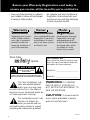 6
6
-
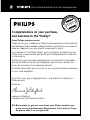 7
7
-
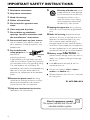 8
8
-
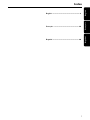 9
9
-
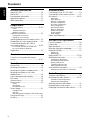 10
10
-
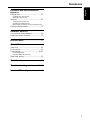 11
11
-
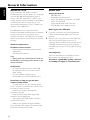 12
12
-
 13
13
-
 14
14
-
 15
15
-
 16
16
-
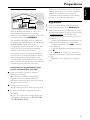 17
17
-
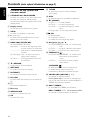 18
18
-
 19
19
-
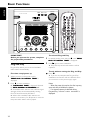 20
20
-
 21
21
-
 22
22
-
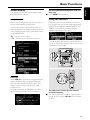 23
23
-
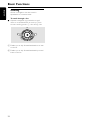 24
24
-
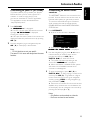 25
25
-
 26
26
-
 27
27
-
 28
28
-
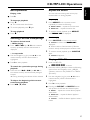 29
29
-
 30
30
-
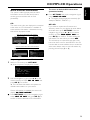 31
31
-
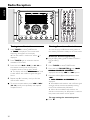 32
32
-
 33
33
-
 34
34
-
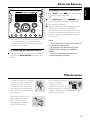 35
35
-
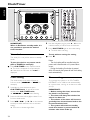 36
36
-
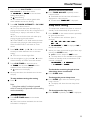 37
37
-
 38
38
-
 39
39
-
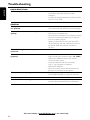 40
40
-
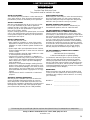 41
41
-
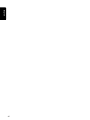 42
42
Ask a question and I''ll find the answer in the document
Finding information in a document is now easier with AI
Related papers
-
Philips MC-I250/37 Quick start guide
-
Philips MC-I250/22 User manual
-
Philips mc 50 Owner's manual
-
Philips FW-R55 User manual
-
Philips MCM9 Specification
-
Philips FWD790/21 User manual
-
Philips 23IF9946/12 User manual
-
Philips MC-I200/22 User manual
-
Philips AZ1155 User manual
-
Philips MCM530/37 User manual
Other documents
-
Magnavox MZ7 User manual
-
 Acoustic Solutions BD-1738 User manual
Acoustic Solutions BD-1738 User manual
-
Danby 820HD User manual
-
woox R7054 Owner's manual
-
Pioneer SL400i User manual
-
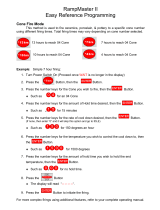 Evenheat RampMaster II Programming Reference
Evenheat RampMaster II Programming Reference
-
Canon i250 User manual
-
WOOSIM WSP-i250 Operating instructions
-
CTC Union EcoZenith i250 User manual
-
Canon i250 Quick start guide