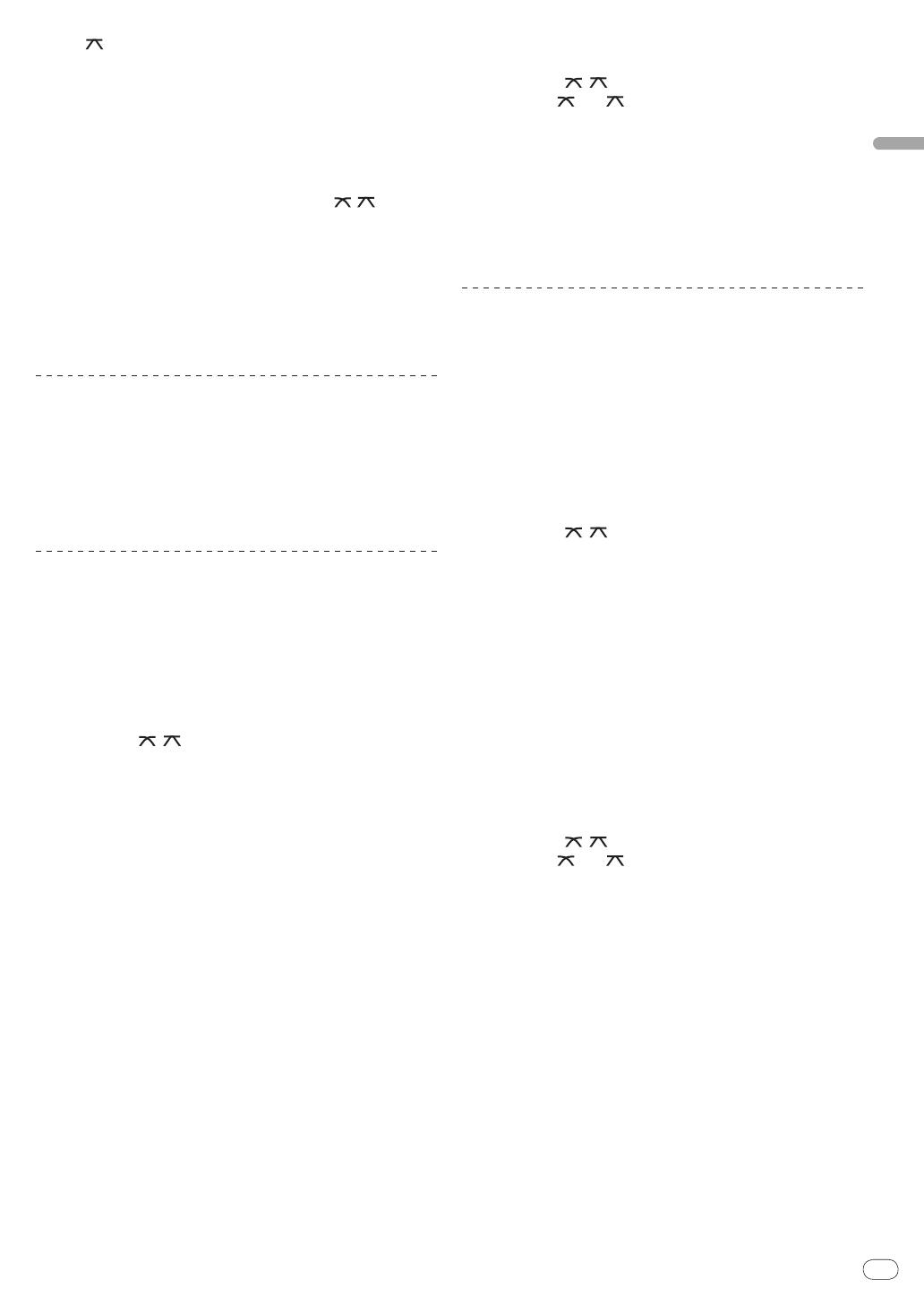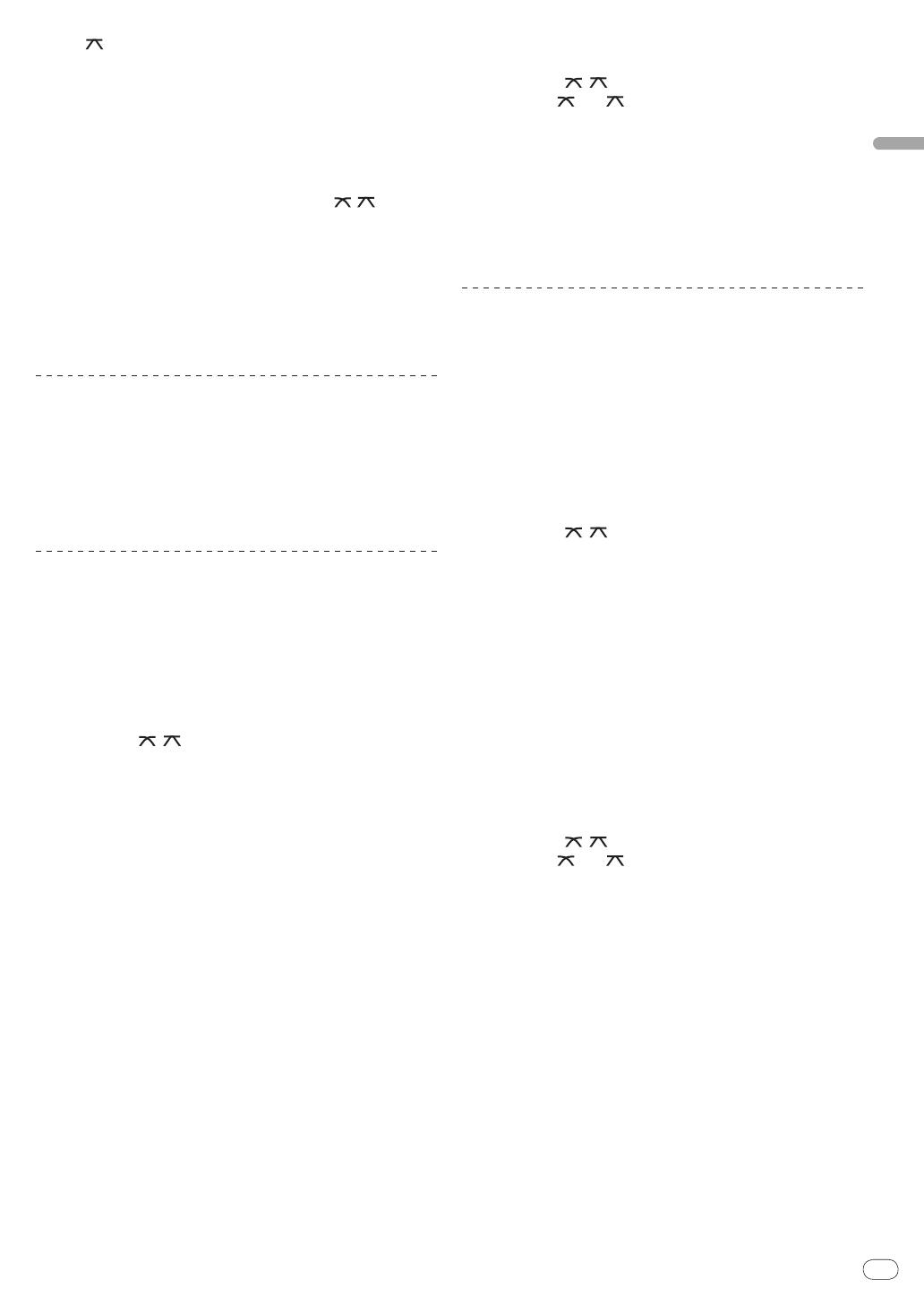
11
DRB1502-E
En
11
Operations
— [ ]: Set here for a curve that rises steeply. (When the cross-
fader moves away from either the left or right edge, the sound
is immediately output from the opposite side.)
5 Move the crossfader j.
Switch the channel whose sound is output from the speakers.
— Left edge: The [CH-1] sound is output.
— Center position: The sound of [CH-1] and [CH-2] is mixed and
output.
— Right edge: The [CH-2] sound is output.
! This operation is not necessary when the [THRU,
, ] (cross-
fader curve selector) switch is set to [THRU].
6 Turn [MASTER LEVEL] 2 clockwise.
Sound is output from the speakers.
The master level indicator e on the control panel lights.
Adjust [MASTER LEVEL] so that the orange indicator lights at the point
in the track where the volume is loudest (the climax, etc.).
Be careful that the red indicator does not light, or the sound could be
distorted.
Adjusting the sound quality
Turn the [CH-1] 1 or [CH-2] 2 [HI], [MID] or [LOW] d
control.
Refer to Specifications on page 17 for the range of sound that can be
adjusted by each control.
! The sound for that range can be turned completely off by turning
the control all the way counterclockwise (isolator function).
Mixing using the faders
Prepare the unit in advance so that the sound of [CH-1] 1 is being out-
put from the speakers. For instructions on preparation, see Outputting
sound on page 10.
For instructions on monitoring the sound, see Monitoring the sound
over headphones (headphones section) on page 12.
Mixing using the channel faders
1 Set [THRU,
, ] (the crossfader curve selection
switch) i to [THRU].
2 Switch the [CD, PHONO] (input selector) switch b for
the [CH-2] 2.
3 Turn the [TRIM] c control for the [CH-2] 2 clockwise.
4 Press [CH-2 CUE] 7.
The sound of [CH-2] is monitored from the headphones.
5 Turn [MIXING] 8.
This adjusts the balance of the monitor volume between the sound
output from the [MASTER OUT 1, 2] terminals (the sound of [CH-1])
and the sound of [CH-2].
6 Operate the DJ player connected to the [CH-2]
terminals.
While checking the sound over the headphones, adjust the tempo of
[CH-2] track to match the tempo of [CH-1] track.
7 While moving the [CH-2] 2 channel fader to the back,
move the [CH-1] 1 channel fader to the front.
While checking the sound output from the speakers, operate the chan-
nel faders to substitute the sound of [CH-1] with the sound of [CH-2].
Mixing is completed once only the [CH-2] sound is being output from
the speakers.
Mixing using the crossfader
1 Set [THRU,
, ] (the crossfader curve selector
switch) i to [ ] or [ ].
2 Operate [CH-2] 2.
Operate as described in steps 2 to 6 under Mixing using the channel
faders on page 11.
3 Move the crossfader j gradually to the right.
While checking the sound output from the speakers, operate the
crossfader to substitute the sound of [CH-1] with the sound of [CH-2].
Mixing is completed once only the [CH-2] sound is being output from
the speakers.
Using the fader to play a Pioneer DJ
player (fader start)
If you connect a Pioneer DJ player using a control cable (supplied with
a DJ player), you can start playback of control other operations of the
DJ player with the fader of this unit.
The fader start function can only be used when connected to a Pioneer
DJ player.
Connect this unit and Pioneer DJ player beforehand. For instructions
on connections, see Connecting the input/
output terminals on page 8.
To start playback using the channel faders
1 Set [THRU,
, ] (the crossfader curve selection
switch) i to [THRU].
2 Press [FADER START] h.
Turn the fader start function on.
3 Move the channel fader g all the way to the front.
4 Set the cue on the DJ player.
The DJ player pauses playback at the cue point.
5 Move the channel fader g to the back.
Playback starts on the DJ player.
! If you set the channel fader back to the original position, the player
instantaneously returns to the cue point already set and pauses
playback (back cue).
To start playback using the crossfader
1 Set [THRU,
, ] (the crossfader curve selector
switch) i to [ ] or [ ].
2 Press [FADER START] h.
Turn the fader start function on.
3 Move the crossfader j.
Move the crossfader to the opposite edge from the channel for which
you want to use the fader start function.
4 Set the cue on the DJ player.
The DJ player pauses playback at the cue point.
5 Move the crossfader j.
Playback starts on the DJ player.
! If you set the crossfader back to the original position, the player
instantaneously returns to the cue point already set and pauses
playback (back cue).