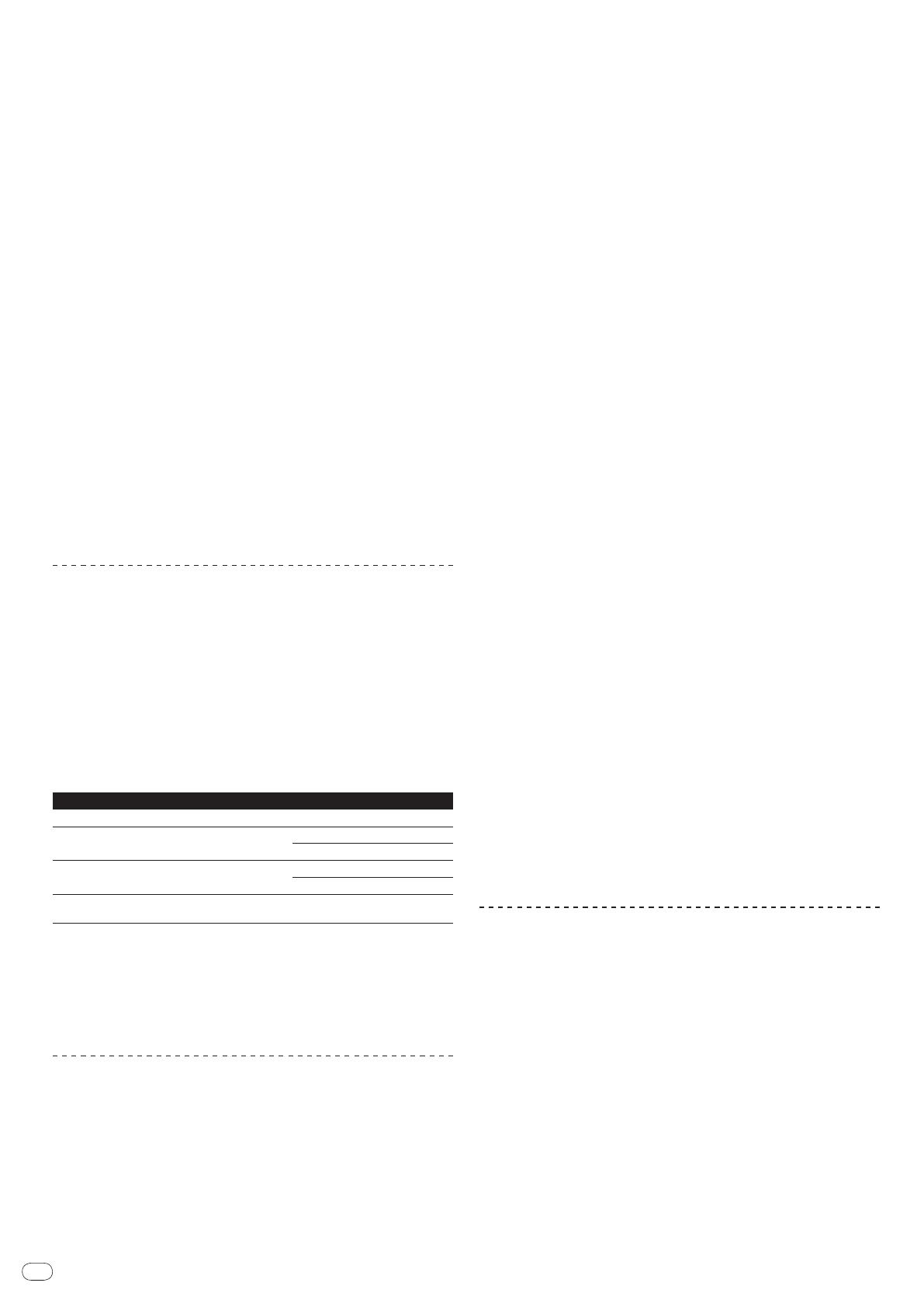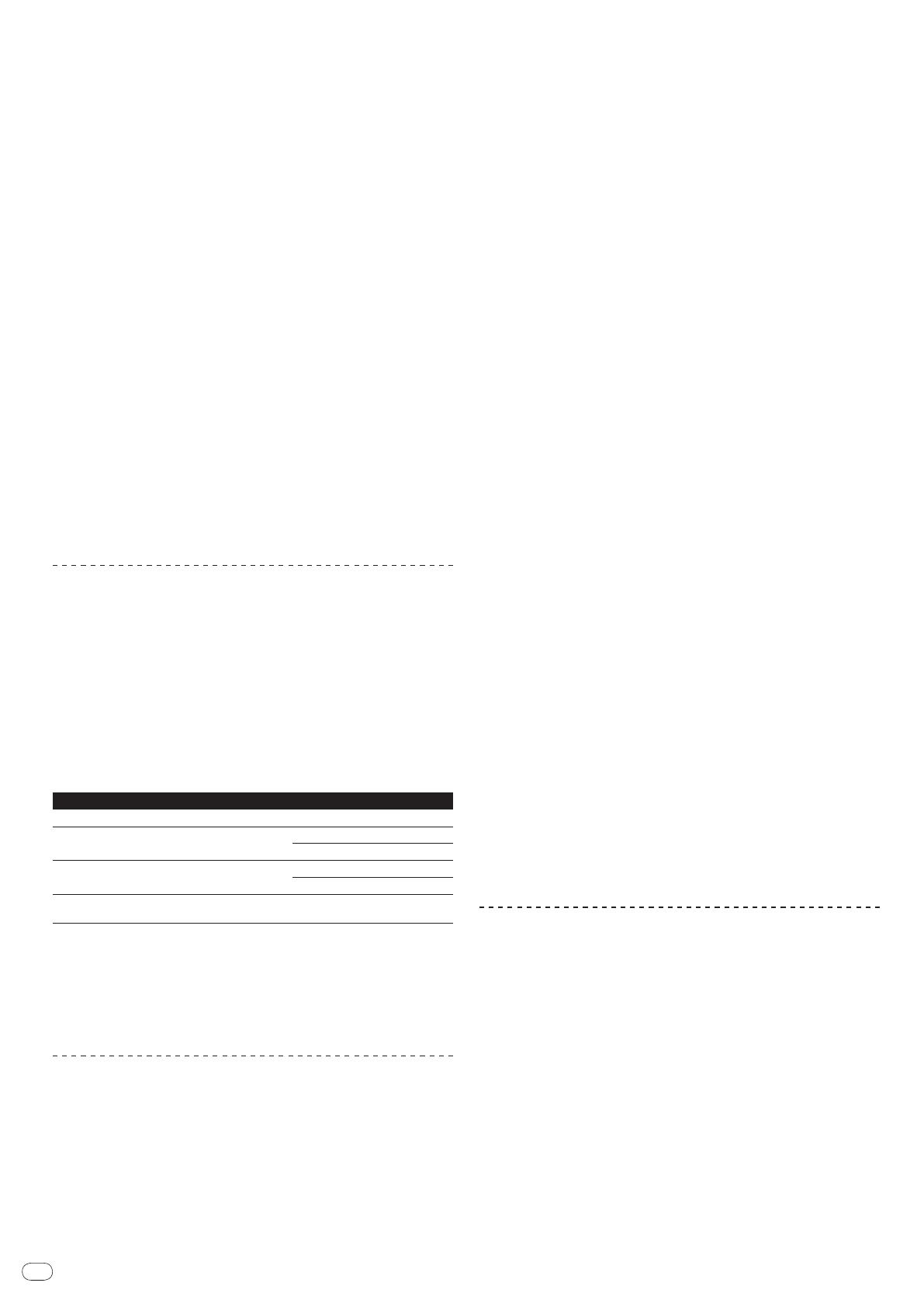
10
of liability, for any indirect, incidental, special, consequential or punitive
damages, or damages for lost profits, revenue, business, savings, data,
use, or cost of substitute procurement, even if advised of the possibility
of such damages or if such damages are foreseeable. In no event will
Pioneer’s liability for all damages exceed the amounts actually paid by
You to Pioneer or its subsidiaries for the Program. The parties acknowl-
edge that the liability limits and risk allocation in this Agreement are
reflected in the Program price and are essential elements of the bargain
between the parties, without which Pioneer would not have provided the
Program or entered into this Agreement.
2 The limitations or exclusions of warranties and liability contained in this
Agreement do not affect or prejudice Your statutory rights as consumer
and shall apply to You only to the extent such limitations or exclusions
are permitted under the laws of the jurisdiction where You are located.
3 Severability and Waiver. If any provision of this Agreement is held to be
illegal, invalid or otherwise unenforceable, that provision will be enforced
to the extent possible or, if incapable of enforcement, deemed to be
severed and deleted from this Agreement, and the remainder will con-
tinue in full force and effect. The waiver by either party of any default or
breach of this Agreement will not waive any other or subsequent default
or breach.
4 No Assignment. You may not assign, sell, transfer, delegate or otherwise
dispose of this Agreement or any rights or obligations under it, whether
voluntarily or involuntarily, by operation of law or otherwise, without
Pioneer’s prior written consent. Any purported assignment, transfer or
delegation by You will be null and void. Subject to the foregoing, this
Agreement will be binding upon and will inure to the benefit of the par-
ties and their respective successors and assigns.
5 Entire Agreement. This Agreement constitutes the entire agreement
between the parties and supersedes all prior or contemporaneous agree-
ments or representations, whether written or oral, concerning its sub-
ject matter. This Agreement may not be modified or amended without
Pioneer’s prior and express written consent, and no other act, document,
usage or custom will be deemed to amend or modify this Agreement.
6 You agree that this Agreement shall be governed and construed by and
under the laws of Japan.
Cautions on Installation
! Before installing the driver software, be sure to turn off the power of this unit
and disconnect the USB cable from both this unit and your computer.
! If you connect this unit to your computer without installing the driver soft-
ware first, an error may occur on your computer depending on the system
environment.
! If you have discontinued the installation process in progress, step through
the installation process again from the beginning according to the following
procedure.
! Read Software end user license agreement carefully before installing this
unit’s proprietary driver software.
! Before installing the driver software, terminate all other programs running on
your computer.
! The driver software is compatible with the following OSs.
Supported operating systems
Mac OS X (10.3.9 and later)
1
Windows
®
7 Home Premium/
Professional/
Ultimate
32-bit version
1
64-bit version
1
Windows Vista
®
Home Basic/
Home Premium/
Busi-
ness/
Ultimate
32-bit version
1
64-bit version
1
Windows
®
XP Home Edition/
Professional (SP2 and
later)
32-bit version
1
Windows
®
XP Professional x64 edition is not supported.
! The included CD-ROM includes installation programs in the following 12
languages.
English, French, German, Italian, Dutch, Spanish, Portuguese, Russian,
Simplified Chinese, Traditional Chinese, Korean, and Japanese
When using operating systems in other languages, follow the instructions on
the screen to select [English (English)].
Installing the driver software
Installation Procedure (Windows)
Read Cautions on Installation carefully before installing the driver software.
! To install or uninstall the driver software, you need to be authorized by the
administrator of your computer. Log on as the administrator of your computer
before proceeding with the installation.
1 Insert the included CD-ROM into the computer’s CD drive.
The CD-ROM folder appears.
! If the CD-ROM folder is not displayed after a CD-ROM is loaded, open the CD
drive from [Computer (or My Computer)] in the [Start] menu.
2 Double-click [DJM-2000_X.XXX.exe].
The driver installation screen appears.
3 When the language selection screen appears, select [English]
and click [OK].
You can select one from multiple languages depending on the system environ-
ment of your computer.
4 Carefully read the Software end user license agreement and if
you consent to the provisions, put a check mark in [I agree.] and
click [OK].
If you do not consent to the provisions of the Software end user license agree-
ment, click [Cancel] and stop installation.
5 Proceed with installation according to the instructions on the
screen.
If [Windows Security] appears on the screen while the installation is in progress,
click [Install this driver software anyway] and continue with the installation.
! When installing on Windows XP
If [Hardware Installation] appears on the screen while the installation is in
progress, click [Continue Anyway] and continue with the installation.
! When the installation program is completed, a completion message appears.
! When the installation of the driver software is completed, you need to reboot
your computer.
Installation Procedure (Macintosh)
Read Cautions on Installation carefully before installing the driver software.
! To install or uninstall the driver software, you need to be authorized by the
administrator of your computer. Have the name and password of the adminis-
trator of your computer ready in advance.
1 Insert the included CD-ROM into the computer’s CD drive.
The CD-ROM folder appears.
! Double-click the CD icon on the desktop when folders are not displayed after
a CD-ROM has been loaded.
2 Double-click [DJM-2000_M_X.X.X.dmg].
The [DJM-2000AudioDriver] menu screen appears.
3 Double-click [DJM-2000AudioDriver.pkg].
The driver installation screen appears.
4 Check the details on the screen and click [Continue Anyway].
5 When the Software Use Agreement screen appears, select
[English], carefully read the Software end user license agreement
and click [Continue Anyway].
You can select one from multiple languages depending on the system environ-
ment of your computer.
6 If you consent to the provisions of the Software end user
license agreement, click [Agree].
If you do not consent to the provisions of the Software end user license agree-
ment, click [I disagree] and stop installation.
7 Proceed with installation according to the instructions on the
screen.
! Click [Cancel] to cancel installation after it has started.
! When the installation of the driver software is completed, you need to reboot
your computer.
Connecting the DJM-2000 and computer
1 Connect this unit to your computer via a USB cable.
This unit functions as an audio device conforming to the ASIO standards.
! When using ASIO-compatible applications, [USB 1/2], [USB 3/4], [USB 5/6]
and [USB 7/8] can be used as inputs. Depending on the input/
output setting,
it is possible to use three of this unit’s sets of inputs.
! When using DirectX-compatible applications, only [USB 1/
2] can be used as
the input.
! The computer’s recommended operating environment depends on the DJ
application. Be sure to check the recommended operating environment for
the DJ application you are using.
! When another USB audio device is connected to the computer at the same
time, it may not operate or be recognized normally.
We recommend only connecting the computer and this unit.
! When connecting the computer and this unit, we recommend connecting
directly to this unit’s USB port.
2 Press [POWER].
Turn on the power of this unit.
! The message [Installing device driver software] may appear when the DJM-
2000 is connected to the computer for the first time or when it is reconnected