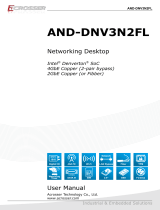4. Set the Security Device Support and TPM State items to [Enabled].
5. Press <F10> to save the changes, exit the BIOS Setup program and boot into the OS.
Now you can start using the TPM-SPI card with Windows
®
BitLocker.
: Select Screen
: Select Item
Enter: Select
+/-: Change Opt.
F1: General Help
F2: Previous Values
F5: Optimized Defaults
F10: Save & Exit
ESC: Exit
Version 2.17.1246 Copyright (C) 2018 American Megatrends, Inc.
Aptio Setup Utility - Copyright (C) 2018 American Megatrends, Inc.
Main Ai Tweaker Advanced Monitor Boot Tool Exit
Enables or Disables BIOS
support for security
device. O.S. will not
show Security Device. TCG
EFI protocol and INT1A
interface will not be
available.
TPM20 Device Found
Security Device Support [Enable]
Active PCR banks SHA-1,SHA256
Available PCR banks SHA-1,SHA256
SHA-1 PCR Bank [Enabled]
SHA256 PCR Bank [Enabled]
Pending operation [None]
Platform Hierarchy [Enabled]
Storage Hierarchy [Enabled]
Endorsement Hierarchy [Enabled]
TPM2.0 UEFI Spec Version [TCG_2]
Physical Presence Spec Version [1.3]
2. Press <Delete> or <F2> to enter the BIOS Setup program at the system startup.
3. From the Advanced menu, click Trusted Computing.
: Select Screen
: Select Item
Enter: Select
+/-: Change Opt.
F1: General Help
F2: Previous Values
F5: Optimized Defaults
F10: Save & Exit
ESC: Exit
Version 2.17.1246 Copyright (C) 2018 American Megatrends, Inc.
Aptio Setup Utility - Copyright (C) 2018 American Megatrends, Inc.
Main Ai Tweaker Advanced Monitor Boot Tool Exit
Trusted Computing Settings
Platform Misc Conguration
System Agent (SA) Conguration
PCH Conguration
PCH Storage Conguration
PCH-FW Conguration
Trusted Computing
Onboard Devices Conguration
APM Conguration
USB Conguration
Network Stack Conguration
HDD/SSD SMART Information
HDD Secure Erase
Event Log