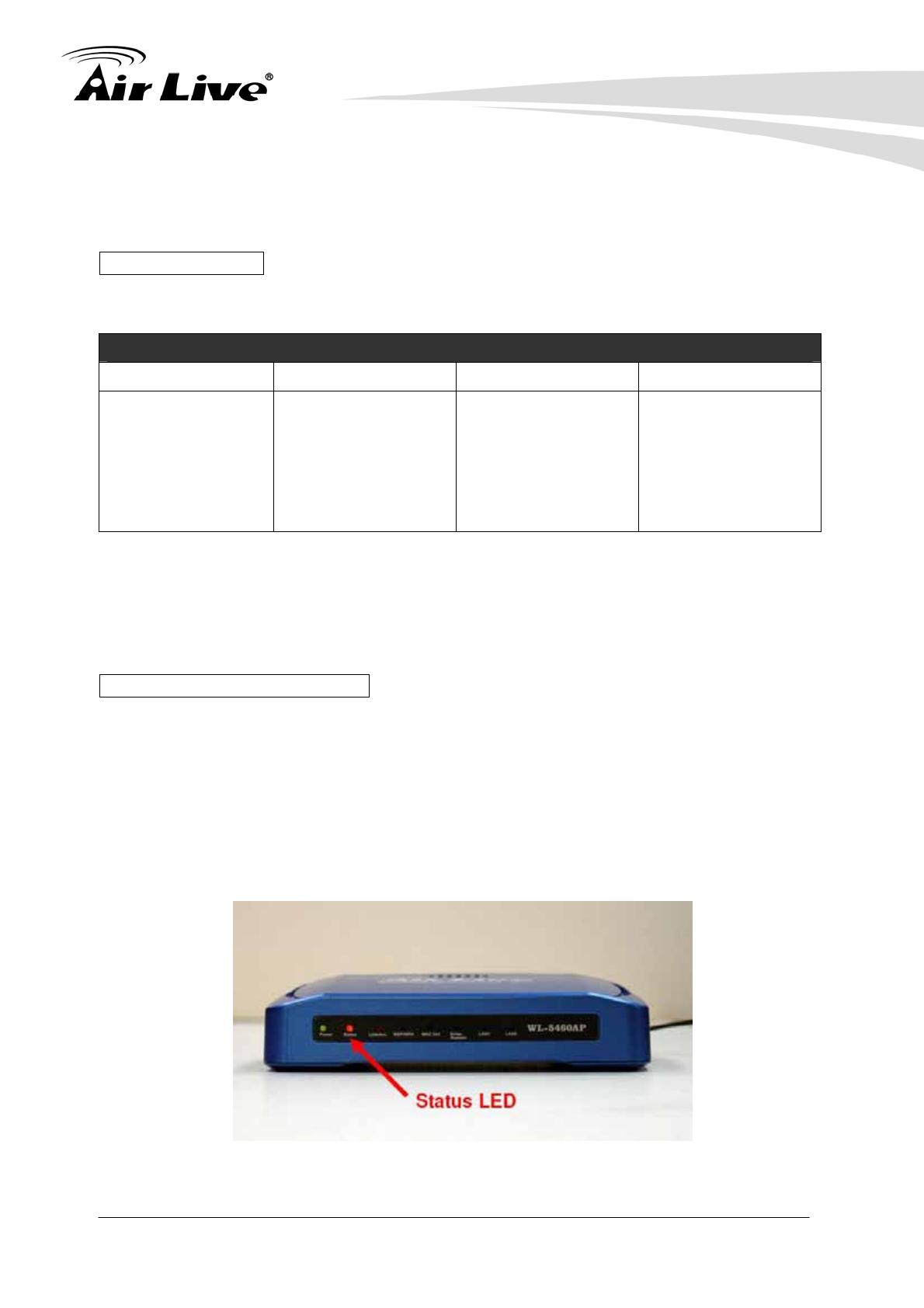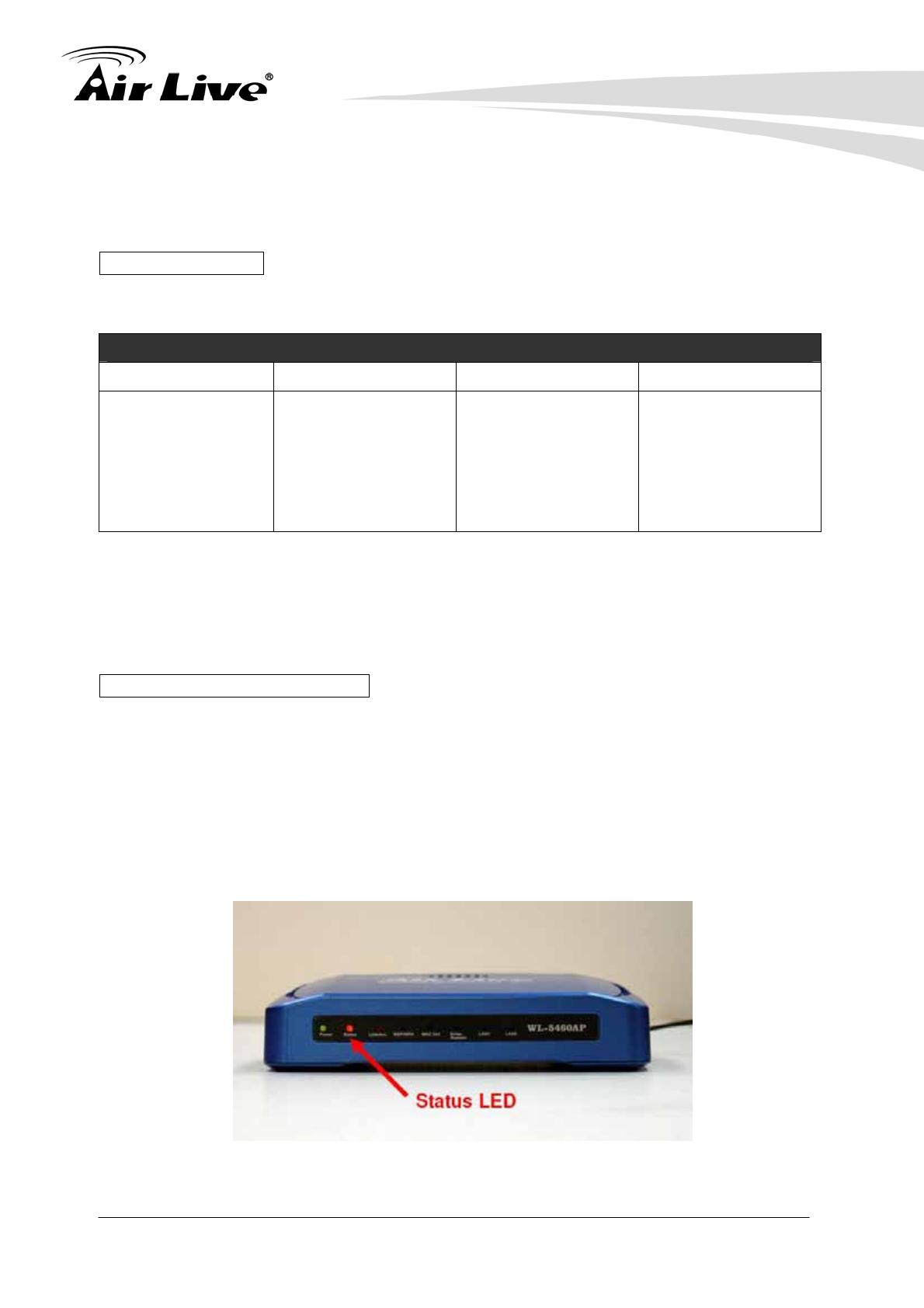
Emergency Repair with AirLive 11g AP
Applicable Models:
WL-5460AP, WL-5450AP, WL-5470AP, WL-5470POE, WH-5420CPE
The following table shows how to judge the state of the AP by looking at its LED.
LED Status Table
Model Normal Condition Firmware Crashed Bootloader Crashed
WL-5450AP,
WLA-5460AP,
WL-5470AP,
WL-5470POE
z WLAN LED will
light up
z Status LED will be
off
Status LED stay
constantly on
Both Status and
WLAN LED are off
Firmware Crashed: You can use the Emergency upgrade procedure in this section
to restore the AP
Bootloader Crashed: You need to send the unit back to AirLive for repair.
Emergency Firmware Upgrade
The AirLive 11g Access Points features emergency firmware upgrade function that
can restore your AP from a firmware crashed. If you can’t access your AP
anymore, please first try to restore the setting to default by holding the RESET
button (in the back) for more than 5 seconds. You should be able to find the AP
at 192.168.100.252. If you can’t find it and the status LED stays RED after
power-on for 10 minutes, then please perform the emergency upgrade.
AirLive Wireless Workshop Page. 1