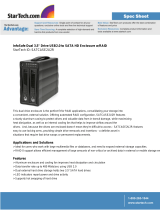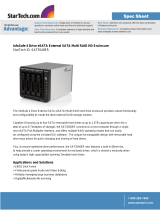Page is loading ...

• 3.5” Hard Drive Enclosure with Removable Tray
• Dual host interface: USB 2.0 and eSATA.
• Supports high performance SATA hard drives.
• Ultra quiet operation.
• Vertical placement stand included.
• Durable aluminum housing.
• Supports both Windows and Mac OS X.
• 2-Bay External RAID Enclosure
• Supports JBOD mode.
• USB 2.0 (MS2U+) and eSATA (MS2T+) interface.
• Drive Interface: 3.5” x 2 SATA I/ SATA II hard drives.
• Hot-swappable removable tray.
• Supports the lastest 1TB hard drive.
• Hard disk, fan and temperature failure detectors.
• 4-Bay External RAID Enclosure
• Support JBOD for independent access up to four hard drives.
• 1394b x 2 (MS4B), eSATA x 4 (MS4T), USB 2.0 & Port Multiplier (MS4UM).
• Drive interface: 4 x 3.5" SATA I/ SATA II hard drives.
• RAID supported in MS4B (RAID 0) and MS4UM (software RAID 0, 1,
0+1, 5, 5 + spare in Windows).
• OS independent with plug and play capability.
• 5-Bay External RAID 6 Enclosure
• Hardware RAID design, supports RAID 0, 1, 0+1, 3, 5, 6, JBOD & hot
spare disk.
• SCSI Ultra 320 (MR5S1)/ USB 2.0, Firewire 800 & eSATA (MR5CT1).
• Drive interface: 5 x 3.5” SATA I / SATA II hard drives.
• Hot-swappable tray design.
• Hard disk, fan and temperature failure detectors.
Other Sans Digital Products
MS1UT
MS4B/MS4T/MS4UM
MS2U+/MS2T+
MR5S1/MR5CT1
Please read carefully before installing hard drives:
Hardware Connection Diagram
1. Using hard drives with the same brand name and capacity is highly recommended to achieve
optimal performance. If the hard drives are different in capacity, the total capacity will equal to
twice of the smaller drive’s capacity.
2. New hard drives are highly recommended. A used hard drive has a higher defective rate, and
a defective hard drive may cause RAID failure and loss of data.
Package Contents
Temperature Settings
MS2UT+/MS2UT+B ...........................................................................
Power Cord ....................................................................................
Manual ............................................................................................
HD Tray Keys ...................................................................................
Removable Tray Modules (Screws Included) .............................
USB 2.0 Cable .................................................................................
eSATA Cable ..................................................................................
SATA Backet ...................................................................................
(Please contact Sans Digital in case of missing or damaged items.)
1
1
1
2
2
1
1
1
NOTE
QUICK INSTALLATION GUIDEv1.0
DE
v
.0
0
M
MS2
MS2
U+/
U+/
MS2
MS2
T+
T
T+
T+
T
Back
Power Socket
Power Switch
eSATA Ports
USB 2.0 Ports
eSATA
RESET
0
1
2
3
4
5
6
7
0 - BIG
1 - JBOD
2 - FAST
3 - SAFE
4 - SAFE33
5 - SAFE50
6 - RES
7 - GUI
Step 1
Press the key into the lock hole (located on front of the unit). Pull handle & remove tray.
Installing a Hard Drive in the Removable Tray Module
Dismount the metal tray protector by removing the screws in the illustration below.
Step 2
Fasten the hard drive with screws in the
corresponding locations.
Place the tray with the mounted hard drive back
into the case. (If the screws are not properly
fastened the hard disk may be pushed towards
the back of the unit and the tray handle will not
open properly.)
Step 3
Step 4
Attention
• A new hard drive must first initialize, partition and format in the operating system before use.
1. POWER LED turns on when the unit powers on.
2. TEMPERATURE LED turns on when the unit overheats (over 70 degrees Celsius).
3. ALERT LED turns on when a hard drive fails.
4. and bottons navigate and select setup options on the LCD panel.
5. ESC button cancels selections.
6. ENTER button select and confirms selections.
7. BACKUP button offers one-touch desktop to unit file backup. (Additional software required.)
8. MUTE button turns off the alarm when unit overheats or when a hard drive fails.
MS2
UT
+
(
B
)
MOBILESTOR
Front
HDD Access LED
Tray handle
Lock hole
LCD Panel
POWER TEMP ALERT
MUTEBAKUP
ENTER
ESC
Step 5
Press “ENTER” for Yes. Press “ ESC” for No.
Press “ENTER” to change RAID mode.
Data will be los
Data will be los
Yes / No
Yes / No
Step 6
Press “ENTER” again to reset the unit (Once
reset, wait for 10 secs for RAID mode to
update.)
Press ENT to
Press ENT to
reset
reset
Step 1
Select Change Setting and press “ENTER”.
Change Setting:
Change Setting:
Step 2
Select Set Max Temp and press “ENTER”
Change Setting:
Change Setting:
Set Max Temp
Set Max Temp
Change Password
RAID Setup Method 2: LCD (Continued)
Step 1
Select Change Password and press “ENTER”.
Change Password:
Change Password:
Step 2
Press and to change the letters, and
press “ENTER” to confirm.
Set New Password
Set New Password
A
xxxxxx
xxxxxx
Step 3
Press and to change temperature limit
(60 - 100). Press “ENTER” to confirm. Repeat
Step 3 under Set Min Temp (0 - 30).
Max Temp at 070
Max Temp at 070
Set Limit at 070
Set Limit at 070
Step 4
To check current unit temperature, select
System Info and press “ENTER”.
System Info
System Info
Temperature: 50
Temperature: 50
RAID Setup Method 2: LCD
Step 1
Once the unit is powered on, the LCD will
display the statue of the hard drives.
HDD#1:Normal
HDD#1:Normal
HDD#2:Normal
HDD#2:Normal
Step 2
Select Password and press “ENTER” eight
times to input default password “AAAAAAA”.
Password:
Password:
A
xxxxxx
xxxxxx
Step 3
Select Change RAID Mode and press
“ENTER”.
Change RAID Mode
Change RAID Mode
Step 4
Use the and button to change the RAID
mode. Press “ENTER” to confirm.
Change RAID Mode
Change RAID Mode
JBOD -> BIG
JBOD -> BIG
To setup RAID mode via LCD, RAID dial located on the back panel must be set to 7 - GUI.
Cooling fan starts to spin when temperature reaches the minimum temperature setting.
Cooling fan will spin at a faster speed when temperature reaches the maxium tempera-
ture setting. This temperature sensative feature allows for quieter operation.
QUICK INSTALLATION GUIDE v1.1
MOBILESTOR MS2UT+
(
B
)
Hard Drive Tray LED RAID Indications
The HDD tray LED lights in a variation of blue, red, or purple depending on the RAID mode chosen.
BLUE
POWER ON / IDLE
FLASHING PURPLE
ACCESSING DATA
RED
HARD DRIVE NOT DETECTED / RAID
NOT INITIALIZED / DRIVE FAILURE
ALTERNATING PURPLE & RED
RAID REBUILDING
(solid PURPLE is the SOURCE)
RAID Setup Method 1: RAID Dial
To set up RAID, turn the RAID dial located on the back panel to the desired RAID mode,
then press “reset”.
NOTE: JBOD, SAFE33, and SAFE50 requires port multiplier support in order to see two seperate
hard drives. Otherwise only the first of the two storage volumes is accessible.
0 - BIG
1 - JBOD
2 - FAST
3 - SAFE
4 - SAFE33
5 - SAFE50
6 - RES
7 - GUI
0
1
2
3
4
5
6
7
BIG - Concatenation / spanning.
JBOD - Just a bunch of disk; bypass mode.
FAST - RAID 0
SAFE - RAID 1 and mirror.
SAFE33 - Creates two hard drive volumes where 1/3 of the volume is
used for mirroring and the rest is used for Spanning (Big).
SAFE50 - Creates two hard drive volumes where 1/2 of the volume is
used for mirroring and the rest is used for Spanning (Big).
RESERVED - N/A.
GUI - Configuration mode only (please download the software from
www.sansdigital.com.
Page 1Cover
Page 4 Page 5Page 3
Page 2
/