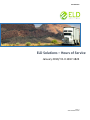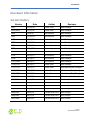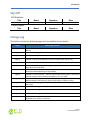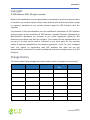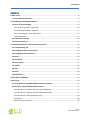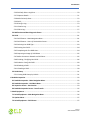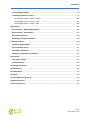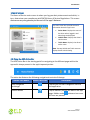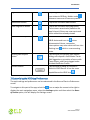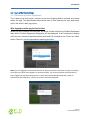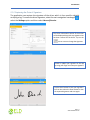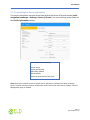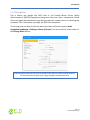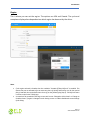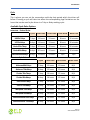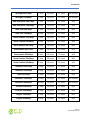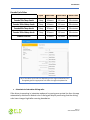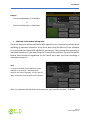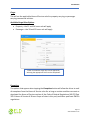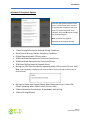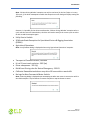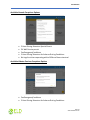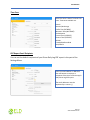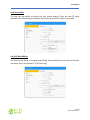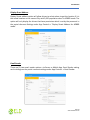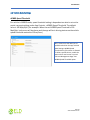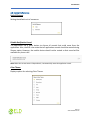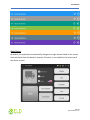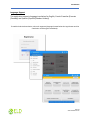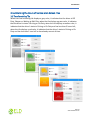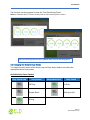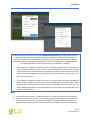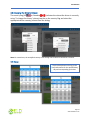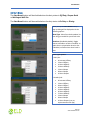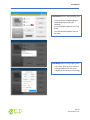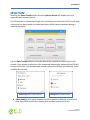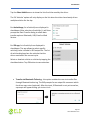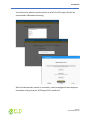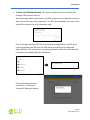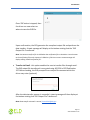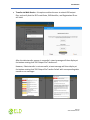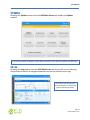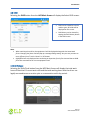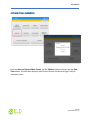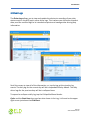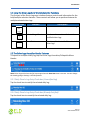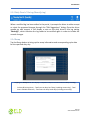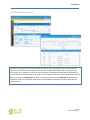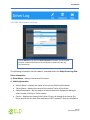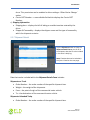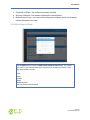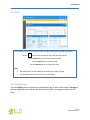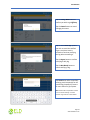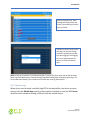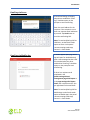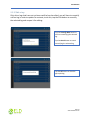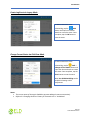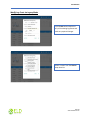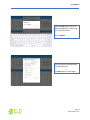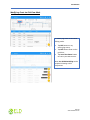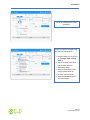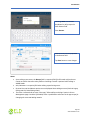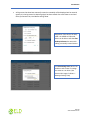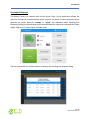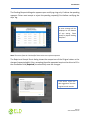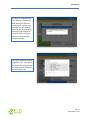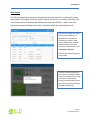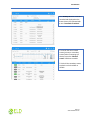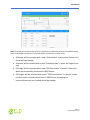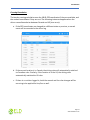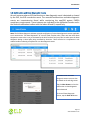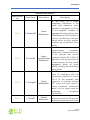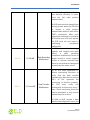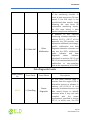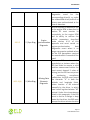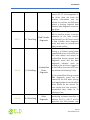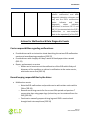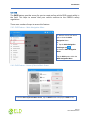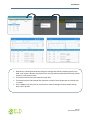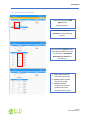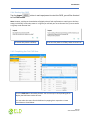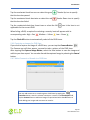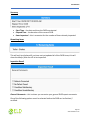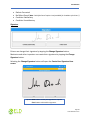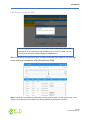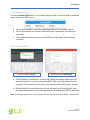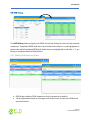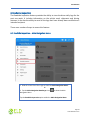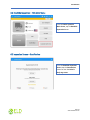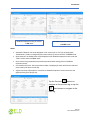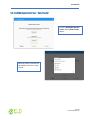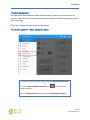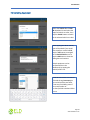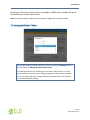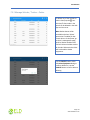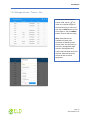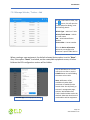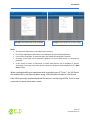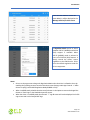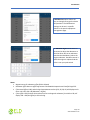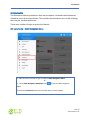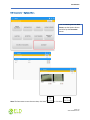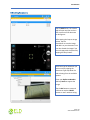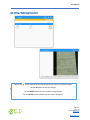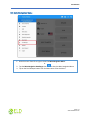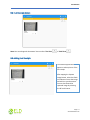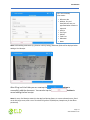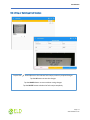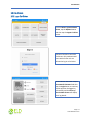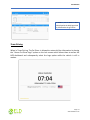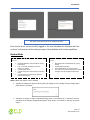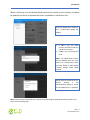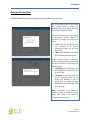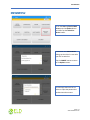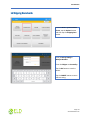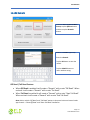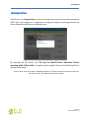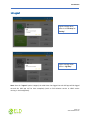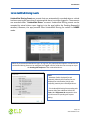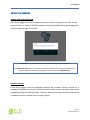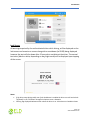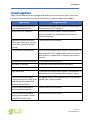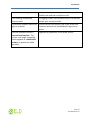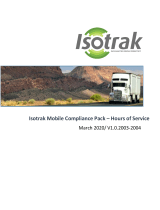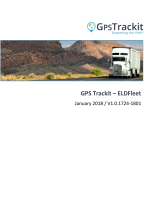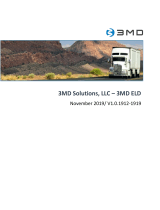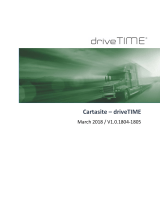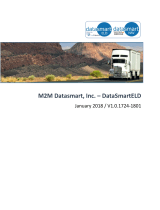ELD Solutions ELDS HOS (iOS) ELDS21009 User manual
- Type
- User manual

Document Information
Version History
Version
Date
Author
Reviewer
1621
10/26/16
Editha Dura
Roel Sinadjan
1622/1623
11/21/16
Editha Dura
Roel Sinadjan
1624
12/8/16
Mia Ladoroz
Roel Sinadjan
1625
12/20/16
Mia Ladoroz
Roel Sinadjan
1626
01/13/17
Mia Ladoroz
Roel Sinadjan
1701
01/26/17
Mia Ladoroz
Roel Sinadjan
1702
01/31/17
Mia Ladoroz
Roel Sinadjan
1703
02/14/17
Mia Ladoroz
Roel Sinadjan
1704
02/28/17
Mia Ladoroz
Roel Sinadjan
1705
03/15/17
Mia Ladoroz
Roel Sinadjan
1706
03/24/17
Mia Ladoroz
Roel Sinadjan
1707/1708
04/24/17
Mia Ladoroz
Roel Sinadjan
1709/1710
05/23/17
Editha Dura
Roel Sinadjan
1711/1712
06/21/17
Editha Dura
Mia Ladoroz/Roel Sinadjan
1713/1715
07/18/17
Editha Dura
Mia Ladoroz/Roel Sinadjan
1716-1717
08/15/17
Editha Dura
Mia Ladoroz/Roel Sinadjan
1718/1719
09/27/17
Editha Dura
Mia Ladoroz/Roel Sinadjan
1720/1721
10/11/17
Editha Dura
Roel Sinadjan
1722/1723
12/05/17
Precious Mae Cenia
Roel Sinadjan
1724/1801
01/03/18
Precious Mae Cenia
Roel Sinadjan
1802/1803
02/10/18
Precious Mae Cenia
Roel Sinadjan
1804/1805
03/05/18
Precious Mae Cenia
Roel Sinadjan
1806/1816
08/27/18
Precious Mae Cenia
Roel Sinadjan
1817/1824
01/07/19
Precious Mae Cenia
Roel Sinadjan
ELD Solutions
Page 2
www.eldsolutions.com

Sign Off
ELD Solutions
Title
Name
Signature
Date
Partner Name
Title
Name
Signature
Date
Change Log
This section includes the following pages with the modified section details:
Page
Modified Section
Page 21
Updated 2.1.4 Driving Rules>Exceptions (No Logs for Non-Commercial Motor
Vehicle)
Page 33
Updated 3.2 Changing the Driver’s Duty Status
Page 34
Updated 3.4 Recap
Page 35
Updated 3.5 Start Break (Additional 10 hours Sleeper break type in USA)
Page 38
Updated 3.6 Data Transfer (Selection of vehicle dialog before Data Transfer options)
Page 64
Updated 5.2.12 Edit a Log > Modify Log Event (Updated note on Reason field being
required for ELD mode only)
Page 66 & 68
Updated 5.2.12 Edit a Log > Pending Edit Requests (Includes displaying of requested
edit beyond the displayed logs on logs drawer)
Page 82
Updated 5.4.2 DVIR Feature – Hours of Service Main Screen (Alert is sent also in
trailer that begins to drive without having done a Pre-Trip DVIR)
Page 94
Updated 6.3 Inspection Screen – Start Review (Updated note on not showing
vehicle and trailer information for driver that has been in OffDuty all day)
Page 99
Updated 7.5 Managing Vehicles / Trailers (‘Allow drivers to manage equipment’
permission)
Page 100
Updated 7.5.1 Manage Vehicles / Trailers – Delete
Page 101
Updated 7.5.2 Manage Vehicles / Trailers – Edit
Page 102
Updated 7.5.3 Manage Vehicles / Trailers – Add
Page 112
Updated 9.3 Adding Fuel Receipts (Address, City and State/Province are pre-
populated when location is detected
ELD Solutions
Page 3
www.eldsolutions.com

Copyright
© ELD Solutions 2019. All rights reserved.
No part of this publication may be reproduced or transmitted in any form or by any means
or stored in any retrieval system of any nature without prior written permission except
as expressly permitted by any written contract signed by ELD Solutions with the
recipient.
The contents of this documentation are the confidential information of ELD Solutions
and are subject to the provisions of ELD Solutions standard Customer Agreement or
Non-disclosure Agreement (as relevant) or any similar agreement signed by ELD
Solutions and entered into with the recipient. The contents of this documentation (or
any part or it) must not be used or disclosed to any third party by the recipient
except as expressly permitted by the relevant agreement. If you (or your company)
have not signed an agreement with ELD Solutions you must not use this
documentation, must treat it as strictly confidential and must promptly return it to ELD
Solutions.
Change History
This section details what changes have been made in order to prompt a new version of
this
product specification:
Version
Date
Author(s)
Section Page
No.
Change
ELD Solutions
Page 4
www.eldsolutions.com

Contents
1 Main Screen ............................................................................................................................................... 8
1.1 Using the HOS Action Bar ................................................................................................................... 8
2 Customizing the HOS App Preferences ..................................................................................................... 9
2.1 Hours of Service Settings ................................................................................................................. 10
2.1.1 Set Hours of Service Preferences ................................................................................................ 10
2.1.2 Capturing the Driver’s Signature ................................................................................................ 11
2.1.3 Customizing the Carrier Information.......................................................................................... 12
2.1.4 Driving Rules .............................................................................................................................. 13
2.2 Vehicle Data Settings ....................................................................................................................... 26
2.3 Device Preferences ........................................................................................................................... 27
3 Familiarizing the Hours of Service Main Screen Tiles ............................................................................ 30
3.1 Time Remaining Tile ......................................................................................................................... 30
3.2 Changing the Driver’s Duty Status ................................................................................................... 31
3.3 Changing the Driver’s Ruleset .......................................................................................................... 34
3.4 Recap ................................................................................................................................................ 34
3.5 Start Break ........................................................................................................................................ 35
3.6 Data Transfer .................................................................................................................................... 37
3.7 Options ............................................................................................................................................. 43
3.8 Logs ................................................................................................................................................... 43
3.9 DVIR .................................................................................................................................................. 44
3.10 Shift/Cycle ...................................................................................................................................... 44
4 Check Driver Availability ......................................................................................................................... 45
5 Driver Logs ............................................................................................................................................... 46
5.1 Using the Driver Logs Bulk/ Multiple Selection Functions .............................................................. 47
5.2 The Driver Logs Accordion Header Features ................................................................................... 47
5.2.1 Daily Driver’s Log Entry Check-box (Uncertified Log) ................................................................. 47
5.2.2 Daily Driver’s Log Entry Check-box (Already Certified) .............................................................. 47
5.2.3 Daily Driver’s Title Log (Recertify Log) ....................................................................................... 48
5.2.4 Recap .......................................................................................................................................... 48
5.2.5 Daily Drivers Log Grid ................................................................................................................. 49
ELD Solutions
Page 5
www.eldsolutions.com

5.2.6 Edit Daily Drivers Log Form ........................................................................................................ 50
5.2.7 Shipment Details ........................................................................................................................ 51
5.2.8 Miles Driven by State ................................................................................................................. 52
5.2.9 DVIR ............................................................................................................................................ 53
5.2.10 Certify a Log ............................................................................................................................. 53
5.2.11 Email a Log ............................................................................................................................... 55
5.2.12 Edit a Log .................................................................................................................................. 57
5.3 Malfunction and Data Diagnostic Events ........................................................................................ 73
5.4 DVIR .................................................................................................................................................. 81
5.4.1 DVIR Feature – Main Navigation Menu ..................................................................................... 81
5.4.2 DVIR Feature – Hours of Service Main Screen ............................................................................ 81
5.4.3 Selecting Your DVIR Type ........................................................................................................... 83
5.4.4 Starting Your DVIR...................................................................................................................... 84
5.4.5 Completing the First DVIR Area .................................................................................................. 84
5.4.6 Capturing an Image of a DVIR Item ........................................................................................... 85
5.4.7 Add a Comment or Remark to a DVIR Item ................................................................................ 85
5.4.8 Finishing / Certifying Your DVIR ................................................................................................. 86
5.4.9 Submit or Certify the DVIR ......................................................................................................... 89
5.4.10 Deleting a DVIR ........................................................................................................................ 90
5.4.11 Emailing a DVIR ........................................................................................................................ 90
5.5 DVIR History ..................................................................................................................................... 91
5.5.1 Viewing DVIR History by Vehicle ................................................................................................ 91
6 Roadside Inspection ................................................................................................................................ 92
6.1 Roadside Inspection – Main Navigation Menu ............................................................................... 92
6.2 Roadside Inspection – HOS Main Menu .......................................................................................... 93
6.3 Inspection Screen – Start Review .................................................................................................... 93
6.4 Roadside Inspection Screen – Data Transfer ................................................................................... 95
7 Switch Equipment ................................................................................................................................... 96
7.1 Switch Equipment – Main Navigation Menu................................................................................... 96
7.2 Options Menu ................................................................................................................................... 97
7.3 Switch Equipment – DVIR Screen .................................................................................................... 97
ELD Solutions
Page 6
www.eldsolutions.com

7.4 Switching Equipment ....................................................................................................................... 98
7.5 Managing Vehicles / Trailers ........................................................................................................... 99
7.5.1 Manage Vehicles / Trailers – Delete ........................................................................................ 100
7.5.2 Manage Vehicles / Trailers – Edit............................................................................................. 101
7.5.3 Manage Vehicles / Trailers – Add ............................................................................................ 102
8 Documents ............................................................................................................................................. 106
8.1 Documents – Main Navigation Menu ............................................................................................ 106
8.2 Documents – Options Menu .......................................................................................................... 107
8.3 Adding Documents ......................................................................................................................... 108
8.4 Editing / Deleting a Document ....................................................................................................... 109
9 Add Fuel Receipts .................................................................................................................................. 109
9.1 Main Navigation Menu .................................................................................................................. 110
9.2 Fuel Receipts Screen....................................................................................................................... 111
9.3 Adding Fuel Receipts ...................................................................................................................... 111
9.4 Editing or Deleting a Fuel Receipts ................................................................................................ 113
10 Co-Drivers ............................................................................................................................................ 114
10.1 Logon Co-Driver ............................................................................................................................ 114
10.2 Switch Driver ................................................................................................................................ 119
11 Shipping Documents ........................................................................................................................... 120
12 Add Remark ......................................................................................................................................... 121
13 Exempt Driver ...................................................................................................................................... 122
14 Logout .................................................................................................................................................. 123
15 Unidentified Driving Events ................................................................................................................ 124
16 Warning Features ................................................................................................................................ 125
17 List of Login Errors ............................................................................................................................... 127
ELD Solutions
Page 7
www.eldsolutions.com

1 Main Screen
The Hours of Service main screen is where you log your duty status events and which, in
turn, determines your compliance with FMCSA Hours of Service Regulations. This screen
also serves as your gateway to the rest of the app’s features.
1.1 Using the HOS Action Bar
The HOS Action Bar is the starting point for navigating to the different pages within the
app and is always present in the app’s topmost portion:
The action bar features the following navigational controls of the app:
Action Tool Name
Action Tool Icon
Description
Main navigation
hamburger
Tap to open the main navigation menu of
the application
Refresh Button
Tap to manually refresh the data in the app
page. Hidden under submenu icon once
all icons are present.
The main screen also provides essential
information about the app’s user:
• Driver Name: Displays the name of
the driver who is logged in and
whose logs are displayed.
• Vehicle Name: Displays the driver’s
vehicle name.
• Trailer Name: Display’s the driver’s
trailer name.
Note: Can tap Vehicle and Trailer name to
display Switch Vehicle Dialog.
ELD Solutions
Page 8
www.eldsolutions.com

Logout Button
Tap to log out of the app, this will also set
your status to Off Duty. Hidden under
submenu icon once all icons are present.
Malfunction Button
Tap to see uncleared Malfunctions
Data Diagnostics Button
Tap to see uncleared Data Diagnostics.
Turns into an accent color (based on the
app’s theme) if there are new events and
turns white when already viewed.
VBUS Connectivity
Indicates that the device is connected to a
VBUS device and turns to when
disconnected. Hence, connection
interruptions may occur which will turn into
flashing icon while in a reconnecting
state.
Pending Edit Request
Button
Tap to display the pending edit request
dialog, edit request is from Motor Carrier
Edit Suggestions, correction of errors with
Team Drivers, and Events logged under
Unidentified Driver Profile.
Connect Button
Tap to display a dialog to Connect to
Vehicle’s VBUS Device. It has the same
capabilities as the VBUS icon .
2 Customizing the HOS App Preferences
The app’s settings and preferences can be customized in the Hours of Service Preferences
screen.
To navigate to this part of the app, select the icon or swipe the screen to the right to
display the main navigation menu, select the Settings option and then select the Hours
of Service option, this will display the Settings screen.
ELD Solutions
Page 9
www.eldsolutions.com

2.1 Hours of Service Settings
2.1.1 Set Hours of Service Preferences
This is where the basic driver, vehicle, carrier and shipping data is entered and stored
within the app. The identification data stored here is then used by the app, web portal
and in the driver’s daily log report.
After logging in to the app for the first time
When the app is used for the first time, the driver is taken directly to the Main Dashboard
after which a Select Equipment dialog box will be displayed. It will continue to display
until the user chooses a specified vehicle and trailer (if needed) to use. Driver can select
option ‘None’ to use the app without selecting a vehicle.
Note: If you are logging in to the device that has no internet connection, the driver can login successfully
to the app only if driver have logged in to the device before. Tap 'Continue without syncing' button to
login. Logging into the app when app server is down will prompt a dialog stating that 'Unable to
Communicate with HOS server. Check your internet connection displayed'.
ELD Solutions
Page 10
www.eldsolutions.com

2.1.2 Capturing the Driver’s Signature
The application can capture the signature of the driver which is then used for digitally
certifying a log. To create the driver signature, select the main navigation hamburger ,
select the Settings option and then select Hours of Service:
The Driver Information section of the screen
will be displayed along with any signature that
has been created for the driver. Tap on the
icon to create or change the signature.
Create or update your signature in the app
by using your finger to create your signature.
Tap the Done button to save your signature.
You can also select the Clear button to clear
the captured signature and start again.
ELD Solutions
Page 11
www.eldsolutions.com

2.1.3 Customizing the Carrier Information
The carrier information can also be set from within the Hours of Service section (main
navigation hamburger > Settings > Hours of Service). You can scroll the screen down to
the Carrier Information section:
Note: The driver is allowed to select a specific Carrier Information if ‘Allow driver ability to change
carrier’ in portal->settings->account setting under Portal Controls and ‘Allow Carrier Change’ in Drivers
Management page are enabled.
Enter details for the following:
Carrier Name
Carrier DOT Number
Main Office Address
Phone Number
Home Terminal Details of the driver
ELD Solutions
Page 12
www.eldsolutions.com

2.1.4 Driving Rules
This is where you change the HOS rules or the Federal Motor Carrier Safety
Administration’s (FMCSA) regulations that govern the hours that a commercial vehicle
driver can legally accumulate driving or being on duty for a motor carrier in a working day
and week. This is also where you apply the HOS rules exceptions.
The driving rules can also be set from within the Hours of Service section (main
navigation hamburger > Settings > Hours of Service). You can scroll the screen down to
the Driving Rules section:
Select the appropriate HOS rules that you would like the app to use from the drop-down list.
You can customize the region, cycle, cargo, exceptions and time zone rules.
ELD Solutions
Page 13
www.eldsolutions.com

Region
This is where you can set the region. The options are USA and Canada. The cycle and
exceptions displayed are dependent on which region has been set by the driver.
Note:
• If the region selected is Canada, then the condition “Canada Off-Duty Deferral” is enabled. This
means that you are allowed to get an extra two hours of driving and on duty in a 24-hour period
(day 1) and take the required extra two hours off on the following day (day 2). The Deferral status
is shown on the Driver’s Daily Logs.
• A remark will be recorded in Edit Logs screen with a note ’Changed to USA ruleset’ or ‘Change to
Canada ruleset’ if region is changed via the Setting screen or in Main Dashboard screen>Change
Cycle dialog.
ELD Solutions
Page 14
www.eldsolutions.com

Cycle
This is where you can set the consecutive multi-day duty period which the driver will
follow. Choosing a cycle will take into effect the corresponding legal limitations on the
hours that can be used by the driver in a 7 day or 8 day working cycle.
Available Cycle Rules Options
Interstate - Federal Rules
Cycle
Shift Limit
Drive Limit
Until Break
Break Left
US60hr7days
7 days
14 hours
11 hours
8 hours
30 minutes
US70hr8days
8 days
14 hours
11 hours
8 hours
30 minutes
Alaska70hr7days
7 days
20 hours
15 hours
8 hours
30 minutes
Alaska80hr8days
8 days
20 hours
15 hours
8 hours
30 minutes
California80hr8days
8 days
16 hours
12 hours
N/A
N/A
Intrastate Cycle Rules
Cycle
Shift Limit
Drive Limit
Break Limit
Alabama60hr7days
7 days
15 hours
10 hours
N/A
Alabama 70hr8days
8 days
15 hours
10 hours
N/A
Florida 70hr7days
7 days
16 hours
12 hours
N/A
Florida 80hr8days
8 days
16 hours
12 hours
N/A
Illinois 60hr7days
7 days
14 hours
11 hours
N/A
Illinois 70hr8days
8 days
14 hours
11 hours
N/A
Maryland 70hr7days
7 days
16 hours
12 hours
N/A
Maryland 80hr8days
8 days
16 hours
12 hours
N/A
Massachusetts 60hr7days
8 days
14 hours
11 hours
N/A
Massachusetts 70hr8days
8 days
14 hours
11 hours
N/A
ELD Solutions
Page 15
www.eldsolutions.com

Michigan 60hr7days
7 days
14 hours
11 hours
30 minutes
Michigan 70hr8days
7 days
14 hours
11 hours
30 minutes
New Hampshire 60hr7days
7 days
14 hours
11 hours
N/A
New Hampshire 70hr8days
8 days
14 hours
11 hours
N/A
New York 60hr7days
7 days
14 hours
11 hours
N/A
New York 70hr8days
8 days
14 hours
11 hours
N/A
North Carolina 70hr7days
7 days
16 hours
12 hours
N/A
North Carolina 80hr8days
8 days
16 hours
12 hours
N/A
North Dakota 70hr7days
7 days
16 hours
12 hours
N/A
Pennsylvania 60hr7days
7 days
14 hours
11 hours
N/A
Pennsylvania 70hr8days
8 days
14 hours
11 hours
N/A
South Carolina 70hr7days
7 days
16 hours
12 hours
N/A
South Carolina 80hr8days
8 days
16 hours
12 hours
N/A
Tennessee 60hr7days
7 days
14 hours
11 hours
N/A
Tennessee 70hr8days
8 days
14 hours
11 hours
N/A
Texas 70hr7days
7 days
15 hours
12 hours
N/A
Wisconsin 70hr7days
70 days
16 hours
12 hours
30 minutes
Wisconsin 80hr8days
80 days
16 hours
12 hours
30 minutes
Vermont 60hr8days
7 days
14 hours
11 hours
N/A
Vermont 70hrs8days
8 days
14 hours
11 hours
N/A
Virginia 70hr7days
7 days
16 hours
12 hours
N/A
Virginia 80hr8days
8 days
16 hours
12 hours
N/A
ELD Solutions
Page 16
www.eldsolutions.com

Canada Cycle Rules
Cycle
Shift Limit
Drive Limit
Break Limit
Canada 70hr7days South
7 days
16 hours
13 hours
30 minutes
Canada 120hr14days South
7 days
16 hours
13 hours
30 minutes
Canada 80hr7days North
7 days
20 hours
15 hours
30 minutes
Canada 120hr14days North
7 days
20 hours
15 hours
30 minutes
Alberta Province
15 hours
13 hours
30 minutes
• Intrastate to Interstate driving rules
If the driver is operating in intrastate mode and is crossing over a state line then the app
automatically switches to federal rules. A dialog will display confirming that the driving
rules have changed right after crossing boundaries.
Any of the above cycle rules are depending on the region selected and can
be applied given the appropriate rule from the region drop down list.
ELD Solutions
Page 17
www.eldsolutions.com

Example:
SouthCarolina80hr8days to US70hr8days
or
SouthCarolina70hr7days to US60hr7days
• Interstate to Intrastate driving rules
The driver must also follow the Federal HOS regulations for a short period of time while
operating in interstate commerce. If the driver were using the 60-hour/7-day schedule,
he must follow the Federal HOS regulations for the next 7 days having done operating in
interstate commerce. If you were using the 70-hour/8-day schedule, you must follow the
Federal hours-of-service regulations for the next 8 days after you finish operating in
interstate commerce.
Note:
To perform intrastate check, enable the option
available in the Settings > HOS Preferences
(however this check is optional). The user has the
ability to whether or not perform to the checking.
Also, it is important for the driver to monitor the cycle used for the past 7 or 8 days.
ELD Solutions
Page 18
www.eldsolutions.com

Cargo
This will set the applicable Hours of Service rules for property carrying or passenger
carrying commercial vehicles.
Available Cargo Rules Options
• Property – the 11 and 14 hours rule will apply
• Passenger – the 10 and 15 hours rule will apply
Exceptions
The options that appear when tapping the Exceptions button will allow the driver to avail
of exceptions from the Hours of Service rules for as long as certain conditions are met as
stipulated the Hours of Service section of the Code of Federal Regulations (49 CFR Part
395.1-Hours of Service of Drivers-Scope of rules in this part) and other pertinent FMCSA
regulations.
Either of the above cargo rules can be applied by
selecting the appropriate rule from the drop down.
list
ELD Solutions
Page 19
www.eldsolutions.com

Available US Exceptions Options
• 2 Hour Driving Extension for Adverse Driving Conditions
• Relief from all driving rules for Emergency Conditions
• Oilfield Operations with 24-hour restart
• 30 Minute Break Exemption for Petroleum Tank Drivers
• 30 Minute Break Exemption for Short-Haul Drivers
• 30 Minute OnDuty break for Asphalt drivers
• No Logs for CDL Short-haul Drivers operating within 100 air miles (12 hour shift)
Note: A warning dialog is displayed if the short haul driver broken the 100 air miles from the
home terminal.
• No Logs for Short-haul Asphalt, Ready-Mixed Concrete Drivers or Non-CDL-
Drivers operating within 150 air miles (14 hour shift)
• 24 Hour Restart for Construction, Groundwater well-drilling
• 16 Hour Driving Window
Select the appropriate exception from
the list. You must then enter a reason
for applying the exception in the Enter
reason for exception(s) field. Once
complete, select the OK option to apply
the selected exception.
Note: Exceptions are different
depending on the Region selected.
ELD Solutions
Page 20
www.eldsolutions.com
Page is loading ...
Page is loading ...
Page is loading ...
Page is loading ...
Page is loading ...
Page is loading ...
Page is loading ...
Page is loading ...
Page is loading ...
Page is loading ...
Page is loading ...
Page is loading ...
Page is loading ...
Page is loading ...
Page is loading ...
Page is loading ...
Page is loading ...
Page is loading ...
Page is loading ...
Page is loading ...
Page is loading ...
Page is loading ...
Page is loading ...
Page is loading ...
Page is loading ...
Page is loading ...
Page is loading ...
Page is loading ...
Page is loading ...
Page is loading ...
Page is loading ...
Page is loading ...
Page is loading ...
Page is loading ...
Page is loading ...
Page is loading ...
Page is loading ...
Page is loading ...
Page is loading ...
Page is loading ...
Page is loading ...
Page is loading ...
Page is loading ...
Page is loading ...
Page is loading ...
Page is loading ...
Page is loading ...
Page is loading ...
Page is loading ...
Page is loading ...
Page is loading ...
Page is loading ...
Page is loading ...
Page is loading ...
Page is loading ...
Page is loading ...
Page is loading ...
Page is loading ...
Page is loading ...
Page is loading ...
Page is loading ...
Page is loading ...
Page is loading ...
Page is loading ...
Page is loading ...
Page is loading ...
Page is loading ...
Page is loading ...
Page is loading ...
Page is loading ...
Page is loading ...
Page is loading ...
Page is loading ...
Page is loading ...
Page is loading ...
Page is loading ...
Page is loading ...
Page is loading ...
Page is loading ...
Page is loading ...
Page is loading ...
Page is loading ...
Page is loading ...
Page is loading ...
Page is loading ...
Page is loading ...
Page is loading ...
Page is loading ...
Page is loading ...
Page is loading ...
Page is loading ...
Page is loading ...
Page is loading ...
Page is loading ...
Page is loading ...
Page is loading ...
Page is loading ...
Page is loading ...
Page is loading ...
Page is loading ...
Page is loading ...
Page is loading ...
Page is loading ...
Page is loading ...
Page is loading ...
Page is loading ...
Page is loading ...
Page is loading ...
-
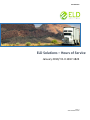 1
1
-
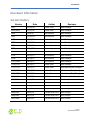 2
2
-
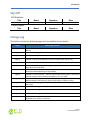 3
3
-
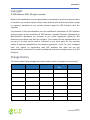 4
4
-
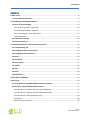 5
5
-
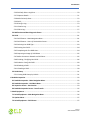 6
6
-
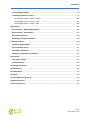 7
7
-
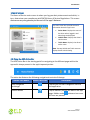 8
8
-
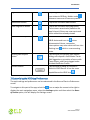 9
9
-
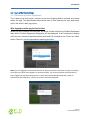 10
10
-
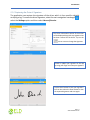 11
11
-
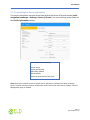 12
12
-
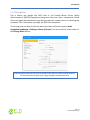 13
13
-
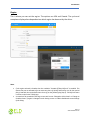 14
14
-
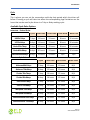 15
15
-
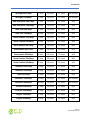 16
16
-
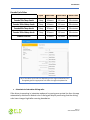 17
17
-
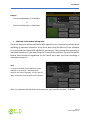 18
18
-
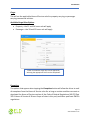 19
19
-
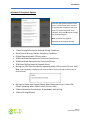 20
20
-
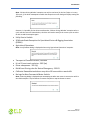 21
21
-
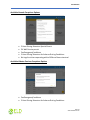 22
22
-
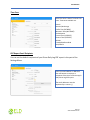 23
23
-
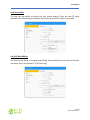 24
24
-
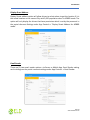 25
25
-
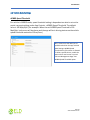 26
26
-
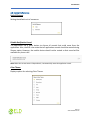 27
27
-
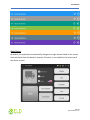 28
28
-
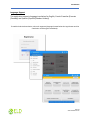 29
29
-
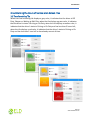 30
30
-
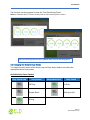 31
31
-
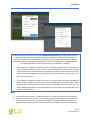 32
32
-
 33
33
-
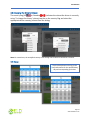 34
34
-
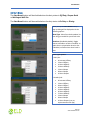 35
35
-
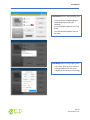 36
36
-
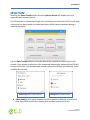 37
37
-
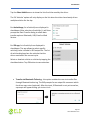 38
38
-
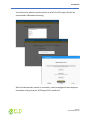 39
39
-
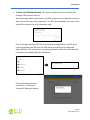 40
40
-
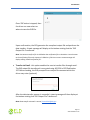 41
41
-
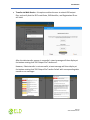 42
42
-
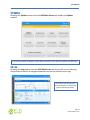 43
43
-
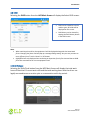 44
44
-
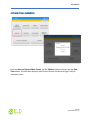 45
45
-
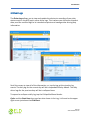 46
46
-
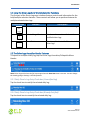 47
47
-
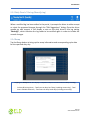 48
48
-
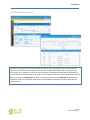 49
49
-
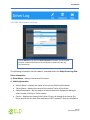 50
50
-
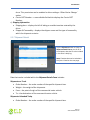 51
51
-
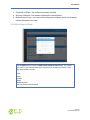 52
52
-
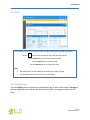 53
53
-
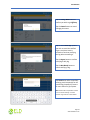 54
54
-
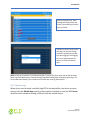 55
55
-
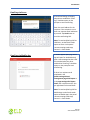 56
56
-
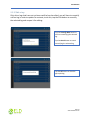 57
57
-
 58
58
-
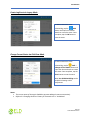 59
59
-
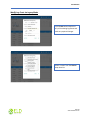 60
60
-
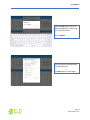 61
61
-
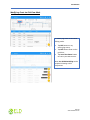 62
62
-
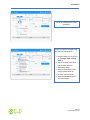 63
63
-
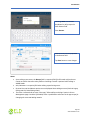 64
64
-
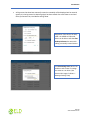 65
65
-
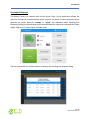 66
66
-
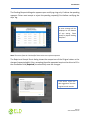 67
67
-
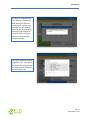 68
68
-
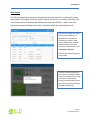 69
69
-
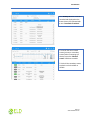 70
70
-
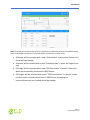 71
71
-
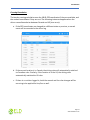 72
72
-
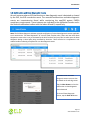 73
73
-
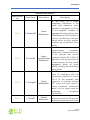 74
74
-
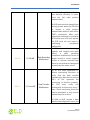 75
75
-
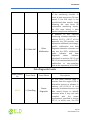 76
76
-
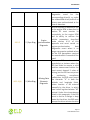 77
77
-
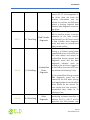 78
78
-
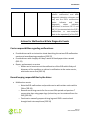 79
79
-
 80
80
-
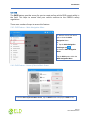 81
81
-
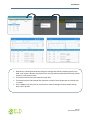 82
82
-
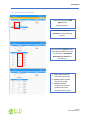 83
83
-
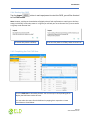 84
84
-
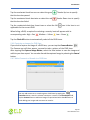 85
85
-
 86
86
-
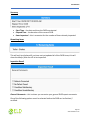 87
87
-
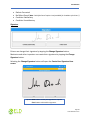 88
88
-
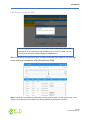 89
89
-
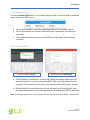 90
90
-
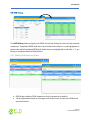 91
91
-
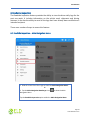 92
92
-
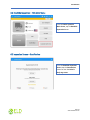 93
93
-
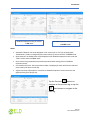 94
94
-
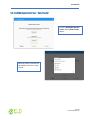 95
95
-
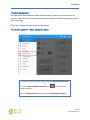 96
96
-
 97
97
-
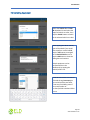 98
98
-
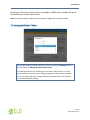 99
99
-
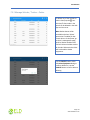 100
100
-
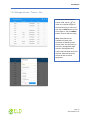 101
101
-
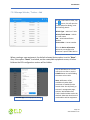 102
102
-
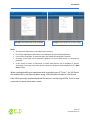 103
103
-
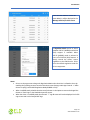 104
104
-
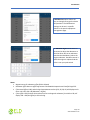 105
105
-
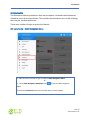 106
106
-
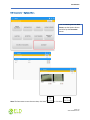 107
107
-
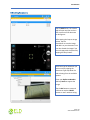 108
108
-
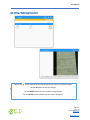 109
109
-
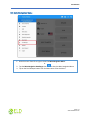 110
110
-
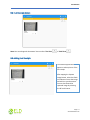 111
111
-
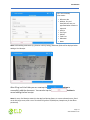 112
112
-
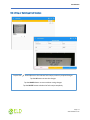 113
113
-
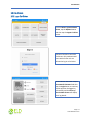 114
114
-
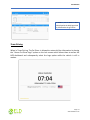 115
115
-
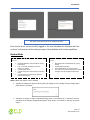 116
116
-
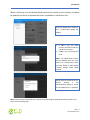 117
117
-
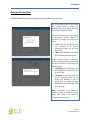 118
118
-
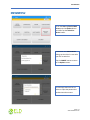 119
119
-
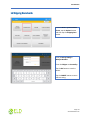 120
120
-
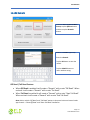 121
121
-
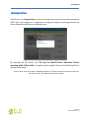 122
122
-
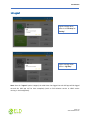 123
123
-
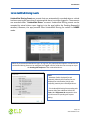 124
124
-
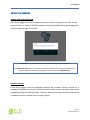 125
125
-
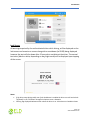 126
126
-
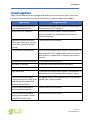 127
127
-
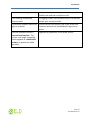 128
128
ELD Solutions ELDS HOS (iOS) ELDS21009 User manual
- Type
- User manual
Ask a question and I''ll find the answer in the document
Finding information in a document is now easier with AI
Other documents
-
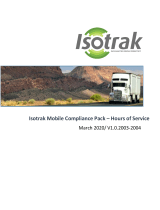 Isotrak Mobile Compliance Pack CalAmp LMU-3640 User manual
Isotrak Mobile Compliance Pack CalAmp LMU-3640 User manual
-
CalAmp G3000 User manual
-
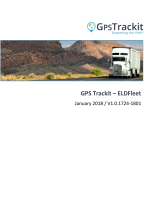 GPS Trackit ELD Fleet iOS and CalAmp 3640 User manual
GPS Trackit ELD Fleet iOS and CalAmp 3640 User manual
-
APPS AZ ELD App User guide
-
Consolidated Bulk Carriers Corp Consolidated Bulk Carriers CLD 0.1 User manual
-
Tripshot Driver TS0001 User manual
-
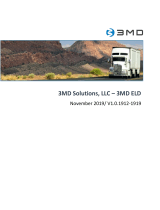 3MD Solutions 3M ELD 3MD 100 Geometris Android User manual
3MD Solutions 3M ELD 3MD 100 Geometris Android User manual
-
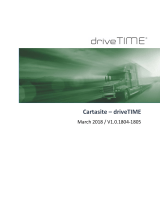 Cartasite driveTIME ELD iOS & Geometris User manual
Cartasite driveTIME ELD iOS & Geometris User manual
-
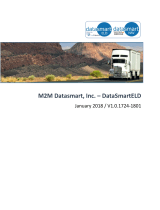 Datasmart ELD DSTTG-1710 User manual
Datasmart ELD DSTTG-1710 User manual
-
APPS ELD Logbook App User manual