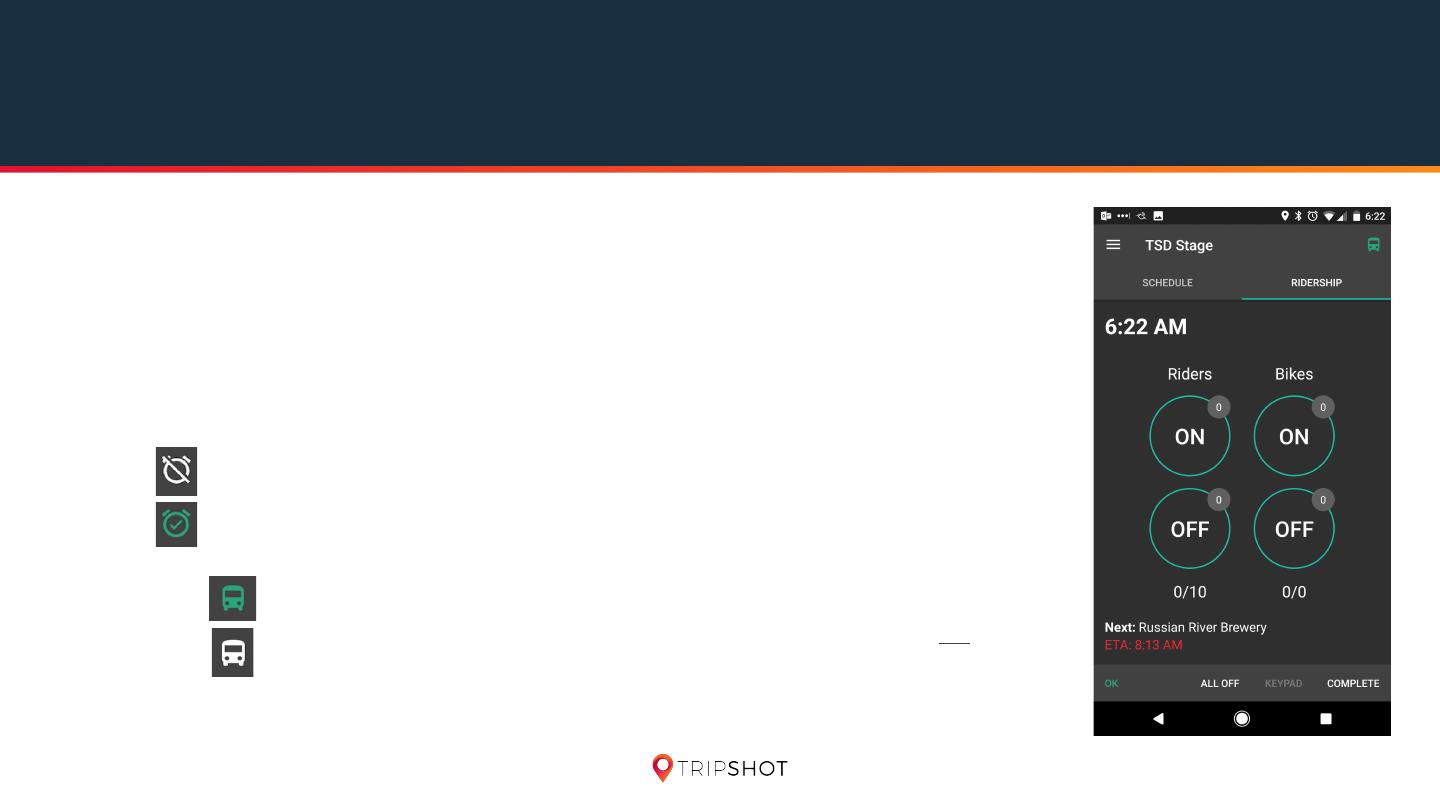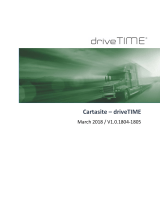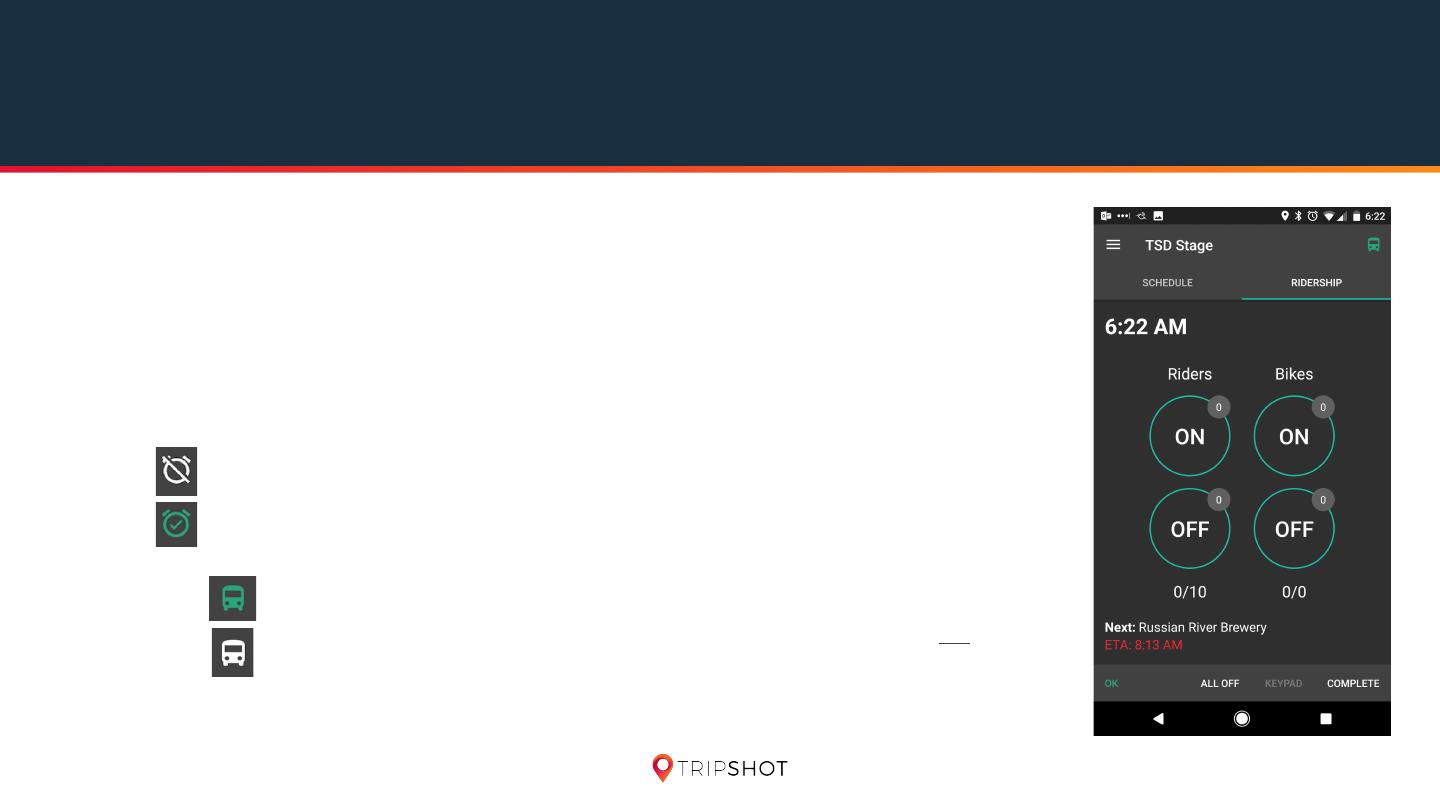
4. Drive On!
1. After completing the DVIR, the Ridership screen will automatically appear.
a. When the vehicle is in motion the status and upper right icon will be updated from On Duty- Not
Driving to On Duty- Driving
2. If a Driver’s vehicle is in motion and then stops for 5 minutes, a pop-up will appear asking to update
status. If the Driver does not respond after 60 seconds and vehicle is not moving, the status will
automatically update from On Duty- Driving to On Duty- Not Driving.
3. There are 3 Statuses that drivers should be aware of. Status icon is located at upper right:
a. Off Duty: Drivers should modify their current status to Off Duty when on a break or not “on the
clock”.
On Duty- Not Driving: Drivers are “on the clock” but not actively driving.
b.
On Duty- Driving:
i. On Duty- Driving (in motion): When the vehicle is in motion, the state will automatically be
On Duty- Driving
ii. On Duty- Driving (not in motion): When the vehicle was in motion but now is not moving.
If vehicle has not moved after 5 minutes a prompt to update Status will appear.