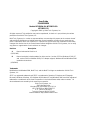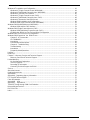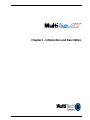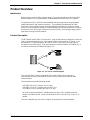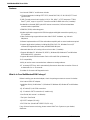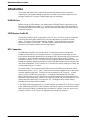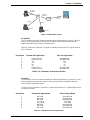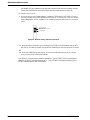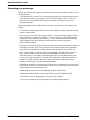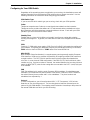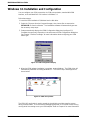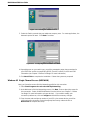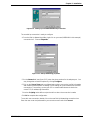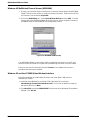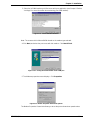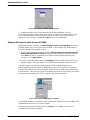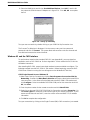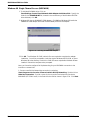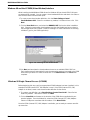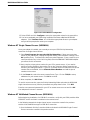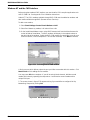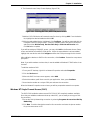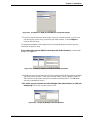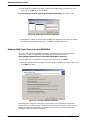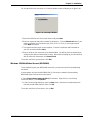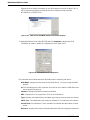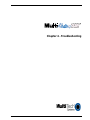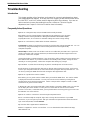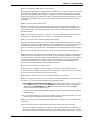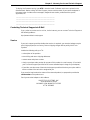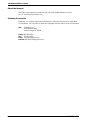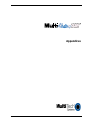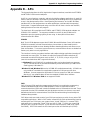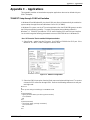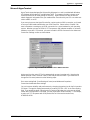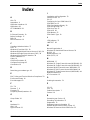Multi-Tech MultiModem ISDN MT128PCI-SV User manual
- Category
- Modems
- Type
- User manual
This manual is also suitable for

Models
MT128ISA-UV, MT128PCI-SD, MT128PCI-SV
User Guide

User Guide
P/N 88300350
Models MT128ISA-UV, MT128PCI-SD
MT128PCI-SV
Copyright© 2000 by Multi-Tech Systems, Inc.
All rights reserved. This publication may not be reproduced, in whole or in part, without prior written
permission from Multi-Tech Systems, Inc.
Multi-Tech Systems, Inc. makes no representations or warranties with respect to the contents hereof
and specifically disclaims any implied warranties of merchantability or fitness for any particular pur-
pose. Furthermore, Multi-Tech Systems, Inc. reserves the right to revise this publication and to make
changes from time to time in the content hereof without obligation of Multi-Tech Systems, Inc. to notify
any person or organization of such revisions or changes.
Revision Description
A Manual released at Revision A.
(1/15/1998)
B Manual revised to include updates for driver version ( version 2.52 for Windows 95, 98, NT
and version 3.40 for WIndows 2000), PCI adapter support, Windows 98 and Windows 2000
installation instructions.
(1/20/2000)
Trademarks
MultiModem, MultiModemISDN, Multi-Tech, and the Multi-Tech logo are trademarks of Multi-Tech
Systems, Inc.
AT&T is a registered trademark and 5ESS is a trademark of American Telephone and Telegraph.
Microsoft, Windows, Windows 95, Windows 98, Windows NT and Windows 2000 are either registered
trademarks or trademarks of Microsoft Corporation in the United States and/or other countries. All
other trademarks are owned by their respective companies.
Multi-Tech Systems, Inc.
2205 Woodale Drive
Mounds View, Minnesota 55112 U.S.A.
(612) 785-3500 or (800) 328-9717
U. S. FAX 612-785-9874
Technical Support (800) 972-2439
Internet Address: http://www.multitech.com

Contents
Chapter 1 - Introduction and Description .................................................................................................... 6
Product Overview ....................................................................................................................................... 7
Introduction .......................................................................................................................................... 7
Product Description.............................................................................................................................. 7
Features............................................................................................................................................... 8
What Is in Your MultiModemISDN Package? ....................................................................................... 8
Manual Organization .................................................................................................................................. 9
Chapter 1 – Introduction and Description ............................................................................................. 9
Chapter 2 – Installation ........................................................................................................................ 9
Chapter 3 – AT Commands .................................................................................................................. 9
Chapter 4 – Troubleshooting ................................................................................................................ 9
Chapter 5 – Warranty, Service, and Technical Support ........................................................................ 9
Appendices .......................................................................................................................................... 9
Technical Specifications ........................................................................................................................... 10
Chapter 2 - Installation...............................................................................................................................11
Installation - Introduction........................................................................................................................... 12
ISDN BRI Line.................................................................................................................................... 12
SPID (Service Profile ID).................................................................................................................... 12
NT1 Connection ................................................................................................................................. 12
Internet Access .................................................................................................................................. 14
Safety Warnings................................................................................................................................. 14
Environment Setup............................................................................................................................. 14
Hardware Installation ................................................................................................................................ 15
Software Installation ................................................................................................................................. 17
Before You Begin ............................................................................................................................... 17
Determining your modem type ........................................................................................................... 18
Configuring for Your ISDN Switch ...................................................................................................... 19
Windows 3.1 Installation and Configuration .............................................................................................. 20
Windows 3.1 Application Interface Setup .......................................................................................... 21
Windows 3.1 Removal of the ISDN Drivers........................................................................................ 21
Windows 95 Installation and Configuration ............................................................................................... 22
Windows 95 and the NDISWAN interface .......................................................................................... 23
Windows 95 Single Channel Access (NDISWAN) ............................................................................. 24
Windows 95 Multilinked Channel Access (NDISWAN) ....................................................................... 26
Windows 95 and the VCOMM (Virtual Modem) Interface ................................................................... 26
Windows 95 Single Channel Access (VCOMM) ................................................................................. 28
Windows 95 Multilinked Channel Access (VCOMM) ......................................................................... 29
Windows 95 and the CAPI Interface.................................................................................................. 30
Windows 95 Multilinked Channel Access (CAPI) ............................................................................... 31
Windows 95 Removal of the ISDN Driver...........................................................................................32
Windows 98 Installation and Configuration ............................................................................................... 33
Windows 98 Single Channel Access (NDISWAN) ............................................................................. 34
Windows 98 Multilinked Channel Access (NDISWAN) ....................................................................... 35
Windows 98 and the VCOMM (Virtual Modem) Interface ................................................................... 36
Windows 98 Single Channel Access (VCOMM) ................................................................................ 36
Windows 98 Multilinked Channel Access (VCOMM) .......................................................................... 37
Windows 98 and the CAPI Interface .................................................................................................. 38
Windows 98 Single Channel Access (CAPI) ...................................................................................... 38
Windows 98 Multilinked Channel Access (CAPI) ............................................................................... 39
Windows 98 Removal of the ISDN Drivers......................................................................................... 40

Windows NT Installation and Configuration .............................................................................................. 41
Windows NT Single Channel Access (NDISWAN) ............................................................................. 44
Windows NT Multilinked Channel Access (NDISWAN) ...................................................................... 44
Windows NT and the CAPI Interface.................................................................................................. 46
Windows NT Single Channel Access (CAPI)...................................................................................... 47
Windows NT Multilinked Channel Access (CAPI)............................................................................... 48
Windows NT Removal of the ISDN Drivers ........................................................................................ 48
Windows 2000 Installation and Configuration.....................................................................................49
Windows 2000 Single Channel Access (NDISWAN) .......................................................................... 52
Windows 2000 Multilinked Access (NDISWAN)........................................................................................ 53
Windows 2000 and the CAPI Interface............................................................................................... 54
Windows 2000 Single Channel Access (CAPI) ......................................................................................... 54
Windows 2000 Multilinked Channel Access (CAPI)............................................................................ 55
ISDN Monitor, ISDN Line Test Tool and Driver Configuration ............................................................. 55
Windows 2000 POTS/Voice Port Configuration ....................................................................................... 58
Windows 2000 Removal of the ISDN Drivers ......................................................................................... 59
Chapter 3 - AT Commands................................................................................................................. 60
AT COMMANDS ................................................................................................................................ 61
Introduction ........................................................................................................................................ 61
Commands and Descriptions ............................................................................................................. 61
Chapter 4 - Troubleshooting............................................................................................................... 63
Troubleshooting ................................................................................................................................. 64
Introduction ........................................................................................................................................ 64
Frequently Asked Questions .............................................................................................................. 64
LineTest .................................................................................................................................................... 68
ISDN LOG ................................................................................................................................................ 68
Chapter 5 - Warranty, Service and Technical Support............................................................................... 71
Warranty, Service and Technical Support ........................................................................................... 72
Limited Warranty ...................................................................................................................................... 72
On-line Warranty Registration ............................................................................................................ 72
Technical Support............................................................................................................................... 72
Recording TA Information................................................................................................................... 72
Contacting Technical Support via E-Mail ............................................................................................ 73
Service ..................................................................................................................................................... 73
About the Internet: .................................................................................................................................... 74
Ordering Accessories ............................................................................................................................... 74
Appendices............................................................................................................................................... 75
Appendix A - Regulatory Agency Information............................................................................................ 76
FCC Part 68 Telecom Digital .................................................................................................................... 76
Class B Statement.................................................................................................................................... 77
Appendix B - APIs ................................................................................................................................... 79
Appendix C - Applications........................................................................................................................ 81
TRUMPET Setup through COM Port Emulation ....................................................................................... 81
Microsoft HyperTerminal........................................................................................................................... 83
RVS-COM Lite.......................................................................................................................................... 84
Index ........................................................................................................................................................ 85

Chapter 1 - Introduction and Description

Chapter 1 - Introduction and Description
7
MT128ISA/PCI
Product Overview
Introduction
Welcome to the world of ISDN communications. You have acquired one of the finest ISDN
terminal adapters (TAs) available today, the MultiModemISDN from Multi-Tech Systems.
The proliferation of PCs and LANs with bandwidth-intensive applications has generated a
powerful demand for high-speed connections. The worldwide standardization of ISDN,
combined in many countries with its growing availability and falling cost, make it a natural
choice for enhancing data throughput. Terminal adapters provide high-performance solutions
for Internet access, file transfer, remote access service (RAS), and running existing modem
applications through the ISDN network.
Product Description
The MT128ISA and MT128PCI are internal PC cards for IBM personal computers; and fit into
a full-or half-sized expansion slot. There are two ISDN interface options, ST and U. If you
purchased the ST interface adapter (MT128PCI-SD/SV), you need an ISDN NT1device
connection to the ISDN switch. If you purchased the U interface adapter (MT128ISA-UV), it
can directly connect to the ISDN switch (figure 1-1).
ISDN central office
customer site
NT1
I
S
D
N
U
i
n
t
e
r
f
a
c
e
T
i
n
t
e
r
f
a
c
e
I
S
D
N
I
S
D
N
U
i
n
t
e
r
f
a
c
e
I-IN100-U
I-IN100-ST
customer site
Figure 1-1. ”ST” and “U” Interface Options
Your internal ISDN PC card is compatible with prevalent ISDN switch protocols. It
communicates using ISDN BRI (2B+D) service, which provides up to 128K bps data
communications.
This manual documents the following models:
• MT128PCI-SD for ST interface no POTS port
• MT128PCI-SV for ST interface with one POTS port
• MT128ISA-UV for U interface with one POTS port
All of the current analog devices, including telephone set, G3 fax, answering machine,
modem, and PBX trunk line, can be connected to the POTS port via an RJ-11 jack in “V”
models.
This User Guide will help you install, configure, and operate your terminal adapter.

8
MultiModemISDN User Guide
MT128ISA/PCI
Features
Your internal ISDN PC card features include:
• D Channel protocols including AT&T 5ESS, Nortel DMS-100, US NI-1 & NI2, ETSI and
Japan INS-64.
• Full B Channel protocol set including V.110, V.120, HDLC, X.75 (Transparent T.70NL,
EuroFT), MLP, async to sync PPP conversion and MLP+BOD and voice (V models).
• Bandwidth on demand (BOD) plus MLP Internet connection, RAS and related data
communications capabilities.
• ISDN BRI (2B+D) and analog ports.
• Modem applications support with ISDN throughput and digital transmission quality, e.g.,
PC Anywhere.
• Video conferencing support without extra video CODEC hardware, e.g. Vdonet’s
Vdophone.
• Software implementation of G3 fax and modem capability with no extra hardware required.
• Supports Application Interfaces including WinISDN, CAPI 2.0, Windows Comm (AT
command/S-Register/Result Codes) and NDISWAN Miniport.
• Automatic detection of incoming calls as voice or data (V models).
• Supports Windows 3.1, Windows 95 (OSR-2), Windows 98, Windows NT and Windows
2000 Multilink PPP connection.
• Supports Microsoft ISDN Accelerator Pack or Microsoft Dial-up Networking.
• PnP compatibility.
• Ability to use the same communications software as analog modems.
• AT command ATS30=n, which automatically disconnects the active connection if there is
no data traffic for n x 10 seconds.
• Provides On-line test and Diagnostics tools.
What Is in Your MultiModemISDN Package?
Before installing your terminal adapter, check the package contents to ensure it includes:
• One internal ISDN PC adapter
• Installation Disk(s) for Windows 3.1, Windows 95 Windows 98, Window NT and Windows
2000
• RJ-45 cable (6 ft.) for ISDN connection
• RJ-11 cable for POTS connection (V models only)
• User Guide (this manual - on diskette)
• The Quick Start Guide
• RJ11-BTS adapter (UK only)
• RVS-COM Lite (Model’s MT128PCI-SD/SV only)
If any of these items are missing, please contact Multi-Tech Systems or your dealer/
distributor.

Chapter 1 - Introduction and Description
9
MT128ISA/PCI
Manual Organization
This manual is divided into five chapters and three appendices:
Chapter 1 – Introduction and Description
Chapter 1 summarizes the product’s features, lists its technical specifications, and provides
an overview of the manual’s organization.
Chapter 2 – Installation
Chapter 2 describes how to make all the physical and software driver connections necessary
for your terminal adapter to operate in an ISDN environment.
Chapter 3 – AT Commands
Multi-Tech’s ISDN adapters supports Microsoft Windows Comm. API interface. This interface
is similar to a modem interface and enables existing applications based on AT commands to
access ISDN. Chapter 3 describes AT commands used to control your MultiModem ISDN
terminal adapter.
Chapter 4 – Troubleshooting
This chapter provides general and specific problem solving steps for use with the MT128
internal adapter. The chapter also includes information about this product’s “LOG” utilities
as well as the Windows 2000 “LINETEST” utility used for testing the ISDN line status.
Chapter 5 – Warranty, Service, and Technical Support
Chapter 5 provides the terms of your 5-year warranty and describes how to get technical
support.
Appendices
Appendix A - EC Type and FCC Regulations
Appendix B - Application Program Interfaces (APIs)
Appendix C - Applications

10
MultiModemISDN User Guide
MT128ISA/PCI
Technical Specifications
Model Number(s)
MT128ISA-UV, MT128PCI-SD and MT128PCI-SV
Network Interface
RJ-45 “S/T” Interface or RJ-45 “U” Interface
RJ-11 POTS Interface (V models)
Switch Compatibility
AT&T 5ESS, Nortel DMS-100, US NI-1 & NI2, ETSI, INS-64
B-Channel Protocols
Voice, Data (56K, 64K, 112K or 128K HDLC), V.120, X.75, Async. PPP to Sync. PPP
conversion
Voice Coding
PCM: A-Law (Europe); u-Law (US)
Application Interfaces
WinISDN, CAPI 2.0, Windows Comm. API with AT command sets (COM port emulation),
NDISWAN Miniport for Windows 95, Windows 98, Windows NT and Windows 2000.
Supported Applications
Applications with WinISDN interface such as NetManage’s Internet Chameleon
Applications with CAPI interface such as RVS-COM
Applications with Windows Comm. API such as Microsoft HyperTerminal, PC Anywhere,
Co-Session
Applications with NDISWAN interface such as Microsoft Dial-Up Networking and RAS.
Hardware 16-bit adapter available in ISA bus, 32-bit adapter available in PCI bus, PnP for
Windows 3.1, Windows 95, Windows 98, Windows NT and Windows 2000 systems.
Warranty 5 years

Chapter 2 - Installation

12
MultiModemISDN User Guide
MT128ISA/PCI
Introduction
This chapter describes how to make all the physical and software driver connections
necessary for your terminal adapter to operate in an ISDN environment. Please check the
package contents list in Chapter 1 before beginning your installation.
ISDN BRI Line
Before running the ISDN adapter, you need to get an ISDN BRI (Basic Rate Interface) line
from your local telephone company. Your ISDN service provider will provide information to
you about the ISDN central switch type, pertinent subscriber information and SPID (Service
Profile ID) number(s).
SPID (Service Profile ID)
The Service Profile ID (SPID) is applicable in the U.S. only. SPIDs are a series of numbers
that inform the central office switch which services and features to provide to an ISDN
device. The generic SPID format comprises 14 digits. The first 10 digits are the main
telephone number on the terminal. The last 4 digits are dependent on the number of
terminals on the interface and the services they support.
NT1 Connection
An ISDN Basic Rate (BRI) U-Loop consists of 2 conductors from the CO (telephone
company central office) to the customer premises. The equipment on both sides of the U-
loop has been designed to deal with the long length of the U-loop and the noisy environment
it operates in. At the customer premises the U-loop is terminated by an NT1 (network
termination 1) device. An NT1 is a device which provides an interface between the two-wire
twisted-pairs used by telephone companies in their ISDN BRI network and an end-user's four
wire terminal equipment. The NT1 drives an S/T-bus which is usually made up of 4 wires, but
in some cases may be 6 or 8 wires.
The name of the S/T bus comes from the letters used in the ISDN specifications to refer to
two reference points, S and T. Point T refers to the connection between the NT1 device and
customer supplied equipment. Terminals can connect directly to NT1 at point T, or there
may be a PBX (private branch exchange, i.e. a customer-owned telephone exchange).
When a PBX is present, point S refers to the connection between the PBX and the terminal.
Note that in ISDN terminology, "terminal" can mean any sort of end-user ISDN devices, such
as data terminals, telephones, FAX machines, etc. The diagram which follows reflects
interface points in a typical ISDN network.
If your ISDN product operates with a S/T outlet interface, you need an NT1 device to connect
to the ISDN switch. MT128PCI-SD/SV adapters need an NT1 device to connect to the ISDN
switch, but the MT128ISA-UV adapter does not require NT1 device. In the UK, and in many
European countries, an NT1 device is supplied by your telephone company.

13
Chapter 2 - Installation
MT128ISA/PCI
Terminal
Terminal
Terminal
NT2
(PBX)
NT1
Point “S”
4-8 Wires
Point “S”
Point “S”
Point “T”
4-8 Wires
Point “U”
2 Wires
Figure 2-1 ISDN Interface Points
S/T Interface
The S/T interface uses an 8-conductor modular cable terminated with an 8-pin RJ-45 plug.
An 8-pin RJ-45 jack located on the terminal is used to connect the terminal to the DSL
(Digital Subscriber Loops) using this modular cable.
Table 2-1 shows the Pin Number, Terminal Pin Signal Name and SILC Pin Signal name for
the S/T interface.
Pin Number Terminal Pin Signal Name SILC Pin Signal Name
1 Power Source 3 Not applicable
2 Power Source 3 Not applicable
3 Tx+ Rx+
4 Rx+ Tx+
5 Rx- Tx-
6 Tx- Rx-
7 Power Sink 2 (-) Not applicable
8 Power Sink 2(+) Not applicable
Table 2-1. S/T Interface Connector Specification
U Interface
The U interface uses a 2-conductor twisted pair cable terminated with an RJ-45 jack. An RJ-
45 jack located on the terminal is used to connect the terminal to the Digital Subscriber
Loops using this twisted pair cable.
In Table 2-2 the Pin Number, Terminal Pin Signal Name and UILC Pin Signal Names for the
U interface are listed.
Pin Number Terminal Pin Signal Name UILC Pin Signal Name
1 Not Used Not applicable
2 Not Used Not applicable
3 Not Used Not applicable
4 Tip or Ring Tip or Ring
5 Tip or Ring Tip or Ring
6 Not Used Not applicable
7 Not Used Not applicable
8 Not Used Not applicable
Table 2-2. U Interface Connector Specification

14
MultiModemISDN User Guide
MT128ISA/PCI
Internet Access
If you want to use an ISDN adapter to connect to the Internet, you must get an Internet
access account from an ISP (Internet Service Provider) in your country. You must also
confirm with your ISP that they support either single channel ISDN (64K) or multilinked
channel (128K) access.
Safety Warnings
1.Never install telephone wiring during a lighting storm.
2.Never install telephone jacks in wet locations unless the jack is specifically designed for wet
locations.
3.This product is to be used with UL and cUL listed computers.
4.Never touch uninsulated telephone wires or terminals unless the telephone line has been
disconnected at the network interface.
5.Use caution when installing or modifying telephone lines.
6.Avoid using a telephone (other than a cordless type) during an electrical storm. There may
be a remote risk of electrical shock from lightning.
7.Do not use the telephone to report a gas leak in the vicinity of the leak.
8.To reduce the risk of fire, use only No. 26 AWG or larger Telecommunication line cord.
9. Ports that connect to other apparatus are defined as SELV. To ensure conformity wtih EN
41003, ensure that these ports connect only to the same type of port on the other
apparatus.
Environment Setup
All ISDN adapter models are Plug and Play (PnP) compatible. Even if the BIOS or computer
main board does not provide PnP feature support, the device driver still can automatically
configure the ISDN card with the proper I/O addresses and IRQ number.

15
Chapter 2 - Installation
MT128ISA/PCI
Hardware Installation
1. Disregard step 1 for models MT128ISA-UV only, and proceed to step 2.
The ISDN S/T interface can support up to 8 ISDN terminals and NT1 devices connecting to
the ISDN network. Only one ISDN S/T device should have the terminator enabled. Normally
the ISDN terminal which is farthest from NT1 should have the terminator enabled. Models
MT128PCI-SD/SV and MT128ISA-UV provide two jumpers (JP1 and JP2) for the terminator
setup. The default setting for the adapter(s) is terminator enabled. If there are other ISDN
devices connected to the NT1 with ISDN adapter(s), and you do not require your adapter as
a terminator, remove the JP1 and JP2 shorting plugs (open circuit).
Figure 2-2. Internal ISDN ISA Adapter Illustration
Figure 2-3. Internal ISDN PCI Adapter Illustration
2a. Turn off your computer power and remove the PC cover.
2b. If you are using an ISA card, select an empty ISA slot for your adapter. If you are using
a PCI adapter, select an empty PCI slot for your card. Remove the expansion slot cover
and save the retaining screw
2c. Before handling your adapter, discharge static in your body by touching a piece of
grounded metal such as the computer chassis.
2d. Carefully remove the ISDN adapter from the antistatic bag, handling it only by the
mounting bracket and edges. Do not touch the gold-plated connectors along the bottom
edge.
2e. Place the adapter directly over the appropriate open slot. (If you are using an ISA
adapter insert the card into the open ISA slot selected in Step 2b. If you are using a PCI
card, insert the adapter into an open PCI slot.) Gently push the connector into place until

16
MultiModemISDN User Guide
MT128ISA/PCI
the adapter is firmly seated and the retaining bracket is flush with the computer chassis.
Fasten the bracket to the computer chassis with the screw removed in Step 2b.
2f. Replace the PC cover.
3. If you are using a voice model adapter (models MT128ISA-UV or MT128PCI-SV only)
you may connect your current analog device to the RJ-11 Phone port. You can connect
analog telephones, G3 fax, modem, or an answering machine with the RJ-11 connector
cable.
Figure2-4. Modular Analog and BRI Connections
4a. Make the ISDN connection by connecting the MT128PCI-SD/SV adapter and the NT1
with the RJ-45 cable connector, and insert the ISDN BRI line into the correct NT1 socket.
OR
4b. Insert the ISDN BRI line with the RJ-45 connector cable directly into the RJ-45 jack
(Line port) on the MT128ISA-UV adapter.
Your ISDN PC environment is ready for installation. The MT128PCI-SD/SV and adapters
attach to the ISDN T interface from the NT1. The MT128ISA-UV adapter attaches to the
ISDN U interface directly with ISDN switch.
RJ11 Analog Connection
(Telephone, G3 Fax, Answering Machine,
Modem or PBS Trunk)
RJ45 BRI Connection

17
Chapter 2 - Installation
MT128ISA/PCI
Software Installation
Before You Begin
After installing the terminal adapter in your computer you’ll need to install and configure the
adapter drivers, then set up dial-up connections.
If you are using Windows 95 you will also need to install Microsoft DUN (Dial-UP Networking)
or the ISDN Accelerator Pack. If your ISDN application uses the CAPI interface you will want
to install a CAPI compliant application such as RVS-COM Lite (installation instructions are
included in Appendix C of this User Guide).
Before you can configure your software you need to determine how you plan to use your
ISDN adapter. The MultiModem ISDN terminal adapter uses three basic APIs which are
further described in Appendix B of this manual. In general:
• NDISWAN connections are used for connections to the Internet, a remote Local Area
Network or for RAS installations. Upon installing NDISWAN the following adapters and
protocols are installed on your system:
•IINWAN95-ISDN Adapter
•NDISWAN-IINWAN95-ISDN Adapter
• VCOMM or the Virtual Modem is used for ISDN applications that do not use networking
protocols, (e.g., HyperTerminal or PCAnywhere).
•ISDN (Internet MLPPP over X.75, 128K) Adapter
•ISDN (Internet MLPPP+BOD over X.75, 128K) Adapter
•ISDN (Internet MLPPP, 128K) Adapter
•ISDN (Internet PPP over X.75, 64K) Adapter
•ISDN (Internet PPP, 64K) Adapter
•ISDN Universal-1 (64K) Adapter
•ISDN Universal-2 (64K) Adapter
• CAPI allows for such functions as faxing. You’ll need to install a CAPI compliant application
such as RVS-COM Lite to use this API. RVS-COM Lite installation is described in
Appendix C. Installing RVS-COM Lite will make the following modems available:
•RVS ISDN
•RVS ISDN Btx
•RVS ISDN Fax
•RVS ISDN HDLC transparent
•RVS ISDN Internet PPP
•RVS ISDN Minitel
•RVS ISDN Modem Analog
•RVS ISDN V.110
•RVS ISDN V.120
•RVS ISDN X.75 T.70NL
•RVS ISDN X.75 transparent

18
MultiModemISDN User Guide
MT128ISA/PCI
Determining your modem type
Refer to the following information for assistance in selecting the appropriate modem for your
ISDN application.
• The Internet MLPPP protocol is for connecting to Internet Servers and other point-to-point
(PPP) protocol servers using the Multi-Link Point-to-Point protocol. MLPPP is the only
protocol which can link two ISDN B-channels to establish a 128 kilobits per second
bandwidth data path.
Before attempting to make a 128K MLPPP connection, verify that your ISP supports this
feature.
• X.75 protocol is used mostly for BBS access and file transfer, but may be used for Internet
access in some locales.
• The Universal-1 and -2 are multi-purpose modems. In Universal modem mode, the ISDN
driver selects HDLC protocol as the default. You can change to the appropriate protocol
through the ATBn commands (see Chapter 3). The AT command can be issued through
Start>Settings>Control Panel>Modems>ISDN modem>Properties>Connection,
Advanced>Extra settings.
• The Internet PPP protocol is for connecting to Internet and other communications servers at
64 kilobits per second. Only one B-channel is used, leaving the other free (if supplied by
your ISDN service provider) for a different data transfer operation or a voice or fax call.
• BOD means Bandwith on Demand. BOD first establishes a 1B (64K) data channel and
waits until data traffic is over the value specified in ATS53 (see Chapter 3 for more
information about AT commands). When data traffic goes over this default value (or the
value set in the user-specified AT command), BOD establishes a second B channel and
bundles it to a 128K communication link for better performance. BOD allows greater
flexibility in handling voice and data calls simultaneously.
Bandwidth on demand is very useful where ISDN access is charged for by the minute, since
the second B-channel is only used when the volume on the first B-channel has exceeded a
threshold value for a certain period of time.
Before BOD activates all three of the following conditions must be met:
•Average data traffic is lower than the value (ATS53) in a specific period (ATS54)
• User wants to make an outgoing voice call (picks up the handset)
• There is an incoming voice call (ring signal on an analog telephone device)

19
Chapter 2 - Installation
MT128ISA/PCI
Configuring for Your ISDN Switch
Regardless of the operating system or application you are using, the installation process will
request information from you about the ISDN switch and your remote connection. Use the
following information as a reference while configuring your software.
ISDN Switch Type
If you are not sure which switch type you are using, check with your ISDN provider.
Codec
Telephone companies use Codecs to convert signals transmitted over their networks.
Telephone service providers that adhere to U.S. telecommunications standards use u-law.
Many European and Asian telephone companies adhere to A-Law. Check with your ISDN
provider if you are unsure which value to select.
Standby Time
Standby time is a timer which buffers any keypad’s input from an analog device before
sending a message out. In general, this value will not need to be changed from the default
value.
SPID
Certain U.S. ISDN switch types require SPID (Service Profile ID) information be configured in
your software. If required, your telephone company will provide the necessary SPID values.
SPID1 refers to the first ISDN line. SPID2 refers to the second ISDN line.
MSN (POTS)
MSN (Multiple Subscriber Number) is a supplementary service generally used by European
ISDN switches. MSN service provides the possibility of assigning multiple ISDN numbers to
a single interface. The POTS field is used to enter the phone number associated with a
voice line. In a two channel ISDN configuration, if the MSN (POTS) field is left blank, either
number can ring. If a phone number is entered, the number dialed on the incoming call must
match the MSN (POTS) value for the analog device connected to the POTS (voice) (a/b) port
to be enabled.
SAD
SAD (Sub addressing) is used by certain European ISDN providers. If subaddresses are
available in your area enter the phone number in the format, 7706043*1, where 7706043 is
the called (remote) phone number and 1 is the subaddress. The phone number and
subaddress are separated by *.
Protocol
In some configurations, you will need to select HDLC, X.75 Transparent, V.120 or Auto-
Detection as your incoming protocol. The incoming protocol selection is based upon the
protocol of your ISDN adapter. The outgoing protocol selection is based upon the protocol of
the remote ISDN device to which you are connecting.

20
MultiModemISDN User Guide
MT128ISA/PCI
Windows 3.1 Installation and Configuration
You can configure your ISDN connection via COM port emulation, standard WinISDN
interface, or the standard CAPI 2.0 interface in Windows 3.1.
Follow these steps:
1. Insert the ISDN installation CD/diskette into the disk drive.
2. Select the File menu from the Program Manager, then choose Run to execute the
SETUP.EXE file from the diskette. The installation software will automatically process
the necessary setup steps.
3. Setup automatically displays the ISDN Configuration dialog box (see figure 2-5).
Complete the necessary information in the text boxes of ISDN Configuration dialog box.
See Chapter 2 “Before You Begin” for more information about configuring your ISDN
switch type.
Figure 2-5. ISDN Configuration Display
4. When the ISDN adapter installation is complete, restart Windows. The ISDN driver will
automatically load after re-starting Windows 3.1. The ISDN Group Folder appears as
shown below.
Figure 2-6. ISDN Group Folder
The ISDN LOG application is used to record the handshaking and data transfer process
during communication. It can be used for debugging purposes so it is useful to have the log
running while first starting to use your ISDN adapter. Refer to Chapter 4 for more information.

21
Chapter 2 - Installation
MT128ISA/PCI
5. You can re-configure the parameters of step 3 by executing the ISDN Configurer in the
ISDN Group Folder. The Configuration dialog box also displays the I/O address and IRQ
value in the message bar.
Windows 3.1 Application Interface Setup
Under Windows 3.x applications, you can configure your terminal adapter device using either
COM port emulation, the standard WinISDN interface, or the CAPI 2.0 interface.
1. COM Port Emulation. The ISDN driver provides the AT command set interpreter to
emulate modems and transfer/receive data through the ISDN network. You must set up
your application software to the appropriate COM ports (COM3 or COM4) to
communicate with the ISDN adapter. The AT Console program can redirect the AT
commands and data through COM3 or COM4 to the ISDN driver for processing.
• If you want to set up an Internet connection through COM port emulation, TRUMPET is a
popular Internet shareware application which includes the TCP/IP and PPP protocols with
the Winsock interface. Many Windows 3.1 Internet modems use TRUMPET to connect to
the Internet and run applications such as Netscape Navigator. TRUMPET users should
modify the Network Configuration and Script files to access the Internet through terminal
adapters. See Appendix C for an example of a setup modification for TRUMPET.
• When entering Windows 3.1, you must run the AT Console to enable the COM port
emulation capability.
• Multilink PPP is not supported at the AT Console. You may make a Multilink PPP
connection through applications which include a TCP/IP and Multilink PPP stack with
WinISDN or the CAPI interface.
2. WinISDN Interface. The ISDN driver can transmit/receive data with applications through
the standard WinISDN interface. The following TCP/IP stacks support the WinISDN
interface.
• NetManage’s Chameleon
• FTP’s Explore
• Frontier’s SuperHighway Access
Refer to the proper TCP/IP stack document respective to your setup dial-up environment for
WAN and LAN. We recommend NetManage’s Internet Chameleon (version 4.5 or later) for
compatibility using both PPP and Multilink PPP.
3. CAPI Interface. Applications can also access the ISDN card for up to 128K data
transmission through the standard CAPI 2.0 (or later) interface.
Windows 3.1 Removal of the ISDN Drivers
To remove the ISDN driver from Windows 3.1, click the unInstallSHIELD icon in the ISDN
Group Folder (see figure 2-6).
Page is loading ...
Page is loading ...
Page is loading ...
Page is loading ...
Page is loading ...
Page is loading ...
Page is loading ...
Page is loading ...
Page is loading ...
Page is loading ...
Page is loading ...
Page is loading ...
Page is loading ...
Page is loading ...
Page is loading ...
Page is loading ...
Page is loading ...
Page is loading ...
Page is loading ...
Page is loading ...
Page is loading ...
Page is loading ...
Page is loading ...
Page is loading ...
Page is loading ...
Page is loading ...
Page is loading ...
Page is loading ...
Page is loading ...
Page is loading ...
Page is loading ...
Page is loading ...
Page is loading ...
Page is loading ...
Page is loading ...
Page is loading ...
Page is loading ...
Page is loading ...
Page is loading ...
Page is loading ...
Page is loading ...
Page is loading ...
Page is loading ...
Page is loading ...
Page is loading ...
Page is loading ...
Page is loading ...
Page is loading ...
Page is loading ...
Page is loading ...
Page is loading ...
Page is loading ...
Page is loading ...
Page is loading ...
Page is loading ...
Page is loading ...
Page is loading ...
Page is loading ...
Page is loading ...
Page is loading ...
Page is loading ...
Page is loading ...
Page is loading ...
Page is loading ...
Page is loading ...
-
 1
1
-
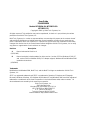 2
2
-
 3
3
-
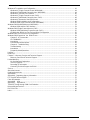 4
4
-
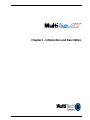 5
5
-
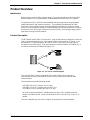 6
6
-
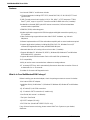 7
7
-
 8
8
-
 9
9
-
 10
10
-
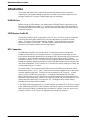 11
11
-
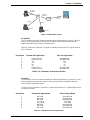 12
12
-
 13
13
-
 14
14
-
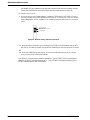 15
15
-
 16
16
-
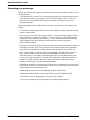 17
17
-
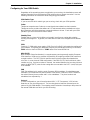 18
18
-
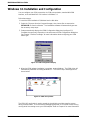 19
19
-
 20
20
-
 21
21
-
 22
22
-
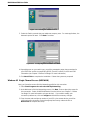 23
23
-
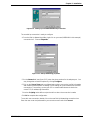 24
24
-
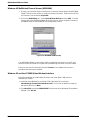 25
25
-
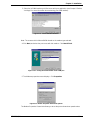 26
26
-
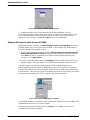 27
27
-
 28
28
-
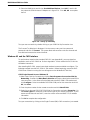 29
29
-
 30
30
-
 31
31
-
 32
32
-
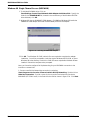 33
33
-
 34
34
-
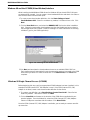 35
35
-
 36
36
-
 37
37
-
 38
38
-
 39
39
-
 40
40
-
 41
41
-
 42
42
-
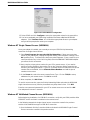 43
43
-
 44
44
-
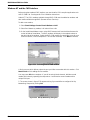 45
45
-
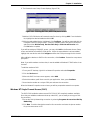 46
46
-
 47
47
-
 48
48
-
 49
49
-
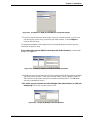 50
50
-
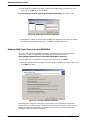 51
51
-
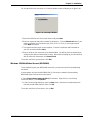 52
52
-
 53
53
-
 54
54
-
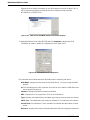 55
55
-
 56
56
-
 57
57
-
 58
58
-
 59
59
-
 60
60
-
 61
61
-
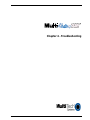 62
62
-
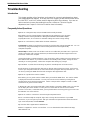 63
63
-
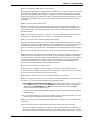 64
64
-
 65
65
-
 66
66
-
 67
67
-
 68
68
-
 69
69
-
 70
70
-
 71
71
-
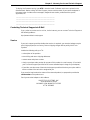 72
72
-
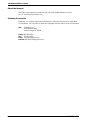 73
73
-
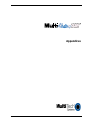 74
74
-
 75
75
-
 76
76
-
 77
77
-
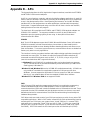 78
78
-
 79
79
-
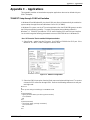 80
80
-
 81
81
-
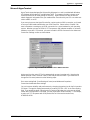 82
82
-
 83
83
-
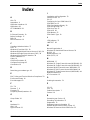 84
84
-
 85
85
Multi-Tech MultiModem ISDN MT128PCI-SV User manual
- Category
- Modems
- Type
- User manual
- This manual is also suitable for
Ask a question and I''ll find the answer in the document
Finding information in a document is now easier with AI
Related papers
-
Multi-Tech Systems MT128PCI-SV User manual
-
Multi-Tech MT128ISA-SD User manual
-
Multi-Tech Systems MT5634ZLXI User manual
-
Multi-Tech MultiModem ZBA MT9234ZBA Quick start guide
-
Multitech MultiModemISDN MTA128ST-USB User manual
-
Multitech MultiModem ZBA MT9234ZBA Quick start guide
-
Multi-Tech MultiModem ZBA MT9234ZBA User manual
-
Multi-Tech Modem ISIHI-2S User manual
-
Multitech CommPlete CC9648 User manual
-
Multi-Tech MT5634ZPX Owner's manual
Other documents
-
CNET cn5614xr User manual
-
 Windows Marketplace V.90 User manual
Windows Marketplace V.90 User manual
-
LevelOne FRT2101TX Quick Install Manual
-
D-Link DU-128TA+ Datasheet
-
Abocom FT128MX User manual
-
CNET CN5614RP User manual
-
CNET cn5614xr Frequently Asked Questions Manual
-
Dynamode USB-MTAS107 Datasheet
-
3com 3C892 Setting Up
-
Aethra D2001 NX FAQ