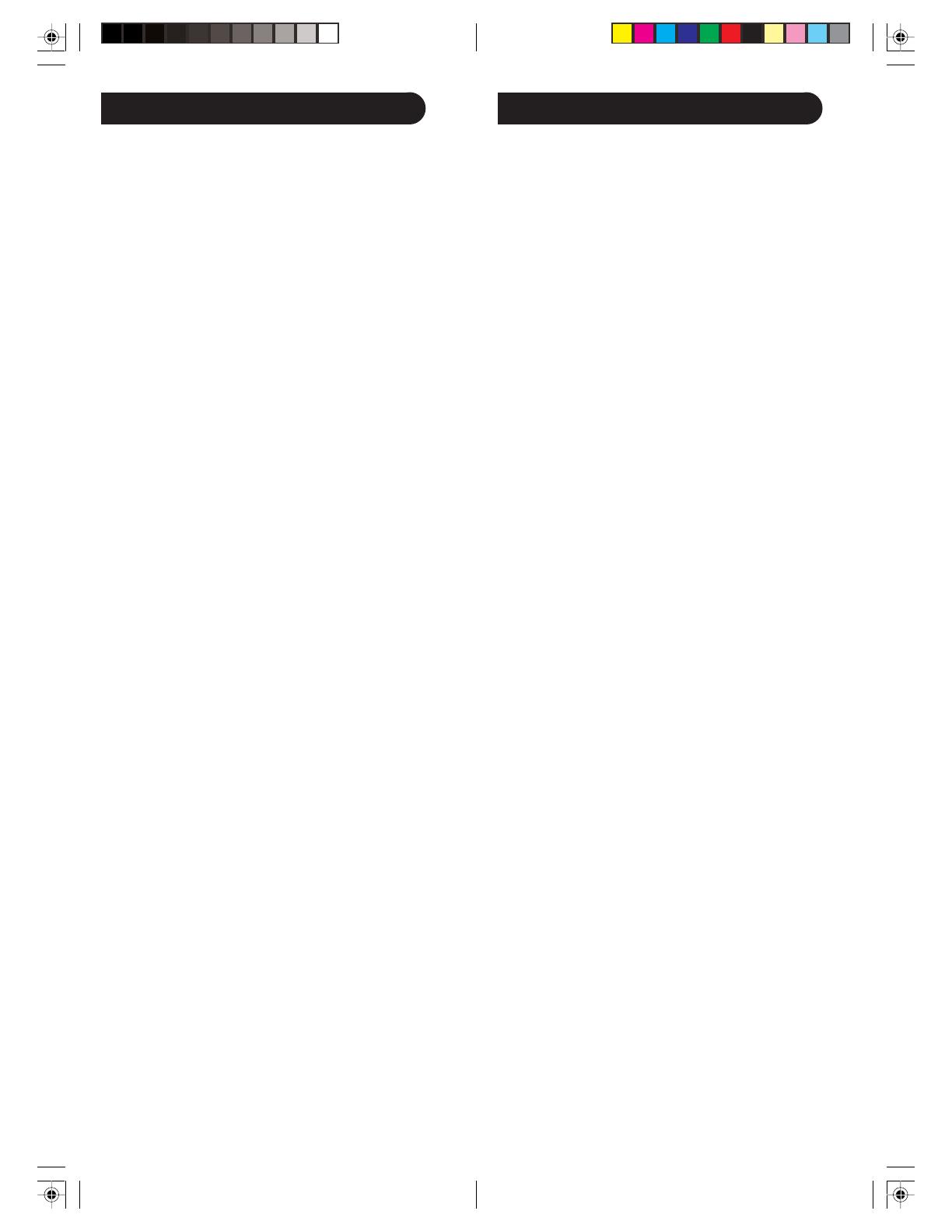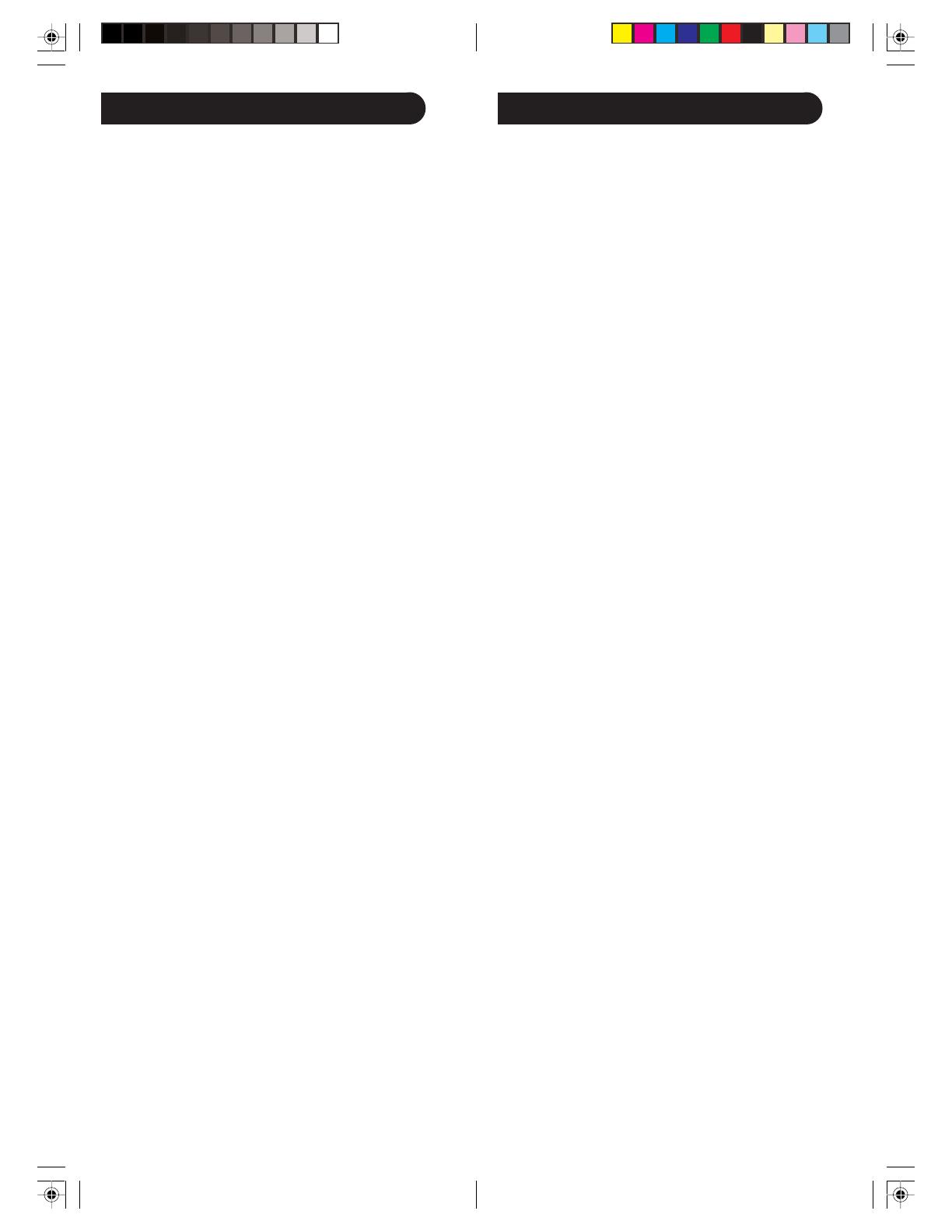
2928
Códigos de programación de equipos combinados
Algunos equipos combinados (combos) (por Ej. TV/VCR,
TV/DVD, DVD/VCR, etc.) requerirán que ajuste dos tipos
diferentes de botones de Modo para controlar ambas partes
del equipo combinado. Por ejemplo, si cuenta con un Combo
TV/DVD, es posible que deba ajustar un código en el botón
TV para controlar la parte de la television y otro código
adicional (en cualquier otro botón de Modo) para controlar la
parte de DVD.
Control de equipos combinados
Algunos equipos combinados (por Ej. TV/VCR, TV/DVD,
DVD/VCR, etc.) tienen botones diferentes en el control
remoto original para seleccionar la parte del equipo
combinado a ser controlado. Por ejemplo, si su equipo
combinado es un DVD/VCR entonces es posible que su
control remoto original tenga botones diferentes para DVD y
VCR para seleccionar la parte del combo que quiera controlar.
Puede encontrar las funciones equivalents a los botones en su
control remoto Philips, utilizando los botones de Modo y
CODE SEARCH del mismo.
Vea “Programación con búsqueda de código” en la Pág. 26
para ajustar un Modo de equipo (por Ej. DVD) con el código
correcto para su equipo combinado. Tomando como ejemplo
el equipo combinado DVD/VCR y asumiendo que su código
está programado bajo el Modo DVD, presione y mantenga
presionado el botón de Modo DVD durante más de un
segundo para enviar el comando del botón DVD. Para enviar
el comando del botón VCR, presione y suelte rápidamente el
botón CODE SEARCH (búsqueda de código) y a
continuación presione y suelte el botón de Modo DVD. Este
método puede ser aplicado en forma similar para todos los
equipos combinados (por Ej. TV/VCR, TV/DVD, DVD/VCR,
etc.) y está disponible para todos los Modos. Nota: Tenga en
cuenta que esta característica no acepta todos los códigos.
Control de equipos que requieren botones de encendido
y apagado diferentes
Algunos equipos (por ej. algunos televisores RCA) requieren
botones diferentes para encender y para apagar el equipo.
Puede encontrar las funciones equivalentes a los botones en
su control remoto Philips, utilizando los botones de Modo y
POWER del mismo. Vea “Programación con búsqueda de
código” en la Pág. 26 para ajustar un Modo de equipo (por ej.
TV) con el código correcto para su equipo. Asumiendo que el
televisor es el ejemplo y que el código a ser programado es el
Modo TV, para encender su TV presione y sostenga el botón
de Modo TV durante más de un segundo para transmitir el
comando del botón de encendido. Paga apagar el televisor,
presione y suelte el botón POWER para transmitir el
comando del botón de apagado.
Preparación, cont.
Función de Identificación de Códigos
La función de identificación de código permite identificar el
código de librería de tres dígitos almacenado en la tecla del
dispositivo. Por ejemplo, si desea descubrir qué código de
tres dígitos está almacenado en su tecla de TV, siga los seis
pasos siguientes:
1. Oprima, sin soltar, el botón CODE SEARCH hasta que el
indicador rojo permanezca encendido. Suelte el botón
CODE SEARCH.
2. Oprima y suelte el botón de la modalidad deseada (TV,
VCR, etc.). El indicador rojo parpadea y luego permanece
encendido.
3. Oprima y suelte el botón CODE SEARCH. La luz
indicadora parpadea y se apaga.
4. Para encontrar la primera cifra para el código almacenado
bajo el botón de modalidad oprimido en el paso 2, oprima
cada botón numérico del 0 al 9. Cuando la luz indicadora
parpadea y se apaga, el número que oprimió es la primera
cifra para el código que está buscando.
5. Para encontrar la segunda cifra, repita el paso 4, esta vez
cuando la luz indicadora parpadee y se apague, esta es la
segunda cifra.
6. Repita el paso 4 nuevamente para encontrar la tercera
cifra.
Preparación, cont.
Cronometro de apagado automático
El botón SLEEP (apagado automático) habilita la función de
apagado automático de su dispositivo, proporcionado que su
aparato tenga esta función. Alternativamente, usted pude
programar el control remoto para apagar su TV después de un
periodo de 1 a 99 minutos. Esta característica esta solamente
disponible en el modo TV y el control remoto debe estar en el
modo de TV para fijar el cronometro de apagado automático.
Esta función puede ejecutarse aun si su televisor no tiene esta
característica.
1. Presione y suelte la tecla de modo TV.
2. Presione y mantenga presionado el botón CODE
SEARCH (búsqueda de código) hasta que el indicador rojo
permanezca encendido. Suelte el botón CODE SEARCH.
3. Oprima y suelte el botón SLEEP (observe, el apagado
automático previamente fijado es cancelado a este punto y
el control remoto vuelve a la operación normal).
4. Oprima y suelte los botones numéricos (01-99) para
seleccionar el tiempo que desee que transcurra. El
indicador rojo se apagara brevemente para indicar la
aceptación de la presión del botón y quedara apagado
después de la segunda presión de botón.
5. El cronometro de apagado automático del televisor quedara
configurado.
6. Deje el control remoto apuntando hacia el televisor
sin que haya obstrucción alguna entre ambos
Para cancelar le Cronometro de apagado automático, oprima y
suelte el botón POWER (encendido) en el modo TV, o repita
los pasos 1, 2 y 3 mencionados arriba.