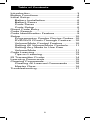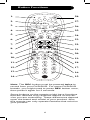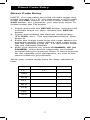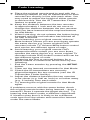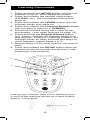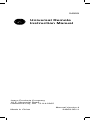GE 24959 is a universal remote control that can operate up to 8 devices, including TVs, DVD/DVRs, cable boxes, and amplifiers. It features a code search function to find the right code for your device, a learning function to learn commands from your original remote, and a volume/mute control feature to control the volume and mute functions of multiple devices with one button. It also has a DVD/DVR punch-through feature that allows you to control your DVD or DVR while the remote is set to operate the TV.
GE 24959 is a universal remote control that can operate up to 8 devices, including TVs, DVD/DVRs, cable boxes, and amplifiers. It features a code search function to find the right code for your device, a learning function to learn commands from your original remote, and a volume/mute control feature to control the volume and mute functions of multiple devices with one button. It also has a DVD/DVR punch-through feature that allows you to control your DVD or DVR while the remote is set to operate the TV.




















-
 1
1
-
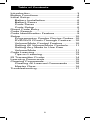 2
2
-
 3
3
-
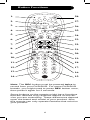 4
4
-
 5
5
-
 6
6
-
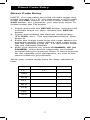 7
7
-
 8
8
-
 9
9
-
 10
10
-
 11
11
-
 12
12
-
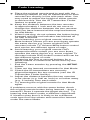 13
13
-
 14
14
-
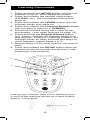 15
15
-
 16
16
-
 17
17
-
 18
18
-
 19
19
-
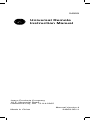 20
20
GE 24959 is a universal remote control that can operate up to 8 devices, including TVs, DVD/DVRs, cable boxes, and amplifiers. It features a code search function to find the right code for your device, a learning function to learn commands from your original remote, and a volume/mute control feature to control the volume and mute functions of multiple devices with one button. It also has a DVD/DVR punch-through feature that allows you to control your DVD or DVR while the remote is set to operate the TV.
Ask a question and I''ll find the answer in the document
Finding information in a document is now easier with AI