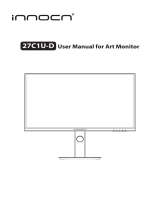Page is loading ...

ENGLISH
Thank you very much for choosing the iiyama
LCD monitor.
We recommend that you take a few minutes
to read this comprehensive manual carefully
before installing and switching on the monitor.
Please keep this manual in a safe place for
your future reference.
USER MANUAL

ENGLISH
Wereservetherighttochangespecicationswithoutnotice.
All trademarks used in this user manual are the property of their respective owners.
We recommend recycling of used product. Please contact your dealer or iiyama
service center. Recycle information is obtained via the Internet, using the
address: http://www.iiyama.com
YoucanaccesstheWebpageofdierentcountriesfromthere.
CE MARKING DECLARATION OF CONFORMITY
This LCD monitor complies with the requirements of the EC/EU Directive 2014/30/EU “EMC
Directive”, 2014/35/EU “Low Voltage Directive” and 2011/65/EU “RoHS Directive”.
Warning
This is a class A product. In a domestic environment this product may cause radio interference in
which case the user may be required to take adequate measures.
IIYAMA CORPORATION: Wijkermeerstraat 8, 2131 HA Hoofddorp, The Netherlands
Model No. : PL5050, PL5550, PL6550

ENGLISH
TABLE OF CONTENTS
FOR YOUR SAFETY ............................................................................ 1
SAFETY PRECAUTIONS................................................................1
SPECIAL NOTES ON LCD MONITORS .........................................3
CUSTOMER SERVICE ...................................................................5
CLEANING ......................................................................................5
BEFORE YOU OPERATE THE MONITOR ..........................................6
FEATURES......................................................................................6
CHECKING THE CONTENTS OF THE PACKAGE ........................6
UNPACKING ...................................................................................7
CONTROLS AND CONNECTORS : MONITOR ..............................8
INSTALLATION .............................................................................10
CONTROLS AND CONNECTORS : REMOTE CONTROL ...........12
PREPARING THE REMOTE CONTROL.......................................13
BASIC OPERATION ......................................................................14
CONNECTING YOUR MONITOR .................................................17
COMPUTER SETTING .................................................................21
OPERATING THE MONITOR .............................................................22
ADJUSTMENT MENU CONTENTS ..............................................24
POWER MANAGEMENT FEATURE .............................................35
TROUBLE SHOOTING ......................................................................36
RECYCLING INFORMATION .............................................................37
APPENDIX ........................................................................................38
SPECIFICATIONS : ProLite LH5050UHS .....................................38
SPECIFICATIONS : ProLite LH5550UHS .....................................39
SPECIFICATIONS : ProLite LH6550UHS .....................................40
DIMENSIONS : ProLite LH5050UHS ............................................41
DIMENSIONS : ProLite LH5550UHS ............................................41
DIMENSIONS : ProLite LH6550UHS ............................................42
COMPLIANT TIMING ....................................................................43

ENGLISH
FOR YOUR SAFETY 1
FOR YOUR SAFETY
WARNING
STOP OPERATING THE MONITOR WHEN YOU SENSE TROUBLE
If you notice any abnormal phenomena such as smoke, strange sounds or fumes, unplug the
monitor and contact your dealer or iiyama service center immediately. Further use may be
dangerousandcancausereorelectricshock.
NEVER REMOVE THE CABINET
High voltage circuits are inside the monitor. Removing the cabinet may expose you to the danger of
reorelectricshock.
DO NOT PUT ANY OBJECT INTO THE MONITOR
Do not put any solid objects or liquids such as water into the monitor. In case of an accident, unplug
your monitor immediately and contact your dealer or iiyama service center. Using the monitor with
anyobjectinsidemaycausere,electricshockordamage.
INSTALL THE MONITOR ON A FLAT, STABLE SURFACE
The monitor may cause an injury if it falls or is dropped.
DO NOT USE THE MONITOR NEAR WATER
Donotusewherewatermaybesplashedorspiltontothemonitorasitmaycausereorelectric
shock.
OPERATE UNDER THE SPECIFIED POWER SUPPLY
Besuretooperatethemonitoronlywiththespeciedpowersupply.Useofanincorrectvoltagewill
causemalfunctionandmaycausereorelectricshock.
PROTECT THE CABLES
Do not pull or bend the power cable and signal cable. Do not place the monitor or any other heavy
objectsonthecables.Ifdamaged,thecablesmaycausereorelectricshock.
ADVERSE WEATHER CONDITIONS
It is advisable not to operate the monitor during a heavy thunder storm as the continual breaks in
power may cause malfunction. It is also advised not to touch the plug in these circumstances as it
may cause electric shock.
SAFETY PRECAUTIONS

ENGLISH
2 FOR YOUR SAFETY
CAUTION
INSTALLATION LOCATION
Do not install the monitor where sudden temperature changes may occur, or in humid, dusty or
smokyareasasitmaycausere,electricshockordamage.Youshouldalsoavoidareaswherethe
sun shines directly on the monitor.
DO NOT PLACE THE MONITOR IN A HAZARDOUS POSITION
The monitor may topple and cause injury if not suitably located. Please also ensure that you do not
place any heavy objects on the monitor, and that all cables are routed such that children may not
pull the cables and possibly cause injury.
MAINTAIN GOOD VENTILATION
Ventilation slots are provided to keep the monitor from overheating. Covering the slots may cause
re.Toallowadequateaircirculation,placethemonitoratleast10cm(or4inches)fromanywalls.
Do not remove the tilt stand when operating the monitor. Ventilation slots on the back of the
cabinetwillbeblockedandthemonitormayoverheatifthestandisremoved.Thismaycausere
or damage. Operating the monitor on its back, side, upside down or on a carpet or any other soft
material may also cause damage.
DISCONNECT THE CABLES WHEN YOU MOVE THE MONITOR
Whenyoumovethemonitor,turnothepowerswitch,unplugthemonitorandbesurethesignal
cableisdisconnected.Ifyoudonotdisconnectthem,itmaycausereorelectricshock.
UNPLUG THE MONITOR
If the monitor is not in use for a long period of time it is recommended that it is left unplugged to
avoid accidents.
HOLD THE PLUG WHEN DISCONNECTING
To disconnect the power cable or signal cable, always pull it by the plug. Never pull on the cable
itselfasthismaycausereorelectricshock.
DO NOT TOUCH THE PLUG WITH WET HANDS
Pulling or inserting the plug with wet hands may cause electric shock.
WHEN YOU INSTALL THE MONITOR ON YOUR COMPUTER
Be sure the computer is strong enough to hold the weight of the monitor, otherwise, you may
damage your computer.
REMARK FOR 24/7 USAGE
Thisproductisnotspecicallydesignedfor24/7usage.(Recommendedoperatingtimeis18hours/
Day.)
ERGONOMIC RECOMMENDATIONS
To eliminate eye fatigue, do not operate the monitor against a bright background or in a dark room.
Foroptimalviewingcomfort,themonitorshouldbejustbeloweyeleveland40-60cm(16-24inches)
away from your eyes. When using the monitor over a prolonged time, a ten minute break every hour
is recommended as looking at the screen continuously can cause eye strain.
OTHERS

ENGLISH
FOR YOUR SAFETY 3
The following symptoms are normal with LCD monitors and do not indicate a problem.
NOTE
-WhenyourstturnontheLCDmonitor,thepicturemaynottinthedisplayarea
because of the type of computer that is used. In this case, adjust the picture position to
the correct position.
-Youmayndslightlyunevenbrightnessonthescreendependingonthedesktop
pattern you use.
- Due to the nature of the LCD screen, an afterimage of the previous screen may remain
after switching the image, when the same image is displayed for hours. In this case, the
screenisrecoveredslowlybychangingtheimageorturningothePowerSwitchfor
hours.
SPECIAL NOTES ON LCD MONITORS
This LCD cannot be used outdoors.
This LCD cannot be used with the screen facing upwards.
If you use a cable longer than the supplied one, the picture quality is not guaranteed. Touch
function can be disrupted if the USB cable length exceeds 3m.

ENGLISH
4 FOR YOUR SAFETY
USAGE CONFIRMATION
This product is designed for optimum usage at 18hours per day.
The display is compatible for usage in Landscape/Portrait applications, not available Table top
(Face-up)applications..
IMAGE PERSISTENCE / IMAGE STICKING
Please be aware that all LCD screens can experience Image Persistence or Image Sticking. This
occurs when a residual image remains visible on a screen when static images are displayed for long
periods of time. LCD Image Persistence is not permanent but constant images being displayed for a
long period of time should be avoided.
To counteract Image Persistence, turn off the monitor for as long as the previous image was
displayed, so if an image was on the monitor for 1 hour and there is evidence of a residual or “ghost”
image,youshouldturnothemonitorfor1hourinordertocleartheresidualimage.
For all LFD products, iiyama recommends displaying moving images and utilising a moving screen
saveratregularintervalswheneverthescreenisidle.Youcouldalsoturnothemonitorwhennot
in use to assist the prevention.
Other waystoreducetheriskofImagePersistencewillbetoutilisetheFAN-onfunction(if
available),LowBacklightandLowBrightnesssettings.
FOR EXTENDED USE AS A PUBLIC DISPLAY
Image Sticking on LCD Panel
When a static image is displayed for hours, an electric charge trace remains near the electrode
insidetheLCDproducinga“ghost”image.(ImagePersistence).
Image Persistence is not a permanent feature.
Recommendations
To prevent Image Sticking and promote longer life expectancy of display, we recommend the
following:
1. Avoid static images displayed for long periods – change static images on continuous loop.
2.Turnomonitorwhennotinuse,eitherbyremotecontrolorusePowerManagementorSchedule
functions.
3.Whenmonitorisinstalledinhighambienttemperatureenvironment(s)orinanenclosedposition,
utilise the Cooling Fan, Screen Saver and Low Brightness functions.
4. Suitable ventilation for any monitor is an expectation of any installation – climate control systems
may need to be employed.
5. We strongly recommend utilisation of active cooling with fans for long operation times or high
ambient temperature environments.

ENGLISH
FOR YOUR SAFETY 5
NOTE
If you have to return your unit for service and the original packaging has been
discarded, please contact your dealer or iiyama service center for advice or
replacement packaging.
WARNING
If you drop any materials or liquids such as water into the monitor when cleaning,
unplug the power cable immediately and contact your dealer or iiyama service center.
CAUTION
For safety reasons,turn o thepower switch andunplug the monitorbefore you
clean it.
NOTE
To protect the LCD panel, do not scratch or rub the screen with a hard object.
Never use any of the following strong solvents. These will damage the cabinet and
the LCD screen.
Touching the cabinet with any product made from rubber or plastic for a long time
may cause degeneration or loss of paint on the cabinet.
Thinner Benzine Abrasive cleaner
Spray-type cleaner Wax Acid or Alkaline solvent
CABINET
Stains can be removed with a cloth lightly moistened with a mild detergent solvent.
Then wipe the cabinet with a soft dry cloth.
LCD
SCREEN
Periodic cleaning with a soft dry cloth is recommended.
Don't use tissue paper etc. because these will damage the LCD screen.
CUSTOMER SERVICE
CLEANING

ENGLISH
6 BEFORE YOU OPERATE THE MONITOR
The following accessories are included in your package. Check to see if they are enclosed with
the monitor. If anything is missing or damaged, please contact your local iiyama dealer or regional
iiyamaoce.
*
The rating of the Power Cable enclosed in 120V area is 10A/125V. If you are using
a power supply higher than this rating, then a power cable with a rating of 10A/
250V must be used. However, all guarantees and warranties are void for any
problems or damage caused by a power cable not supplied by iiyama.
An approved power cord greater or equal to H05VVF, 3G, 0.75mm
2
must be used.
Power Cable*
HDMI Cable
DisplayPort Cable
Remote Control
Battery(2pcs)
Bracket
Bracket Screw(4pcs)
Cable Ties
POP Label
iiyama Logo Sticker
EU Energy Label
Safety Guide
Quick Start Guide
BEFORE YOU OPERATE THE MONITOR
CHECKING THE CONTENTS OF THE PACKAGE
CAUTION
FEATURES
Supports Resolutions up to 3840 × 2160
High Contrast 4000:1 (Typical) / Brightness 450cd/m
2
(Typical)
Digital Character Smoothing
Automatic Set-up
Stereo Speakers
2 × 10W Stereo Speakers
Plug & Play VESA DDC2B Compliant
Windows
®
7/8.1/10 Compliant
Power Management (VESA DPMS Compliant)
VESA Mounting Standard (400mm×400mm) Compliant

ENGLISH
BEFORE YOU OPERATE THE MONITOR 7
UNPACKING
Before unpacking your monitor, prepare a stable, level, and clean surface near a wall outlet.
Set the LCD Monitor box in an upright position and open from the top of the box before removing
the top cushions.
Remove the carton holders.
Remove the top cushion and take
the accessories box and the Monitor out.
CAUTION
Moving the monitor requires at least two people. If not, it may drop
and could result in a serious injury.
When moving/shipping the monitor, please hold by the carton holders.
Pinch and Pull the Knob.

ENGLISH
8 BEFORE YOU OPERATE THE MONITOR
CONTROLS AND CONNECTORS : MONITOR
<Controller>
MENU Menu Button
SOURCE Input Select Button,
+ + Button
- - Button
Up Button
Down Button
Power Button
<Front>
<Remote sensor and power indicator - location>
1. Pull down the lens to improve remote control performance and ensure good visibility of the power
status diode.
2. Push up the lens before mounting the monitor for video wall application.
3. Pull/Push the lens until hearing the click sound.
Push up to hide the lens Push down to extend the lens
Power Indicator
Green Normal Operation
Red
Flash : Power Management
Lighting:IfturnothePowerButtonontheRemoteControland
the Controller.
PowerO
Remote Sensor Remote Sensor
<Back>

ENGLISH
BEFORE YOU OPERATE THE MONITOR 9
<Back>
* Available for ProLite LH6550UHS only.
AC SWITCH
(ON)/ (OFF)
MAIN
POWER
Main Power Switch
AC IN AC-INLET
ACConnector( :Alternatingcurrent)(AC-IN)
HDMI1
HDMI2
HDMI3
HDMI HDMI Connector
DP IN DisplayPort DisplayPort Connector
DP OUT DisplayPort DisplayPort Connector
COMPONENT
VIDEO
(VIDEOIN)
RCA G/B/R Component Video Connector
AUDIO IN
(PCAudioIn)
Mini Jack Audio Connector
RJ45 RJ45 RJ45 Connector
RS232C IN RS232C 9pin RS232C Connector
RS232C OUT RS232C 9pin RS232C Connector
IR IN IR IR Connector
USB2.0 USB USB Connector for USB media player
USB3.0 USB USB Connector for USB media player
AUDIO OUT RCA L/R Headphone connector
Keyhole for
Security Lock
Keyhole for Security Lock
Speakers Speakers, Lautsprecher
Handles* Handles

ENGLISH
10 BEFORE YOU OPERATE THE MONITOR
INSTALLATION
CAUTION
Follow the manual instructions for the type of mount you have selected. Refer all servicing to
qualiedservicepersonnel.
Moving the monitor requires at least two people.
Before installing, please make sure the wall is strong enough to hold the necessary weight of the
display and the mount.
Operating thedisplay at a dierent angleor in adierentposition other than speciedinthis
manual will void the manufacturer’s warranty.
[WALL MOUNTING]
When using the wall mounting, consideration of thickness of the mounting stage needs to be taken.
Tighten the M6 Screw with washer which “L” length is 15mm to fasten the monitor. Using a screw
longer than this may cause electric shock or damage because it may contact with the electrical parts
inside the monitor.
Do not install or operate the display in face-down or face-up position.
CAUTION
L
Mounting Stage
Screw
Chassis
[INSTALLING THE MINI PC TO THE MONITOR]
Attach the mini PC to the included Bracket and screw it to the back of the monitor.
For the installation method of the mini PC, please refer to the operation manual of the mini PC.
mini PC
Screw x4
Bracket
Face-down
Face-up

ENGLISH
BEFORE YOU OPERATE THE MONITOR 11
[ROTATING THE DISPLAY]
It is designed to be compatible in both landscape and portrait modes.
Landscape
Portrait
Available
A
A
A
A
Not Available
IR
[ANGLE]
The display needs to be installed at an angle between 0 and 15 degrees for both portrait and
landscape operation.
IR
IR
0~15°
0~15°
Portrait
Landscape

ENGLISH
12 BEFORE YOU OPERATE THE MONITOR
CONTROLS AND CONNECTORS : REMOTE CONTROL
ON/OFF Turns the monitor ON and OFF.
INPUT Selects the source.
Number(1-9)/
Input source
Serve as input source buttons when
the Menu is not displayed.
EXIT
Returns to a previous menu or closes
the OSD Menu.
Navigates through submenus and
settings.
: Up Button
: Down Button
: Left Button
: Right Button
(VOLUME-):Decreases the sound
volume.
(VOLUME+): Increases the sound
volume.
OK
Conrmsyourselectionorsave
changes.
INFO
Provides source, resolution and
Monitor ID information.
MENU
Opens the monitor's on-screen menu
systems. When the menu system is
already open, pressing this button will
returns to Main menu.
Number(0)/
MUTE
Turnsonorothemutefunctionwhen
the Menu is not displayed.
MULTI-MEDIA
QUICK: Open the Quick menu. When
the menu system is already open,
pressing this button will EXIT menu.
ESC: Goes back to the previous page.
ENTER: Activates the selected menu
item.
(PREV)/ / / (NEXT): Directional
arrows for selecting a desired item.
REV: Quick-Return
/ : Play /
Pause
:
Stop
FWD
: Fast-Forward
QUICK

ENGLISH
BEFORE YOU OPERATE THE MONITOR 13
To use the remote control, insert the two dry batteries.
PREPARING THE REMOTE CONTROL
CAUTION
DonotuseanyotherbatteriesotherthanthosespeciedinthismanualfortheRemoteControl.Do
not insert old and new batteries together in the Remote Control. Make sure that the terminals match
the "+" and "-" indications in the battery compartment. Burst batteries or the electrolyte from these
batteriesmaycausestains,reorinjury.
Slide back and remove the battery cover in the direction of the arrow.
Align and insert twoAAA batteries according to their plus and minus ports (as indicated in the
remotecontrol).
Replace the battery cover in the direction of the arrow and snap it back into place.
NOTE
Replace with new batteries when the Remote Control does not work close to the
monitor. Use AAA dry batteries.
Operate the Remote Control by pointing it toward the Remote Sensor on the monitor.
Other manufacturers remote control will not work with this monitor. Use the provided
Remote Control ONLY.
Usedbatteriesneededtofollowthelocalrulestobediscarded.(Suggestion:todispose
ofusedbatteriespleasefollowcorrectpolicyasperyourlocalregulations.)
Battery x 2

ENGLISH
14 BEFORE YOU OPERATE THE MONITOR
BASIC OPERATION
Turning the monitor ON
The monitor is turned On and the Power Indicator turns to Green when you press the POWER
ButtononthemonitorortheRemoteControl.ThemonitoristurnedOandthePowerIndicator
turns to Red when you press the POWER Button on the monitor or the Remote Control.
Press again to turn On the monitor.
NOTE
Even when using the power management mode or turning OFF the Power Switch, the monitor
will consume a small amount of electricity. Disconnect the Power Cable from the power supply
whenever the monitor is not in use or during the night, to avoid unnecessary power consumption.
[Remote Control]
Display the adjustment menu page
The menu page appears on the screen when you press the MENU Button on the monitor or the
Remote Control.
The menu page disappears when you press the EXIT Button on the Remote Control again.
QUICK
QUICK
[Monitor]
[Remote Control][Monitor]

ENGLISH
BEFORE YOU OPERATE THE MONITOR 15
Move the cursor horizontally
Select menu or setting, or perform the adjustment by pressing the + / - Button on the monitor or
the
/ Button on the Remote Control while the menu page is displayed on the screen.
Move the cursor vertically
Select adjustment by pressing the / Button while the menu page is displayed on the screen.
QUICK
[Remote Control]
[Monitor]
[Remote Control]
[Monitor]
QUICK

ENGLISH
16 BEFORE YOU OPERATE THE MONITOR
Adjust the volume of sound
Press the + / - Button on the monitor or the / Button on the Remote Control to adjust the
volume of sound when the menu page is not displayed on the screen.
Switch the input signal
Press the SOURCE Button on the monitor or direct input source select Button or INPUT Button on
the Remote Control to display the Input signal menu when the menu page is not displayed on the
screen. Press the
/ Button or Input source Button to switch the Input signal.
[Remote Control][Monitor]
QUICK
[Remote Control][Monitor]
QUICK

ENGLISH
BEFORE YOU OPERATE THE MONITOR 17
CONNECTING YOUR MONITOR
Ensurethatboththecomputerandthemonitorareswitchedo.
Connect the computer to the monitor with the signal cable.
ConnectthePowerCabletothemonitorrstandthentothepowersupply.
Turnonyourmonitor(MainPowerSwitchandPowerSwitch)andcomputer.
The signal cables used for connecting the computer and monitor may vary with the
type of computer used. An incorrect connection may cause serious damage to both
the monitor and the computer. The cable supplied with the monitor is for a standard
connector. If a special cable is required please contact your local iiyama dealer or
regionaliiyamaoce.
For connection to Macintosh computers, contact your local iiyama dealer or regional
iiyamaoceforasuitableadaptor.
MakesureyoutightenthengerscrewsateachendoftheSignalCable.
The Class I pluggable equipment Type A must be connected to protective earth.
The socket-outlet shall be installed near the equipment and shall be easily accessible.
Excessive sound pressure from ear-/headphones can cause hearing damage/hearing loss.
[Example of Connection]
<Back>
NOTE
Computer
AV Equipment
DisplayPort Cable (Accessory)
HDMI Cable (Accessory)
Power Cable (Accessory)
Audio Cable (Not Included)
HDMI Cable (Not Included)
GAME
Equipment etc.
/