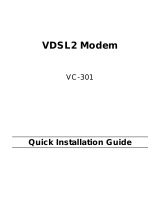ENGL
I
SH DEUTSCH ESPAÑOL FRANÇAIS
Green Product Declaration
RoHS Directive 2011/65/EU
WEEE Directive 2002/96/EC
(WEEE: Waste Electrical and Electronic
Equipment)
2003/108/EC
Declaration Signature:
Name/Title: Thomas Wei / Quality Management
Department/ Senior Director.
Date (yyyy/mm/dd): 2012/07/09
Grünes Produkt Erklärung
RoHS Richtlinie 2011/65/EU
ElektroG
Richtlinie 2002/96/EG
(WEEE: Über Elektro- und
Elektronik-Altgeräte)
2003/108/EC
Unterschrift des Erklärenden:
Name/Title: Thomas Wei / Quality Management
Department/ Senior Director.
Date (yyyy/mm/dd): 2012/07/09
Declaración de Producto Ecológico
Directiva RoHS 2011/65/UE
Directiva RAEE 2002/96/CE
(RAEE : Residuos de Aparatos
Eléctricos y Electrónicos)
2003/108/CE
Firma de declaración:
Nombre/Título: Thomas Wei / Quality
Department/ Senior Director.
Fecha (aaaa/mm/dd): 2012/07/09
Déclaration de Produit Vert
Directive RoHS 2011/65/UE
Directive DEEE 2002/96/CE
(DEEE : déchets d'équipements
électriques et électroniques)
2003/108/CE
Signature de la déclaration :
Nom/Titre : Thomas Wei / Quality Management
Department/ Senior Director.
Date (aaaa/mm/jj) : 2012/07/09
ITALIANO NEDERLANDS SVENSKA
Prodotto dichiarazione di verde
Direttiva RoHS 2011/65/UE
Direttiva RAEE 2002/96/CE
(RAEE: Rifiuti di Apparecchiature
Elettriche ed Elettroniche)
2003/108/CE
Firma dichiarazione:
Nome/titolo: Thomas Wei / Quality Management
Department/ Senior Director.
Data (aaaa/mm/gg): 2012/07/09
Productmilieuverklaring
RoHS Richtlijn 2011/65/EU
AEEA-Richtlijn 2002/96/EG
(AEEA: Afgedankte Elektrische en
Elektronische apparatuur)
2003/108/EG
Verklaringshandtekening:
Naam/titel: Thomas Wei / Quality Management
Department/ Senior Director.
Datum(jjjj/mm/dd): 2012/07/09
Miljödeklaration
RoHS Direktiv 2011/65/EU
WEEE Direktiv 2002/96/EG
(WEEE: om avfall som utgörs av eller
innehåller elektriska eller elektroniska
produkter)
2003/108/EG
Deklaration undertecknad av:
Namn/Titel: Thomas Wei / Quality Management
Department/ Senior Director.
Datum (åååå/mm/dd): 2012/07/09