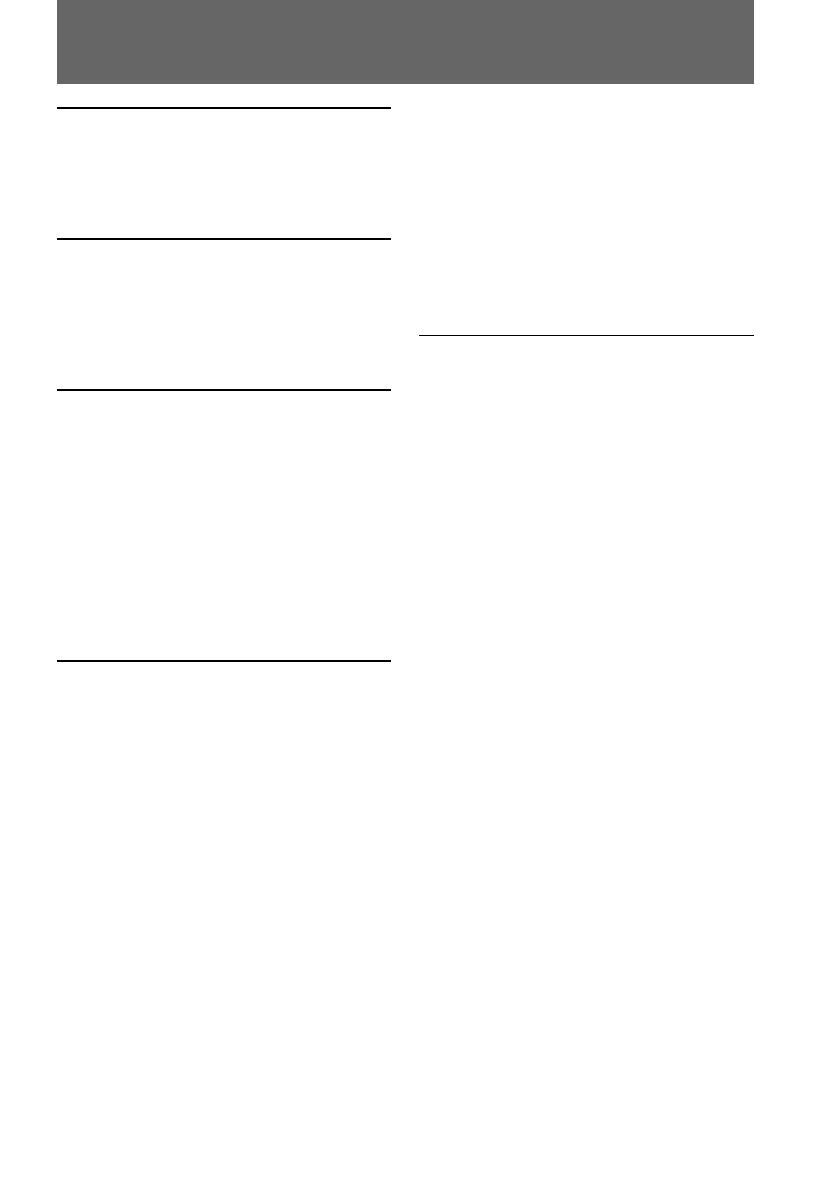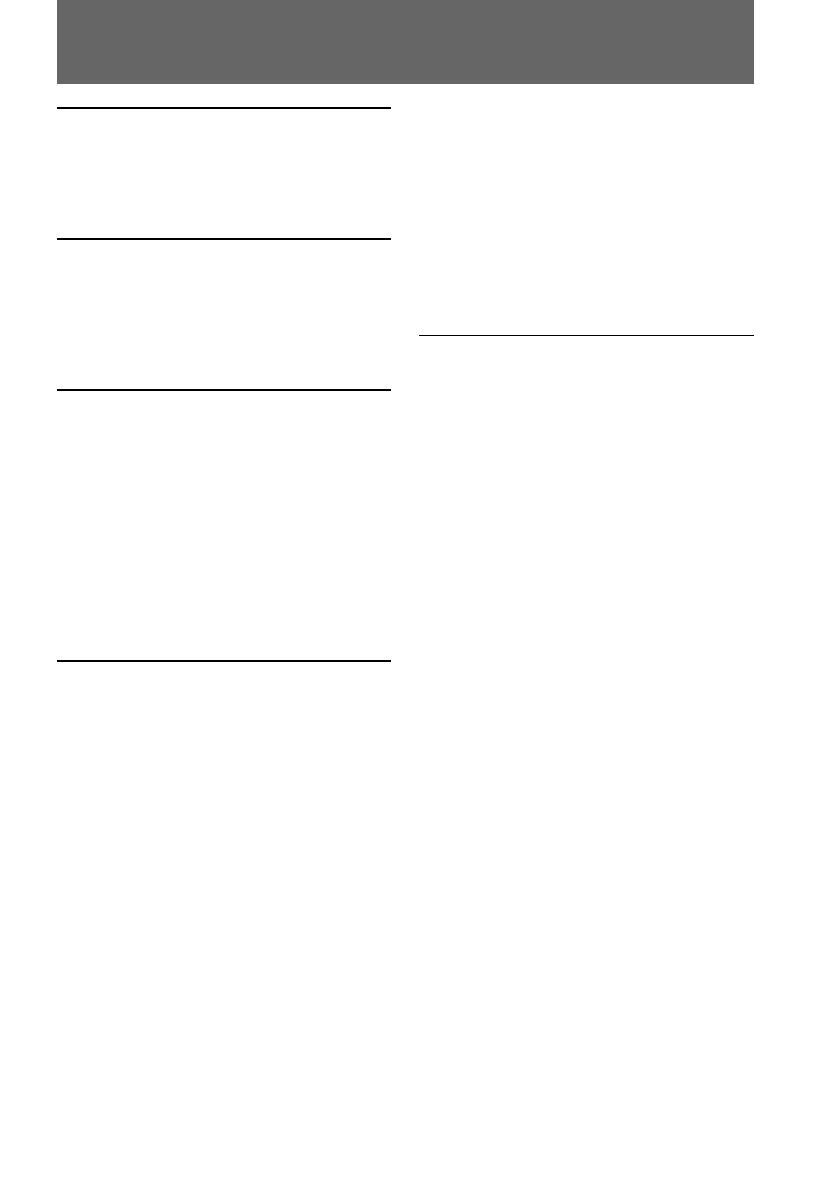
3
Before you begin
Table of contents
Before you begin
Using this manual ................................... 4
Checking supplied accessories.............. 5
Getting started
Installing and charging the battery
pack .................................................... 6
Inserting a cassette ................................ 10
Basic operations
Camera recording ................................. 11
Using the zoom feature ................. 14
Selecting the START/STOP
mode .......................................... 15
Hints for better shooting ...................... 16
Checking the recorded picture............ 17
Connections for playback .................... 18
Playing back a tape ............................... 19
Advanced operations
Using alternative power sources ........ 21
Using the house current ................ 22
Changing the mode settings................ 23
– for camera recording –
Shooting with backlighting ................. 27
Using the FADER function .................. 28
Shooting in the dark (NightShot) ....... 30
Using the wide mode function............ 31
Using the PROGRAM AE function .... 33
Focusing manually................................ 35
Enjoying picture effect ......................... 37
Adjusting the exposure ........................ 39
Superimposing a title ........................... 41
Making your own titles ........................ 43
Recording with the date/time ............ 44
Optimizing the recording condition .. 45
Using the built-in light (CCD-TR516
only) ................................................. 46
– for playback/editing –
Editing onto another tape .................... 48
Additional information
Changing the lithium battery in the
camcorder ........................................ 49
Resetting the date and time ................. 51
Simple setting of clock by time
difference ......................................... 52
Usable cassettes and playback
modes ............................................... 53
Tips for using the battery pack ........... 54
Maintenance information and
precautions ...................................... 57
Using your camcorder abroad ............ 62
Trouble check ........................................ 63
Self-diagnosis display........................... 66
Specifications ......................................... 67
Identifying the parts ............................. 68
Warning indicators ............................... 75
Index ........................................ back cover