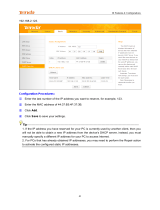Page is loading ...


Vigor2620 Series User’s Guide
ii
Vigor2620 LTE Series
LTE Router
User’s Guide
Version: 1.01
Firmware Version: V3.8.11
(For future update, please visit DrayTek web site)
Date: April 26, 2019

Vigor2620 Series User’s Guide
iii
Copyrights
© All rights reserved. This publication contains information that is protected by copyright. No part may be
reproduced, transmitted, transcribed, stored in a retrieval system, or translated into any language without
written permission from the copyright holders.
Trademarks
The following trademarks are used in this document:
Microsoft is a registered trademark of Microsoft Corp.
Windows, Windows 95, 98, Me, NT, 2000, XP, Vista, 7 and Explorer are trademarks of Microsoft Corp.
Apple and Mac OS are registered trademarks of Apple Inc.
Other products may be trademarks or registered trademarks of their respective manufacturers.
Safety Instructions
Read the installation guide thoroughly before you set up the router.
The router is a complicated electronic unit that may be repaired only be authorized and qualified personnel.
Do not try to open or repair the router yourself.
Do not place the router in a damp or humid place, e.g. a bathroom.
The router should be used in a sheltered area, within a temperature range of +5 to +40 Celsius.
Do not expose the router to direct sunlight or other heat sources. The housing and electronic components
may be damaged by direct sunlight or heat sources.
Do not deploy the cable for LAN connection outdoor to prevent electronic shock hazards.
Keep the package out of reach of children.
When you want to dispose of the router, please follow local regulations on conservation of the environment.
Warranty
We warrant to the original end user (purchaser) that the router will be free from any defects in workmanship
or materials for a period of two (2) years from the date of purchase from the dealer. Please keep your
purchase receipt in a safe place as it serves as proof of date of purchase. During the warranty period, and upon
proof of purchase, should the product have indications of failure due to faulty workmanship and/or materials,
we will, at our discretion, repair or replace the defective products or components, without charge for either
parts or labor, to whatever extent we deem necessary tore-store the product to proper operating condition.
Any replacement will consist of a new or re-manufactured functionally equivalent product of equal value, and
will be offered solely at our discretion. This warranty will not apply if the product is modified, misused,
tampered with, damaged by an act of God, or subjected to abnormal working conditions. The warranty does
not cover the bundled or licensed software of other vendors. Defects which do not significantly affect the
usability of the product will not be covered by the warranty. We reserve the right to revise the manual and
online documentation and to make changes from time to time in the contents hereof without obligation to
notify any person of such revision or changes.
Be a Registered Owner
Web registration is preferred. You can register your Vigor router via http://www.DrayTek.com.
Firmware & Tools Updates
Due to the continuous evolution of DrayTek technology, all routers will be regularly upgraded. Please consult
the DrayTek web site for more information on newest firmware, tools and documents.
More update, please visit www.draytek.com.

Vigor2620 Series User’s Guide
i
v
T
T
a
a
b
b
l
l
e
e
o
o
f
f
C
C
o
o
n
n
t
t
e
e
n
n
t
t
s
s
Part I Installation.................................................................................................................i
I-1 Introduction ................................................................................................................................... 1
I-1-1 Indicators and Connectors .................................................................................................. 2
I-2 Hardware Installation .................................................................................................................... 6
I-2-1 Network Connection via LTE............................................................................................... 6
I-2-2 Network Connection via DSL .............................................................................................. 7
I-2-3 Wall-Mounted Installation.................................................................................................... 8
I-3 Accessing Web Page.................................................................................................................... 9
I-4 Changing Password.....................................................................................................................11
I-5 Dashboard................................................................................................................................... 12
I-5-1 Virtual Panel...................................................................................................................... 13
I-5-2 Name with a Link............................................................................................................... 13
I-5-3 Quick Access for Common Used Menu ............................................................................ 14
I-5-4 GUI Map ............................................................................................................................ 15
I-5-5 Web Console..................................................................................................................... 16
I-5-6 Config Backup................................................................................................................... 16
I-5-7 Logout................................................................................................................................ 17
I-5-8 Online Status..................................................................................................................... 17
I-5-8-1 Physical Connection......................................................................17
I-5-8-2 Virtual WAN ...............................................................................19
I-6 Quick Start Wizard ...................................................................................................................... 20
I-6-1 LTE.................................................................................................................................... 21
I-6-2 WAN1 (ADSL/VDSL2)....................................................................................................... 23
I-6-3 WAN2 (Ethernet)............................................................................................................... 29
I-7 Service Activation Wizard ........................................................................................................... 38
I-8 Registering Vigor Router............................................................................................................. 40
Part II Connectivity ..........................................................................................................43
II-1 LTE............................................................................................................................................. 44
Web User Interface.................................................................................................................... 45
II-1-1 General Settings............................................................................................................... 45
II-1-1-1 SMS Quota.................................................................................45
II-1-1-2 SMS Inbox..................................................................................46
II-1-2 SMS Inbox........................................................................................................................ 47
II-1-3 Send SMS ........................................................................................................................ 50
II-1-4 Router Commands ........................................................................................................... 51
II-1-5 Status ............................................................................................................................... 53
II-2 WAN........................................................................................................................................... 55
Web User Interface.................................................................................................................... 56
II-2-1 General Setup .................................................................................................................. 56

Vigor2620 Series User’s Guide
v
II-2-1-1 WAN1.......................................................................................56
II-2-1-2 LTE .........................................................................................58
II-2-2 Internet Access................................................................................................................. 59
II-2-2-1 Details Page for PPPoE/PPPoA in WAN1 (Physical Mode: ADSL)..................60
II-2-2-2 Details Page for MPoA/Static or Dynamic IP in WAN1 (Physical Mode: ADSL) .64
II-2-2-3 Details Page for PPPoE in WAN1 (Physical Mode: VDSL2) .........................68
II-2-2-4 Details Page for MPoA/Static or Dynamic IP in WAN1 (Physical Mode: VDSL2)71
II-2-2-5 Details Page for PPPoE in WAN2 (Physical Mode: Ethernet)......................74
II-2-2-6 Details Page for Static or Dynamic IP in WAN2 (Physical Mode: Ethernet).....76
II-2-2-7 Details Page for PPTP ...................................................................80
II-2-2-8 Details Page for IPv6 – Offline.........................................................82
II-2-2-9 Details Page for IPv6 – PPP .............................................................82
II-2-2-10 Details Page for IPv6 – TSPC ..........................................................83
II-2-2-11 Details Page for IPv6 – AICCU.........................................................85
II-2-2-12 Details Page for IPv6 – DHCPv6 Client...............................................86
II-2-2-13 Details Page for IPv6 – Static IPv6 ...................................................87
II-2-2-14 Details Page for IPv6 – 6in4 Static Tunnel..........................................88
II-2-2-15 Details Page for IPv6 – 6rd ............................................................90
II-2-3 Multi-PVC/VLAN............................................................................................................... 92
Application Notes....................................................................................................................... 97
A-1 How to configure IPv6 on WAN interface?................................................97
II-3 LAN.......................................................................................................................................... 102
Web User Interface.................................................................................................................. 104
II-3-1 General Setup ................................................................................................................ 104
II-3-1-1 Details Page for LAN1 – Ethernet TCP/IP and DHCP Setup...................... 106
II-3-1-2 Details Page for LAN2................................................................. 108
II-3-1-3 Details Page for IP Routed Subnet .................................................. 110
II-3-1-4 Details Page for LAN IPv6 Setup..................................................... 112
II-3-1-5 Advanced DHCP Options .............................................................. 115
II-3-2 VLAN.............................................................................................................................. 117
II-3-3 Bind IP to MAC............................................................................................................... 120
II-4 NAT.......................................................................................................................................... 124
Web User Interface.................................................................................................................. 125
II-4-1 Port Redirection.............................................................................................................. 125
II-4-2 DMZ Host ....................................................................................................................... 129
II-4-3 Open Ports ..................................................................................................................... 132
II-4-4 ALG................................................................................................................................. 134
II-5 Applications.............................................................................................................................. 136
Web User Interface.................................................................................................................. 137
II-5-1 Dynamic DNS................................................................................................................. 137
II-5-2 Schedule......................................................................................................................... 140
II-5-3 RADIUS.......................................................................................................................... 143
II-5-4 UPnP.............................................................................................................................. 144
II-5-5 IGMP............................................................................................................................... 145
II-5-5-1 General Setting ........................................................................ 145
II-5-5-2 Working Group ......................................................................... 146
II-5-6 SMS Alert Service .......................................................................................................... 147
Application Notes..................................................................................................................... 148

Vigor2620 Series User’s Guide
vi
A-1 How to use DrayDDNS?..................................................................... 148
A-2 How to Configure Customized DDNS?.................................................... 153
II-6 Routing..................................................................................................................................... 157
Web User Interface.................................................................................................................. 158
II-6-1 Static Route.................................................................................................................... 158
Part III Wireless LAN......................................................................................................163
III-1 Wireless LAN .......................................................................................................................... 164
Web User Interface.................................................................................................................. 168
III-1-1 Wireless Wizard............................................................................................................. 168
III-1-2 General Setup ............................................................................................................... 171
III-1-3 Security.......................................................................................................................... 173
III-1-4 Access Control .............................................................................................................. 175
III-1-5 WPS............................................................................................................................... 176
III-1-6 WDS .............................................................................................................................. 178
III-1-7 Advanced Setting .......................................................................................................... 181
III-1-8 AP Discovery................................................................................................................. 184
III-1-9 Station List..................................................................................................................... 185
Part IV VPN.....................................................................................................................187
IV-1 VPN and Remote Access ....................................................................................................... 188
Web User Interface.................................................................................................................. 189
IV-1-1 VPN Client Wizard ........................................................................................................ 189
IV-1-2 VPN Server Wizard....................................................................................................... 195
IV-1-3 Remote Access Control ................................................................................................ 199
IV-1-4 PPP General Setup....................................................................................................... 200
IV-1-5 IPsec General Setup..................................................................................................... 202
IV-1-6 IPsec Peer Identity........................................................................................................ 204
IV-1-7 Remote Dial-in User...................................................................................................... 206
IV-1-8 LAN to LAN................................................................................................................... 209
IV-1-9 Connection Management.............................................................................................. 219
IV-2 SSL VPN................................................................................................................................. 220
Web User Interface.................................................................................................................. 221
IV-2-1 General Setup............................................................................................................... 221
IV-2-2 User Account................................................................................................................. 222
IV-2-3 SSL Portal Online User................................................................................................. 226
IV-3 Certificate Management.......................................................................................................... 227
Web User Interface.................................................................................................................. 228
IV-3-1 Local Certificate ............................................................................................................ 228
IV-3-2 Trusted CA Certificate................................................................................................... 232
IV-3-3 Certificate Backup......................................................................................................... 234
Part V Security...............................................................................................................235

Vigor2620 Series User’s Guide
vii
V-1 Firewall..................................................................................................................................... 236
Web User Interface.................................................................................................................. 238
V-1-1 General Setup................................................................................................................ 238
V-1-2 Filter Setup..................................................................................................................... 243
V-1-3 DoS Defense.................................................................................................................. 252
V-1-3-1 DoS Defense............................................................................. 252
V-1-3-2 Spoofing Defense....................................................................... 255
Application Notes..................................................................................................................... 256
A-1 How to Configure Certain Computers Accessing to Internet........................ 256
V-2 Central Security Management (CSM)...................................................................................... 260
Web User Interface.................................................................................................................. 261
V-2-1 APP Enforcement Profile ............................................................................................... 261
V-2-2 URL Content Filter Profile.............................................................................................. 263
V-2-3 Web Content Filter Profile.............................................................................................. 267
Application Notes..................................................................................................................... 271
A-1 How to Create an Account for MyVigor ................................................. 271
A-2 How to Block Facebook Service Accessed by the Users via Web Content Filter / URL
Content Filter.................................................................................... 276
Part VI Management ......................................................................................................283
VI-1 System Maintenance.............................................................................................................. 284
Web User Interface.................................................................................................................. 285
VI-1-1 System Status............................................................................................................... 285
VI-1-2 TR-069 .......................................................................................................................... 287
VI-1-3 Administrator Password................................................................................................ 289
VI-1-4 User Password.............................................................................................................. 290
VI-1-5 Configuration Backup.................................................................................................... 292
VI-1-6 Syslog/Mail Alert ........................................................................................................... 294
VI-1-7 Time and Date............................................................................................................... 296
VI-1-8 SNMP............................................................................................................................ 297
VI-1-9 Management................................................................................................................. 299
VI-1-10 Panel Control .............................................................................................................. 302
VI-1-11 Self-Signed Certificate ................................................................................................ 303
VI-1-12 Reboot System............................................................................................................ 305
VI-1-13 Firmware Upgrade ...................................................................................................... 306
VI-1-14 Activation..................................................................................................................... 307
VI-2 Bandwidth Management......................................................................................................... 309
Web User Interface.................................................................................................................. 311
VI-2-1 Sessions Limit............................................................................................................... 311
VI-2-2 Bandwidth Limit............................................................................................................. 313
VI-2-3 Quality of Service.......................................................................................................... 315
Application Notes..................................................................................................................... 322
A-1 How to Optimize the Bandwidth through QoS Technology .......................... 322

Vigor2620 Series User’s Guide
viii
VI-3 Central Management (AP)...................................................................................................... 326
Web User Interface.................................................................................................................. 327
VI-3-1 Dashboard..................................................................................................................... 327
VI-3-2 Status............................................................................................................................ 328
VI-3-3 WLAN Profile................................................................................................................. 329
VI-3-4 AP Maintenance............................................................................................................ 334
VI-3-5 Traffic Graph................................................................................................................. 335
VI-3-6 Temperature Sensor..................................................................................................... 336
VI-3-7 Event Log...................................................................................................................... 336
VI-3-8 Total Traffic................................................................................................................... 337
VI-3-9 Station Number............................................................................................................. 337
VI-3-10 Load Balance.............................................................................................................. 338
Part VII Others................................................................................................................341
VII-1 Objects Settings..................................................................................................................... 342
Web User Interface.................................................................................................................. 343
VII-1-1 IP Object ...................................................................................................................... 343
VII-1-2 IP Group....................................................................................................................... 347
VII-1-3 IPv6 Object................................................................................................................... 348
VII-1-4 IPv6 Group................................................................................................................... 350
VII-1-5 Service Type Object..................................................................................................... 351
VII-1-6 Service Type Group..................................................................................................... 353
VII-1-7 Keyword Object............................................................................................................ 355
VII-1-8 Keyword Group............................................................................................................ 357
VII-1-9 File Extension Object................................................................................................... 358
VII-1-10 SMS Service Object................................................................................................... 360
VII-1-11 Notification Object...................................................................................................... 363
VII-1-12 String Object .............................................................................................................. 365
Application Notes..................................................................................................................... 366
A-1 How to Send a Notification to Specified Phone Number via SMS Service in WAN
Disconnection .................................................................................... 366
Part VIII Troubleshooting ..............................................................................................371
VIII-1 Diagnostics........................................................................................................................... 372
Web User Interface.................................................................................................................. 373
VIII-1-1 Dial-out Triggering....................................................................................................... 373
VIII-1-2 Routing Table.............................................................................................................. 374
VIII-1-3 ARP Cache Table ....................................................................................................... 375
VIII-1-4 IPv6 Neighbour Table ................................................................................................. 376
VIII-1-5 DHCP Table................................................................................................................ 377
VIII-1-6 NAT Sessions Table ................................................................................................... 378
VIII-1-7 DNS Cache Table....................................................................................................... 379

Vigor2620 Series User’s Guide
ix
VIII-1-8 Ping Diagnosis............................................................................................................ 380
VIII-1-9 Data Flow Monitor....................................................................................................... 381
VIII-1-10 Traffic Graph............................................................................................................. 384
VIII-1-11 Trace Route .............................................................................................................. 385
VIII-1-12 IPv6 TSPC Status..................................................................................................... 386
VIII-1-13 DSL Status................................................................................................................ 386
VIII-1-14 DoS Flood Table....................................................................................................... 387
VIII-2 Checking If the Hardware Status Is OK or Not..................................................................... 389
VIII-3 Checking If the Network Connection Settings on Your Computer Is OK or Not................... 390
VIII-4 Pinging the Router from Your Computer .............................................................................. 393
VIII-5 Checking If the ISP Settings are OK or Not ......................................................................... 395
VIII-6 Backing to Factory Default Setting If Necessary.................................................................. 396
VIII-7 Contacting DrayTek.............................................................................................................. 397
Part IX Telnet Commands..............................................................................................399
Accessing Telnet of Vigor2620....................................................................................................... 400
Index ...............................................................................................................................593


P
P
a
a
r
r
t
t
I
I
I
I
n
n
s
s
t
t
a
a
l
l
l
l
a
a
t
t
i
i
o
o
n
n
This part will introduce Vigor router and guide to
install the device in hardware and software.


Vigor2620 Series User’s Guide
1
I
I
-
-
1
1
I
I
n
n
t
t
r
r
o
o
d
d
u
u
c
c
t
t
i
i
o
o
n
n
T
T
h
h
i
i
s
s
i
i
s
s
a
a
g
g
e
e
n
n
e
e
r
r
i
i
c
c
I
I
n
n
t
t
e
e
r
r
n
n
a
a
t
t
i
i
o
o
n
n
a
a
l
l
v
v
e
e
r
r
s
s
i
i
o
o
n
n
o
o
f
f
t
t
h
h
e
e
u
u
s
s
e
e
r
r
g
g
u
u
i
i
d
d
e
e
.
.
S
S
p
p
e
e
c
c
i
i
f
f
i
i
c
c
a
a
t
t
i
i
o
o
n
n
,
,
c
c
o
o
m
m
p
p
a
a
t
t
i
i
b
b
i
i
l
l
i
i
t
t
y
y
a
a
n
n
d
d
f
f
e
e
a
a
t
t
u
u
r
r
e
e
s
s
v
v
a
a
r
r
y
y
b
b
y
y
r
r
e
e
g
g
i
i
o
o
n
n
.
.
F
F
o
o
r
r
s
s
p
p
e
e
c
c
i
i
f
f
i
i
c
c
u
u
s
s
e
e
r
r
g
g
u
u
i
i
d
d
e
e
s
s
s
s
u
u
i
i
t
t
a
a
b
b
l
l
e
e
f
f
o
o
r
r
y
y
o
o
u
u
r
r
r
r
e
e
g
g
i
i
o
o
n
n
o
o
r
r
p
p
r
r
o
o
d
d
u
u
c
c
t
t
,
,
p
p
l
l
e
e
a
a
s
s
e
e
c
c
o
o
n
n
t
t
a
a
c
c
t
t
l
l
o
o
c
c
a
a
l
l
d
d
i
i
s
s
t
t
r
r
i
i
b
b
u
u
t
t
o
o
r
r
.
.
Vigor2620 LTE series is a router equipped with an LTE module which allows you to access the
Internet via a SIM card.
It integrates IP layer QoS, NAT session/bandwidth management to help users control works
well with large bandwidth. By adopting hardware-based VPN platform and hardware
encryption of AES/DES/3DES, the router increases the performance of VPN greatly, and offers
several protocols (such as IPSec/PPTP/L2TP) with VPN tunnels.
The object-based design used in SPI (Stateful Packet Inspection) firewall allows users to set
firewall policy with ease. CSM (Content Security Management) provides users control and
management in IM (Instant Messenger) and P2P (Peer to Peer) more efficiency than before. By
the way, DoS/DDoS prevention and URL/Web content filter strengthen the security outside
and control inside. Object-based firewall is flexible and allows your network be safe.
On the Wireless-equipped models each of the wireless SSIDs can also be grouped within one of
the VLANs.
Vigor2620 series provides two-level management to simplify the configuration of network
connection. The user mode allows user accessing into WEB interface via simple configuration.
However, if users want to have advanced configurations, they can access into WEB interface
through admin mode.

Vigor2620 Series User’s Guide
2
I
I
-
-
1
1
-
-
1
1
I
I
n
n
d
d
i
i
c
c
a
a
t
t
o
o
r
r
s
s
a
a
n
n
d
d
C
C
o
o
n
n
n
n
e
e
c
c
t
t
o
o
r
r
s
s
Before you use the Vigor router, please get acquainted with the LED indicators and
connectors first.
V
V
i
i
g
g
o
o
r
r
2
2
6
6
2
2
0
0
L
L
/
/
V
V
i
i
g
g
o
o
r
r
2
2
6
6
2
2
0
0
L
L
e
e
LED Status Explanation
Off The router is powered off.
Blinking The router is powered on and running normally.
On The router is ready to access Internet.
Off The router is not ready to access Internet.
Blinking Slowly: The DSL connection is ready.
Quickly: The DSL connection is establishing.
On Physical line has been connected.
Blinking The connection is training.
On The LAN port is connected.
(for Vigor2620L)
Blinking The data is transmitting through the LAN port.
On The LAN port is connected.
(for
Vigor2620Le)
Blinking The data is transmitting through the LAN port.
On LTE device is connected and ready for use.
Off LTE device is not detected, or has serious problem
(e.g., no SIM card, SIM pin error, SIM deactivated, and
etc.).
Blinking Vigor device performs initial access procedure.
On SIM card is inserted into the slot and detected by Vigor
device.
(for Vigor2620L)
Blinking No SIM card in detected.

Vigor2620 Series User’s Guide
3
Vigor2620L,
Vigor2620Le,
Interface Description
Factory Reset
Restore the default settings. Usage: Turn on the router (ACT LED is
blinking). Press the hole and keep for more than 5 seconds. When you
see the ACT LED begins to blink rapidly than usual, release the button.
Then the router will restart with the factory default configuration.
DSL
Connecter for accessing the Internet.
SIM2/SIM1
SIM card slot(s).
P2-P1
(Vigor2620L)
Connecters for local network devices.
P4-P1
(Vigor2620Le)
Connecters for local network devices.
ON/OFF Power Switch.
PWR Connecter for a power adapter.

Vigor2620 Series User’s Guide
4
V
V
i
i
g
g
o
o
r
r
2
2
6
6
2
2
0
0
L
L
n
n
/
/
V
V
i
i
g
g
o
o
r
r
2
2
6
6
2
2
0
0
L
L
n
n
e
e
LED Status Explanation
Off The router is powered off.
Blinking The router is powered on and running normally.
On The router is ready to access Internet.
Off The router is not ready to access Internet.
Blinking Slowly: The DSL connection is ready.
Quickly: The DSL connection is establishing.
On Physical line has been connected.
Blinking The connection is training.
On The LAN port is connected.
(for
Vigor2620Ln)
Blinking The data is transmitting through the LAN port.
On The LAN port is connected.
(for
Vigor2620Lne)
Blinking The data is transmitting through the LAN port.
On LTE device is connected and ready for use.
Off LTE device is not detected, or has serious problem
(e.g., no SIM card, SIM pin error, SIM deactivated, and
etc.).
Blinking Vigor device performs initial access procedure.
On SIM card is inserted into the slot and detected by Vigor
device.
(for
Vigor2620Ln)
Blinking No SIM card in detected.
On Vigor device is ready for sending wireless signal.
Off No wireless signal is sent out.
Blinking The data is transmitting via wireless connection.

Vigor2620 Series User’s Guide
5
Vigor2620Ln,
Vigor2620Lne,
Interface Description
Wireless LAN
ON/OFF/WPS
Press the button and release it within 2 seconds. When the wireless
function is ready, the green LED will be on.
Press the button and release it within 2 seconds to turn off the
WLAN function. When the wireless function is not ready, the LED
will be off.
When WPS function is enabled by web user interface, press this
button for more than 2 seconds to wait for client’s device making
network connection through WPS.
Factory Reset
Restore the default settings. Usage: Turn on the router (ACT LED is
blinking). Press the hole and keep for more than 5 seconds. When you
see the ACT LED begins to blink rapidly than usual, release the button.
Then the router will restart with the factory default configuration.
DSL
Connecter for accessing the Internet.
SIM2/SIM1
(Vigor2620Ln)
SIM card slot(s).
SIM1
(Vigor2620Lne)
SIM card slot(s).
P2-P1
Connecters for local network devices.
ON/OFF Power Switch.
PWR Connecter for a power adapter.

Vigor2620 Series User’s Guide
6
I
I
-
-
2
2
H
H
a
a
r
r
d
d
w
w
a
a
r
r
e
e
I
I
n
n
s
s
t
t
a
a
l
l
l
l
a
a
t
t
i
i
o
o
n
n
I
I
-
-
2
2
-
-
1
1
N
N
e
e
t
t
w
w
o
o
r
r
k
k
C
C
o
o
n
n
n
n
e
e
c
c
t
t
i
i
o
o
n
n
v
v
i
i
a
a
L
L
T
T
E
E
Before starting to configure the router, you have to connect your devices correctly. In this
section, Vigor2620n is taken as an example.
1. Install the SIM card into the card slot. The back plate of the SIM card slot must be
removed first and the direction of card notch must be on the left side.
After installing the SIM card, fasten the back plate again.
2. Connect to your computer with a RJ-45 cable.
3. Connect one end of the power cord to the power port of this device. Connect the other
end to the wall outlet of electricity.
4. Power on the router.
5. Check the power, LTE and LAN LEDs to assure network connections.
(For the hardware connection, we take “n” model as an example.)

Vigor2620 Series User’s Guide
7
I
I
-
-
2
2
-
-
2
2
N
N
e
e
t
t
w
w
o
o
r
r
k
k
C
C
o
o
n
n
n
n
e
e
c
c
t
t
i
i
o
o
n
n
v
v
i
i
a
a
D
D
S
S
L
L
1. Connect the DSL interface to the external ADSL splitter with an ADSL line cable.
2. Connect to your computer with a RJ-45 cable.
3. Connect one end of the power cord to the power port of this device. Connect the other
end to the wall outlet of electricity.
4. Power on the router.
5. Check the power and DSL, LAN LEDs to assure network connections.

Vigor2620 Series User’s Guide
8
I
I
-
-
2
2
-
-
3
3
W
W
a
a
l
l
l
l
-
-
M
M
o
o
u
u
n
n
t
t
e
e
d
d
I
I
n
n
s
s
t
t
a
a
l
l
l
l
a
a
t
t
i
i
o
o
n
n
Vigor2620 has keyhole type mounting slots on the underside.
1. A template is provided on the Vigor2620 packaging box to enable you to space the screws
correctly on the wall.
2. Place the template on the wall and drill the holes according to the recommended
instruction.
3. Fit screws into the wall using the appropriate type of wall plug.
Note
The recommended drill diameter shall be 6.5mm (1/4”).
4. When you finished about procedure, the router has been mounted on the wall firmly.
/