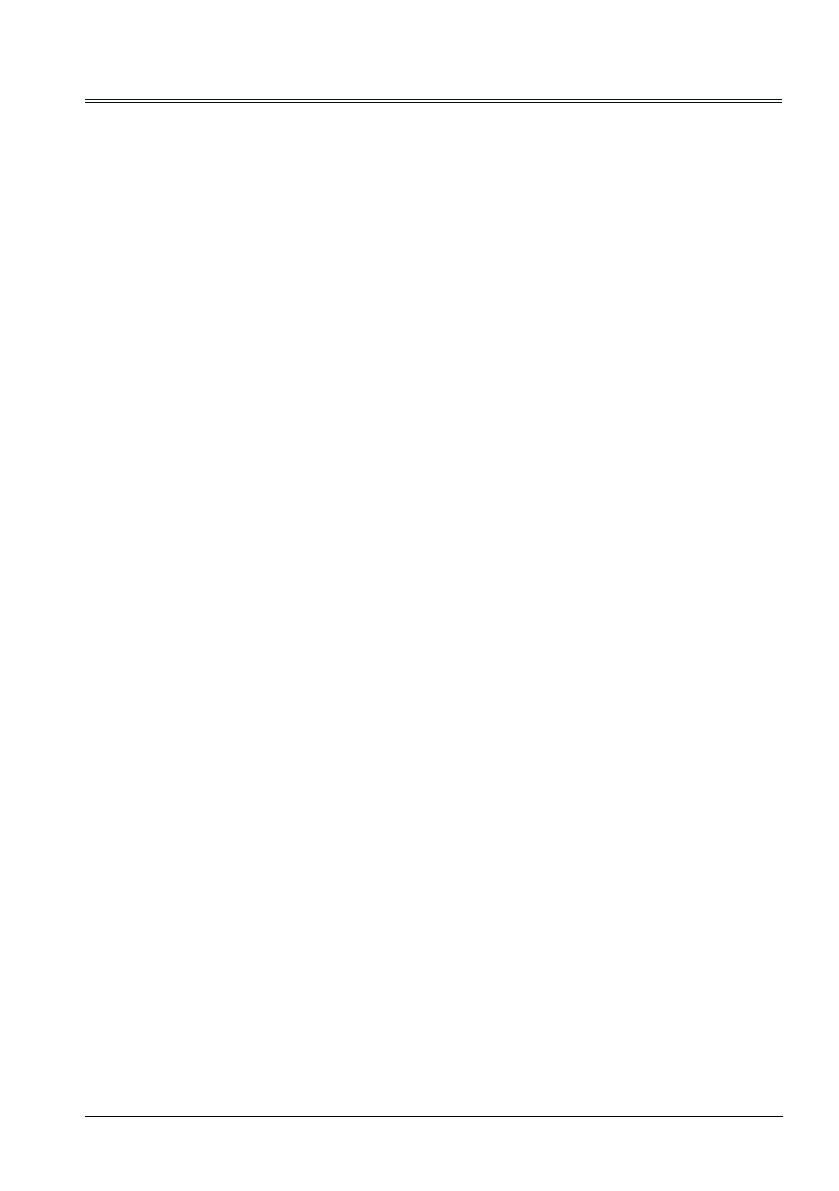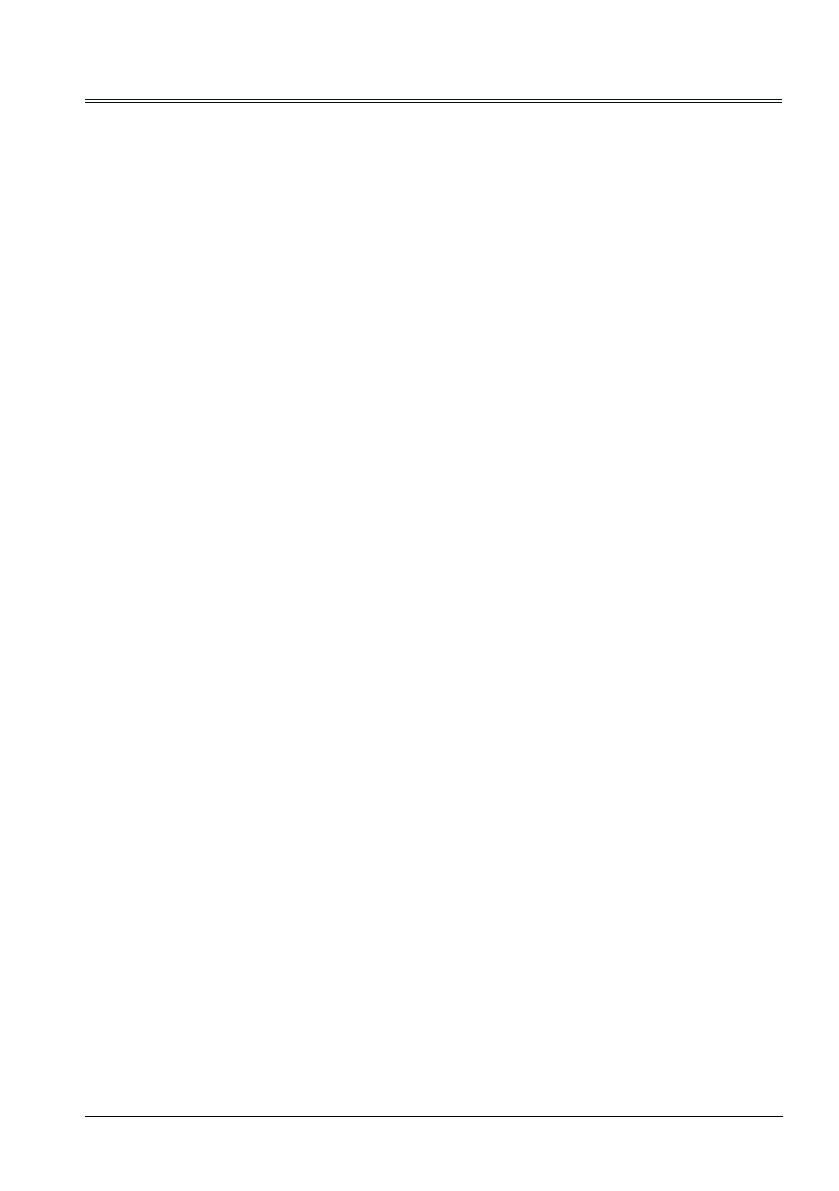
3
Contents
Features and Design ..................................................... 2
Contents ........................................................................ 3
Safety Instructions ......................................................... 4
Safety Guide .................................................................. 5
Air circulation ............................................................ 6
Moving the projector ................................................. 6
Installing the projector properly ................................. 6
Compliance.................................................................... 7
Accessories ................................................................... 8
Part names and functions .............................................. 9
Front.......................................................................... 9
Back .......................................................................... 9
Bottom....................................................................... 9
Terminals ................................................................ 10
Top control and Indicators ...................................... 11
Remote control........................................................ 12
Install remote control batteries ................................ 13
Operating range ...................................................... 13
Adjustable foot ........................................................ 13
Installation ................................................................... 14
Positioning the projector ......................................... 14
Connecting to computer (Digital and
analog RGB) ........................................................ 15
Connecting to video equipment
(Video, S-Video) .................................................. 16
Connecting to audio equipment ............................. 17
Connecting to USB device
(USB-A, USB-B) .................................................. 18
Connecting the AC power cord .............................. 19
Basic operation ............................................................ 20
Turn on the projector .............................................. 20
Turn off the projector............................................... 21
Adjust zoom and focus............................................ 22
Auto setup function ................................................. 22
Keystone ................................................................. 23
Volume .................................................................... 24
Remote control operation........................................ 25
Input select.............................................................. 27
How to operate the screen menu ............................ 29
Menu bar ................................................................. 30
Display ........................................................................ 31
Auto PC adj. ............................................................ 31
Fine sync................................................................. 31
H Position................................................................ 31
V Position ................................................................ 31
H.Size ..................................................................... 31
Aspect ..................................................................... 32
Project Way............................................................. 32
Menu Position ......................................................... 33
Background Display ................................................ 33
System .................................................................... 34
Color adjust ................................................................. 35
Image Mode ............................................................ 35
Color adjust (Computer).......................................... 36
Color adjust (Video,S-video,Component) ............... 37
Setting ......................................................................38
On start ................................................................38
Standby mode ......................................................38
High land ..............................................................39
Lamp control ........................................................39
Cooling fast ..........................................................39
Closed Caption ....................................................40
Key lock ...............................................................40
Iris ........................................................................41
Terminal ...............................................................41
Sound...................................................................41
HDMI setup ..........................................................42
Expand .....................................................................43
Language .............................................................43
Auto setup ............................................................43
Keystone ..............................................................44
Logo .....................................................................46
Security ................................................................47
Power management ............................................48
Filter counter ........................................................48
Test Pattern .........................................................49
Network ................................................................49
Factory default .....................................................50
Lamp counter reset ..............................................50
Memory viewer .........................................................51
Set Slide...............................................................51
Slide transition effect............................................51
Sort Order ............................................................51
Rotate ..................................................................51
Best Fit .................................................................51
Repeat .................................................................51
Apply ....................................................................51
Information................................................................52
Network Control Instructions ....................................53
LAN control ..........................................................53
Using useful functions ..............................................61
Memory Viewer function ......................................61
USB Display function ...........................................63
Maintenance and cleaning........................................65
WARNING indicator .............................................65
Cleaning the lter .................................................66
Filter counter reset ...............................................66
Clean the projector lens .......................................67
Clean the cabinet .................................................67
Replace the lamp .................................................68
Order Replacement lamp .....................................69
Appendix...................................................................70
Troubleshooting ...................................................70
Menu Tree............................................................72
Indicator and projector state ................................76
Compatible computer specications ....................77
Technical Specications ......................................78
Congurations of terminals ..................................79
Content of hazardous substances
and elements......................................................80
Dimensions ..........................................................80
PIN code memorandum .......................................81