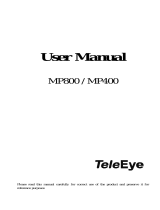Page is loading ...

Table of Contents
Luma x20 Resources 12
Tech Support FAQs 13
Luma View App 14
Initial Login Using OvrC Connect 14
Single Channel View 16
Additional Menu Options 18
Search by Event Menu 19
Playback Interface 20
Server List 22
Main Menu for Luma View 24
Local Settings Page 25
Notifications Menu 27
Luma x20 Quick Start - Using OvrC 28
Claim the Gear 28
Claim the NVR 28
What Happens When the NVR is Claimed? 28
Fetch the NVR’s Cameras 29
Adding Unassigned Cameras to the NVR 30
Removing a Camera 31
Finalize the Setup 31
Perform Maintenance 31
Choose a Recording Schedule 32
Activate Motion Events 32
Hand the System Off to the Customer 32
What Does the Customer See? 33
Video Decoupling 33
1

Luma x20 OvrC Guide 34
OvrC and Luma Dual Firmware 34
Jump to: 34
Camera Configure Tab 35
IP Settings 35
Time Settings 35
Image Settings 35
(Left Column) 35
(Right Column) 36
Scheduled Reboot 38
On Screen Display Settings 38
SD Card Settings 38
Camera Credentials 39
Video Quality 40
Microphone / Audio Input 40
Apply Video Quality Settings 40
Camera Details Tab 41
Activity Zones 41
Intrusion Zones 42
Line Crossings 44
NVR Configure Tab 47
IP Settings 47
Time Settings 47
Channel Settings 47
Disk Management 48
NVR Credentials 48
Enable Recording 48
Overwrite Hard Drive 48
2

Luma x20 Camera Interface 49
Main Controls 49
Contents 49
Luma x20 IPC UI - Live Page 51
(1) Feed Selection Buttons 51
(2) Image Sizing Buttons 51
(3) Control Buttons 52
(4) Alerts 53
Luma x20 IPC UI - Config Page 55
Config > Alarm Tile 56
Motion Detection 56
Detection Config Tab 56
Area and Sensitivity Tab 57
Schedule Tab 57
Exception Alarm 58
Alarm In 59
Detection Config Tab 59
Schedule Tab 60
Alarm Out 61
Schedule Tool 61
Config > Event Tile 63
Video Exception 63
Detection Config Tab 63
Sensitivity Tab 64
Line Crossing 64
Detection Config Tab 64
Area Tab 65
Schedule Tab 66
Target Counting by Line 67
3

Detection Config Tab 68
Area Tab 69
Schedule Tab 70
Region Intrusion 71
Detection Config Tab 71
Area Tab 72
Schedule Tab 72
Config > Image Tile 74
Display Settings 74
Camera Parameters Tab 74
Profile Management Tab 79
Video/Audio 79
Video Tab 79
Audio Tab 81
OSD 81
Video Mask 82
ROI Config 83
Zoom/Focus 85
Config > Maintenance Tile 87
Backup and Restore 87
Reboot 88
Upgrade 88
Operation Log 89
Config > Network Tile 91
TCP/IP 91
IPv4 Tab 92
IPv6 Tab 92
PPPoE Config Tab 92
IP Change Notification Config Tab 92
4

Port 92
Server 92
ONVIF 92
DDNS 93
SNMP 93
802.1x 93
RTSP 93
RTMP 93
UPnP 93
Email 93
FTP 94
HTTP POST 94
HTTPS 94
P2P 94
QoS 94
Config > Security Tile 95
User 95
Online User 96
Block and Allow Lists 97
Security Management 97
Security Service Tab 97
Password Security Tab 98
Authentication Tab 98
Config > System Tile 100
Basic Information 100
Date and Time 100
Zone Tab 100
Date and Time Tab 101
Local Config 101
5

Storage 101
Management Tab 102
Record Tab 102
Snapshot Tab 103
The Schedule Tool 103
Search Page 105
Playback 105
Search Detail 105
The Timeline 106
Statistics Page 107
Luma x20 NVR Web Interface 108
Main Controls 108
Luma x20 NVR UI - Live Display 109
Left Panel 109
Camera Tab 109
Group Tab 109
Layout Tab 109
Video Area 110
The Video Toolbar 110
Right Panel 110
Target Detection Tab 110
Operation Tab 111
Lens Control Tab 111
PTZ Tab 112
Luma x20 NVR UI - Playback 113
Left Panel 113
Camera Tab 113
Sequences Tab 113
Group Tab 114
6

Video Area 114
The Calendar and Timeline 115
Right Panel 115
Operation Tab 115
Search and Backup 116
By Event Tab 116
By Time Tab 116
Image Management Tab 116
Backup Status Tab 117
Luma x20 NVR UI - Intelligent Analysis 118
Search 118
Statistics 118
Luma x20 NVR Interface - Function Panel 120
NVR Function Panel - Account and Authority Tile 121
Account 121
Users 121
Permission Management 122
Security 122
Block and Allow List 122
Preview on Logout 122
Network Security 123
Password Security 123
User Status 123
NVR Function Panel - AI/Event Tile 124
Event Notification 124
Alarm-out 124
E-mail 124
Display 125
Buzzer 125
7

Push Message 125
Audio 126
Light 126
AI Event 127
People Vehicle Detection / Line Crossing 127
Parameter Settings Tab 127
Detection Target Tab 127
Trigger Mode Tab 128
People Vehicle Detection / Intrusion 129
Parameter Settings Tab 129
Detection Target Tab 129
Trigger Mode Tab 130
More / Target Counting 131
Rule Setting Tab 131
Detection Target Tab 132
More / Exception Detection 132
Trigger Mode Tab 133
General Event 134
Motion 134
Sensor 134
Combination Alarm 135
IPC Offline 135
Exception Alarm 135
Alarm Status 135
Alarm Status 135
NVR Function Panel - Camera Tile 136
Manage Camera 136
Add Camera 136
Edit Camera 136
Edit Camera Group 137
Image 137
8

OSD Settings 137
Image Settings 138
Image Adjustment Tab 138
Schedule Control Tab 140
Lens Control Tab 140
Mask Settings 141
Motion 141
Motion Settings 141
PTZ 142
Preset 142
Cruise 143
Cruise Group 143
Pattern 144
Task 144
Smart Tracking 144
NVR Function Panel - Disk Tile 146
Disk Management 146
Disk Management 146
Storage Mode 146
Storage Mode Settings 146
Information 147
View Disk Information 147
S.M.A.R.T. Information 147
NVR Function Panel - Network Tile 148
Network 148
TCP/IP 148
Port 148
PPPoE 149
DDNS 149
E-mail 149
9

UPnP 150
802.1x 150
NAT 150
Https 150
FTP 150
SNMP 151
Stream Settings 151
Integration 151
ONVIF 151
Platform Access 151
UPnP Report 151
Network Status 152
NVR Function Panel - Record Tile (mode set, advanced) 153
Record 153
Mode Settings 153
Advanced 154
Encode Parameters 154
Event Recording Settings 154
Schedule Recording Settings 155
Record Status 155
Record Status 155
NVR Function Panel - System Tile 156
Basic Settings 156
General Settings 156
Date and Time 156
Output Settings 157
POS Settings 158
PoE Power Management 158
Recorder OSD Setting 158
Maintenance 159
10

Luma x20 Resources
Pro Tip: -_OvrC now provides extensive surveillance functionality—take a look at what we've
done to make your life easier!
Click the resource you need, or use the index at left:
Luma View App: The surveillance app for your customers.
Luma x20 Quick-Start Using OvrC: Get your newly installed system up and running in minutes.
Luma x20 OvrC Guide: Details on everything you can do without leaving OvrC, including motion
detection, smart events, image adjustment, and more.
lNVR Configure Tab
lIP Camera Details Tab
lIP Camera Configure Tab
Luma x20 NVR Interface: For the specialty settings that OvrC does not handle.
Luma x20 Camera Interface: For the few specialty settings that OvrC does not handle.
Back to the Swipe Install Guides
12

Tech Support FAQs
These are the most common calls that Tech Support gets from technicians in the field.
Pro Tip: -_You must first claim your NVR and cameras in OvrC and update all firmware before
setting up the system.
Pro Tip: -_Most configuration can be handled quickly and easily through OvrC. See the OvrC
Quick Start for details.
Setting up a Luma x10 with a Luma x20 (Tech Community).
13

Luma View App
Initial Login Using OvrC
Connect
When you open the Luma View app for the first
time you will be prompted to log in to your OvrC
Connect account. You can only log in to the
Luma View app using OvrC Connect credentials.
14

A. Luma View app menu
B. Server list – All devices that are assigned to your OvrC Connect account and their current
status.
C. Device list – All available devices for viewing. This includes NVRs and standalone IP
cameras.
D. Channel display – Change the display of your available channels below.
E. Change channel group – Move entire camera screen between channel groups.
F. Close – Close all live channels on the screen.
G. Two-way talk – Open/Close two-way talk.
15

H. Audio – Open/Close audio if the camera is equipped with a speaker.
I. Display mode – Choose different displays that can be shown using the Luma View app.
J. Playback – Opens the remote playback interface to view the playback for the camera currently
selected.
K. Options – Additional menu options.
Single Channel View
Double tap an image or select the single channel display mode.
16

A. Change the definition of the current image.
B. Image settings – Brightness, white balance, sharpness, image mirror, and zoom can be set.
C. Alarm.
D. Fullscreen.
E. Take a snapshot of the current image to save to your mobile device.
F. Start recording video to save to your mobile device.
17

Additional Menu Options
This presents you with these options.
18

lNotification – Toggle push notifications for the selected device.
lAdd favorite – Save the specified view to a favorite group. You can also recall favorite groups
by clicking the play button.
lManual alarm – If your device supports manual alarm connections and they are properly set
up, this triggers those outputs.
lSearch by event – Search your NVR’s playback using the Advanced Analytics from your Luma
X20 cameras.
Search by Event Menu
Select the Event type you would like to search by.
19

A. Start/End time – Select the start time and end time for this search.
B. Camera name – Select the cameras to be included in the search.
C. Type – Select the Type of AI Event to be included in the search.
D. Target – Verify the target type.
E. Start/Save search – Begin searching archived footage based on the above parameters or
save these search parameters for later.
Playback Interface
This section of the Luma View app used for playback and archiving of video.
20
/