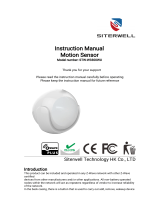Page is loading ...

USER MANUAL
Z-WAVE WATER SENSOR
Z-Wave Plus Certified Device
FEATURES
- Reliable water and leak detection
- Wireless notifications and event triggers (when included to a Z-Wave gateway controller)
- Built-in audio and visual alarms
- Low battery alerts
- Z-Wave Plus with improved 500 chip for faster and safer wireless communication
- Flexible installation with 2 mounting options
SPECIFICATIONS
Model Number: ZSE30
Z-Wave Signal Frequency: 908.42 MHz
Power: 1 CR2 battery (included)
Power Consumption: 0.13W
Operating Temperature: 32 – 104 F
Range: Up to 100 feet line of sight
Installation and Use: Indoor only
Dimensions: 2.5” x 0.9”
Weight: 2 oz
BEFORE YOU RETURN IT
Let us know if you are having any issues installing or operating the device.
Our fast and friendly tech support is here to help, every day of the year: ask@getzooz.com
Get more helpful tips at getzooz.com
ZSE30

INSTALLATION
WAIT!
Include the Water Sensor to your Z-Wave network and test before mounting it.
Z-WAVE INCLUSION
1. Bring the Water Sensor within direct range of your controller
2. Carefully remove the cover from the sensor
3. Remove the plastic pull-tab from the battery slot. The LED indicator will blink slowly 5 times
4. Put your Z-Wave controller into inclusion mode
5. Press and release the Z-Wave button on the Water Sensor 3 TIMES quickly. The LED indicator
will flash quickly
6. A new water (leak) sensor will appear on your controller's device list
Troubleshooting Tips
If you are unable to include the Z-Wave Water Sensor to your controller, try one of the following:
- Bring the sensor closer to your hub or use a hand-held secondary controller to perform inclusion
- Once in inclusion mode, press and release the Z-Wave button quickly 6-7 TIMES to ensure the command
has gone through
- Put your controller in EXCLUSION mode. Press and release the Z-Wave button quickly 3 TIMES, and then
try adding the sensor to your network again
- You may need to change the device type manually if the sensor is not recognized correctly (email us for
more info: ask@getzooz.com)
Z-WAVE EXCLUSION
1. Make sure the Water Sensor is powered on and located within direct range of your Z-Wave gateway
controller
2. Put your Z-Wave controller in exclusion mode
3. Press and release the Z-Wave button 3 TIMES quickly. The LED indicator will flash quickly
4. The Water Sensor should disappear from your controller's device list
If the first attempt is unsuccessful, please repeat the process following all steps carefully.

FACTORY RESET
When your network’s primary controller is missing or otherwise inoperable, you may need to reset the
device to factory settings manually. To complete the process, make sure the Water Sensor is powered on,
then PRESS AND HOLD the Z-Wave button for AT LEAST 10 SECONDS until the LED indicator flashes ONCE.
Release the button. NOTE: All previously recorded activity and custom settings will be erased from the
device’s memory.
MOUNTING
There are 2 ways to install the Water Sensor:
1. Simply place the sensor on flat surface which you want to monitor for leaks. It can be the floor in your
laundry room or kitchen cabinet under the sink.
You don’t need to use the external probe or mounting bracket for this installation. This is great for spaces
where you expect dripping rather than flooding.
NOTE: Check that all 3 foot probes are touching the surface.
OR
2. Use the mounting bracket to install the sensor on a wall above the ground where you want to monitor
leaks or water level.
- Once you determine the perfect spot, fix the bracket to the wall with the supplied screw
- Place the sensor in the bracket fitting the foot probes into the round metal contacts
- Plug the external probe into the sensor and make sure it lays flat on the floor. Test the device
This installation is great for spaces which may get flooded, such as basements or boiler rooms.
WARNING
- This product should be installed indoors upon completion of any building renovations
- Prior to installation, the device should be stored in a dry, dust-and-mold-proof place
- Do not install the Water Sensor in a place with direct sun exposure, high temperature or humidity
- Keep away from water, chemicals, and dust
- Ensure the device is never close to any heat source or open flame to prevent fire
- No part of the device may be replaced or repaired by the user, except for battery change
Z-WAVE PLUS CERTIFIED
This product can be included and operated in any Z-Wave network with other Z-Wave certified devices
from other manufacturers and/or other applications. All non-battery operated nodes within the network
will act as repeaters regardless of vendor to increase reliability of the network.

ADVANCED SETTINGS
If your controller’s software allows for advanced configuration and parameter adjustment, you will be
able to change and save the settings below and customize the Water Sensor’s performance to serve your
needs.
Total Alarm Duration
Parameter 1: Use this parameter to set the total duration of audio and visual alarm each time water is
detected. If the value is set to 0, the alarm will continue until water is no longer detected. Use parameters
2 – 4 to customize the alarm.
Values: 0x01 to 0xFF > 1 – 255 (minutes). 120 – default setting.
Size: 1 byte dec.
Audio Alarm: Beep Interval
Parameter 2: Set the beeping frequency for the sensor’s audio alarm. The interval between beeps can be
as low as 1 minute.
Values: 1 – 255 (minutes); 1 – default setting.
Size: 1 byte dec.
Audio Alarm: First Beep Duration
Parameter 3: Adjust the duration of the initial sound the alarm will produce after a leak is detected.
Values: 10 – 255 (seconds); 60 – default setting.
Size: 1 byte dec.
Audio Alarm: Beep Duration
Parameter 4: Adjust the duration of the beeps the alarm will sound after a leak is detected and the first
“long” beep is produced.
Values: 5 – 255 (seconds); 5 – default setting.
Size: 1 byte dec.
Enable / Disable Audio Alarm
Parameter 5: Enable or disable the audio alarm by adjusting these parameter settings. The visual alarm
will NOT be disabled and the LED indicator will always light up each time water is detected.
Values: 0 – alarm disabled; 1 – alarm enabled (default setting).
Size: 1 byte dec.

Enable / Disable Water Detection
Parameter 6: Enable or disable water detection for the sensor by adjusting these parameter settings.
Values: 0 – sensor disabled; 1 – sensor enabled (default setting).
Size: 1 byte dec.
Trigger Action
Parameter 7: You can choose if your Water Sensor turns an associated device on or off when sending the
basic set command. Use value 0 to turn the associated device OFF and value 255 to turn it ON. Adjust
brightness level for a Z-Wave dimmer (Multilevel switch) by putting in any value between 1 and 99.
Values: 0 – OFF; 1 – 99 (% of light); 255 – ON (default).
Size: 1 byte dec.
WAKE-UP MODE
If you change settings and parameters for the sensor, you may need to wake it up manually for the
changes to be recorded. Press and release the Z-Wave button THREE TIMES to wake the device up. The
LED indicator will flash ONCE.
The sensor’s wake-up interval is set to 12 hours by default to save battery life. Though not recommended,
you can change the wake-up interval using your controller’s advanced settings if available. Minimum
value: 300s (5 minutes), maximum value: 16,777,200s (around 194 days). Accepted values need to match
minute intervals, so 300, 360, 420, etc.
ASSOCIATION
Depending on your Z-Wave gateway's home automation software capabilities, you may be able to
associate your Water Sensor in groups with other Z-Wave devices to schedule scenes and create events.
This Water Sensor supports the following association groups with up to five devices per group:
Group 1 for lifeline communication of water leak detection to Z-Wave controller. Supported command
classes:
NOTIFICATION_REPORT_V4
BATTERY_REPORT
SENSOR_BINARY_REPORT_V2
DEVICE_RESET_LOCALLY_NOTIFICATION
Group 2 for control command communication to associated Z-Wave devices in the network. Use
parameter 7 to configure this group’s settings. Supported command classes:
BASIC_SET
Group 3 for notifications to Z-Wave devices associated in this group. Supported command classes:
NOTIFICATION_REPORT_V4
Group 4 for notifications to Z-Wave devices associated in this group. Supported command classes:
SENSOR_BINARY_REPORT_V2

NOTE: Remember to wake the device up when making any advanced changes. Just press and release the
Z-Wave button three times. If you enter value outside of given parameter’s range, you will need to send a
command to configure node before trying to enter a new (correct) value. Otherwise, the device will
remain unresponsive to further changes.
Z-WAVE COMMAND CLASSES
This device requires the following command classes to be supported and recognized by your Z-Wave
controller:
COMMAND_CLASS_ZWAVEPLUS_INFO (V2)
COMMAND_CLASS_VERSION (V2)
COMMAND_CLASS_MANUFACTURER_SPECIFIC (V2)
COMMAND_CLASS_DEVICE_RESET_LOCALLY (V1)
COMMAND_CLASS_POWERLEVEL (V1)
COMMAND_CLASS_BATTERY (V1)
COMMAND_CLASS_ASSOCIATION (V2)
COMMAND_CLASS_ASSOCIATION_GRP_INFO (V1)
COMMAND_CLASS_WAKE_UP (V2)
COMMAND_CLASS_NOTIFICATION (V4)
COMMAND_CLASS_SENSOR_BINARY (V2)
COMMAND_CLASS_CONFIGURATION (V1)
WARRANTY
This Limited Warranty applies to physical goods, and only for physical goods, purchased from Zooz (the
"Physical Goods").
What does this limited warranty cover?
This Limited Warranty covers any defects in material or workmanship under normal use according to
instructions from the User Manual during the Warranty Period. Warranty coverage applies to purchases
made from authorized dealers only. See full list of Zooz distributors here: getzooz.com/buy
During the Warranty Period, Zooz will repair or replace, at no charge, products or parts of a product that
prove defective because of improper material or workmanship, under normal use and recommended
maintenance. Zooz does not assume the cost of return shipping for warranty service.
How long does the coverage last?
The Warranty Period for Physical Goods purchased from Zooz is 12 months from the date you purchased
this product.
What does this limited warranty not cover?
This Limited Warranty does not cover any problem that is caused by:
- conditions, malfunctions or damage not resulting from defects in material or workmanship

- improper handling or installation of the product
The warranty does not cover purchases from unauthorized dealers or second-hand sources.
The warranty does not cover return shipping cost for warranty service.
What do you have to do?
To obtain warranty service, please contact us to determine the problem and offer a quick solution for you:
warranty@getzooz.com
You may also get in touch with the reseller of the product directly to return or replace the product within
30 days of purchase or within applicable reseller’s returns period.
IN NO EVENT SHALL ZOOZ OR ITS SUBSIDIARIES AND AFFILIATES BE LIABLE FOR ANY INDIRECT,
INCIDENTAL, PUNITIVE, SPECIAL, OR CONSEQUENTIAL DAMAGES, OR DAMAGES FOR LOSS OF PROFITS,
REVENUE, OR USE INCURRED BY CUSTOMER OR ANY THIRD PARTY, WHETHER IN AN ACTION IN
CONTRACT, OR OTHERWISE EVEN IF ADVISED OF THE POSSIBILITY OF SUCH DAMAGES. ZOOZ'S LIABILITY
AND CUSTOMER'S EXCLUSIVE REMEDY FOR ANY CAUSE OF ACTION ARISING IN CONNECTION WITH THIS
AGREEMENT OR THE SALE OR USE OF THE PRODUCTS, WHETHER BASED ON NEGLIGENCE, STRICT
LIABILITY, BREACH OF WARRANTY, BREACH OF AGREEMENT, OR EQUITABLE PRINCIPLES, IS EXPRESSLY
LIMITED TO, AT ZOOZ'S OPTION, REPLACEMENT OF, OR REPAYMENT OF THE PURCHASE PRICE FOR THAT
PORTION OF PRODUCTS WITH RESPECT TO WHICH DAMAGES ARE CLAIMED. ALL CLAIMS OF ANY KIND
ARISING IN CONNECTION WITH THIS AGREEMENT OR THE SALE OR USE OF PRODUCTS SHALL BE
DEEMED WAIVED UNLESS MADE IN WRITING WITHIN THIRTY (30) DAYS FROM ZOOZ'S DELIVERY, OR THE
DATE FIXED FOR DELIVERY IN THE EVENT OF NONDELIVERY.
FCC NOTE
THE MANUFACTURER IS NOT RESPONSIBLE FOR ANY RADIO OR TV INTERFERENCE CAUSED BY
UNAUTHORIZED MODIFICATIONS TO THIS EQUIPMENT. SUCH MODIFICATIONS COULD VOID THE USER’S
AUTHORITY TO OPERATE THE EQUIPMENT. STORE INDOORS WHEN NOT IN USE. SUITABLE FOR DRY
LOCATIONS ONLY. DO NOT IMMERSE IN WATER. NOT FOR USE WHERE DIRECTLY EXPOSED TO WATER.
This device complies with Part 15 of the FCC Rules.
Operation is subject to the following conditions:
1. This device may not cause harmful interference,
2. This device must accept any interference received, including interference that may cause undesired
operation.
This equipment has been tested and found to comply with the limits for a Class B digital device, pursuant
to part 15 of the FCC Rules.
These limits are designed to provide reasonable protection against harmful interference in a residential
installation. This equipment generates, uses and can radiate radio frequency energy and, if not installed
and used according to instructions, may cause harmful interference to radio communications. However,
there is no guarantee that interference will not occur in any given installation. If this equipment causes
harmful interference to radio or television reception, the user may try to correct the interference by taking
one or more of the following measures:
- Reorient or relocate receiving antenna
- Increase the separation between equipment and receiver

- Connect equipment into a separate outlet or circuit from receiver
- Consult the dealer or an experienced radio/TV technician for additional assistance
All brand names displayed are trademarks of their respective holders.
[c] Zooz 2016
ask@getzooz.com
www.getzooz.com
/